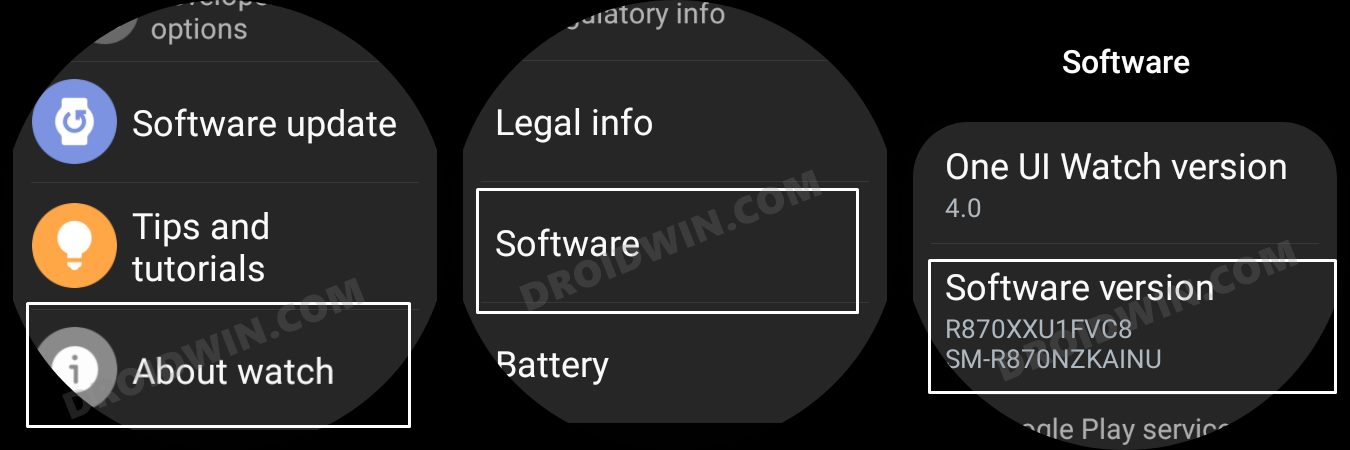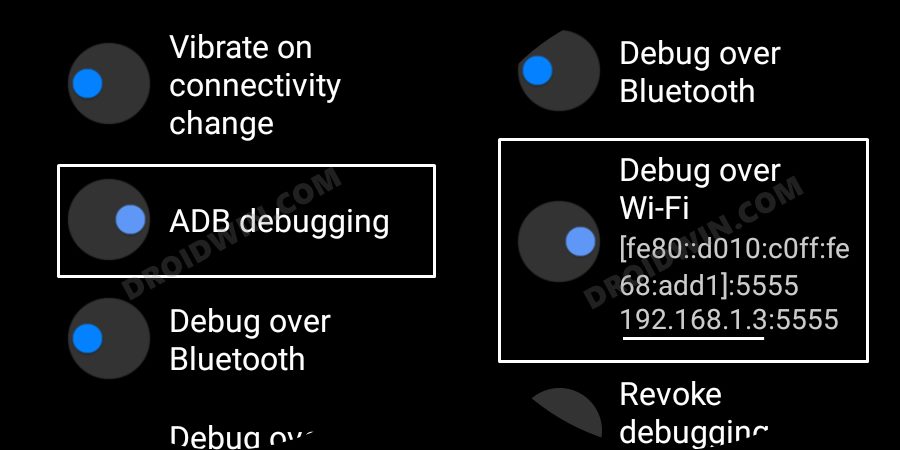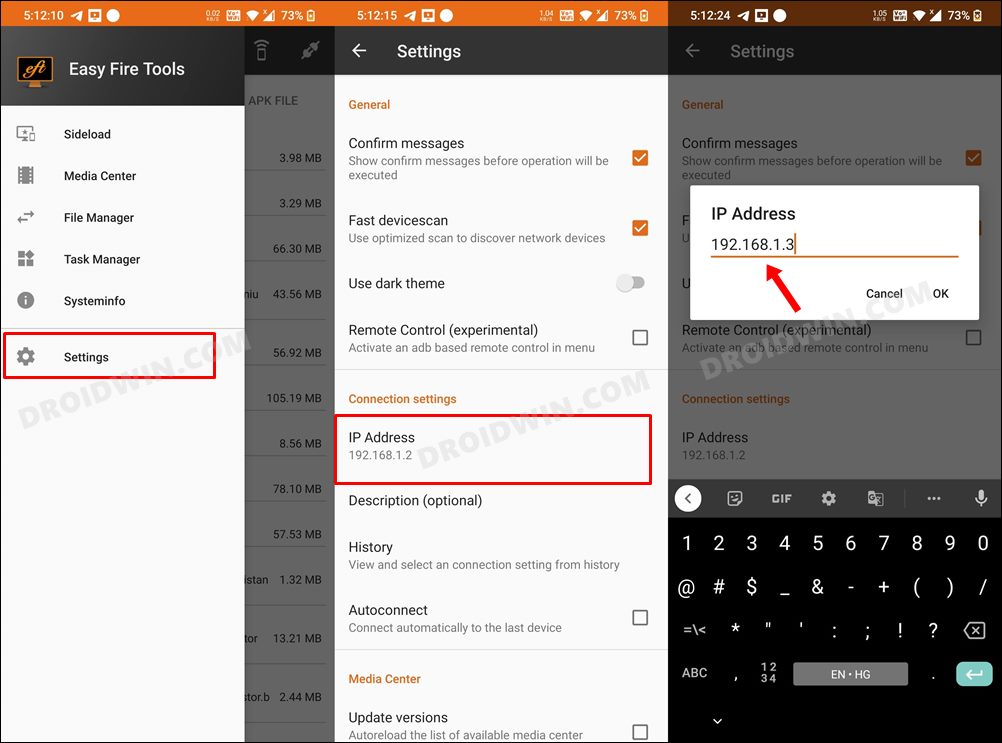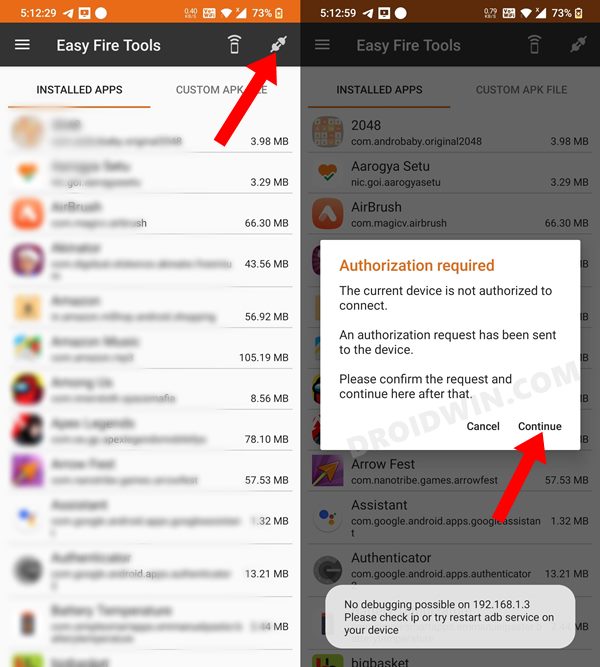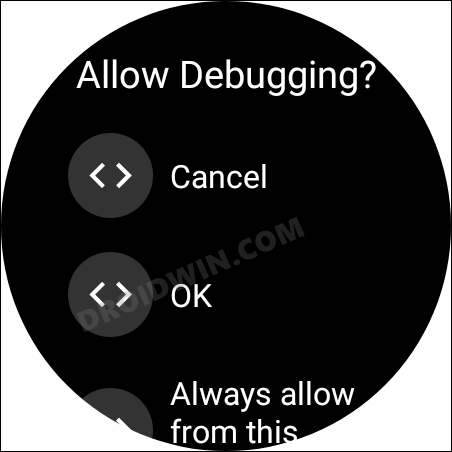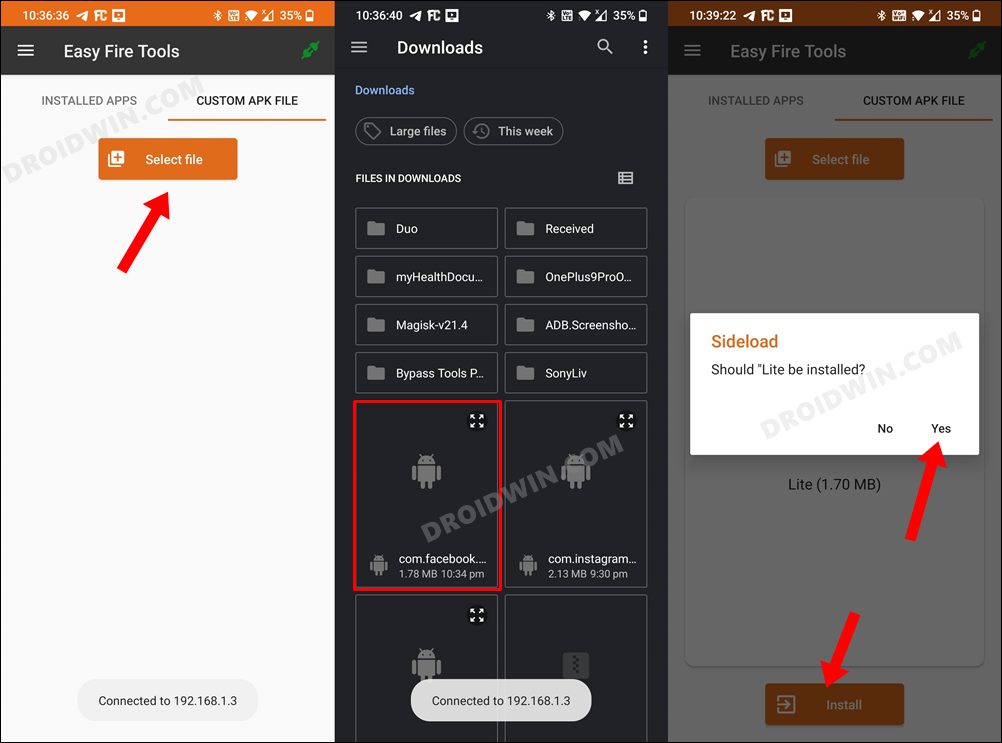In this guide, we will show you the steps to install Facebook on your Galaxy Watch 4. The latest watch from the South Korean conglomerate beholds the Google-based OS and this translates to your ability to welcome a plethora of apps. However, there are still a few popular names missing that might come as a surprise to some of the users. While Google has recently rolled out its Assistant app for the watch, there are quite a few noteworthy omissions from various other developers, most noticeably Meta.
Whether it’s WhatsApp, Instagram, or Facebook, none of these apps are officially available for this watch. However, thanks to the open-source nature of this OS, you could easily sideload the app’s APK file and welcome these apps abode into your watch. And as of now, our focus will be on the biggest social media platform. But before we make you aware of the steps to install Facebook on your Galaxy Watch, there is an important point worth keeping in mind. The app hasn’t been designed keeping in mind the screen size of your watch or its aspect ratio.

As a result, you wouldn’t get an immersive and rich user experience. But you will still be able to view posts, like them, watch videos, and best of all, it even allows you to upload media files or create a new post. Apart from that, you could also use the app to check for important notifications, without even the need to interact with your phone. So owing to such a long list of perks, installing Facebook on your Galaxy Watch 4 might be worthy of a shot. If you also echo this thought, then let’s get started with the steps.
Table of Contents
How to Install Facebook on Galaxy Watch 4

You could carry out this task via two different methods- using a third-party app and via ADB Commands. As for now, we will be taking the former approach [the app method] as it doesn’t require the need for a PC. However, if you wish to opt for the ADB route, then do check out our guide on How to Sideload APK/Install Apps via ADB Commands in Galaxy Watch 4.
STEP 1: Enable ADB Debugging in Galaxy Wach 4
- Head over to the Settings > About Watch > Software and tap Software Version 7 times.

- Then go to Developer Options and enable the toggle next to ADB Debugging.
- After that, scroll down a little bit and enable the toggle next to Debug over WiFi.

- It will now bring up the IP Address, note it down somewhere [do not include the port number, i.e. values after the colon].
- For example, if the entire value is 192.168.1.3:5555, then your IP will be 192.168.1.3.
STEP 2: Install Facebook on Galaxy Watch 4
- To begin with, download the Facebook Lite APK file on your device [download link].
- Then download and install the Easy Fire Tools app from the Play Store.
- Now launch the app, tap on the overflow icon situated at the top left, and select Settings.

- After that, select IP Address and type in your watch’s IP Address without the port number [in our case it is 192.168.1.3].
- Now go back to the app’s home page and tap on the plug icon situated at the top right.

- You will get an Allow Debugging prompt on your watch, tap OK.

- After that go to the Custom APK File tab and tap on Select file.
- Now navigate to the Facebook Lite APK file and select it. Then tap on Install > YES.

- The app will now be installed on your watch which you could access from its app drawer.

That’s it. These were the steps to install Facebook on your Galaxy Watch 4. If you have any queries concerning the aforementioned steps, do let us know in the comments. We will get back to you with a solution at the earliest.