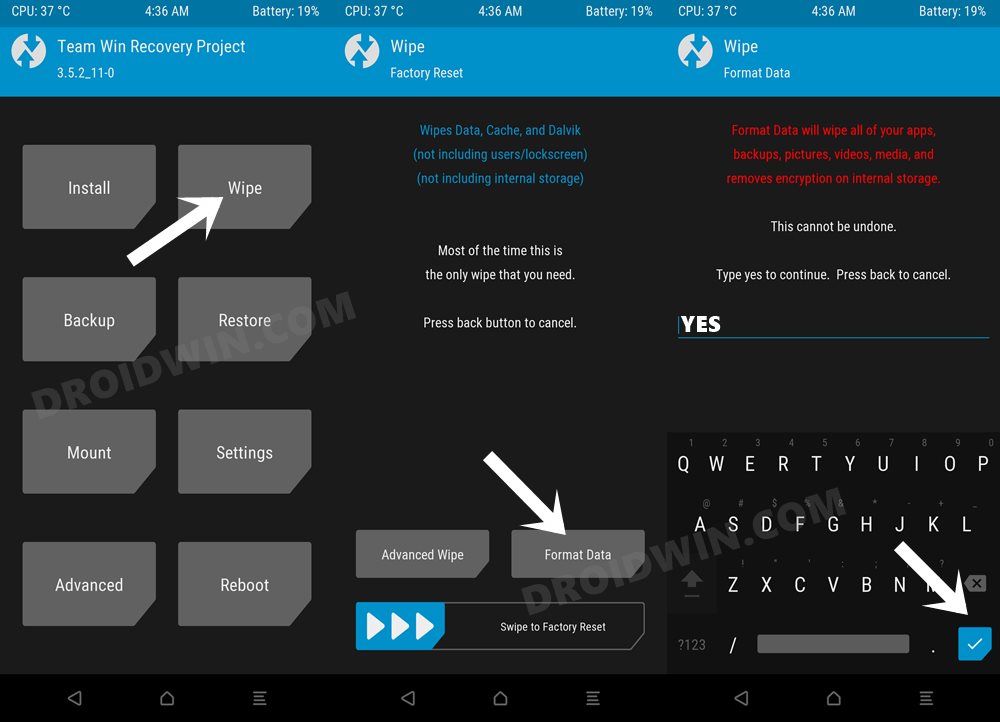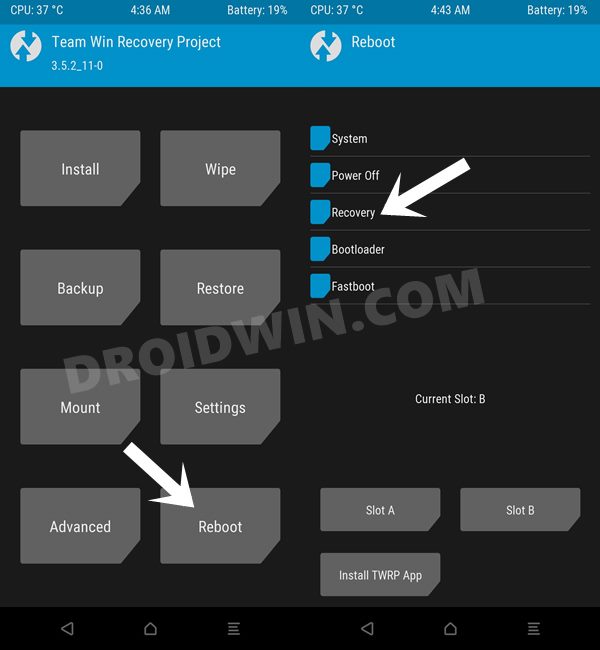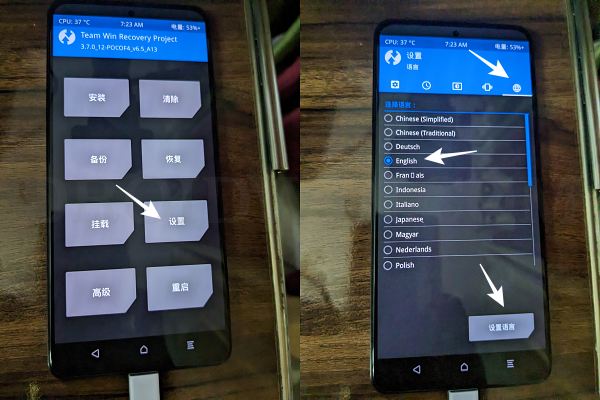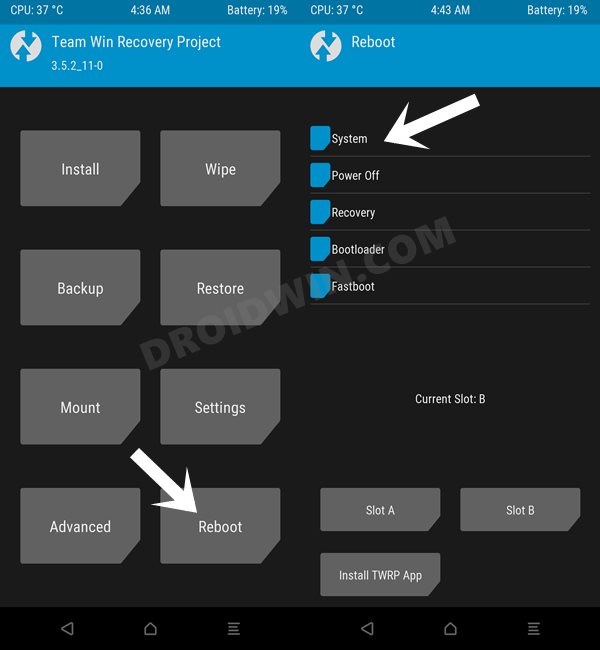In this guide, we will show you the steps to install the EliteROM on your Xiaomi 13 Pro device. The newest entry to the Xiaomi series has grabbed the attention of tech enthusiasts. Well, Xiaomi has always been the go-to choice for these users owing to its impressive performance in custom development. And the thirteenth iteration in this lineup is no different either.
So their inclination towards this device was just the writing on the walls. At the time of writing, the device has already been blessed with numerous AOSP-based ROMs. However, these ROMs will take entirely away from the MIUI ecosystem towards a clean stock Pixel UI.
While this checkmark the requirements for many, some still want to stay within the walled garden of Xiaomi and welcome abode a few intriguing features in that ecosystem itself. If you also echo the same thought, then your best bet is to install the EliteROM on your Xiaomi 13 Pro. And in this guide, we will help you with just that. Follow along.
Table of Contents
How to Install EliteROM Android 13 on Xiaomi 13 Pro

The below instructions are listed under separate sections for ease of understanding. Make sure to follow in the exact same sequence as mentioned. Droidwin and its members wouldn’t be held responsible in case of a thermonuclear war, your alarm doesn’t wake you up, or if anything happens to your device and data by performing the below steps.
STEP 1: Install Android SDK

First and foremost, you will have to install the Android SDK Platform Tools on your PC. This is the official ADB and Fastboot binary provided by Google and is the only recommended one. So download it and then extract it to any convenient location on your PC. Doing so will give you the platform tools folder, which will be used throughout this guide to install EliteROM on Xiaomi 13 Pro.
STEP 2: Enable USB Debugging and OEM Unlocking
Next up, you will also have to enable USB Debugging and OEM Unlocking on your device. The former will make your device recognizable by the PC in ADB mode. This will then allow you to boot your device to Fastboot Mode. On the other hand, OEM Unlocking is required to carry out the bootloader unlocking.
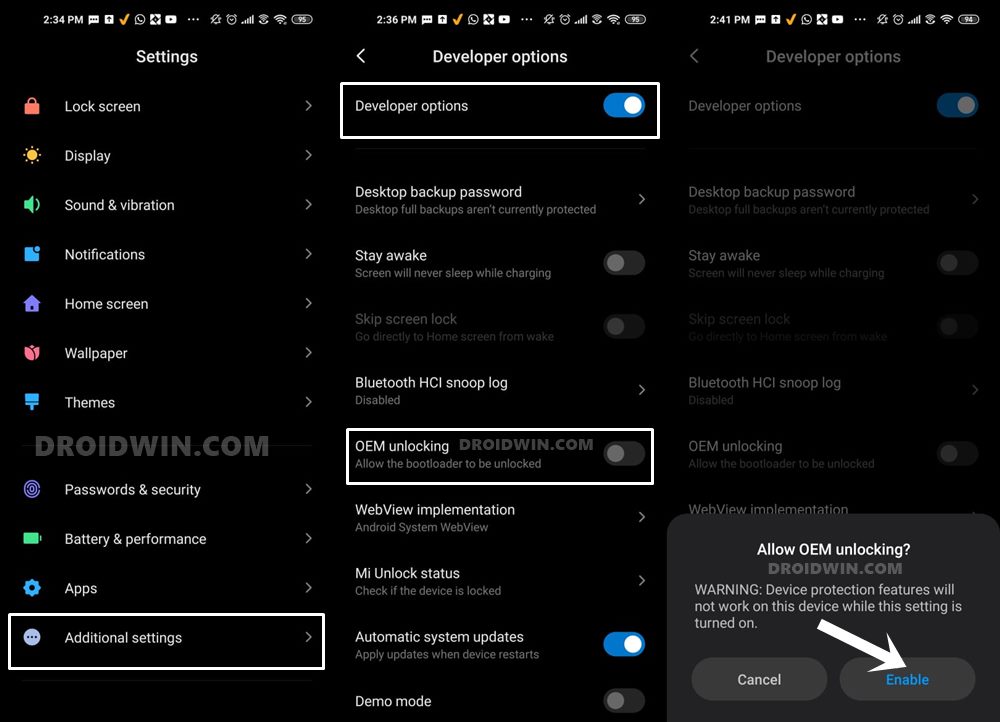
So head over to Settings > About Phone > Tap on Build Number 7 times > Go back to Settings > System > Advanced > Developer Options > Enable USB Debugging and OEM Unlocking.
STEP 3: Unlock Bootloader on Xiaomi 13 Pro
Next up, you will also have to unlock the device’s bootloader. Do keep in mind that doing so will wipe off all the data from your device and could nullify its warranty as well. So if that’s all well and good, then please refer to our detailed guide on How to Unlock Bootloader on any Xiaomi Device.
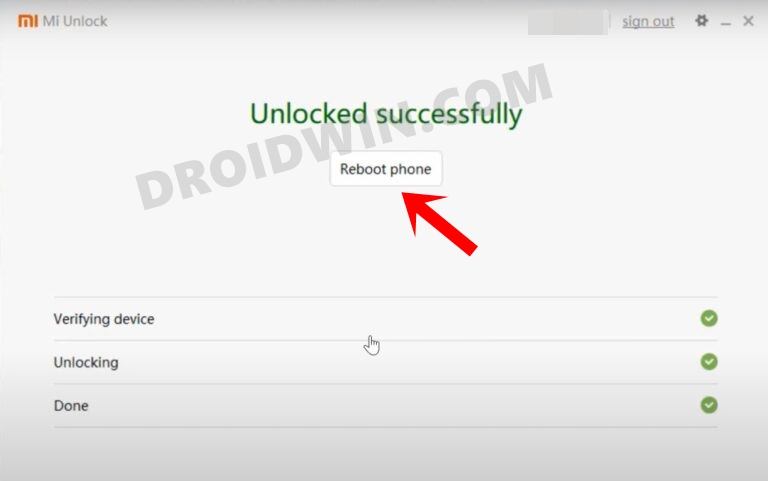
STEP 4: Download EliteROM for Xiaomi 13 Pro
- Grab hold of the ROM for your device from below:
EliteROM for Xiaomi 13 Pro: DOWNLOAD LINK
- Transfer the downloaded ROM file to your device.
STEP 5: Boot to Fastboot Mode
- Now connect your device to the PC via a USB cable. Make sure USB Debugging is enabled.
- Then head over to the platform-tools folder, type in CMD in the address bar, and hit Enter. This will launch the Command Prompt.

- Type in the following command in the CMD window to boot your device to Fastboot Mode
adb reboot bootloader

- Now type in the below command and make sure you’re getting a serial ID. If not, then install Fastboot Drivers.
STEP 6: Install TWRP Recovery on Xiaomi 13 Pro
You will now have to install a custom recovery onto your Xiaomi 13 Pro to flash EliteROM. So refer to the below steps and get this job done right away:
- Download twrp.img from here and transfer it to the platform tools folder.
- Then execute the below command to flash TWRP onto your device:
fastboot flash recovery_ab twrp.img
- Now type in the below command to boot your device to TWRP Recovery
fastboot reboot recovery
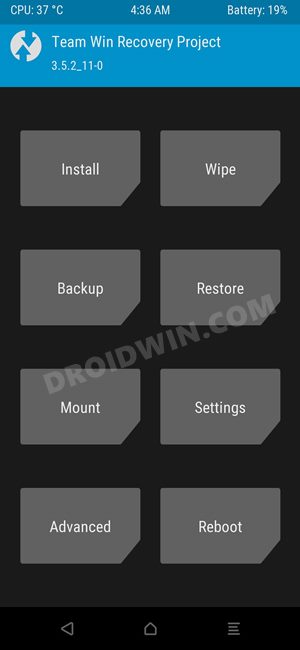
STEP 7: Install EliteROM on Xiaomi 13 Pro
- From TWRP Recovery, go to Install, select the ROM ZIP and perform a right swipe to flash it.
 On some devices, you might get an error after flashing is complete, that’s completely normal and nothing to worry about.
On some devices, you might get an error after flashing is complete, that’s completely normal and nothing to worry about. - Now go to Wipe > Format Data > type YES in the space provided and then hit the checkmark.

- Once done, go to Reboot and select Recovery. Your device will now reboot to EliteROM’s own built-in TWRP Recovery.

- Moreover, it will be in Chinese, so make sure to change the language to English [if required], as shown below.

- Once done, go to Reboot and select System. Your device will now reboot to the newly installed OS.

That’s it. These were the steps to install EliteROM on your Xiaomi 13 Pro. If you have any queries concerning the aforementioned steps, do let us know in the comments. We will get back to you with a solution at the earliest.


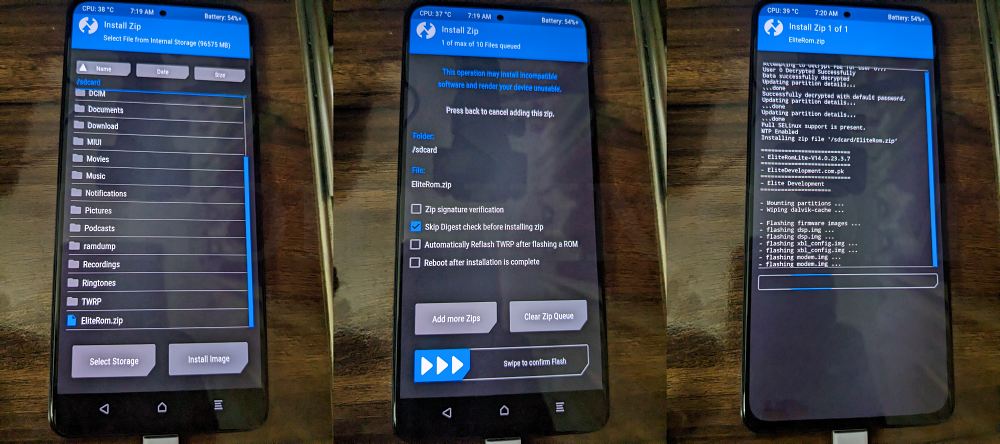 On some devices, you might get an error after flashing is complete, that’s completely normal and nothing to worry about.
On some devices, you might get an error after flashing is complete, that’s completely normal and nothing to worry about.