In this guide, we will show you the steps to install the crDroid ROM onto your OnePlus 7T/Pro. While the seventh iteration of devices from OnePlus has reached its End of Life after the Android 12 update, however, there are still a plethora of custom ROMs through which you could welcome abode the latest Android 13 onto your device. In this regard, we have already covered the likes of Pixel Experience, LineageOS, and Project Elixir.
Now, will be talking about another noteworthy player in this domain. crDroid has always been known to maintain an equilibrium between the features set and overall system ability, with the touch of the AOSP ecosystem. So on that note let’s make you aware of the steps to install the latest crDroid ROM based on Android 13 onto your OnePlus 7T/Pro. Follow along.
Table of Contents
How to Install crDroid Android 13 ROM on OnePlus 7T/Pro
Before starting with the process, make sure to take a complete device backup beforehand. Droidwin and its members wouldn’t be held responsible in case of a thermonuclear war, your alarm doesn’t wake you up, or if anything happens to your device and data by performing the below steps.
STEP 1: Install Android SDK
First and foremost, you will have to install the Android SDK Platform Tools on your PC. This is the official ADB and Fastboot binary provided by Google and is the only recommended one. So download it and then extract it to any convenient location on your PC. Doing so will give you the platform tools folder, which will be used throughout this guide.

STEP 2: Enable USB Debugging and OEM Unlocking
Next up, you will have to enable USB Debugging and OEM Unlocking on your device. The former will make your device recognizable by the PC in ADB mode. This will then allow you to boot your device to Fastboot Mode. On the other hand, OEM Unlocking is required to carry out the bootloader unlocking process.
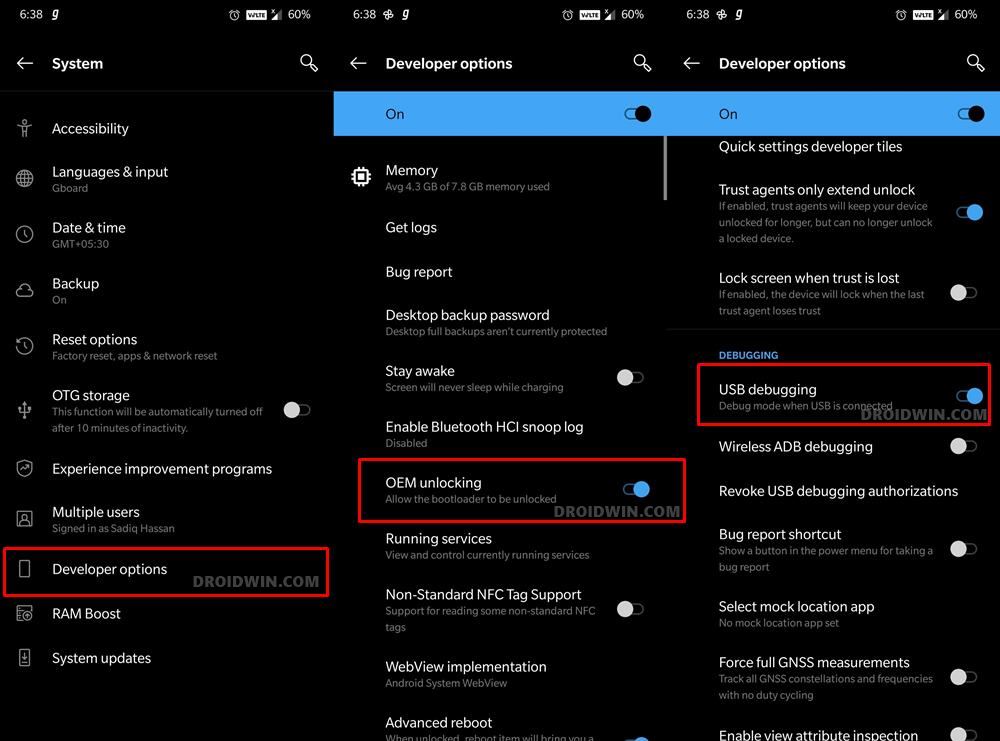
So head over to Settings > About Phone > Tap on Build Number 7 times > Go back to Settings > System > Advanced > Developer Options > Enable USB Debugging and OEM Unlocking.
STEP 3: Unlock Bootloader
Next up, you will also have to unlock the device’s bootloader. Do keep in mind that doing so will wipe off all the data from your device and could nullify its warranty as well. So if that’s all well and good, then please refer to our detailed guide on How to Unlock Bootloader of OnePlus 7 series
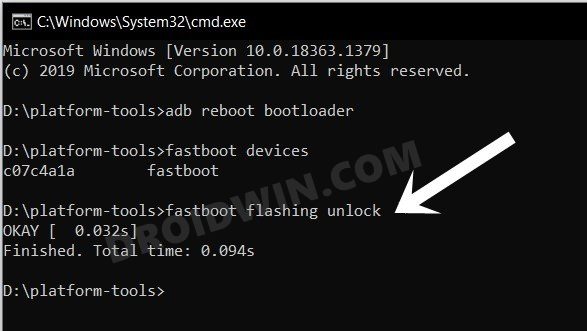
STEP 4: Download crDroid ROM, Recovery, GApps for OnePlus 7T/7T Pro
- Now, get hold of the crDroid Android 13 ROM and Recovery files from below:
OnePlus 7T [hotdogb]: ROM | Recovery OnePlus 7T Pro [hotdog]: ROM | Recovery GApps for Android 13
- The ROM and GApps files will be present as a ZIP whereas the recovery will be an IMG file.
- Once you have downloaded all these files, transfer them to the platform-tools folder on your PC.

- Next up, rename the recovery file to recovery.img, ROM to rom.zip, and GApps to gapps.zip
STEP 5: Boot to Fastboot Mode
- Connect your device to the PC via USB cable. Make sure USB Debugging is enabled.
- Then head over to the platform-tools folder, type in CMD in the address bar, and hit Enter. This will launch the Command Prompt.
- After that, type in the following command in the CMD window to boot your device to Fastboot Mode
adb reboot bootloader

- To verify the Fastboot connection, type in the below command and you should get back the device ID.
fastboot devices

STEP 6: Flash crDroid Recovery on OnePlus 7T/7T Pro
- You will now have to flash the crDroid recovery to both the recovery slots on your device. So execute the below commands for the same:
fastboot flash recovery_a recovery.img fastboot flash recovery_b recovery.img

- Once the flashing is complete, type in the below command to boot to crDroid Recovery.
fastboot reboot recovery
STEP 7: Factory Reset Device
- From the crDroid Recovery, go to Factory Reset.
- Then select Format Data/Factory Reset > Format Data.

- Your device will now undergo a reset.
- Once done, you shall get the “Data wipe complete” message.
STEP 8: Install crDroid Android 13 ROM on OnePlus 7T/7T Pro
- From the crDroid Recovery, go to Apply Update > Apply from ADB.
- Then head over to the platform-tools folder, type in CMD in the address bar, and hit Enter.
- This will launch the Command Prompt. So type in the below command to flash the ROM file via Sideload:
adb sideload rom.zip

- The process will now begin and once done, you shall get the Total xfer: 1.00x message [Got an error? See FAQ below].
- If you get a Signature Verification Failed message, then just tap on YES to resume the flashing.
- Now, if you want to install GApps, then move over to the next step otherwise select Reboot System Now to boot to the OS.
STEP 9: Install GApps
- Go to Advanced > Reboot to Recovery. Your device will reboot to crDroid Recovery.
- Once done, go to Apply Update > Apply from ADB.

- Now type in the below command to flash the GApps file via Sideload:
adb sideload gapps.zip

- You might get a Signature Verification failed message. That’s not an issue, just hit YES to proceed ahead.
- Once done, you may now finally reboot your device to the OS via “Reboot system now”.
STEP 10: Fix crDroid TouchScreen issues
Some users had reported that the touch screen is not working on their OnePlus 7T/Pro after booting their device to the crDroid ROM. If you are also facing this issue, then do check out our guide [and included video] on Touch not working in crDroid ROM Android 13 [Fixed].
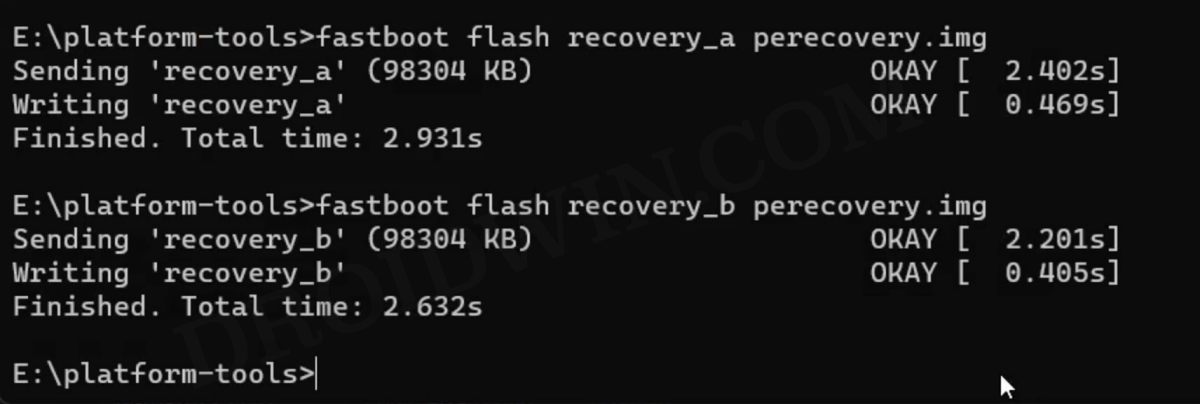
That’s it. These were the steps to install the crDroid ROM based on Android 13 onto your OnePlus 7T/7T Pro. If you have any queries concerning the aforementioned steps, do let us know your doubt and the device that you are using in the comments. We will get back to you with a solution at the earliest.
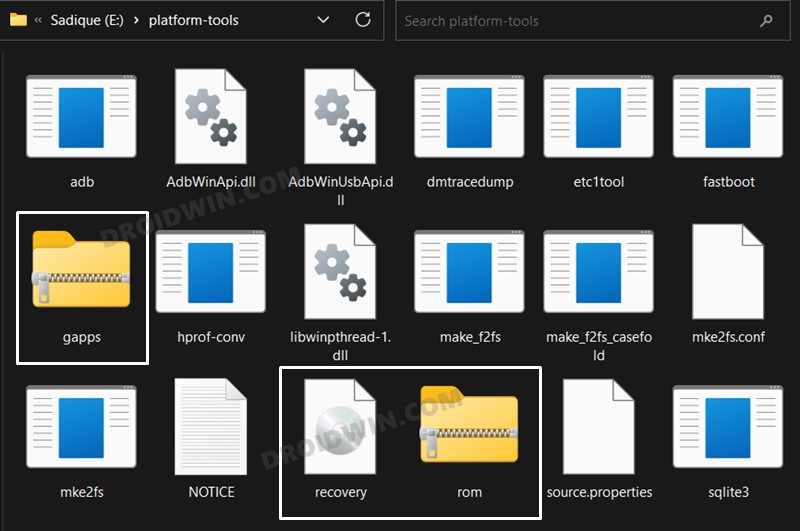
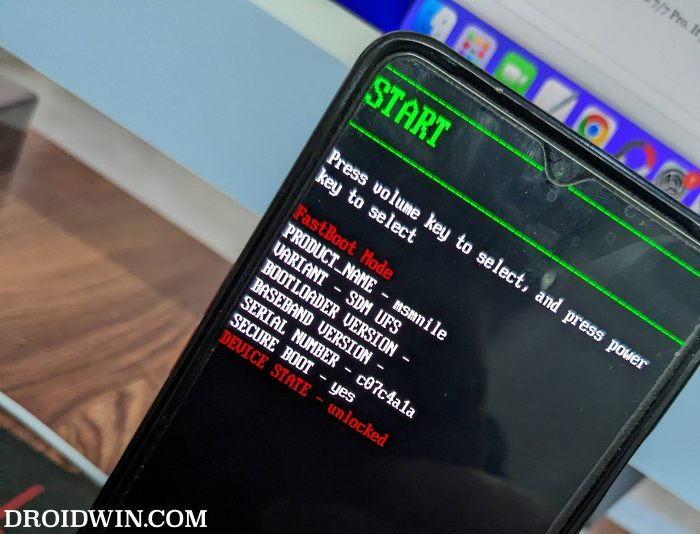
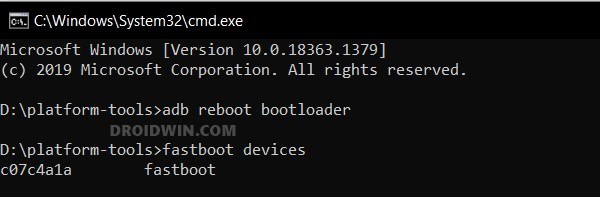
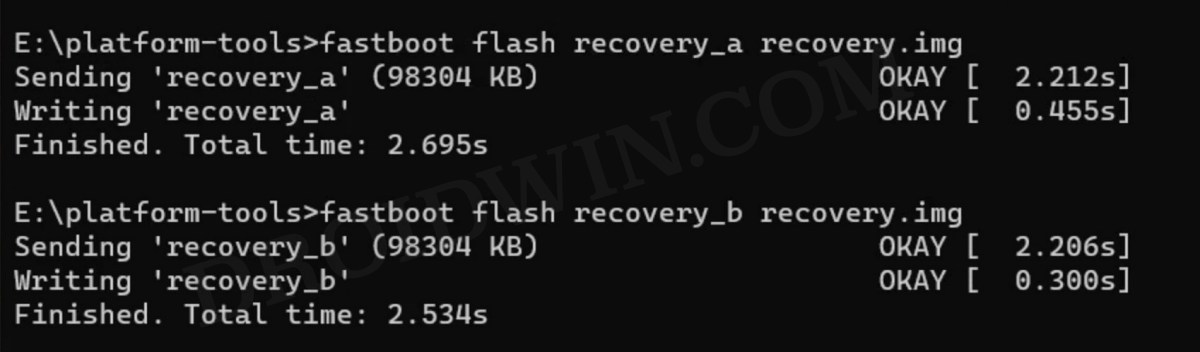
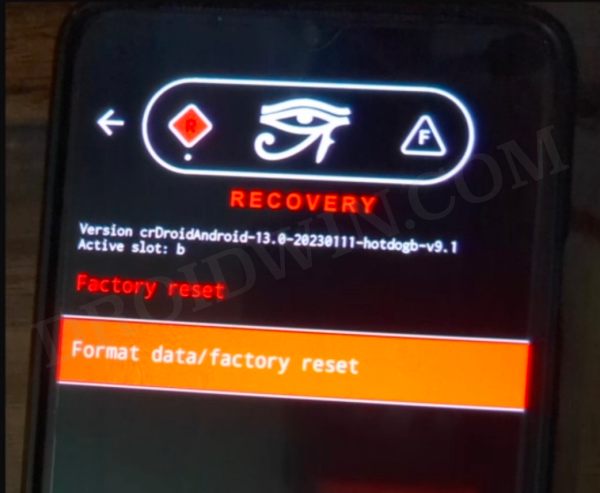

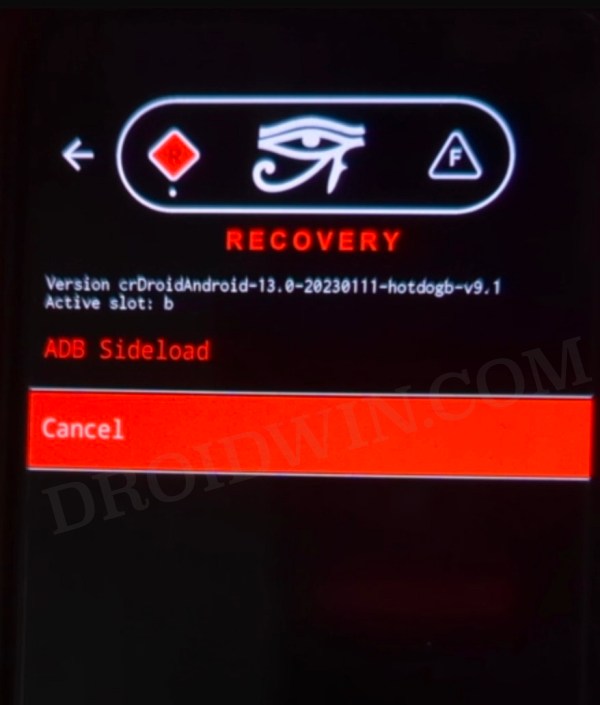









Anoob
I followed these steps for my OnePlus 7t Pro Mclaren and after flashing the ROM, I am stuck on a screen that says,
‘QUALCOMM CrashDump Mode’
————————————————-
Attempted to kill init! exitcode=0x00007f00
do_exit
No idea what this means. I am able to get back in the crDroid recovery. But not sure what to do next. I flashed the following version of the ROM.
crDroidAndroid-14.0-20240112-hotdogg-v10.1
My stock OS before flashing was Android 12.