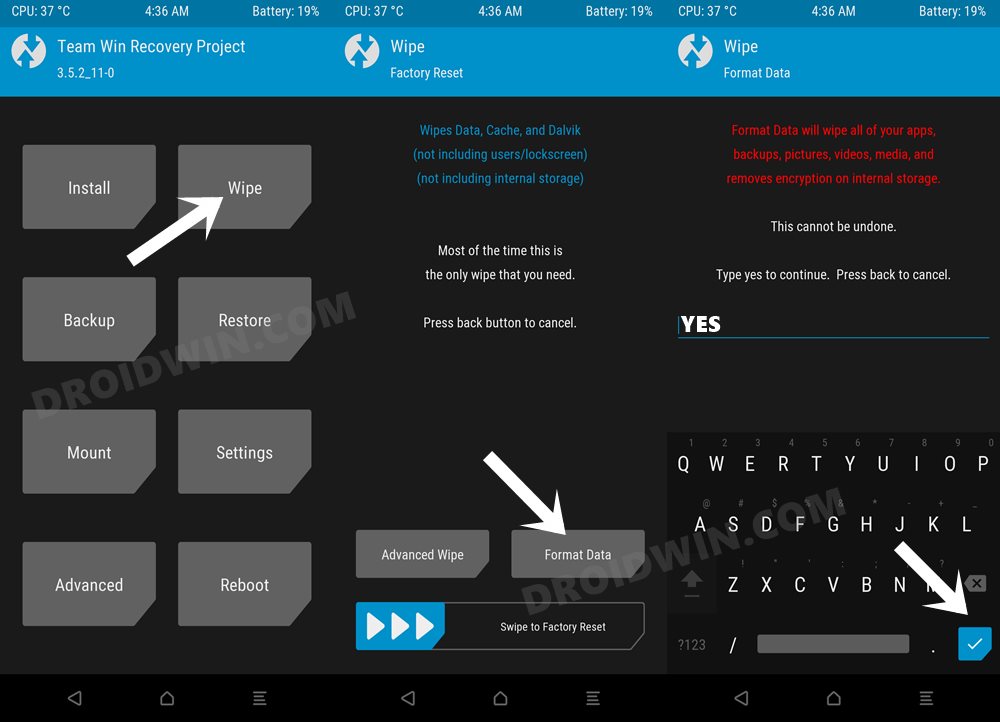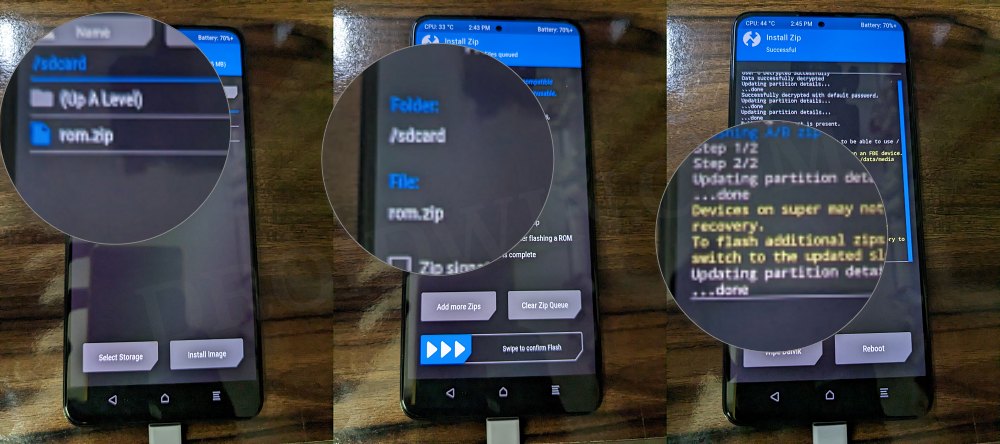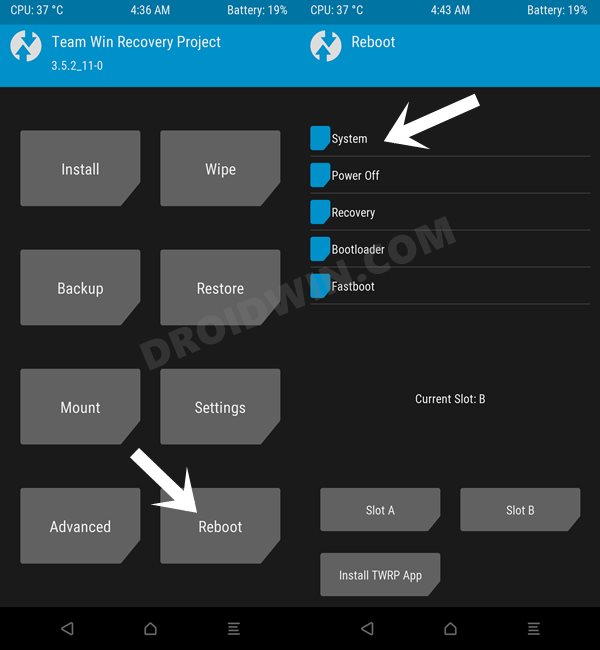In this guide, we will show you the steps to install the latest Cherish OS ROM on Poco F4. When it comes to custom development, then the Poco series has always been among the most active players. And the fourth iteration in this lineup is no different either. It has already been blessed with a plethora of custom ROMs, all based on the latest OS build. And now there has been an addition of another noteworthy name to this domain.
The latest CherishOS ROM has just made its way over to the Poco F4. For the unaware, this ROM beholds a slew of intriguing features and customization tweaks [under the Cherish Settings menu] but at the same time, it has amde sure to maintain stability in the performance domain. All in all, a fast, customizable, and stable custom ROM is on the cards. So without further delay, let’s get you acquainted with the steps to install Cherish OS ROM onto your Poco F4 right away.
Table of Contents
How to Install Cherish OS ROM ROM on Poco F4 [Video]
The below process will wipe off all the data from your device, so please take a complete device backup beforehand. Droidwin and its members wouldn’t be held responsible in case of a thermonuclear war, your alarm doesn’t wake you up, or if anything happens to your device and data by performing the below steps.
STEP 1: Install Android SDK

First and foremost, you will have to install the Android SDK Platform Tools on your PC. This is the official ADB and Fastboot binary provided by Google and is the only recommended one. So download it and then extract it to any convenient location on your PC. Doing so will give you the platform-tools folder, which will be used throughout this guide to install EvolutionX on Poco F4.
STEP 2: Enable USB Debugging and OEM Unlocking
Next up, you will also have to enable USB Debugging and OEM Unlocking on your device. The former will make your device recognizable by the PC in ADB mode. This will then allow you to boot your device to Fastboot Mode. On the other hand, OEM Unlocking is required to carry out the bootloader unlocking.
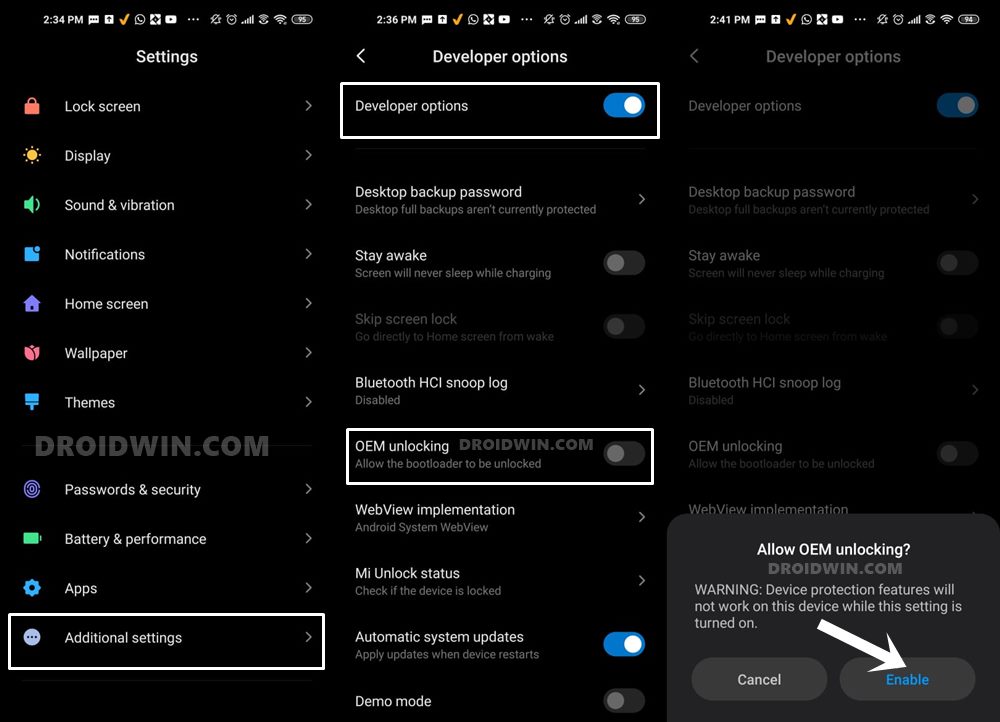
So head over to Settings > About Phone > Tap on Build Number 7 times > Go back to Settings > System > Advanced > Developer Options > Enable USB Debugging and OEM Unlocking.
STEP 3: Unlock Bootloader on Poco F4
Next up, you will also have to unlock the device’s bootloader. Do keep in mind that doing so will wipe off all the data from your device and could nullify its warranty as well. So if that’s all well and good, then please refer to our detailed guide on How to Unlock Bootloader on any Xiaomi Device.
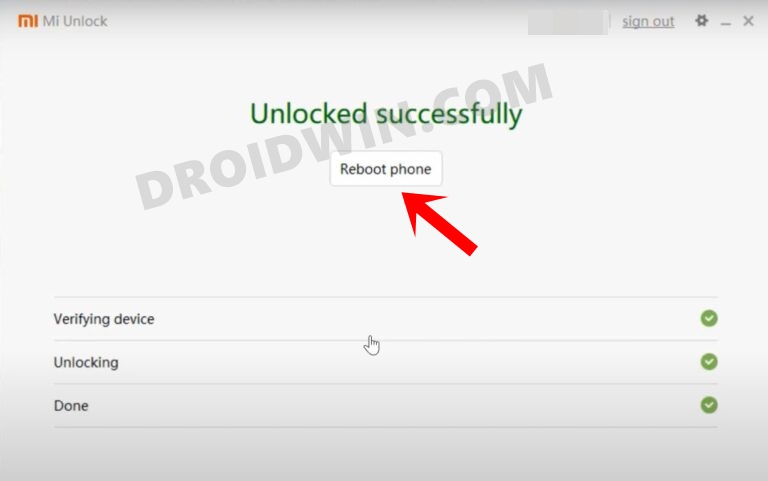
STEP 4: Download Cherish OS ROM ROM for Poco F4
- Grab hold of the Cherish OS ROM for Poco F4 from the below link.
Cherish OS ROM Poco F4: DOWNLOAD LINK
- Rename the ROM file to rom.zip and transfer it to the platform-tools folder on your PC.
STEP 5: Install TWRP Recovery on Poco F4
You will now have to install a custom recovery onto your Poco F4 so as to flash Cherish OS ROM. For that, you could refer to our guide on How to Install TWRP Recovery on Poco F4 [Video].
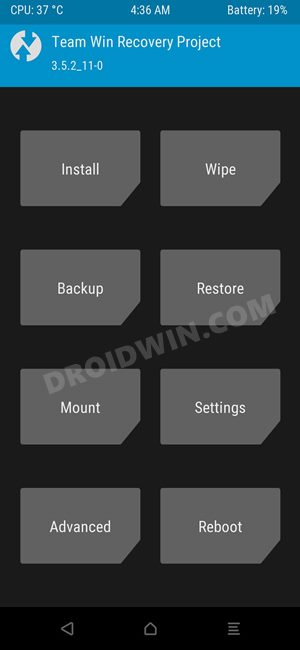
STEP 6: Boot to TWRP Recovery
- Now connect your device to the PC via a USB cable. Make sure USB Debugging is enabled.
- Then head over to the platform-tools folder, type in CMD in the address bar, and hit Enter. This will launch the Command Prompt.

- Type in the following command in the CMD window to boot your device to TWRP Recovery
adb reboot recovery
STEP 7: Install Cherish OS ROM on Poco F4
- From TWRP, go to Wipe and select Format Data.
- Then type YES in the space provided and hit the checkmark.

- Now transfer the ROM ZIP file to your device via TWRP Recovery itself.
- Then go to Install, select the ROM ZIP file, and perform a right swipe to flash it.

- Once done, go to Reboot and select System. Your device will now boot to the newly installed OS.

That’s it. These were the steps to install Cherish OS ROM on your Poco F4. If you have any queries concerning the aforementioned steps, do let us know in the comments. We will get back to you with a solution at the earliest.