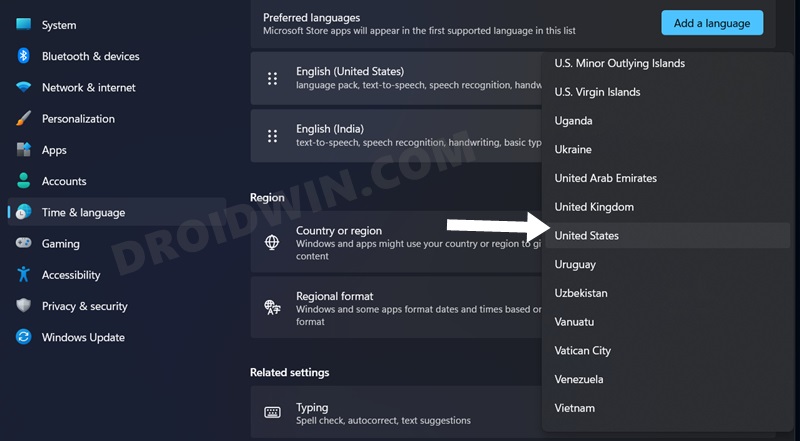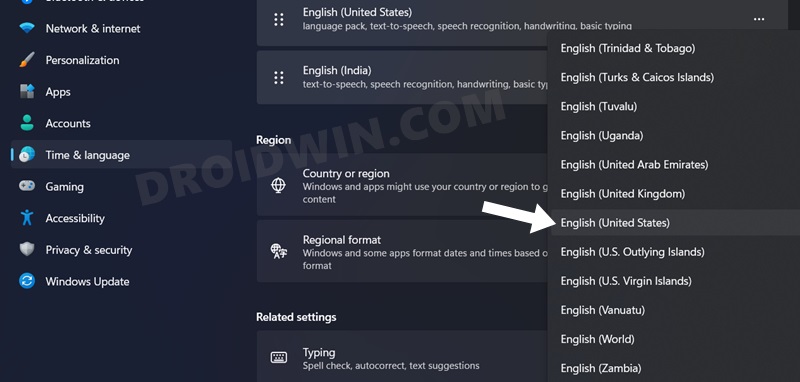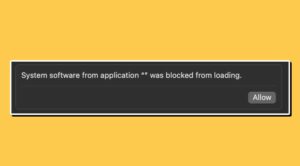In this guide, we will show you the steps to install the Apple Music & TV app on your Windows 11 PC. The Cupertino giant has recently rolled out a couple of apps for the Windows ecosystem. Up until this point, one could only access the Music app via its dedicated website, so the introduction of its standalone app is definitely a welcome app.
At the time of writing, its Music and TV apps have just made their way over to the Beta build, so a few bugs and issues might be along the expected lines. However, users are currently having to deal with an altogether different type of challenge. Many of them have voiced their concern that they are unable to install the Apple Music & TV app on their Windows 11 PC. If you are also facing a similar issue, then this guide will help you out. Follow along for the fix.
How to Install Apple Music & TV app on Windows 11

As of now, this feature has only been rolled out in the USA. So you will have to change your PC’s location [date and time] to the said region, install the app, and then revert to your actual location. Here’s how it could be done [before starting, make sure you are on Windows 11 version 22621.0 or higher].
- Head over to Settings > Time & Language > Language & Region.
- Then click on the drop-down menu next to Region and select United States.

- It is also recommended to change the Regional Format to English [United States].

- Now launch Microsoft Store and download and install the Apple Music app.
- Then go back to the Windows Settings menu and switch back to your region.
- Now launch Apple Music, log in to your account, and start using it right away.
That’s it. These were the steps to install the Apple Music & TV app on your Windows 11 PC. If you have any queries concerning the aforementioned steps, do let us know in the comments. We will get back to you with a solution at the earliest.