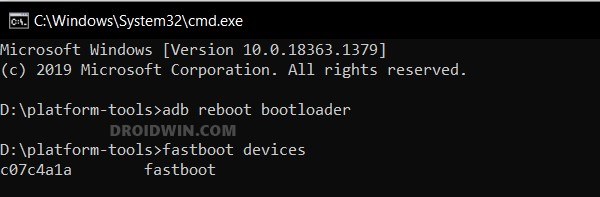In this guide, we will show you the steps to install numerous Android 13 Custom ROMs on Xiaomi Mi Pad 5. When it comes to the tablet domain, then Samsung has established itself as one of the absolute best in this domain. However, they aren’t the only players in the market and infact one could argue that the offering from Xiaomi offers a much better value for money and even edges out its South Korean counterpart in certain areas.
Moroever, for the tech enthusiast, choosing the tablet from Xiaomi over Samsung is literally a no-brainer because the latter has some stringent security measures [Knox] which lay out a challenging road ahead for its user. So owing to the benefits attached, we are already witnessing numerous AOSP ROMs making their way over to this tablet, including the likes of Superior OS, ArrowOS, and AwakenOS. So without any further delay, let’s make you aware of the steps to install these ROMs onto your tablet right away. Follow along.
Table of Contents
How to Install Android 13 Custom ROMs on Xiaomi Mi Pad 5

The below process will wipe off all the data from your device, so please take a complete device backup beforehand. Droidwin and its members wouldn’t be held responsible in case of a thermonuclear war, your alarm doesn’t wake you up, or if anything happens to your device and data by performing the below steps.
STEP 1: Download Android 13 Custom ROMs for Xiaomi Mi Pad 5
First off, grab hold of the desired Android 13 custom ROM for your Xiaomi Mi Pad 5 from below. Once downloaded, rename the ROM file to rom.zip so as to maintain uniformity in the commands and also so that it becomes easier to type in the CMD window. Likewise, make sure to transfer the ROM and its associated files to the platform tools folder on your PC.
Superior OS
ROM | boot.img | vendor_boot.img
Awaken OS
ROM | boot.img | vendor_boot.img
ArrowOS
ROM [select 'nabu' from left-hand side] boot.img | vendor_boot.img
STEP 2: Install Android SDK
First and foremost, you will have to install the Android SDK Platform Tools on your PC. This is the official ADB and Fastboot binary provided by Google and is the only recommended one. So download it and then extract it to any convenient location on your PC. Doing so will give you the platform-tools folder, which will be used throughout this guide.

STEP 3: Enable USB Debugging and OEM Unlocking
Next up, you will also have to enable USB Debugging and OEM Unlocking on your device. The former will make your device recognizable by the PC in ADB mode. This will then allow you to boot your device to Fastboot Mode. On the other hand, OEM Unlocking is required to carry out the bootloader unlocking process.
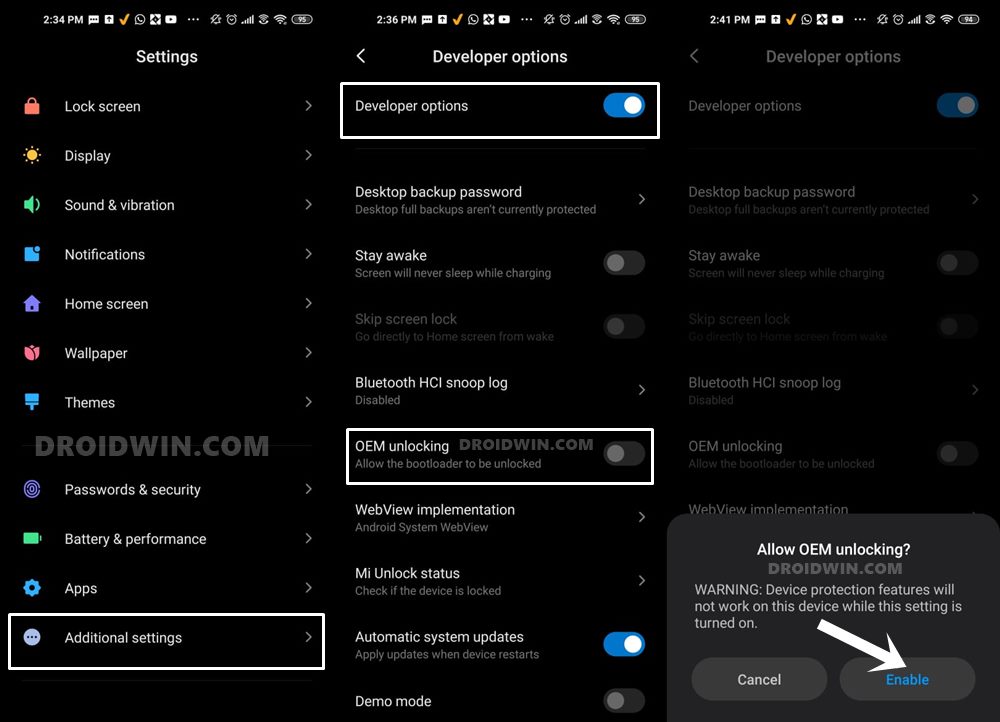
So head over to Settings > About Phone > Tap on Build Number 7 times > Go back to Settings > System > Advanced > Developer Options > Enable USB Debugging and OEM Unlocking.
STEP 4: Unlock Bootloader on Xiaomi Mi Pad 5
next up, you will have to unlock the bootloader on your device. Do keep in mind that doing so will wipe off all the data and might make the device’s warranty null and void as well. So if that’s well and good, then refer to our guide on How to Unlock the Bootloader on any Xiaomi Device
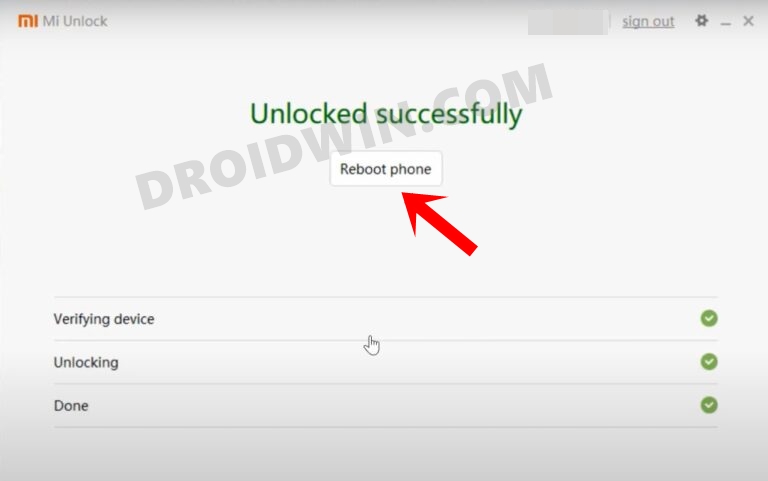
STEP 5: Boot to Fastboot Mode
- Connect your device to the PC via a USB cable. Make sure USB Debugging is enabled.
- Then head over to the platform-tools folder, type in CMD in the address bar, and hit Enter. This will launch the Command Prompt.

- After that, type in the following command in the CMD window to boot your device to Fastboot Mode
adb reboot bootloader
- Now type in the below command and make sure you are getting a serial ID. If you aren’t getting any ID, then please install Fastboot Drivers.
fastboot devices

Install Superior OS Android 13 on Xiaomi Mi Pad 5
- First off, type in the below command to perform a factory reset
fastboot -w
- Then flash the boot.img file via the below command
fastboot flash boot boot.img
- Next up, flash the vendor_boot via the following command:
fastboot flash vendor_boot vendor_boot.img

- Now boot your device to the newly flashed recovery via:
fastboot reboot recovery
- Then execute the below command to boot your device to Sideload Mode
adb reboot sideload
- Now type in the below command to sideload the ROM file:
adb sideload rom.zip



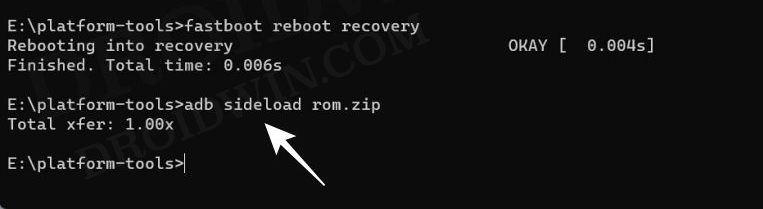
- The flashing will now begin. Once done, type in the below command:
adb reboot
- Your Xiaomi Mi Pad 5 will now boot to the newly installed Superior OS custom rom based on Android 13.
Install Awaken OS Android 13 on Xiaomi Mi Pad 5
- First off, flash the boot.img file via the below command
fastboot flash boot boot.img
- Next up, flash the vendor_boot via the following command:
fastboot flash vendor_boot vendor_boot.img



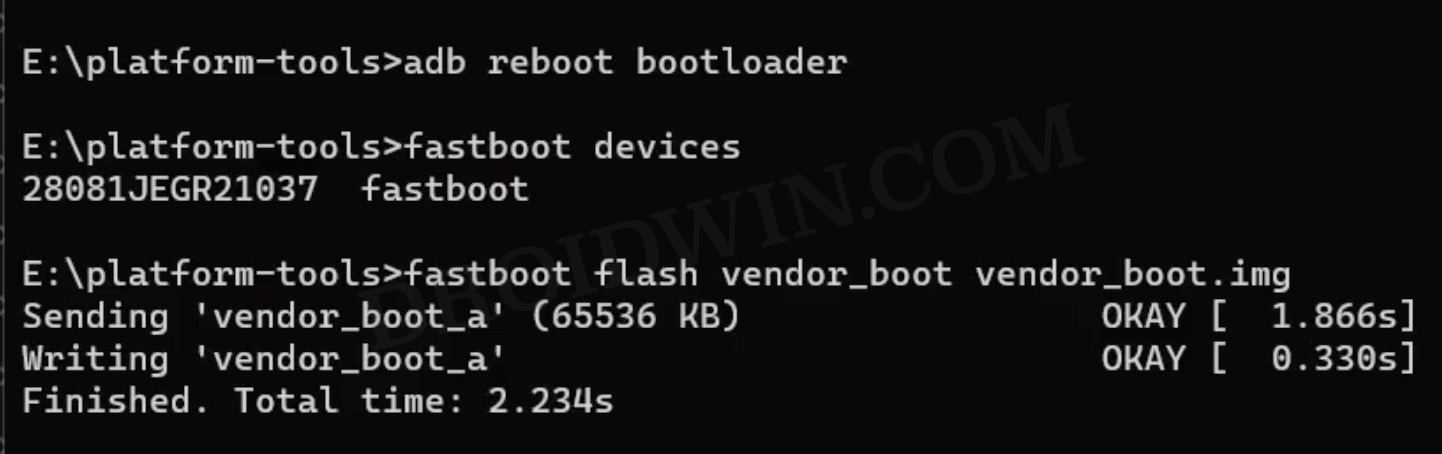
- Now boot your device to the newly flashed recovery via:
fastboot reboot recovery
- After that, reset your device via the below command:
adb shell recovery --wipe_data
- Then execute the below command to boot your device to Sideload Mode
adb reboot sideload
- Now type in the below command to sideload the ROM file:
adb sideload rom.zip



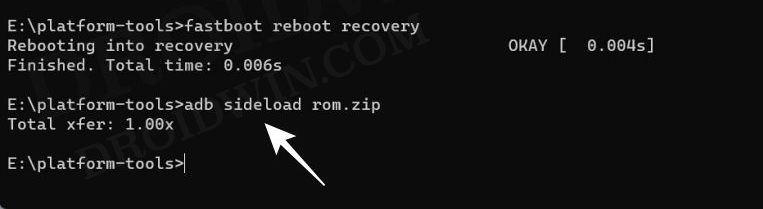
- The flashing will now begin. Once done, type in the below command:
adb reboot
- Your Xiaomi Mi Pad 5 will now boot to the newly installed Awaken OS custom rom based on Android 13.
Install Arrow OS Android 13 on Xiaomi Mi Pad 5
- First off, type in the below command to perform a factory reset
fastboot -w
- Then flash the boot.img file via the below command
fastboot flash boot boot.img
- Next up, flash the vendor_boot via the following command:
fastboot flash vendor_boot vendor_boot.img



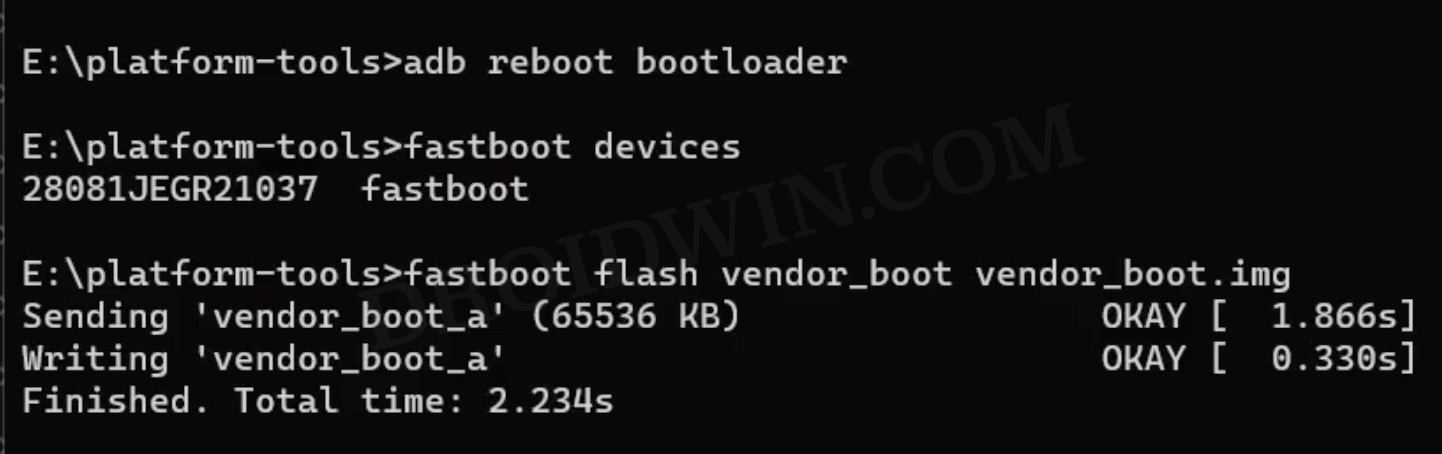
- Now boot your device to the newly flashed recovery via:
fastboot reboot recovery
- Then execute the below command to boot your device to Sideload Mode
adb reboot sideload
- Now type in the below command to sideload the ROM file:
adb sideload rom.zip



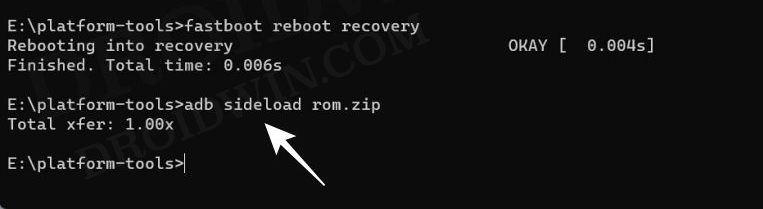
- The flashing will now begin. Once done, factory reset your device via the below command:
adb shell recovery --wipe_data
- Finally, execute the below command to boot your Xiaomi Mi Pad 5 to the newly installed Arrow OS custom rom based on Android 13.
adb reboot
That’s it. These were the steps to flash numerous Android 13 custom ROMs on your Xiaomi Mi Pad 5. We will be updating this guide with more ROMs as and when they get live, so stay tuned! Moreover, if you have any queries concerning the aforementioned steps, do let us know in the comments. We will get back to you with a solution at the earliest.