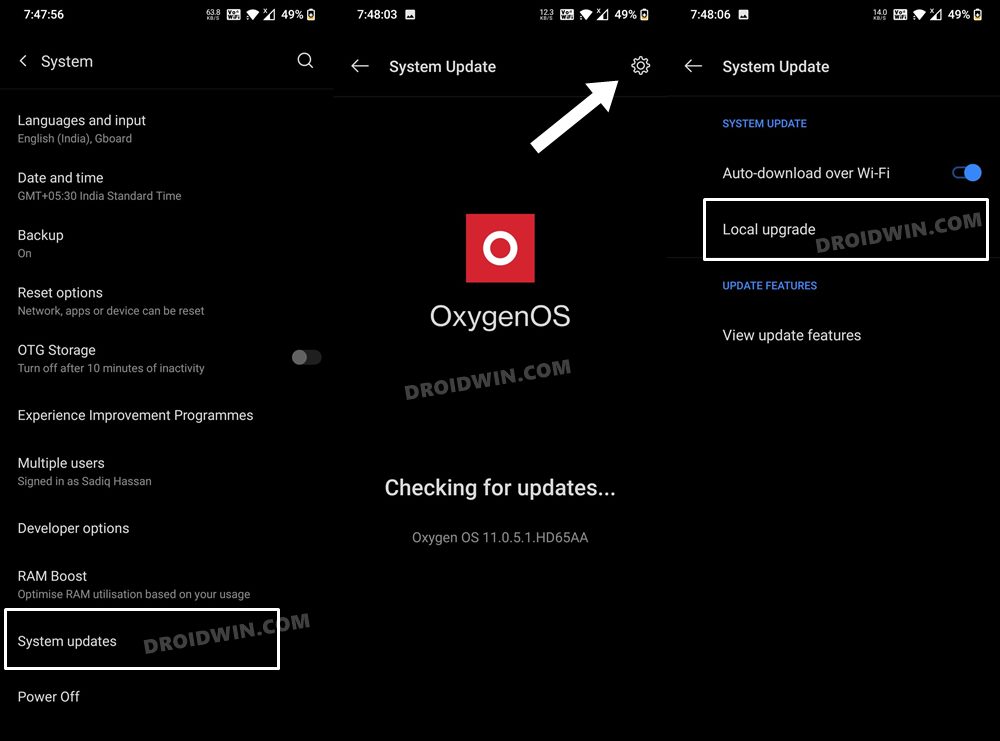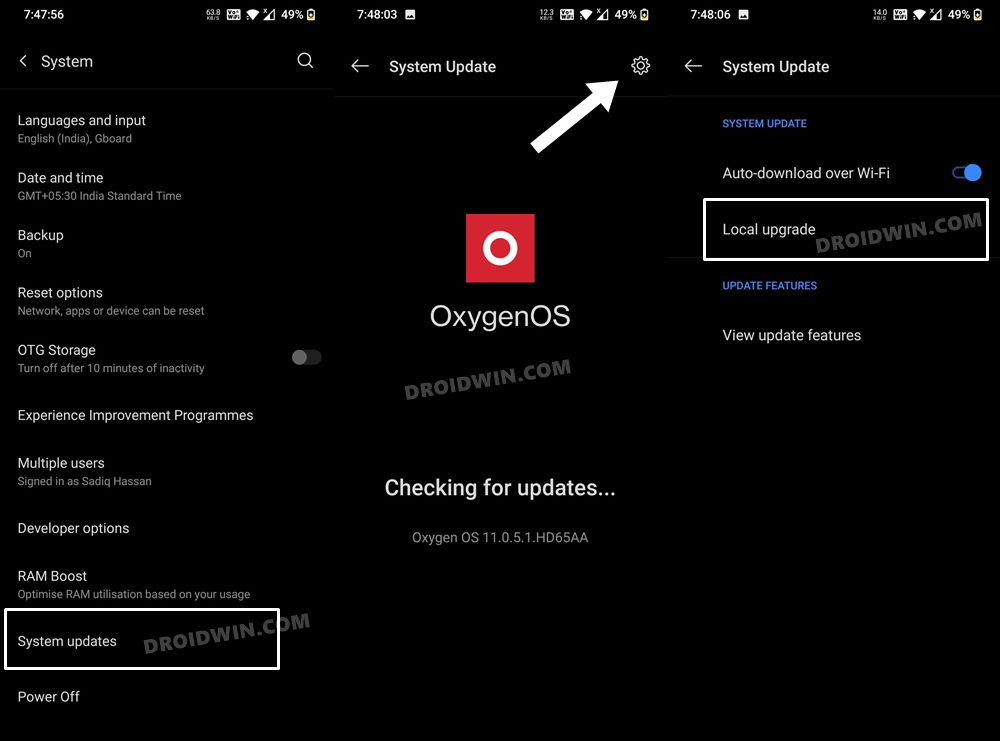In this guide, we will show you the steps to install the latest Android 12 OxygenOS 12 update onto your OnePlus 8/8 Pro/8T devices. The OEM isn’t currently having the best of times, thanks to its weird decision-making of ditching OxygenOS in favor of ColorOS. However, the Unified OS is the future now and we don’t have much say in that. Apart from that, the eighth iteration of the OnePlus device owners didn’t had the best of times as were forever waiting in line to get blessed with the latest OS build.
Well, the wait is now finally over. OnePlus 8/Pro/T have now received the first OxygenOS 12 open beta build based on Android 12. And with that, there is a truckload of new features that you are about to welcome onto your device. These include the likes of optimized desktop icons, three layers of Dark Mode, new additions to the Shelf, tweaks to Work-Life Balance, and the addition of new goodies to the Gallery app as well as the Canvas AOD feature. So without any further ado, let’s check out the steps to install the Android 12 OxygenOS 12 update onto the OnePlus 8/8 Pro/8T.
Table of Contents
What’s New in OxygenOS 12 Android 12 for OnePlus 8/8 Pro/8T
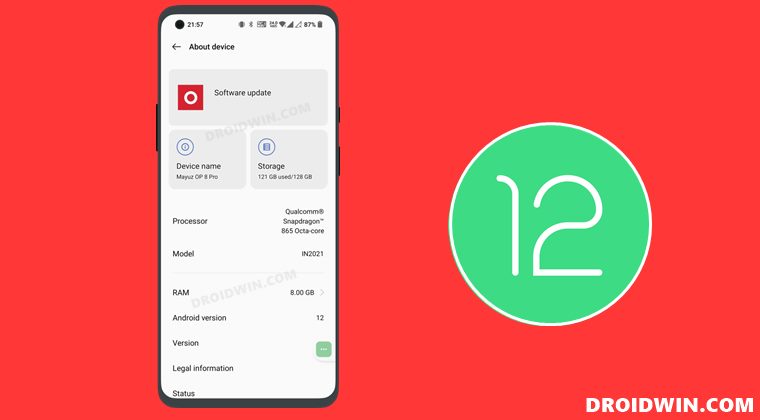
Here are all the new and noteworthy features that your device will be blessed with after installing the latest OxygenOS 12 update based on Android 12 onto your OnePlus 8/8 Pro/8T.
- System
- Optimized desktop icons with improved textures, by using a design inspired by brand-new materials and uniting lights and layers
- Dark mode
- Dark mode now supports three adjustable levels, bringing a more personalized and comfortable user experience
- Shelf
- New additional style options for Cards, making data contents more visual and easier to read
- Newly added Earphone Control Card with Bluetooth earphone one-click adjustment
- Newly added access to OnePlus Scout in Shelf, allowing you to search multiple contents on your phone, including Apps, Settings, Media Data, etc
- Newly added OnePlus Watch Card in Shelf, to easily glance at your health stats
- Work-Life Balance
- Work-Life Balance feature is now available to all users, allowing you to effortlessly switch between Work and Life mode via quick settings
- WLB 2.0 now supports automatic Work/Life mode switching, based on specific locations, Wi-Fi network, and time, also bringing customized App notification profiles according to the personalization
- Gallery
- Gallery now allows you to switch between different layouts with a two-finger pinch gesture, intelligently recognizing the best-quality pictures, and cropping the thumbnail based on the content, making the gallery layout more pleasing
- Canvas AOD
- Canvas AOD brings you new diverse styles of lines and colors, for a more personalized lock screen experience with inspiring visuals
- Newly added multiple brushes and strokes and support for color adjustment
- Optimized software algorithm and improved face recognition to better identify the features and skin color of different figures.
Bugs and Issues in Android 12 OxygenOS 12 Update for OnePlus 8/8 Pro/8T
Since this is a beta update, there are bound to be a few bugs and performance issues. In this regard, OnePlus has documented the following issues:
OxygenOS 12 Open Beta 1 Bugs
- Some third-party apps haven’t been adapted to the latest Android version and may not function properly
- The clock might be missing the dial display when the AOD feature is on
Download Android 12 OxygenOS 12 Update for OnePlus 8/8 Pro/8T
You may now download the Android 12 firmware for your device from the below links. Moroever, once you have downloaded the firmware, verify that it doesn’t have .JAR at the end (such as filename.zip.jar). If it does have JAR, then rename the file remove JAR from the end so that it becomes a ZIP file (filename.zip).
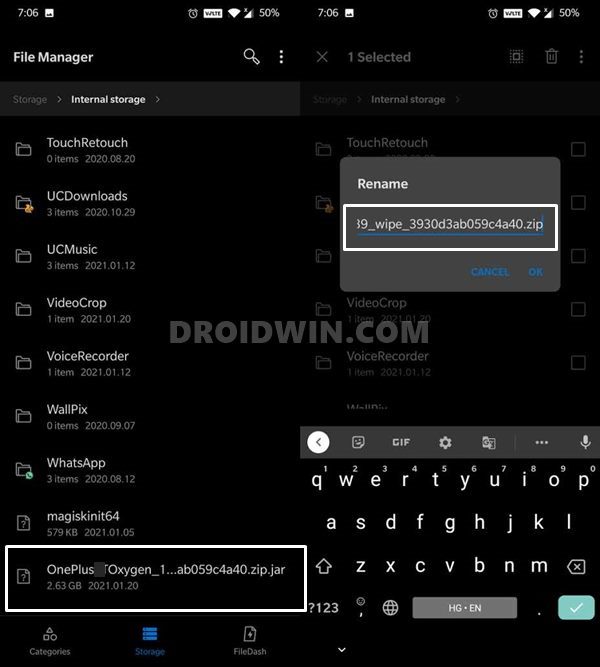
OxygenOS 12 Android 12 Open Beta 1
How to Install Android 12 OxygenOS 12 on OnePlus 8/8 Pro/8T
If you are currently on the Android 11 OxygenOS 11 update and wish to upgrade to OxygenOS 12 Android 12 Open Beta, then refer to the below instruction steps. This MP (Stable official OxygenOS 11) to OBT (Open Beta OxygenOS 12) upgrade will not erase the data on your device, but it is still highly recommended that you take a complete device backup beforehand.
- Transfer the downloaded Android 12 firmware to your device’s Internal Storage (but not inside any folder).
- Then head over to the Settings > System > System Updates.
- Now tap on the Settings icon present at the top right and select Local Upgrade.

- Select the downloaded Android 12 firmware file and hit Upgrade
- The update process will now begin. Once done, tap Reboot to restart your device.
- Your OnePlus 8/8Pro/8T device will now reboot to OxygenOS 12 based on Android 12.
How to Update from OxygenOS 12 Closed Beta to OxygenOS 12 Open Beta on OnePlus 8/8 Pro/8T
If you are currently on the Android 12 OxygenOS 12 Closed Beta update and wish to upgrade to OxygenOS 12 Open Beta, then refer to the below instruction steps. It isn’t yet documented whether the Closed Beta (OxygenOS 12) to OBT (OxygenOS 12) update will wipe the data or not. So to be on the safer side, it is highly recommended that you take a complete device backup beforehand.
- Download and install the Closed Beta to Open Beta Update APK file for your device
OnePlus 8/Pro | OnePlus 8T
- The app will be launched as soon as it is installed.
- Now head over to the Settings > System > System Updates.
- Then tap on the Settings icon present at the top right and select Local Upgrade.

- Select the downloaded Android 12 firmware file and hit Upgrade
- The update process will now begin. Once done, tap Reboot to restart your device.
- That’s it. Your device is now updated from OxygenOS 12 Closed Beta to OxygenOS 12 Open Beta.
So with this, we round off the guide on how to install the latest OxygenOS 12 update based on Android 12 onto the OnePlus 8/8 Pro/8T devices. If you have any queries concerning the aforementioned steps, do let us know in the comments. We will get back to you with a solution at the earliest.