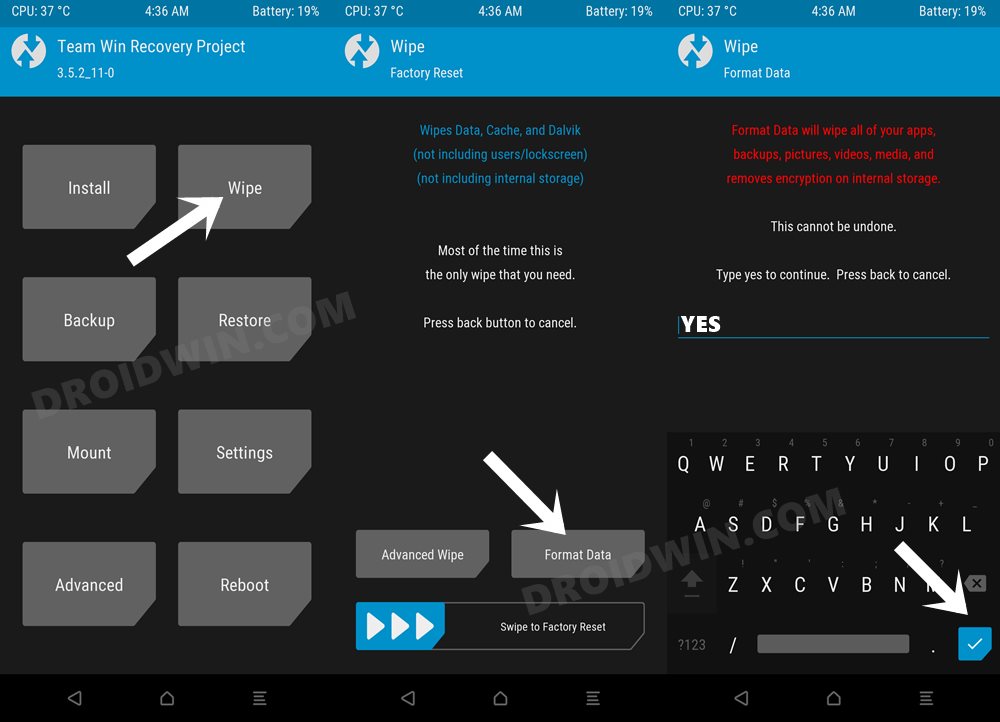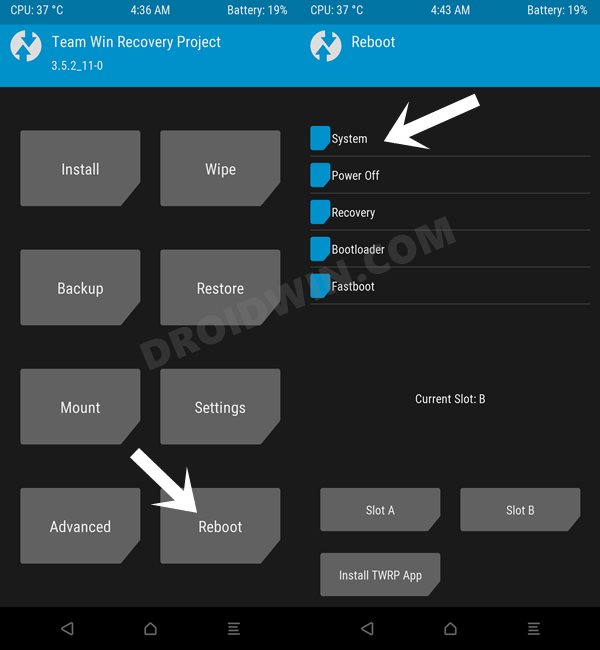In this guide, we will show you the steps to install the Android 12 ROM onto your Xiaomi Mi Note 10 Lite device. The Chinese OEM concurrently runs three popular series, with its popular Redmi and Poco lineup competing with the ones from Mi. In this regard, while the latter doesn’t always come out with flying colors, but with its tenth iteration, things were a little bit different, and for good. Not only were they among the most popular devices for the general users, but had a plethora of things in store for the tech enthusiasts as well.
These include the likes of installing custom ROMs, flashing custom recovery like TWRP, or even gaining administrative level privileges by rooting the device via Magisk. This in turn will allow you to flash a custom kernel and a plethora of other mods. But as of now, there’s one major development that has taken over all these tweaks- and it is the ability to welcome the latest iteration of the OS onto your device. And on that note, today we will show you the steps to install the Android 12 ROM onto your Xiaomi Mi Note 10 Lite device. Follow along.
Table of Contents
What’s New in Android 12?
Just to recap, the Silicon Valley giants have introduced a plethora of new and interesting features in the twelfth iteration of the OS. These include the massive UI revamp thanks to the Material You design. Likewise, there’s a Wallpaper-based UX Theming that will pick up the major color from the wallpaper and theme it across various device components (such as the Notifications panel and Settings menu). Then there is an addition of the Privacy Dashboard as well.

This will tell you the date and time when an app asked for the location, camera, and microphone permissions. Moreover, there are some new accessibility features as well. These include the likes of Camera Switch that allows you to take full control of your device via your facial gestures. And you could now welcome all these features onto your device. Given here are the detailed instructions to install Android 12 AOSP ROM on the Xiaomi Mi Note 10 Lite.
How to Install Android 12 AOSP ROM on Xiaomi Mi Note 10 Lite
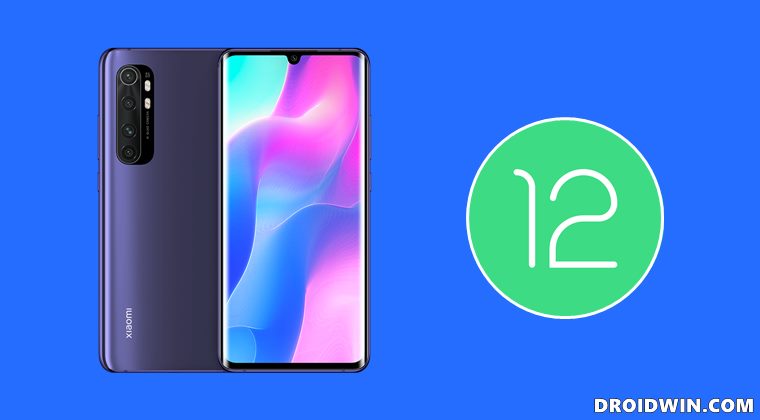
Before proceeding with the below steps, make sure to take a backup of all the data on your device. Droidwin and its members wouldn’t be held responsible in case of a thermonuclear war, your alarm doesn’t wake you up, or if anything happens to your device and data by performing the below steps.
STEP 1: Install Android SDK

First and foremost, you will have to install the Android SDK Platform Tools on your PC. This is the official ADB and Fastboot binary provided by Google and is the only recommended one. So download it and then extract it to any convenient location on your PC. Doing so will give you the platform-tools folder, which will be used throughout this guide.
STEP 2: Enable USB Debugging and OEM Unlocking
Next up, you will also have to enable USB Debugging and OEM Unlocking on your device. The former will make your device recognizable by the PC in ADB mode. This will then allow you to boot your device to Fastboot Mode. On the other hand, OEM Unlocking is required to carry out the bootloader unlocking process.
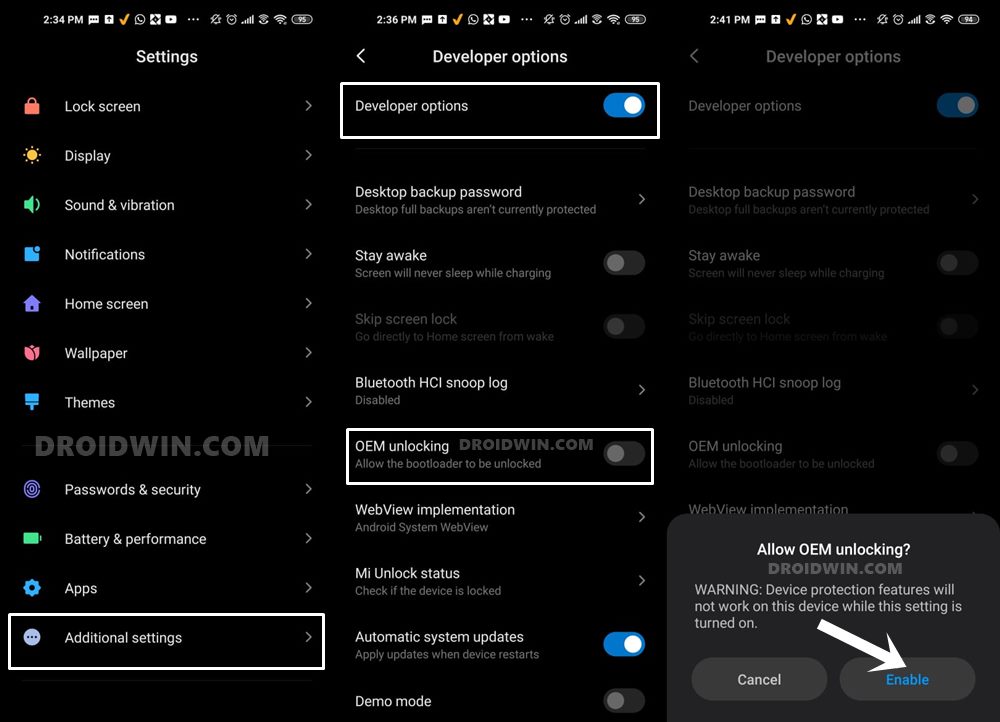
So head over to Settings > About Phone > Tap on Build Number 7 times > Go back to Settings > System > Advanced > Developer Options > Enable USB Debugging and OEM Unlocking.
STEP 3: Unlock Bootloader on Xiaomi Mi Note 10 Lite
Next up, you will also have to unlock the device’s bootloader. Do keep in mind that doing so will wipe off all the data from your device and could nullify its warranty as well. So if that’s all well and good, then please refer to our detailed guide on How to Unlock Bootloader on any Xiaomi Device.
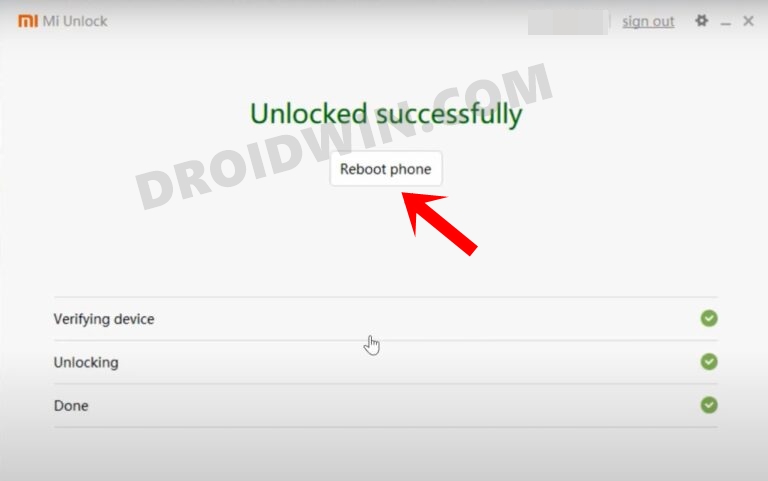
STEP 4: Install TWRP Recovery on Xiaomi Mi 11 Lite 4G
In order to flash the Android 12 AOSP Custom ROM onto your Xiaomi Mi 11 Lite 4G device, you will have to install the TWRP Recovery. So refer to our guide on How to Install TWRP Recovery on Xiaomi Mi Note 10 Lite.
STEP 5: Download Android 12 ROM
First off, let’s make you aware of all the features that are working and the ones that aren’t. Go through them and make your decision accordingly.
What’s Working
- WiFi
- Audio
- RIL
- GPS
- Cameras
- Flashlight
- NFC
- Fingerprint
- Vibration
- Bluetooth
- Double-tap to wake
Bugs
- SELinux is permissive
Download ROM
You may now grab hold of the latest Android 12 ROM from the below link [Credits: XDA Senior Member: androidhq254].
- Android 12 AOSP ROM for Xiaomi Mi Note 10 Lite: Download Link
Moreover, it is also recommended to be on the latest firmware version, or at least on the MIUI 12.5.2.0. If that is not the case, then download the latest firmware file for your device and flash it via the Mi Flash Tool.
STEP 6: Boot to TWRP Recovery
- Connect your device to the PC via USB cable. Make sure USB Debugging is enabled.
- Then head over to the platform-tools folder, type in CMD in the address bar, and hit Enter. This will launch the Command Prompt.

- Type in the following command in the CMD window:
adb reboot recovery
- Your device will now boot to the TWRP Recovery.
STEP 7: Flash Android 12 ROM on Xiaomi Mi Note 10 Lite
- To begin with, head over to the Install section of TWRP.
- Then select the Android 12 ROM ZIP file and perform a right swipe to flash it.
- Once that is done, go to Wipe and tap on Format Data [this is needed to decrypt the storage].

- Then type in YES in the space provided and tap on the checkmark situated at the bottom right.
- That’s it, you may now reboot your device to the newly installed OS via Reboot > System.

So these were the steps to install the Android 12 AOSP Custom ROM onto your Xiaomi Mi Note 10 Lite device. If you have any queries concerning the aforementioned steps, do let us know in the comments section. We will get back to you with a solution at the earliest.