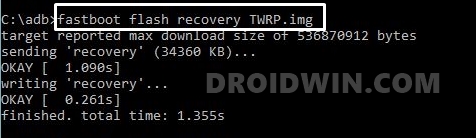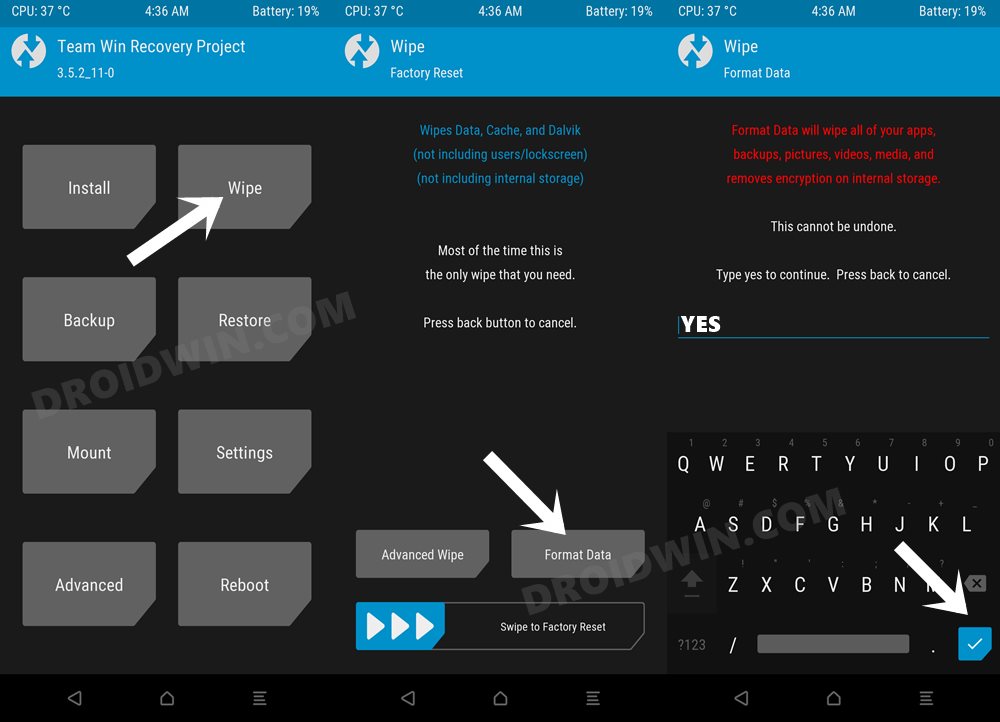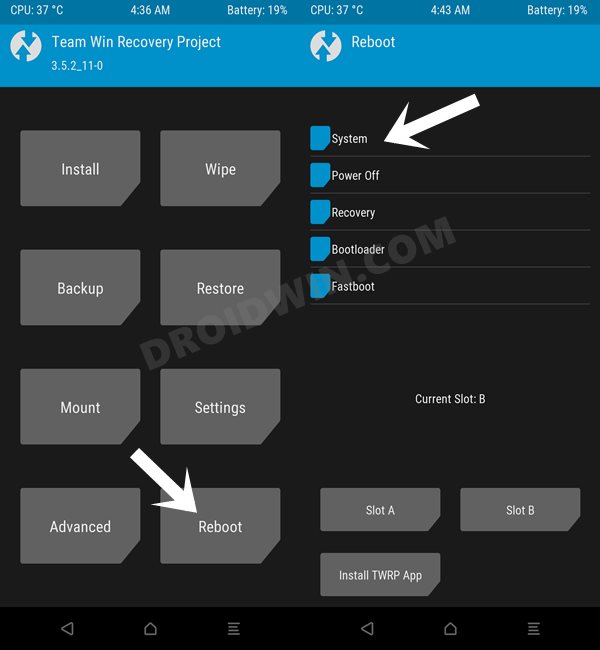In this guide, we will show you the steps to install the Android 12 AOSP Custom ROM on Asus Zenfone Max M2. When it comes to the budget domain, then Asus is slowly but surely catching up. In this regard, then its M series had quickly become the go-to choice for many. The second iteration in this lineup, the Max M2 beholds a Snapdragon 632 chipset, 3GB RAM, and a mammoth 4000mAh battery. However, the device was launched in 2018 with Android 8.1 Oreo out of the box and has already received its fair share of OS upgrades.
However, if you are ready to step into the custom development, then you could easily get hold of the latest Android iteration. All that you need to do is unlock the device’s bootloader and have a working custom recovery. Once you do so, you will then be able to welcome a plethora of new goodies that Android 12 has to offer. In this regard, the device has already been blessed with this OS build. So in this guide, we will show you the steps to install the Android 12 AOSP Custom ROM on Asus Zenfone Max M2.
Table of Contents
What’s New in Android 12?
Just to recap, the Silicon Valley giants have introduced a plethora of new and interesting features in the twelfth iteration of the OS. These include the massive UI revamp thanks to the Material You design. Likewise, there’s a Wallpaper-based UX Theming that will pick up the major color from the wallpaper and theme it across various device components (such as the Notifications panel and Settings menu). Then there is an addition of the Privacy Dashboard as well.

This will tell you the date and time when an app asked for the location, camera, and microphone permissions. Moreover, there are some new accessibility features as well. These include the likes of Camera Switch that allows you to take full control of your device via your facial gestures. And you could now welcome all these features onto your device. Given here are the detailed instructions to install Android 12 AOSP ROM on the Asus Zenfone Max M2.
How to Install Android 12 ROM on Asus Zenfone Max M2

Before proceeding with the below steps, make sure to take a backup of all the data on your device. Droidwin and its members wouldn’t be held responsible in case of a thermonuclear war, your alarm doesn’t wake you up, or if anything happens to your device and data by performing the below steps.
STEP 1: Install Android SDK

First and foremost, you will have to install the Android SDK Platform Tools on your PC. This is the official ADB and Fastboot binary provided by Google and is the only recommended one. So download it and then extract it to any convenient location on your PC. Doing so will give you the platform-tools folder, which will be used throughout this guide.
STEP 2: Enable USB Debugging and OEM Unlocking
Next up, you will also have to enable USB Debugging and OEM Unlocking on your device. The former will make your device recognizable by the PC in ADB mode. This will then allow you to boot your device to Fastboot Mode. On the other hand, OEM Unlocking is required to carry out the bootloader unlocking process.
So head over to Settings > About Phone > Tap on Build Number 7 times > Go back to Settings > System > Advanced > Developer Options > Enable USB Debugging and OEM Unlocking.
STEP 3: Unlock Bootloader on Asus Zenfone Max M2
Next up, you will also have to unlock the device’s bootloader. Do keep in mind that doing so will wipe off all the data from your device and could nullify its warranty as well. So if that’s all well and good, then please refer to our detailed guide on How to Unlock Bootloader on Any Android Device.
STEP 4: Download Android 12 ROM
First off, let’s make you aware of the bugs of this ROM. Go through them and then make your installation decision accordingly.
Bugs
- Bluetooth
- SafetyNet
Screenshots
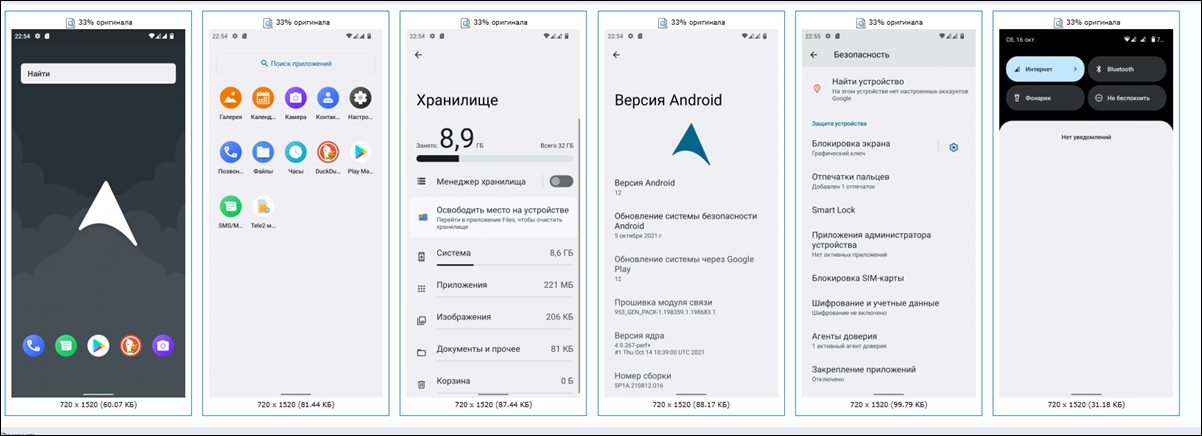
Download ROM
You may now grab hold of the latest Android 12 ROM from the below link. Once downloaded, make sure to transfer the ROM to your device.
Android 12 AOSP ROM for Asus Zenfone Max M2: Download Link
STEP 5: Install TWRP Recovery on Asus Zenfone Max M2
In order to flash the Android 12 AOSP Custom ROM onto your Asus Zenfone Max M2 device, you will have to install the custom recovery. So download the official TWRP Recovery from below and then refer to the instructions steps to install it.
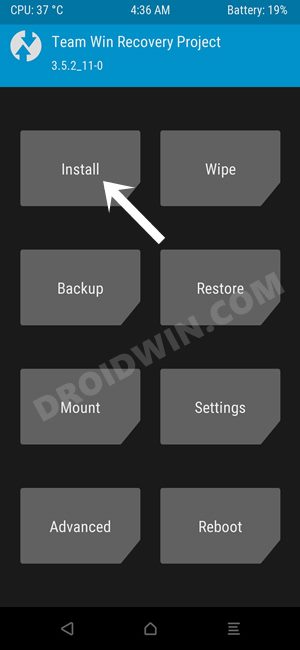
- To begin with, download the TWRP Recovery for Zenfone Max M2: Download Link.
- Once downloaded, rename the recovery file to twrp, so that the complete name becomes twrp.img.
- Then transfer this file to the platform-tools folder on your PC.
- Now head over to this folder’s address bar, type in CMD, and hit Enter. It will launch the Command Prompt.

- Connect your device to PC via USB cable and execute the below command in the CMD window to boot your device to Fastboot Mode:
adb reboot bootloader
- Now use the below command to flash the TWRP Recovery onto your device:
fastboot flash recovery twrp.img

- Your Asus Zenfone Max M2 will now boot to the TWRP Recovery and you may now proceed ahead to install the Android 12 Custom ROM.
STEP 6: Flash Android 12 ROM on Asus Zenfone Max M2
- To begin with, go to the Wipe section of TWRP and tap on the Format Data button.
- Then type in YES in the space provided and tap on the checkmark situated at the bottom right.

- Once that is done, head over to Install and select the Android 12 ROM ZIP file.
- Then perform a right swipe to flash that ROM.
- Once the ROM has been flashed, it is recommended to again format the data. So go to Wipe > Format Data > Type YES.
- That’s it. You may now reboot your device to the newly installed OS via Reboot > System.

That’s it. These were the steps to install the Android 12 Custom ROM onto your Asus Zenfone Max M2 device. If you have any queries concerning the aforementioned steps, do let us know in the comments section. We will get back to you with a solution at the earliest.