In this guide, we will show you a couple of methods to hide the left sidebar in Google Maps. When it comes to location services, then there’s hardly an iota of doubt that the offering from the Silicon Valley giant is the best in this domain. However, there is a major issue in how tests its new functionality. For the unaware, there is no such thing as a beta tester in Google’s dictionary.
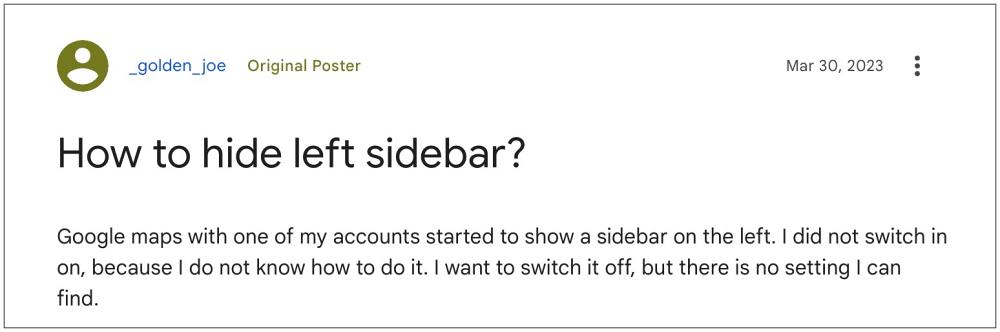
It randomly rolls out a new feature to a selected bunch of users, who have no interest whatsoever in testing unreleased and broken features. And to make the matter worse, it doesn’t give any option to those users to revert or disable the change, let alone leave out of that testing group. Unfortunately, Google Maps is now a part of the same. As a result of this, many users have just received a left sidebar in Google Maps which doesn’t contain any useful functionalities as such.
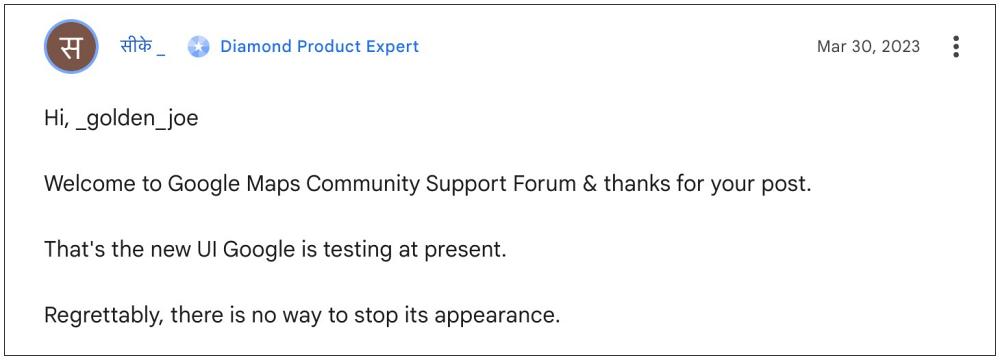
On the other hand, it surely does spell out an intrusive UI behavior by consuming unnecessary space on the screen. Moreover, as is the case with numerous Google tweaks, this one also does not have an undo button, in other words, you cannot collapse or hide this menu. But we did manage to find out a couple of loopholes in its implementation that could be used in our favor to revert this change. So without further ado, let’s check them out.
Table of Contents
How to Hide Left Sidebar in Google Maps
Given here are three different methods that will help you get this job done. Go through them once and then try out the one which is in sync with your requirements.
The condensed window tweak
If you decrease the size of the browser window just via a double click on the top menu bar or via the drag and drop actions across one of the corners, then the left sidebar will get automatically hidden in Google Maps.
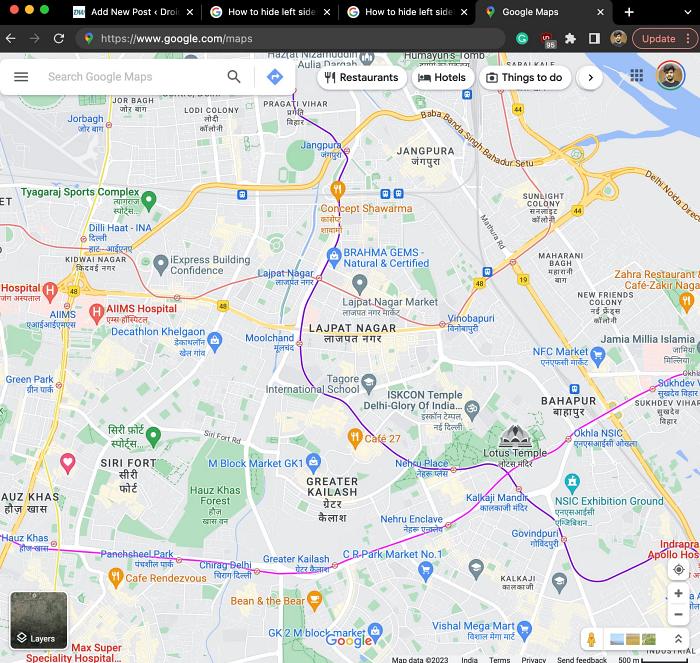
Using the Saved Tab
Once you open the Saved tab from the left menu bar, it will bring up the button to hide this left menu bar as well. So just click on it and the menu stands hidden.
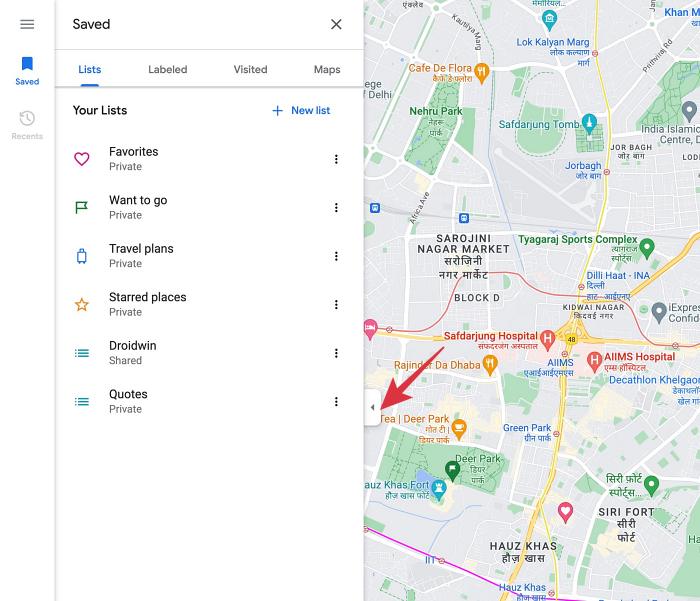
Via the Search menu
Just perform a random search of any place and once it brings up the result, it will also bring up the button to hide this left menu bar! So just hit that button once and your task stands complete.
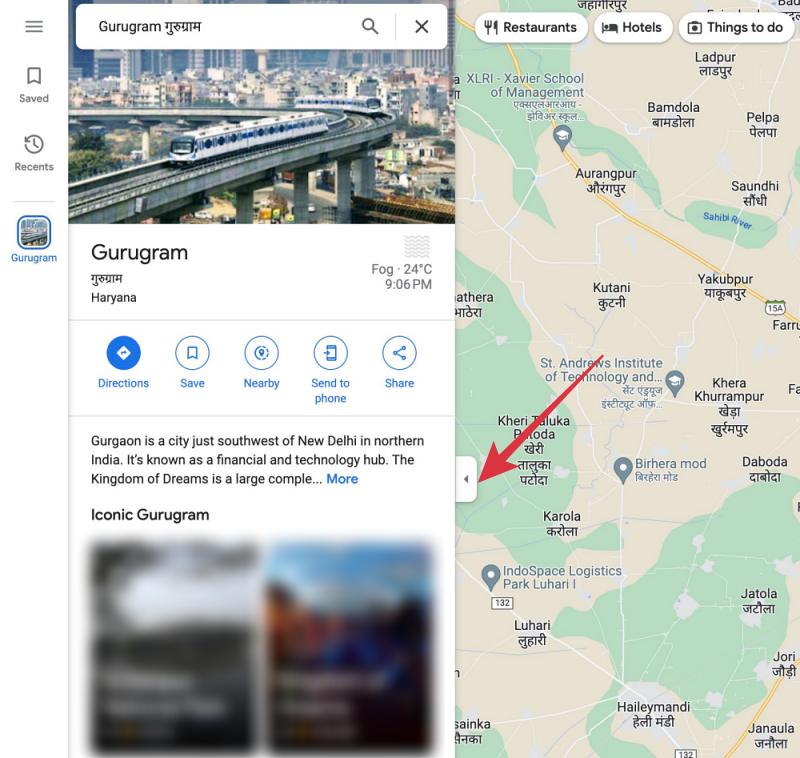
So these were the three different methods through which you could hide the left sidebar in Google Maps. We sincerely hope Google ends this testing phase at the earliest or at the very least, makes the button to hide the bar permanent. As and when [and more importantly if] that happens, we will update this guide accordingly. In the meantime, the aforementioned workarounds are your best bet.







