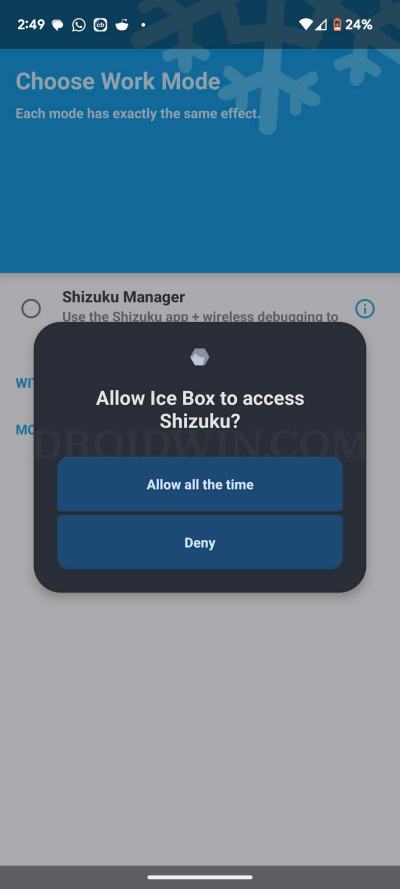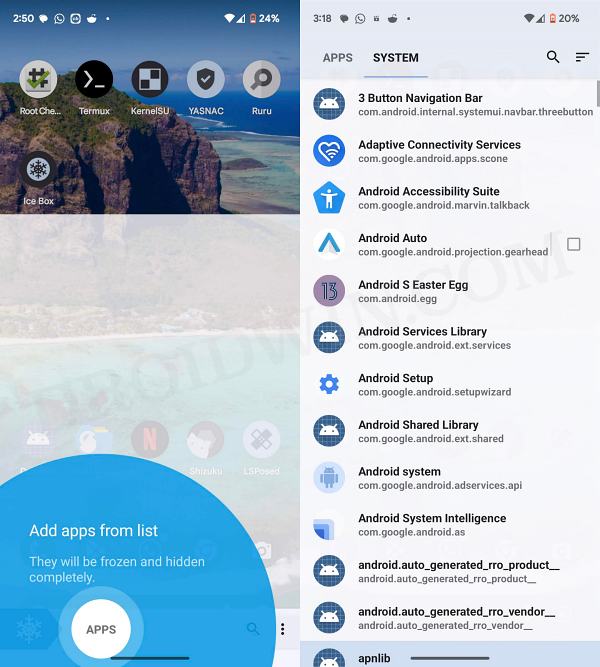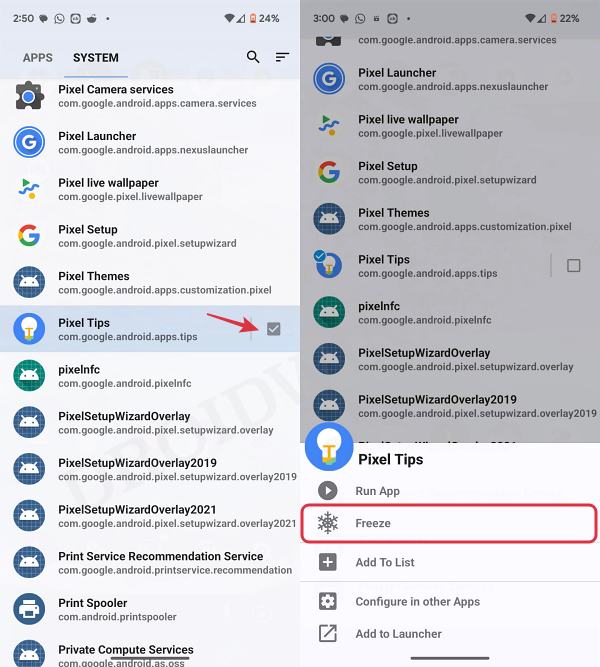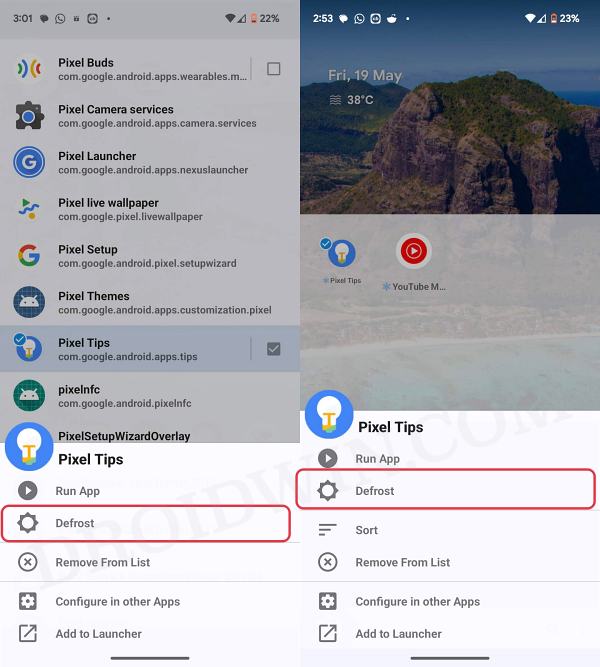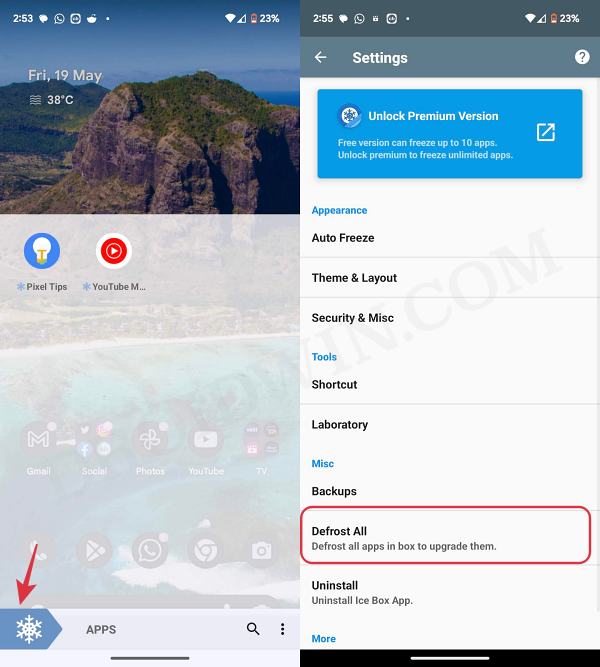In this guide, we will show you the steps to freeze apps on your Android device without root. Every OEM ships its devices with a few pre-installed apps. And no matter how hard they try to justify that these apps come preinstalled for you, the user’s ease of convenience, we all know that the motive behind this move is solely due to profit maximization.
How could an OEM actually decide which app will be beneficial to a user and if an app is indeed useful to a user, then they could easily install it from Play Store in a matter of few seconds? But since these bloatwares are treated as system apps, you might not be able to remove them from your device the conventional way.
Well, you might not be able to even disable these apps. One way to deal with this problem is by taking the help of ADB Commands, which not only require a PC but could prove to be a little bit technical for many. Fortunately, we got hold of another nifty method that should help you freeze any app on your Android device without many complications. So without any further ado, let’s get started.
How to Freeze Apps on Your Android Device [Without Root]

- To begin with, set up Shizuku on your device. This app allows you to carry out many rooted tasks on a non-rooted device.
- Then download and install the Ice Box app from Play Store.
- Now launch it and select Shizuku Manager. You’ll get a prompt, tap on All all the time.

- Then tap on the App button at the bottom left. You should be taken to the list of installed apps.
- The apps tab at the top will list out user-installed apps whereas the System tab will show you all the system apps.

- To freeze any app, just checkmark the box next to it. Or you could also long press on that app and select Freeze.
- In the free version, you could freeze up to 10 apps [just exercise caution before freezing any system apps].

How to Unfreeze Apps on Android
- Launch Ice Box, long press on the frozen app, and select Defrost.
- Or go to the Apps tab at the bottom and uncheck the frozen app.

- Or long press on the frozen app and select Defrost.
- To defrost all apps at once, go to Ice Box main menu and tap on the defrost icon at the bottom left.
- Or go to the Ice Box Settings menu and tap on Defrost All.

That’s it. These were the steps to freeze apps on your Android device without root. If you have any queries concerning the aforementioned steps, do let us know in the comments. We will get back to you with a solution at the earliest.