In this guide, we will show you the steps to flash the GSI ROM onto your Redmi Note 12 Pro. When it comes to custom development, then the devices from Xiaomi have always been the most active players. In this regard, the Note series has firmly established itself as the go-to choice for tech enthusiasts. If we talk about the latest addition to this family, then it has already grabbed the attention of the masses.
However, since it has been only a few days since its launch, there aren’t many custom ROMs to choose from. But this is where the Generic System Images come in handy. From LineageOS to Pixel Experience or crDroid, you could now welcome abode all these ROMs onto your device. So without any further ado, let’s show you how to get this job done right away.
Table of Contents
How to Flash GSI ROM on Redmi Note 12 Pro via Fastboot Commands

This is the lengthier and slightly more technical of the two methods, but is the most fail-safe one. Before starting, please take a backup of all the data on your device. Droidwin and its members wouldn’t be held responsible in case of a thermonuclear war, your alarm doesn’t wake you up, or if anything happens to your device and data by performing the below steps.
STEP 1: Install Android SDK

First and foremost, you will have to install the Android SDK Platform Tools on your PC. This is the official ADB and Fastboot binary provided by Google and is the only recommended one. So download it and then extract it to any convenient location on your PC. Doing so will give you the platform-tools folder, which will be used throughout this guide to install EvolutionX on Poco F4.
STEP 2: Enable USB Debugging and OEM Unlocking
Next up, you will also have to enable USB Debugging and OEM Unlocking on your device. The former will make your device recognizable by the PC in ADB mode. This will then allow you to boot your device to Fastboot Mode. On the other hand, OEM Unlocking is required to carry out the bootloader unlocking.
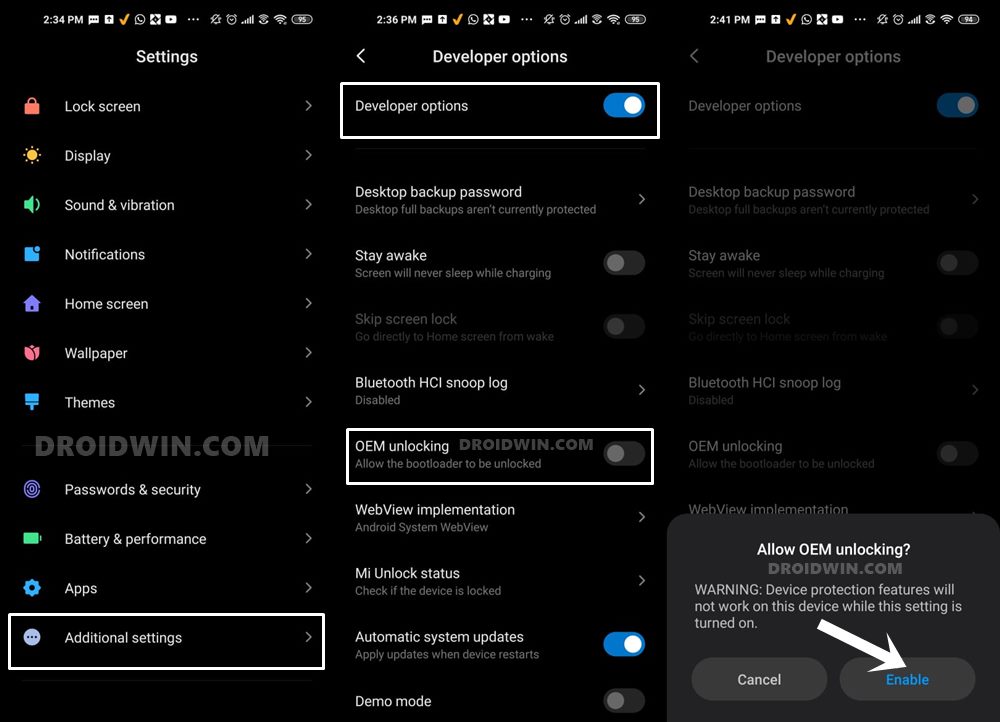
So head over to Settings > About Phone > Tap on Build Number 7 times > Go back to Settings > System > Advanced > Developer Options > Enable USB Debugging and OEM Unlocking.
STEP 3: Unlock Bootloader on Redmi Note 12 Pro
Next up, you will also have to unlock the device’s bootloader. Do keep in mind that doing so will wipe off all the data from your device and could nullify its warranty as well. So if that’s all well and good, then please refer to our detailed guide on How to Unlock Bootloader on any Xiaomi Device.
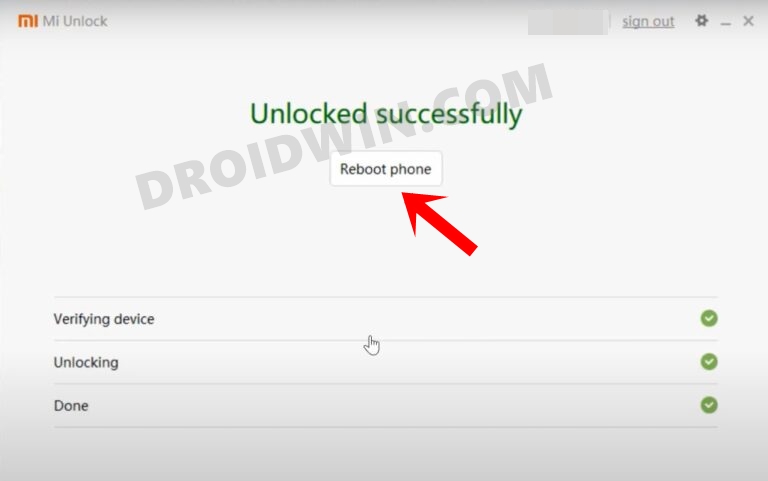
STEP 4: Download GSI ROM
- Grab hold of the ROM and its associated files for your Redmi Note 12 Pro from below.
GSI ROMs: Custom GSIs | Nippon GSIs | Official Google GSIs. vbmeta.img: DOWNLOAD LINK
- Once you have downloaded the ROM, extract it inside the platform tools folder.
- Likewise, also transfer the vbmeta.img to the platform-tools folder.
STEP 5: Boot to Fastboot Mode
- Connect your device to the PC via a USB cable. Make sure USB Debugging is enabled.
- Then head over to the platform-tools folder, type in CMD in the address bar, and hit Enter. This will launch the Command Prompt.

- Type in the following command in the CMD window to boot your device to Fastboot Mode
adb reboot bootloader

- To verify the Fastboot connection, type in the below command and you should get back the device ID.
fastboot devices

- If you are not getting any serial ID, then please install the Fastboot Drivers on your PC.
STEP 6: Flash GSI ROM on Redmi Note 12 Pro
- To begin with, flash the vbmeta.img to disable verity checks
fastboot flash vbmeta vbmeta.img
- Then type in the below command to boot your device to FastbootD
fastboot reboot fastboot
- Now type in the below command to flash the GSI ROM on your Note 12 Pro
fastboot flash system system.img
- Then boot your device to recovery via the below command
fastboot reboot recovery
- Now use the Volume Keys to select Format Data and press the Power key to confirm
- Once done, select Reboot System Now to boot your device to the newly flashed OS.
Flash GSI ROM on Redmi Note 12 Pro without PC
You could also flash the GSI ROM without using a PC or any Fastboot Commands, directly via the DSU Sideloader App. To do so, please refer to our detailed guide on How to Install any GSI ROM on Android without PC [Video].
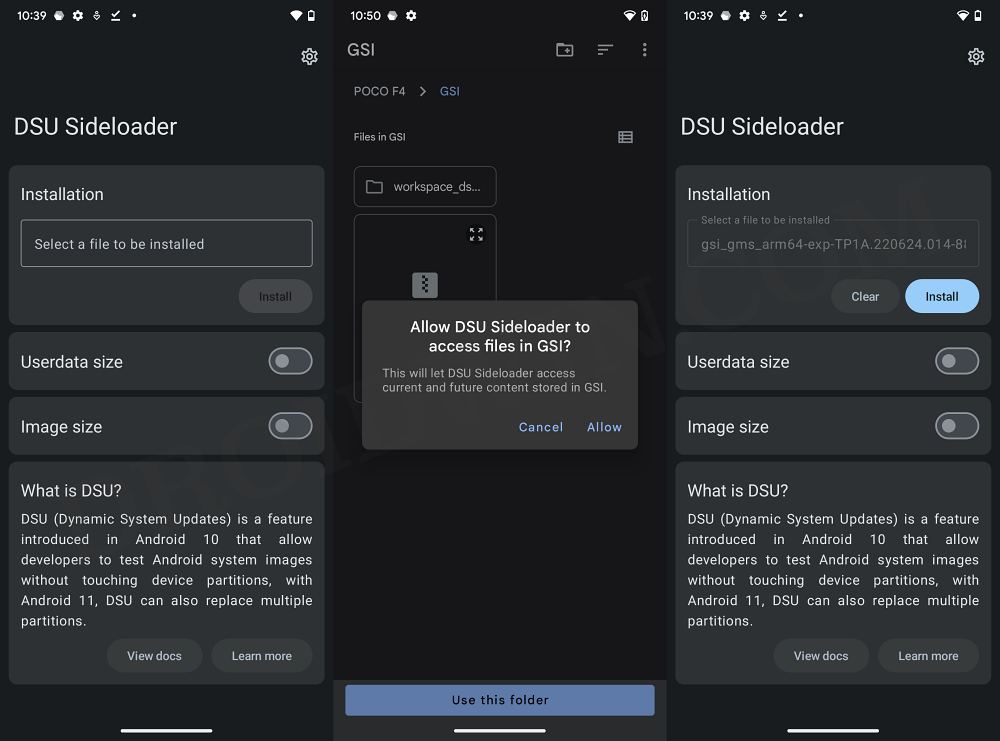
That’s it. These were the steps to flash the GSI ROM onto your Redmi Note 12 Pro. If you have any queries concerning the aforementioned steps, do let us know in the comments. We will get back to you with a solution at the earliest.








