In this guide, we will show you the steps to fix the issue of the Wear OS app stuck at the logo/splash screen. Google’s Android operating system designed for smartwatches has come a long way since its inception. The ability to sync all your data across the linked-in device adds more to the overall benefits. For example, you could check your device’s messages calls, and other notifications directly from your smartwatch.
Along the same lines, you could sync your fitness and health data from your smartwatch over to your device as well. Then the app’s integration with Google Assistant allows you to get hold of the commute times, check upcoming reservations, verify your flight status and carry out a plethora of other tasks. Unfortunately, as of late, not many users are able to make full use of the same.
As soon as they are launching the Wear OS app on their Android device, they aren’t able to go past the logo/splash screen. In this regard, a plethora of complaints are already lined up across the Google Support Forums. So what is the best route forward? Well, there exists a couple of workarounds that have been known to fix the issue of the Wear OS app stuck at the logo/splash screen. And in this guide, we will make you aware of just that. So without further ado, let’s get started.
Table of Contents
How to Fix Wear OS App Stuck at Logo/Splash Screen
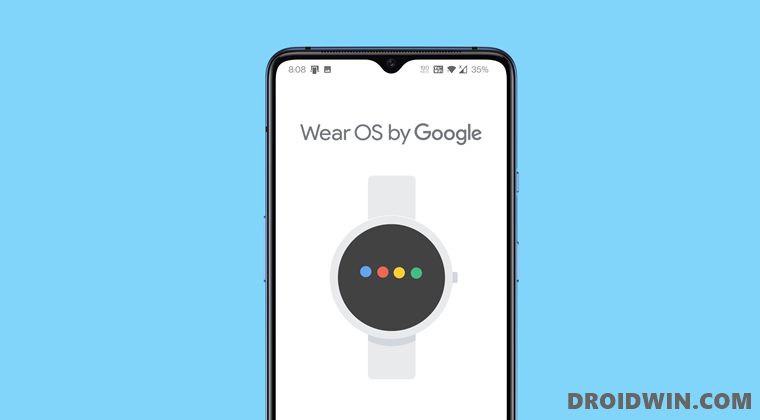
Users have already tried restarting the app, clearing the app’s data, restarting the device, manually installing the previous versions of the app, and even factory resetting their device- but none of them worked out for them.
So we wouldn’t be mentioning all these workarounds in this guide. So apart from that, here are the two methods that have spelled out success for the users when trying to fix the Wear OS app stuck at the logo/splash screen issue. Follow along.
Fix 1: Uninstall Updates of Google Play Services
Many users were able to fix the underlying issue after uninstalling the latest updates of the Google Play Services app. Once that is done, you will also have to prevent the app from getting automatically updated to the latest version. Instructions for both are mentioned below:
- To begin with, head over to the Settings menu on your device
- Then go to Apps > Google Play Services.
- After that, tap on the overflow icon situated at the top right and select Uninstall Updates.

- Finally, tap OK in the confirmation dialog box that appears.
- Once the updates are uninstalled, let’s now stop the app from getting automatically updated.
- So launch Play Store, tap on your profile situated at the top right, and select Settings.
- Then expand the Network Preferences section and select Auto-Update App.

- Finally, select Don’t auto-update apps and hit Done.
- Now launch the Wear OS app, it should no longer get stuck at the logo/splash screen.
Fix 2: Install the China Wear OS App
Some users were also able to achieve success after installing the Chinese version of the Wear OS app. However, at the same time, you will also have to keep the original wear OS installed as well. So you should have both the Wear OS apps installed on your device.
The reason why we aren’t uninstalling the original app is the fact that you wouldn’t be able to pair your smartwatch via the China Wear OS app. Hence the original app is needed to sync your watch with your device whereas the Chinese version is needed to fix the Wear OS app issue. So keep both the apps on your device and then verify if the underlying error has been fixed or not.
On that note, we round off the guide on how to fix the issue of the Wear OS app getting stuck at the logo/splash screen. We have shared two different methods for the same, do let us know in the comments section which one worked out in your favor.
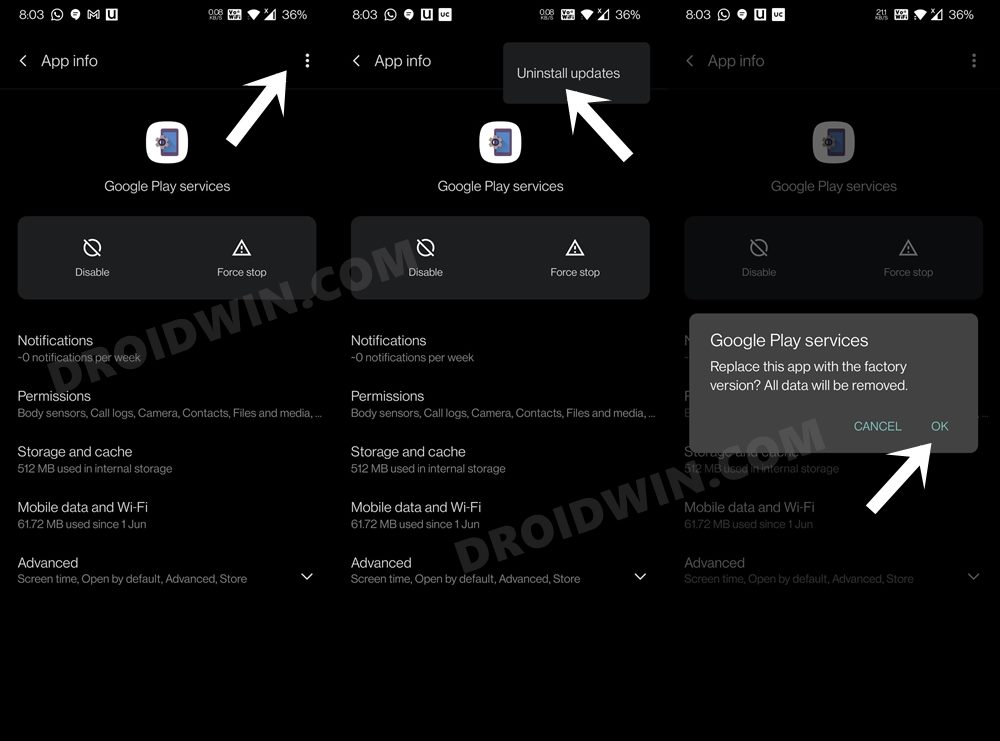
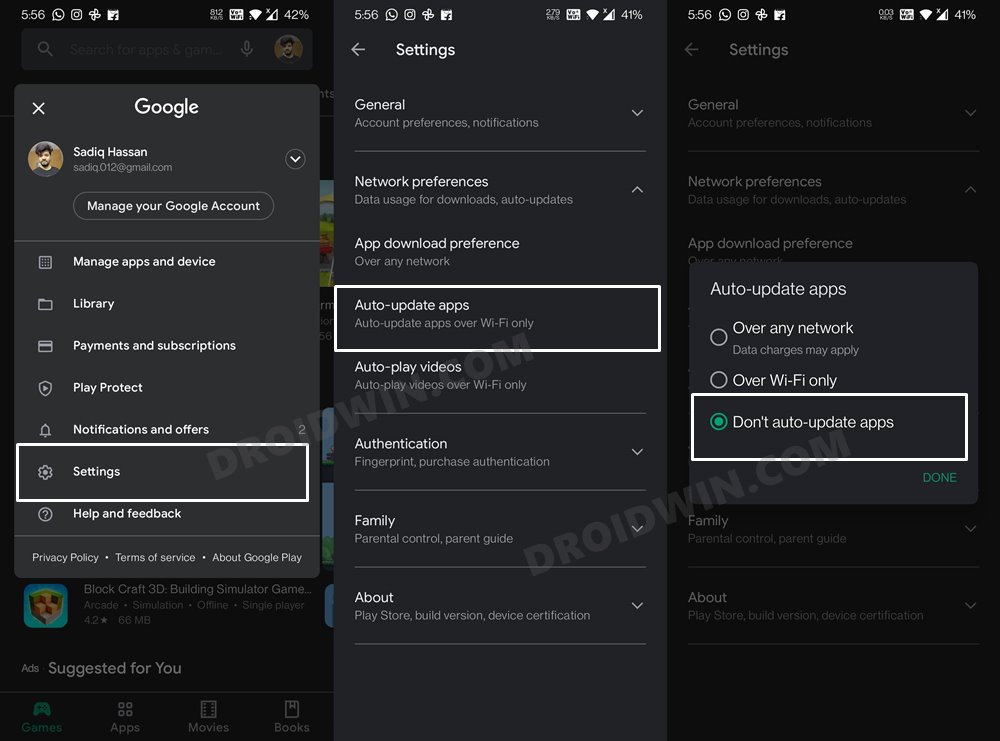








Kucko
Hello people, I have a Chinese version of the Vivo X Note mobile phone, a TicWatch Pro 3 Ultra watch, and even after installing Wear OS from the Google store, it got stuck on the initial logo. The Chinese version of Wear OS really helped. Everything works fine except for the most important one – Google Wallet. After installing all the updates, after opening the Wallet and clicking on + add a payment card, it says nonsense “can’t finish action – please check your connection to the phone”. At the same time, my watch is connected to my mobile and everything works from notifications to calls. Deleting the cache and data of Google apps, deleting Google accounts, resetting the watch or installing a different version of Wear OS (also Chinese) did not help. If I pair the watch with my Lenovo tablet (also with a Chinese Rom), everything works there with the original apk from the Google store and I can add payment cards without problems and pay with the watch. Therefore, I think that the error will be with Google Play Services not synchronizing the mobile and the watch. I really don’t know what to do to make it work… Any solution?
Nigel
yes my vivo phone x80 pro is a Chinese phone true i had to download the wear os china version and it was instant to pear my oppo watch 2
Zeus
My friend MANY THANKS FOR YOU!!!!
I DID THE 2STEPS AND I LEFT THE GOOGLE N CHINA VERSIONS on my Redmi K30 5G CN version so the Wear Os app is working fine now….
Sadique Hassan
Glad that it helped you out Zeus.
John L
the fix with the Wear OS (In China) seems not working completely. It has been noticed that cannot copy the Google account from phone to watch. Has anyone done it?