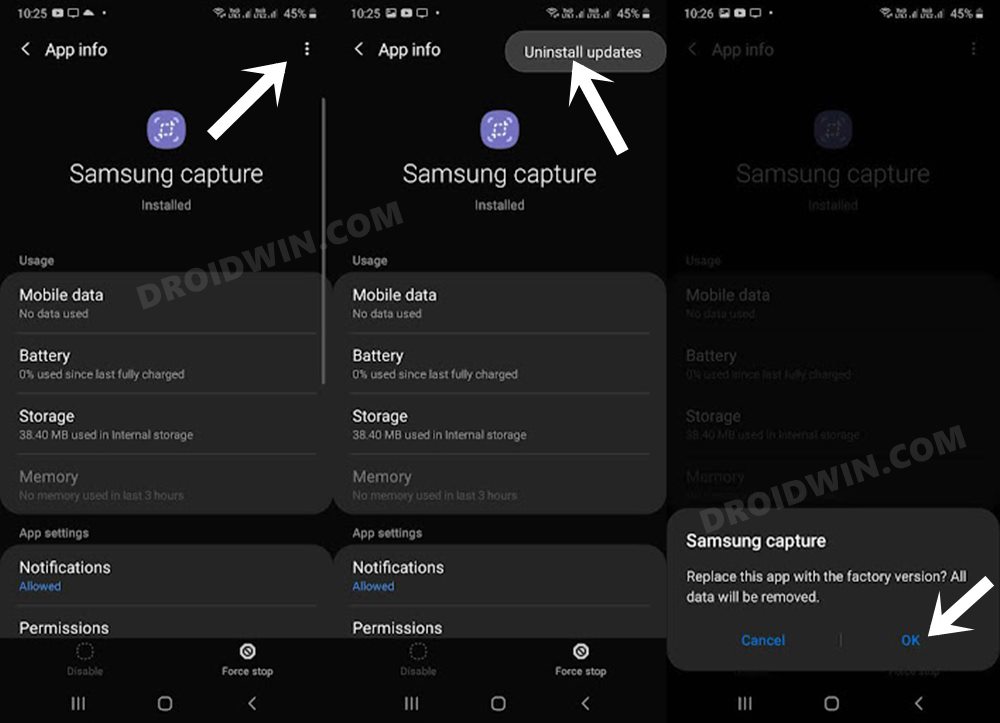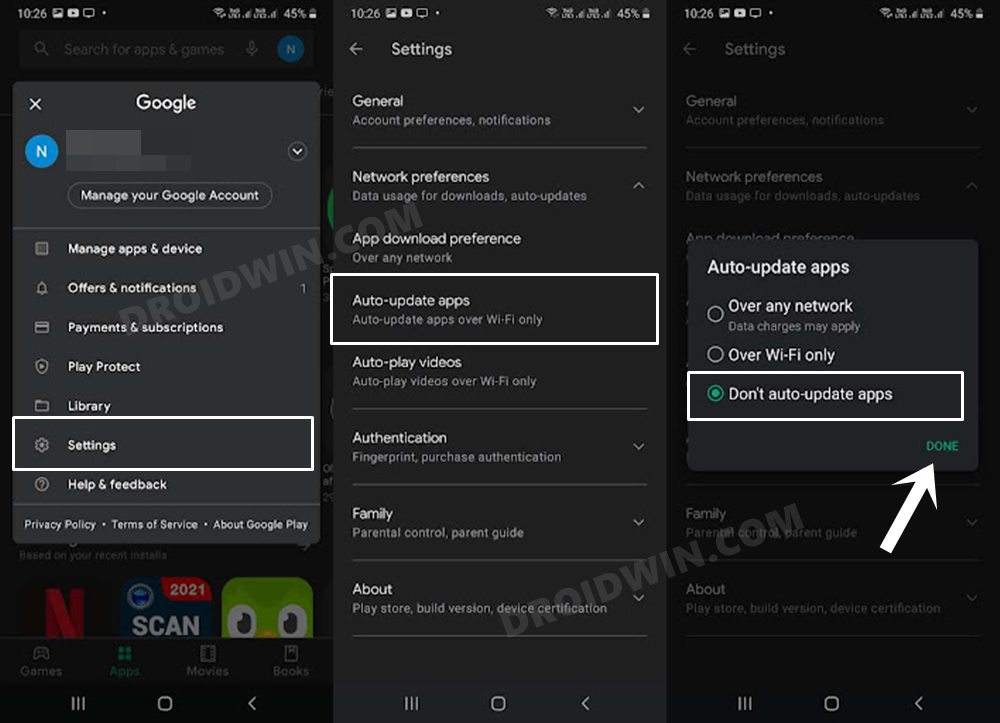In this guide, we will show you the steps to fix the Samsung scrolling screenshot issues. A single screenshot would only be able to capture whatever is currently displayed on your screen. To capture additional content, users had to take individual screenshots and then stitch them all together using a third-party app. Until the Scrolling Screenshot functionality made its way.
As is evident from its name, this feature allows you to take long screenshots, sometimes spanning the entire page or an entire chat screen. In this regard, most OEMs have already included this feature in their own customized OS. These include the likes of Xiaomi’s MIUI, Samsung’s OneUI, and OnePlus OxygenOS.
However, there were still a few noticeable absentees from this list, with Google being the most popular one. But with the latest Android 12, this feature has finally been added, so Pixel users would soon be welcoming this feature onto their devices. However, with Samsung devices, things don’t seem to be on the right track, as far as the Scrolling Screenshot feature is concerned.
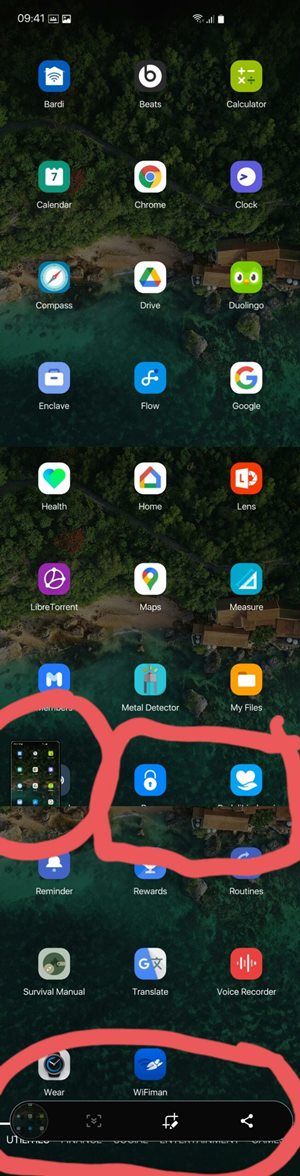
Some of the most common issues include the preview of the screenshot being showed in the screenshot itself, inconsistent down the length of the picture- especially where two screenshots are being merged, and the texts getting cut off. While this issue is no doubt quite infuriating, to say the least, there does exist a workaround that has managed to fix the Scrolling Screenshot issue on your Samsung device. So without further ado, let’s check it out.
How to Fix Samsung Scrolling Screenshot issues
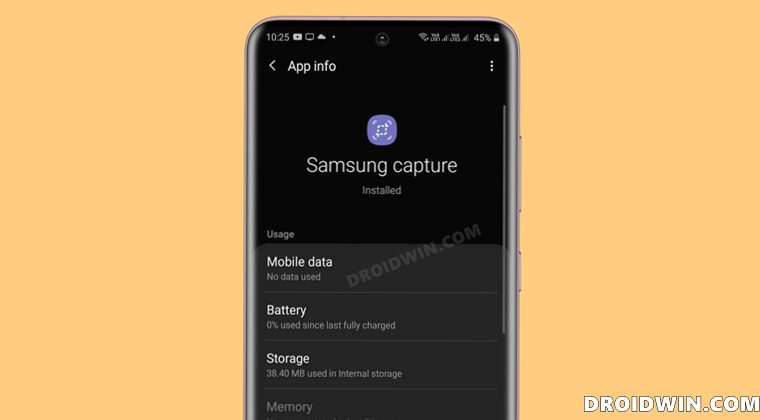
When it comes to Samsung devices, it is the Capture app that is responsible for capturing scrolling screenshots. A few days back, the OEM released an update that pushed the version number to 4.8.04.2. And this update was the root cause of this issue.
To rectify this issue, all you need to do is just roll back this app to an earlier version and then disable Play Store automatic updates. The latter is needed so that the app doesn’t get automatically updated. Here are the instructions for both these tasks:
- To begin with, head over to the Settings menu on your device.
- Then go to the Apps section, scroll to the Samsung Capture app and select it.
- After that, tap on the overflow icon situated at the top right and select Uninstall Updates.

- Finally, tap OK in the confirmation dialog box. The updates to that app will now be removed.
- Once that is done, launch Play Store and tap on your profile situated at the top right.
- Then select Settings and expand the Network Preferences section.
- Now go to the Auto-Updates section, select Don’t auto-update apps, and hit Done.

That’s it. These were the steps to fix the Scrolling Screenshot issue on your Samsung device. Until the OEM releases a patch that ends up rectifying this issue, you should stay with the older version of the Capture App. With that said, as and when that update fix is live, we will update this post accordingly. You could also keep a track of the same from the app’s Play Store page.