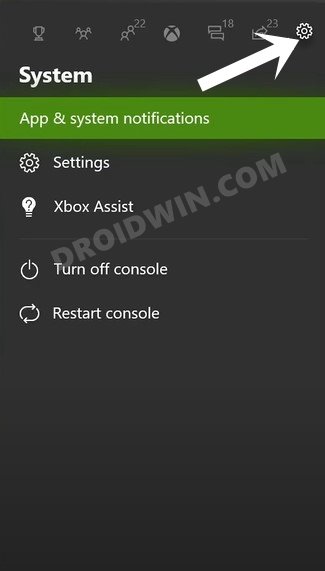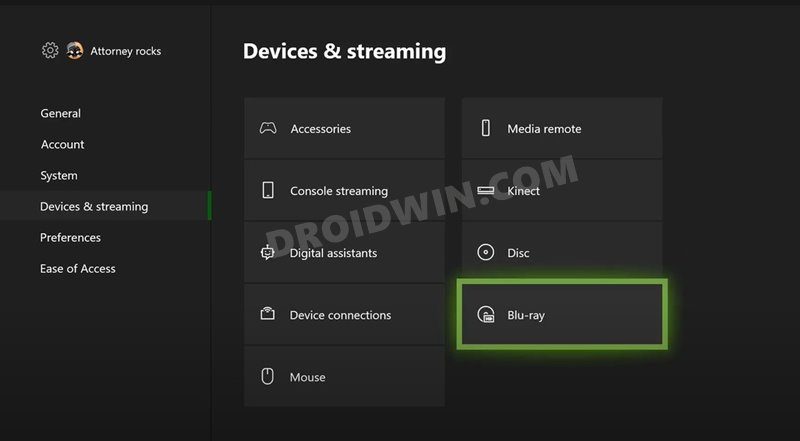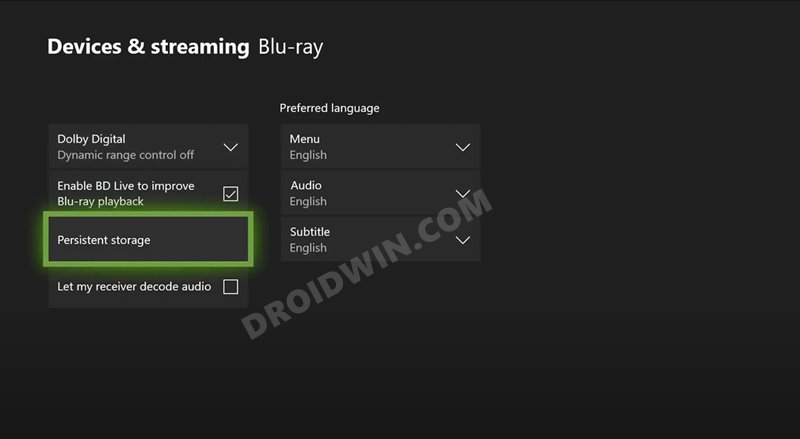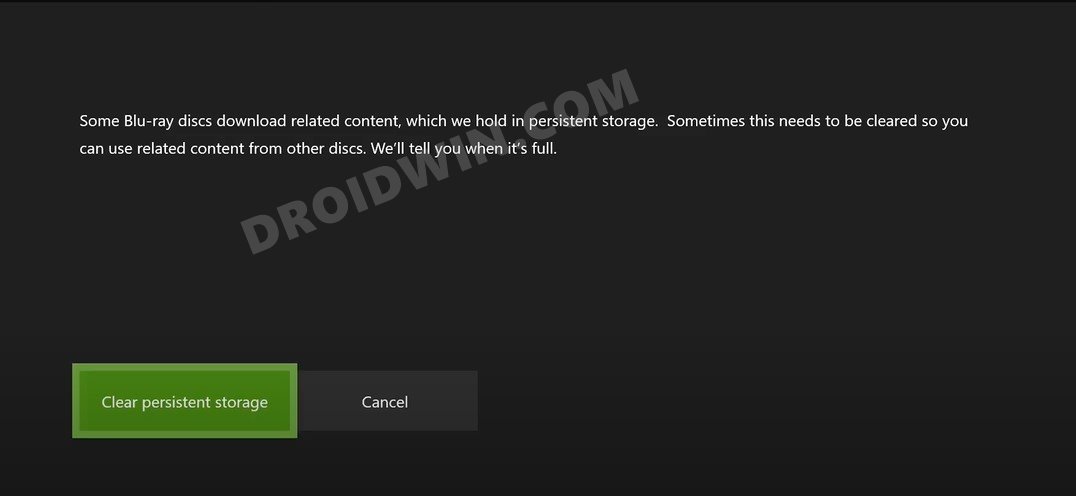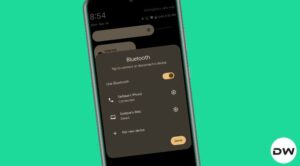In this guide, we will show you the steps to fix the Roblox audio issues (no sound) on the Xbox consoles. The gaming industry is currently facing some intense competition and it has become quite a challenging task in creating a niche segment for yourself. Therefore, Roblox decided to take an alternate route. Instead of launching a standalone game, they developed an online game platform.
Beholding a plethora of offerings from various developers, the games are spread across varied genres, with new ones being added at regular intervals. However, managing such a truckload of games is no easy task, and as a result of which, you might witness reports of one of the games not functioning along the expected lines.
But this time around, things are a tad bit more complicated as the entire gaming platform is going through an issue. Many users have voiced their concerns that there is no game audio or sound in Roblox. As a result of which, all the games have to go through this issue as well. Be it the music, VFX, or the in-game audio, all seem to have disappeared from various Roblox games.
While the issue is only limited to the Xbox consoles (Xbox One/X/S Series), but it is still quite an infuriating one nevertheless. With that said, there does exist a workaround that has managed to fix the no audio and sound issue in Roblox on Xbox consoles. And this guide shall make you aware of just that. So without any further ado, let’s get started.
How to Fix Roblox Audio Issues [No Sound] on Xbox
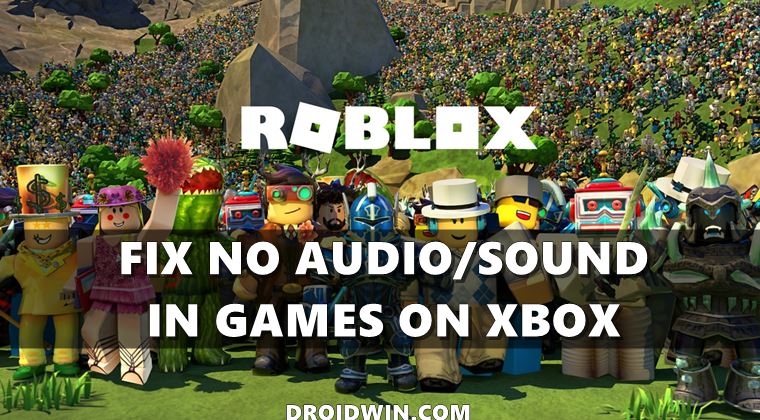
While Roblox is yet to officially address this issue (let alone release a fix), there’s a user-shared workaround that seems to have spelled out success for various users. Here’s what you need to do:
- To begin with, press the Xbox button on your controller.
- Then head over to the “Settings” option.

- After that, click on the “Devices and Connections” or “Device and Streaming” option and select “Blu-Ray”.

- Then, select the “Persistent Storage” option.

- Finally, click on “Clear Persistent Storage.”

That’s it, this should clear the console cache which in turn could fix the underlying issue as well. However, if you aren’t able to carry out the aforementioned steps, then remove the power cord from the back of your Xbox, wait two minutes, then plug it back in. This should also delete the temporary data files, give the console a fresh start and hence rectify the audio issue.
So with this, we round off the guide on how you could fix the Roblox audio issues (no sound) on the Xbox consoles. As of now, this is the sole workaround that gives out a varying degree of success. As and when the developer release an official patch to rectify this issue, we will update this guide accordingly. Likewise, if you know of any other workaround, do let us know via the comments section.