In this guide, we will show you the steps to fix the No Bootable A/B Slot error on your Android device. The landscape of custom development has undergone a massive change in recent years. With the launch of Android Nougat, Google introduced the dual partition scheme which lead to a complete overhaul of how we deal with flashing the custom binaries.
Now you get two partitions of the boot, system, vendor, etc. On the other hand, the recovery partition has been completely done away with. Hence you could no longer directly flash the TWRP to the recovery partition. Rather you will first boot it via the Boot partition, and then permanently flash it via TWRP ZIP file or its IMG in the Ramdisk slot.
However, all these have lead to quite a few issues, both for the newcomers and tech enthusiasts alike. One among them is the issue when the device is stuck in the Fastboot or Bootloader Mode and is unable to find the active slot through which it could boot to the OS. If you are also getting bugged with this issue, then fret not. In this guide, we will show you various methods to fix the No Bootable A/B Slot error on your Android device. Follow along.
Table of Contents
How to Fix No Bootable A/B Slot Error on Android
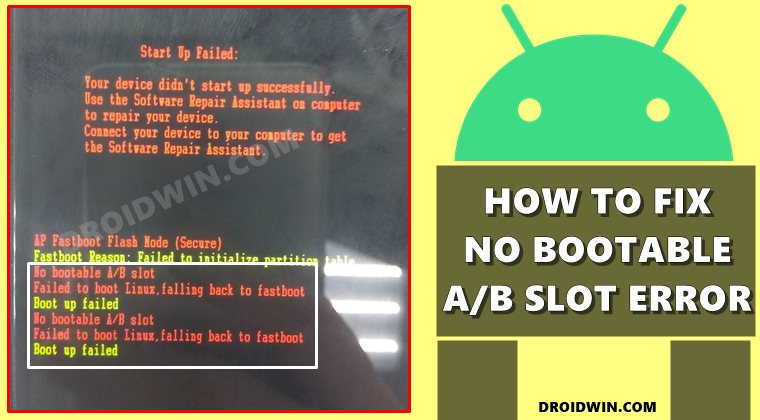
Do note that while this error message appears on Motorola devices, but this issue isn’t just limited to this OEM. You may face this error across any device that has an A/B partition scheme. While the error message might be different, the underlying issue would be the same. Hence the below-mentioned instructions are valid across all Android devices having dual slots.
So with that in mind, let’s get started. Droidwin and its members wouldn’t be held responsible in case of a thermonuclear war, your alarm doesn’t wake you up, or if anything happens to your device and data by performing the below steps.
The Prerequisite
All the fixes given below require the execution of Fastboot Commands. So there’s are a few requirements you need to check-mark off the list beforehand:
- First off, download Android SDK Platform Tools and extract it to any convenient location on your PC. This shall give you the platform-tools folder.

- Now go to this folder’s address bar, type in CMD in its address bar, and hit Enter. This shall launch the Command Prompt window.

- Then connect your device to the PC via USB cable. Make sure that it is booted to Fastboot Mode. To verify the same, execute the below command in the CMD window:
fastboot devices

- You shall now get your device serial number followed by the fastboot keyword, signifying that the connection stands successful.
- However, if the device isn’t in Fastboot, then power it off. Then press and hold the Power and Volume Down keys for a few seconds and your device will then boot to Fastboot Mode.
Once that is done, you may now start off with the guide to fix the No Bootable A/B Slot error. Do keep in mind that all the commands that are listed below should only be entered inside the Command Prompt window that is opened in the platform-tools folder. And your device should be booted to Fastboot Mode and connected to the PC via USB cable.
Fix 1: Boot via Inactive Slot
To begin with, let’s try booting your device vias the inactive slot, which would become active once your device undergoes a reboot. You may either refer to our detailed guide on How to Check and Change the Current Active Slot on Android. Or refer to the below shorter instructions.
- To begin with, execute the below command to switch to another slot:
fastboot set_active other

- Now reboot your device to the OS via the below command
fastboot reboot
- Your device will now boot via the inactive slot. Check if fixes the No Bootable A/B Slot error.
The “fastboot set_active other” command automatically reads the current slot and switches over to the inactive one. However, you may also manually carry out this task.
- For that, use the below two commands to boot your device via Slot A
fastboot set_active a fastboot reboot

- Or, use the following two commands to boot your device via Slot B
fastboot set_active b fastboot reboot

- Verify if this tweak manages to fix the No Bootable A/B Slot error.
Fix 2: Flash Stock Boot IMG File
More often than not, the issue arises due to the boot partition getting corrupted. To rectify it, you will have to flash the stock boot.img to the boot partition of your device. So start off by downloading the stock firmware for your device. Then extract it and get hold of the stock boot.img file. You may refer to the following guides/tips for the same:
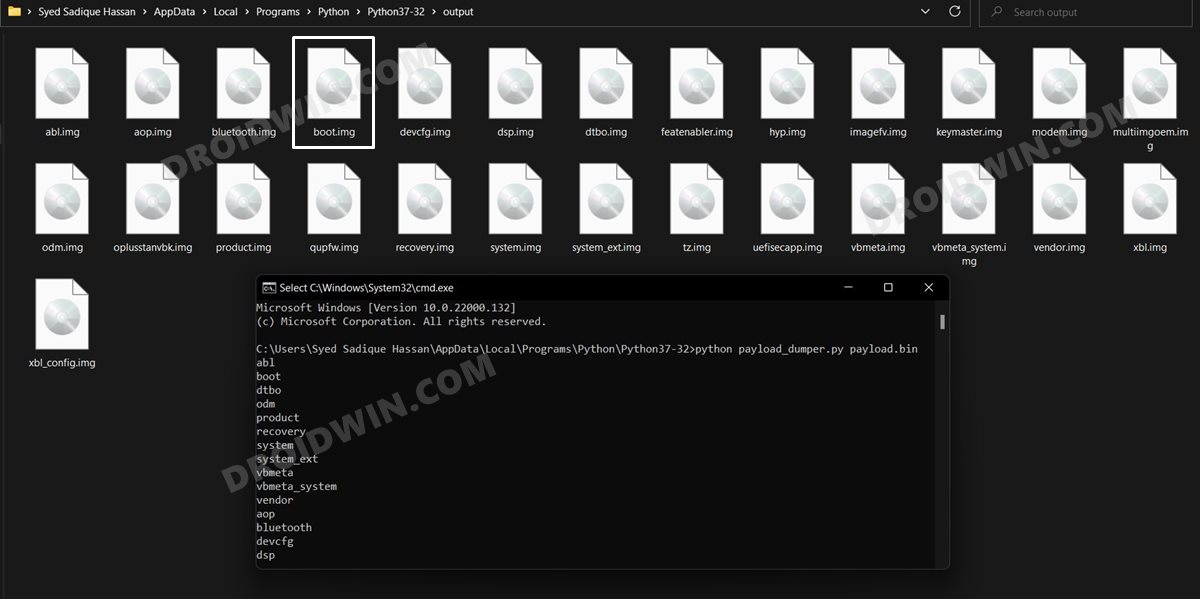
- If you have a Pixel device, then you just need to extract the firmware ZIP and you will get the boot.img file.
- For Xiaomi, extract the firmware ZIP and go to its Images folder, you will get the boot.img file.
- How to Extract payload.bin and get the stock boot image file
- Extract OZIP Realme/Oppo Stock ROM (Firmware)
- How to Extract Boot.img from LG KDZ or DZ Firmware
- How to Extract Sony Boot.sin and get the Stock Boot.img File
- Once you have got hold of the boot.img file, transfer it to the platform-tools folder on your PC.
- Now open the Command Prompt window in this platform-tools folder and type in the below command to flash the stock boot.img file to Slot A:
fastboot flash boot_a boot.img
- Likewise, type in the following command to flash the stock boot.img file to Slot B:
fastboot flash boot_b boot.img
- Now reboot your device to the OS via the below command
fastboot reboot
Check if it is able to fix the No Bootable A/B Slot error. If you’re still stuck with this error, then there’s another approach that you could take.
- Use the following command to directly flash the stock boot.img file, without specifying the slot (the OS will take care of the same):
fastboot flash boot boot.img
- Now reboot the device to the OS via the below command
fastboot reboot
- Verify if the underlying issue has been fixed or not.
Fix 3: Temporary Boot via Stock Boot IMG file
In some instances, rather than permanently flashing the boot.img file, you could use it to temporarily boot your device to the OS via it. And as soon as your device is able to boot to the system, you may then flash the stock firmware to permanently fix the issue! Let’s check out how all these could be carried out:
- As before, extract the boot.img from the stock firmware and place it inside the platform-tools folder.
- Likewise, open the Command Prompt window in this platform-tools folder and type in the below command to temporary boot your device to the OS:
fastboot boot boot.img
If it still doesn’t boot to the system, then consider manually specifying the partitions. Here’s how:
- Use the following command to boot your device via Slot A (and using the boot.img file):
fastboot boot_a boot.img
- Or use the below command to boot your device via Slot B (and using the boot.img file):
fastboot boot_b boot.img
- That’s it, this should rectify the boot partition-related issue on your device.
So with this, we round off the guide on how you could fix the No Bootable A/B Slot error on your Android device. We have listed three different methods for the same. Do let us know which one spelled out success for you. Likewise, all queries are welcomed in the comments section below.


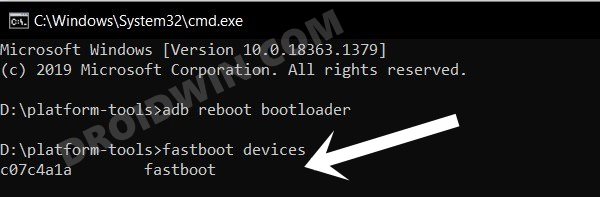
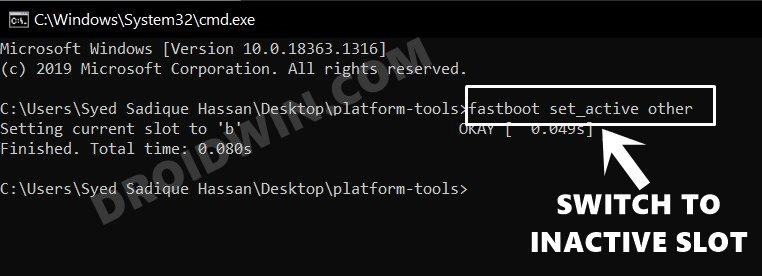
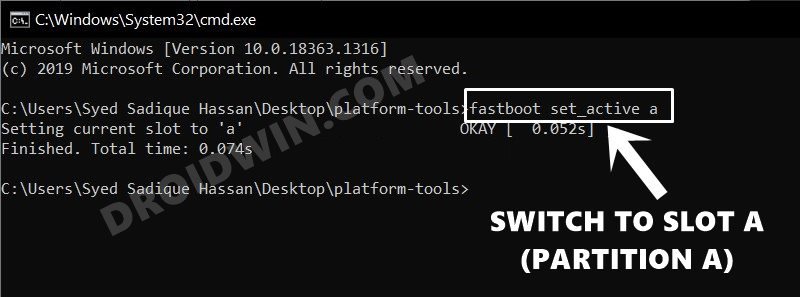
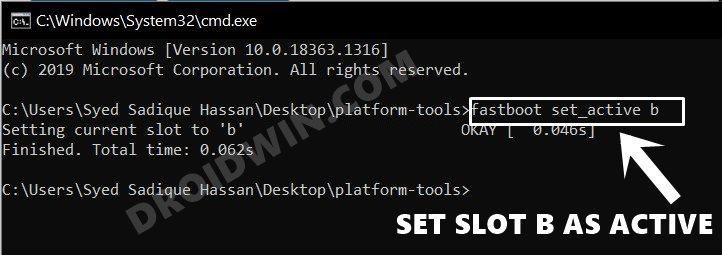








Rock
RE: Fix 1
“To begin with, execute the below command to switch to another slot:
fastboot set_active other”
all that happened was the response “”
neither holding power to reset nor power and volume down triggered any response in the command window. Reset with power button triggered a tone from the computer for a device being detached, but otherwise nothing.