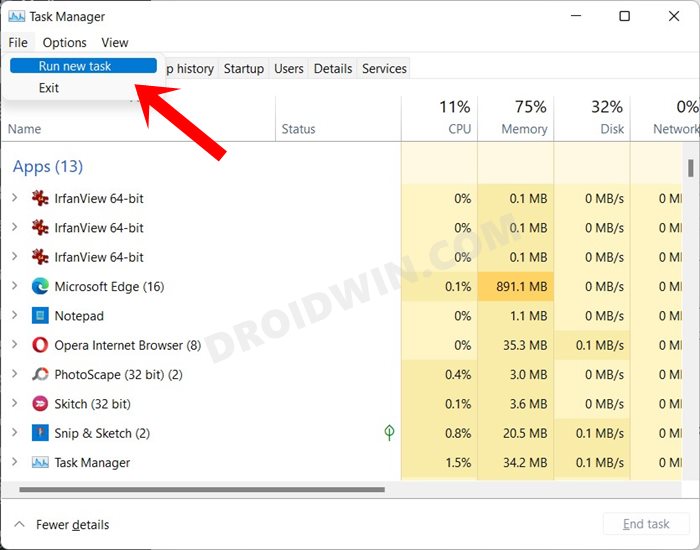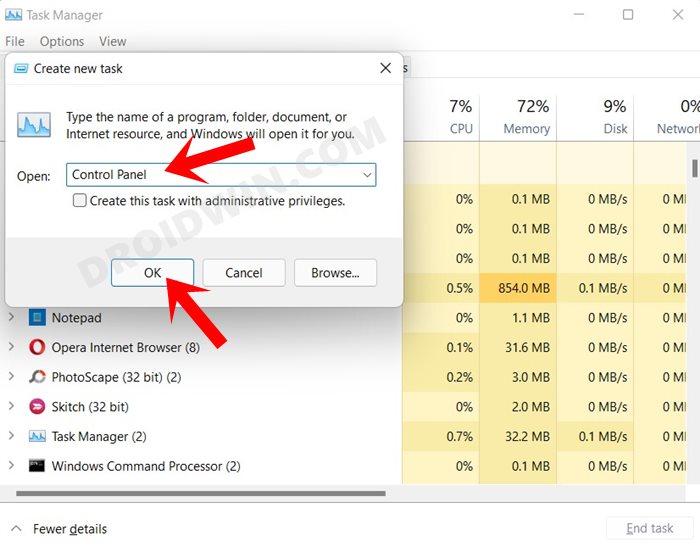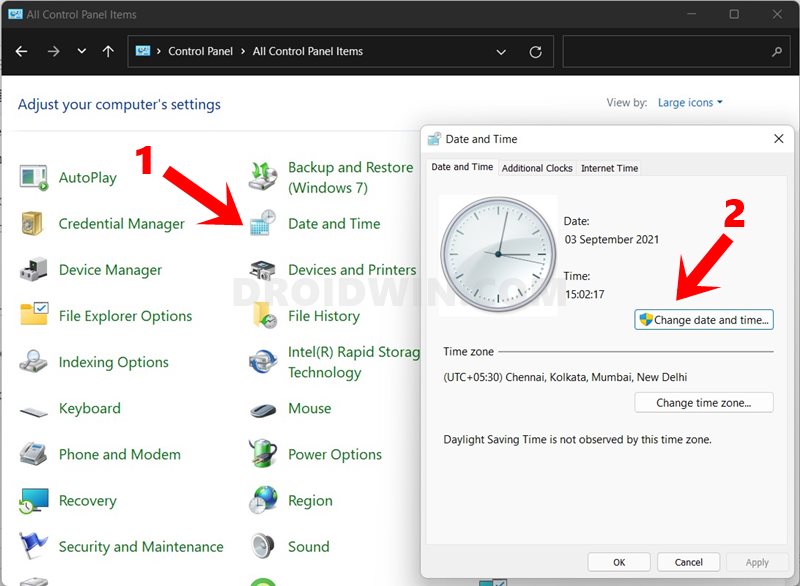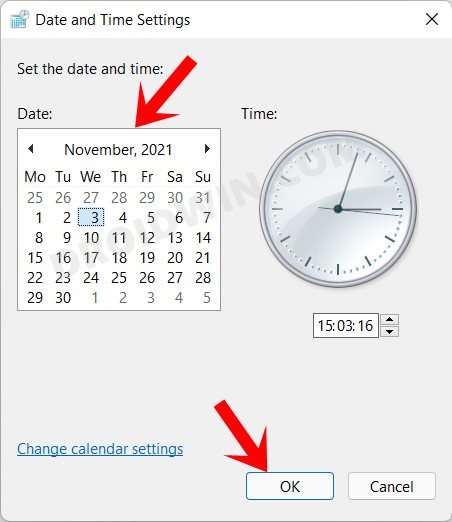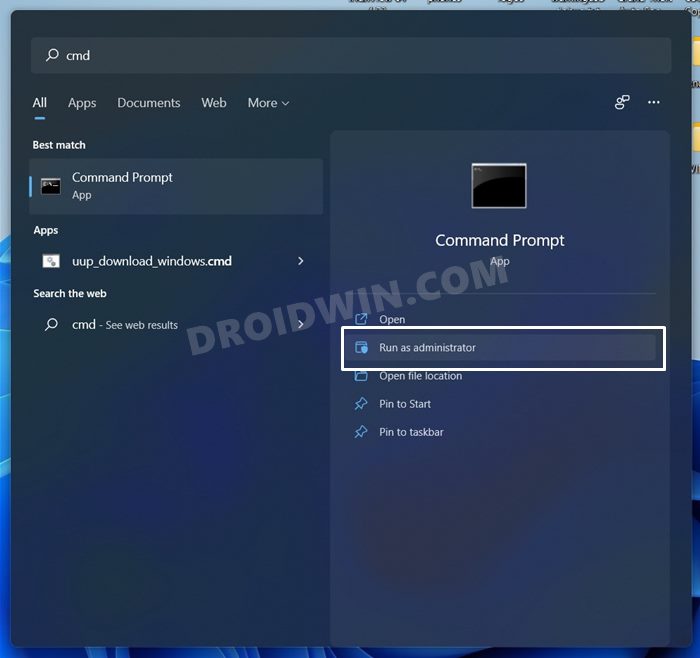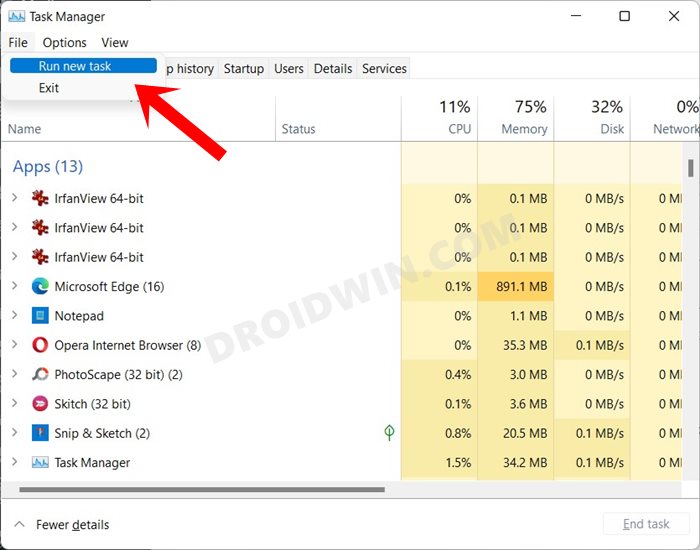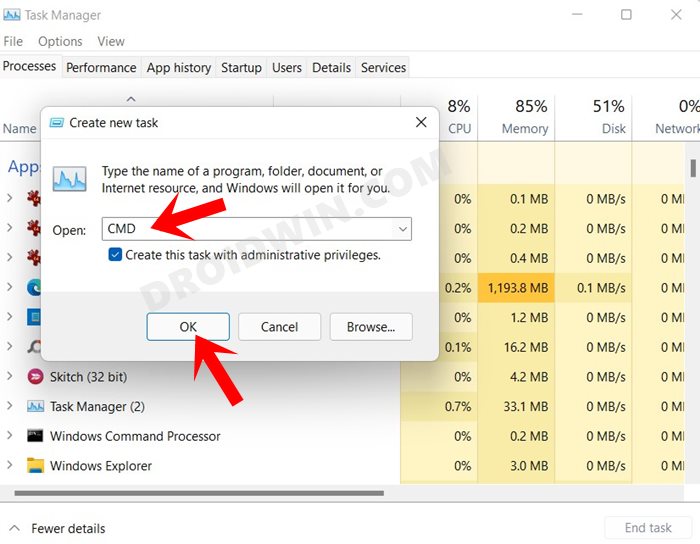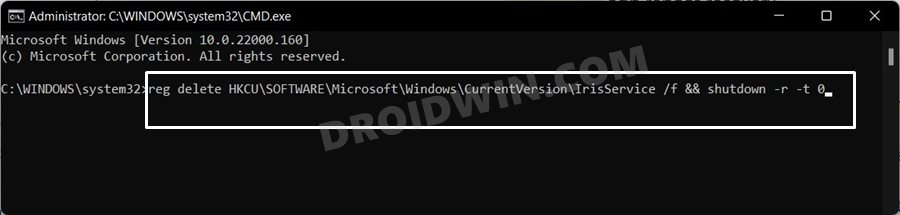In this guide, we will show you the steps to fix the crashing issues after installing the latest Windows 11 Beta update. The OS giants first released the developer preview for tech enthusiasts. These Insider Preview builds are the least stable and occasionally go through a few hiccups. So if you are planning to test out new and intriguing features but without compromising much on the performance front, then the beta builds should be your go-to choice.
However, it seems Microsft doesn’t seem to echo these thoughts and is doing its best to make the Beta builds even more unstable than the Developer Previews. Consider this news: Just a few hours back, Windows released a new beta update that has caused havoc to the OS. Near about all its components seem to be broken and are not functioning along the expected lines.
Be it the Settings page, the Taskbar, or the File Explorer, you wouldn’t be able to access any of these components. While this issue is no doubt quite infuriating to say the least, there exists a pretty nifty (and rather strange) workaround that has worked out for everyone out there. So without further ado, let’s check out the steps to fix the crashing issues after installing the latest Windows 11 Beta update.
Table of Contents
How to Fix: Latest Windows 11 Beta Update Crashes Everything

Well, you would easily be able to fix this issue just by changing your PC’s current date to a future one! For some, it worked after changing the date to 3 days ahead, for others it was 3 months. So let’s be on the safer side and change the date to three-four months ahead.
As most of the system’s components aren’t working, we would be using an alternate route to carry out this task. Given here are three different methods to change the date on your PC and hence fix the crashing issues after installing the latest Windows 11 Beta update.
Fix 1: Via Task Manager
- To begin with, use the Ctrl+Shift+Esc shortcut keys to open the Task Manager.
- Then go to the File tab and click on Run New Task.

- Now type in Control Panel and hit Enter. This shall launch the Control Panel window.

- Click on Date and Time and then click on the Change Date and Time button.

- Finally, set a future date two-three months ahead and hit OK.

- Once that is done, bring up the Task Manager, select Windows Explorer, and hit Restart.
That’s it. This was the first method to fix the crashing issues after installing the latest Windows 11 Beta update. Let’s make you aware of the next approach.
Fix 2: Using Command Prompt
- To begin with, open Command Prompt as an administrator on your Windows 11 PC. [Here are the 10 different methods to do so, you may try out the one that works the best in the current state of your PC].

- Then type in the below command and hit Enter (you may change the below date with one of your choices, just make sure to keep it 2-3 months ahead)
date 3/11/2021
- After that, execute the following command to stop the Windows Explorer
taskkill /f /im explorer.exe
- Then use the below command to restart the Windows Explorer
start explorer.exe
- Finally, use the following command to synchronize your computer’s clock to the required time server
w32tm /resync
- That’s it, the process stands complete. And your issues would have been rectified fixed as well.
Fix 3: Via Registry Editor Hack
[UPDATE: September 4th, 2021] Microsoft sent a promotional message to various Beta Testers today notifying them about the Microsoft Teams integration into the OS. Upon further investigation, the geeks found out that this ‘ad’ was the root cause behind this issue.
So while the complaints regarding Microsoft’s intention to integrate Teams to the OS as well as its sending of ads to the beta testers were piling up, it seems we now have a much bigger problem to deal with. Fortunately, you could easily fix this Windows 11 Beta latest crashing issue with help of a Registry hack. Let’s check it out.
- To begin with, bring up the Task Manager via the Ctrl+Shift+Esc shortcut keys.
- Then head over to the File tab and select Run new task.

- Now type in CMD, enable ‘Create this task with administrative privileges’, and hit Enter. This shall launch the Command Prompt window with admin access.

- Type in the below command in this CMD window and press Enter:
reg delete HKCU\SOFTWARE\Microsoft\Windows\CurrentVersion\IrisService /f && shutdown -r -t 0

- It will now carry out the registry tweak and once done, your PC will automatically reboot. Once it boots up, the underlying issue would have been fixed.
Conclusion
So with this, we round off the guide on how to fix the crashing issues after installing the latest Windows 11 Beta update. To be frank, this is perhaps one of the most intriguing fixes that I have come across. What’s even more impressive is the fact that it has a high degree of success, nearly everyone who has tried this tweak seems to have achieved success. Rounding off, do let us know in the comments section whether this workaround worked out for you or not.