In this guide, we will show you various methods to fix the Failed (remote: partition table doesn’t exist) error. ADB and Fastboot Commands are regarded as the powerhouse of custom development and rightly so. From the first prerequisite of booting the device to Fastboot Mode to unlocking the bootloader, flashing a custom recovery, or performing sideload, each of these tasks would require this set of commands. However, this is also the domain where users generally have to face the maximum number of issues.

Among them is the issue related to the partition scheme that has always been the cause of concern. And since the introduction of the A/B partition and the removal of recovery partitions, there has been an increment in their occurrence. In this regard, the inability of a command to identify a particular partition of your device seems to be bugging quite a lot of users. If you are also on the same page, then fret not. In this guide, we will make you aware of various methods to fix the Failed (remote: partition table doesn’t exist) error. Follow along.
Table of Contents
The Prerequisites to Fix Failed (remote: partition table doesn’t exist)
Before starting off with the fixes, you will have to checkmark a few requirements that we have listed below.
Install Android SDK
First and foremost, you will have to install the Android SDK Platform Tools on your PC. This is the official ADB and Fastboot binary provided by Google and is the only recommended one. So download it and then extract it to any convenient location on your PC. Doing so will give you the platform-tools folder, which will be used throughout this guide.

Enable USB Debugging
Next up, you will have to enable USB Debugging so as to make your device recognizable by the PC in ADB mode. This will then allow you to boot your device to Fastboot Mode. So head over to Settings > About Phone > Tap on Build Number 7 times > Go back to Settings > System > Advanced > Developer Options > Enable USB Debugging.
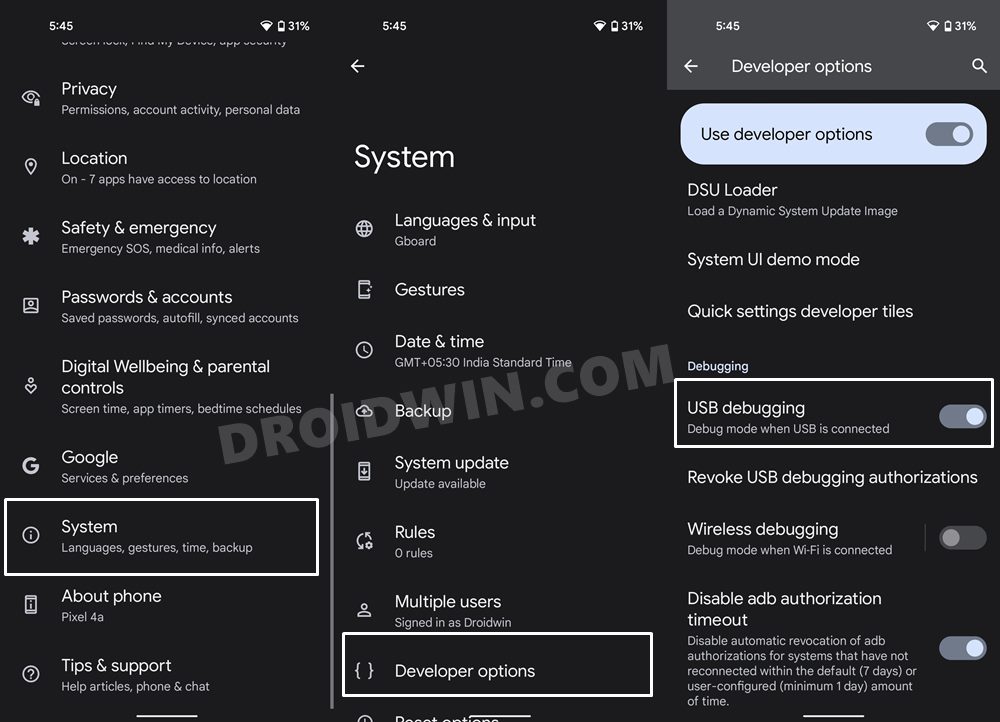
Unlock Bootloader (Optional)
If you are facing this issue while flashing a custom ROM, kernel, recovery, or any other related mod, then it goes without saying that your device’s bootloader needs to be unlocked. For that, you may refer to our guide on How to Unlock the Bootloader on Any Android Device. Do not that doing so will delete all the data from your device and might nullify the device’s warranty as well. So proceed ahead with caution and at your own risk. Once unlocked, move over to the next step to fix the Failed (remote: partition table doesn’t exist) error.
Boot to Fastboot Mode
- Now connect your device to the PC via USB cable. Make sure USB Debugging is enabled.
- Then head over to the platform-tools folder, type in CMD in the address bar, and hit Enter. This will launch the Command Prompt.

- Type in the following command in the CMD window to boot your device to Fastboot Mode
adb reboot bootloader

- To verify the Fastboot connection, type in the below command and you should get back the device ID.
fastboot devices
That’s it. These were all the requirements. You may now proceed ahead with the methods to fix the Failed remote partition table doesn’t exist error.
How to Fix Failed (remote: partition table doesn’t exist)
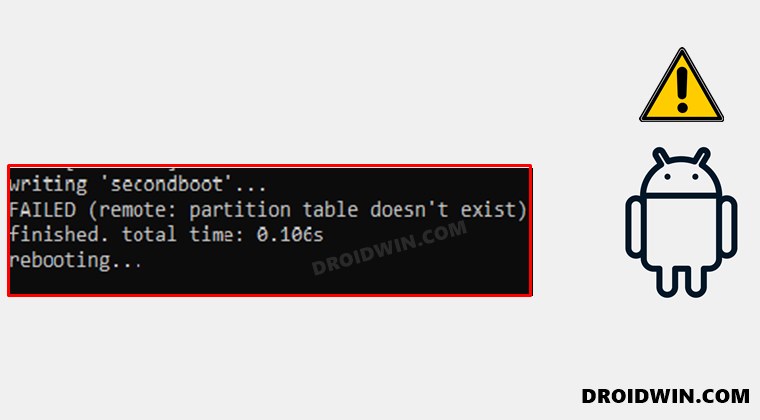
Do note that there’s no universal fix as such. You will have to try out each of the below-mentioned workarounds and see which one works best in your favor. So keeping that in mind, let’s get started. Droidwin and its members wouldn’t be held responsible in case of a thermonuclear war, your alarm doesn’t wake you up, or if anything happens to your device and data by performing the below steps to fix the Failed (remote: partition table doesn’t exist) error.
FIX 1: Reverify Partition
To begin with, make sure that the partition to which you are flashing the file actually exists on your device. As obvious as it may sound, the recent changes to the Android ecosystem have made some major changes. For example, many devices nowadays don’t have a dedicated recovery partition. So you cannot simply flash TWRP to that partition. Rather you will first have to boot the recovery to the Boot partition and then subsequently flash it or directly flash it to the Boot partition (recommended). Here’s how it could be done:
- First off, transfer the downloaded recovery to the platform-tools folder.
- Then name it to twrp, so that the complete name becomes twrp.img.
- After that, open CMD inside this platform-tools folder.
- Now use the below command to boot your device to TWRP (recommended):
fastboot boot twrp.img

- Or use the following command to directly flash the TWRP:
fastboot flash boot twrp.img
- Check if it fixes the Failed (remote: partition table doesn’t exist) error.
FIX 2: Check for Dual Slots
- On some devices, you would have to explicitly mention the slots to which you are flashing a file.
- For example, while flashing the boot.img, the below command might not work:
fastboot flash boot boot.img //this might not work
- Rather, you will have to flash this file to both the boot partitions, using the following commands:
fastboot flash boot_a boot.img //to flash to Partition A fastboot flash boot_b boot.img //to flash to Partition B
- So try out this tweak and check if it fixes the Failed (remote: partition table doesn’t exist) error.
FIX 3: Flash in FastbootD Mode
If your device has dynamic partitions, then you might have to flash the files in the FastbootD Mode instead of the regular Fastboot. For example, in the case of Pixel devices, some of its partition files (like the radio.img) needs to be flashed in the FastbootD Mode whereas all the other files are flashed in the Fastboot Mode. So first off, let’s verify if your device has this FastbootD Mode or not.
- For that, you will first have to boot your device to the Fastboot Mode using the below command
adb reboot bootloader

- After that, execute the below command to boot your device to FastbootD Mode
fastboot reboot fastboot

- If that doesn’t work out, then try using the below command:
fastboot reboot-bootloader
- Now flash the desired files. Once done, execute the same command to come out of FastbootD mode that you had used initially to boot to this mode.
- Once you are out of FastbootD and back to Fastboot, execute the below command to reboot to the OS:
fastboot reboot
- That’s it. This should have fixed the underlying partition issue.
So with this, we round off the guide on how you could fix the Failed (remote: partition table doesn’t exist) error. We have listed three different methods for the same. Do let us know in the comments which one spelled out success for you. Likewise, all your queries are welcomed in the comments section below.

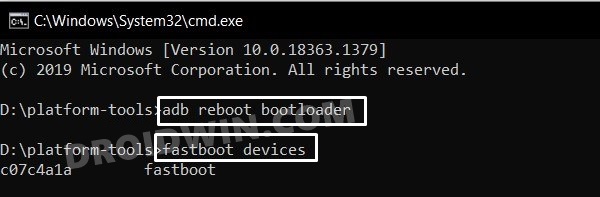
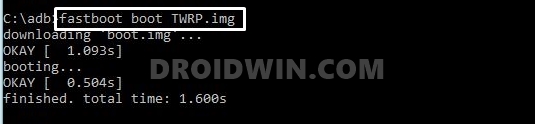
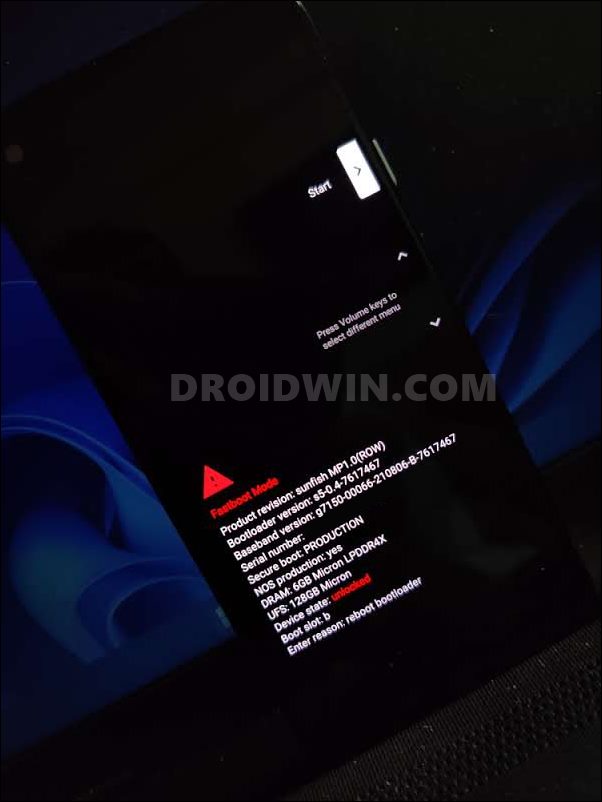
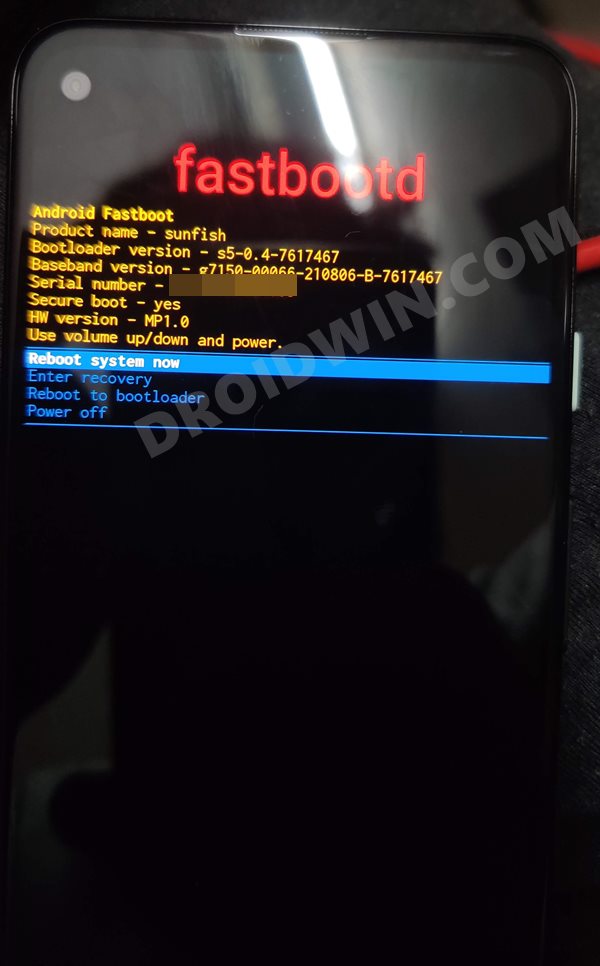








osc
not working
Martin
Thanks alot for this information, you’ve simplified a week long problem in 5mins.