In this guide, we will show you the steps to fix the issue of COD Warzone menu lags and FPS drops. When it comes to the battle royale genre, there are hardly any brownie points in guessing the title that has established itself at the pinnacle (hint: it’s the offering from Call of Duty!). Supporting both the cross-platform play and cross-platform progression as well as up to 200 players in some game modes, there’s a lot to look forward to. However, as of late, it’s been trending for all the wrong reasons.
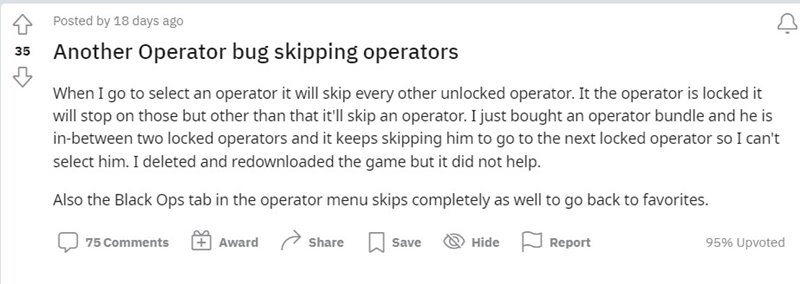
Every other week, it’s been in the news regarding its numerous bugs and issues across various platforms. And as of now, there have been two other additions to this list. First off, it was the issue related to the player’s inability to select an unlocked operator. Whenever they tried selecting it, the game would automatically skip that operator and take them to the next one. While users were getting terms with this problem, COD Warzone’s menu started lagging quite a lot, with tremendous frame drops as well.
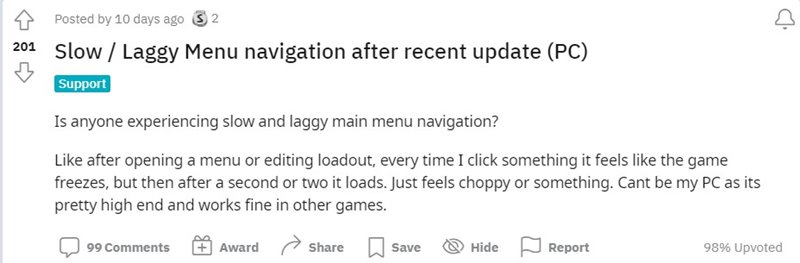
So even performing a basic task of switching between the tabs of Numbers, Weapons, Battle Pass, Operators, Challenges, and Barracks proved to be quite a challenging task. While these frame drops generally last for around 4-5 seconds, but they are still quite infuriating to deal with nevertheless. With that said, there do tend to exist a few workarounds that have been known to fix the issue of COD Warzone menu lags and FPS drops issue. So without any further ado, let’s check them out.
Table of Contents
How to Fix COD Warzone Menu Lags/FPS Drops
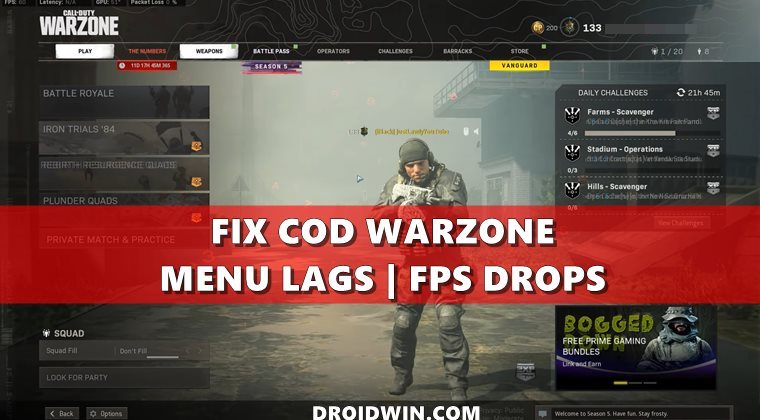
Given hereby are some of the user shared workarounds that have given them varying degrees of success. So do give each of them a shot and then check which one gives out the best results.
Check the AdvSettings Configurations
First off, reverify that the AdvSettings.cfg file is set up right, saved, and is Read Only.
Set Windows to High-Performance Mode
Next up, you should also verify that your PC is set to Performance Mode, rather than Balanced or Power Saving mode.
- For that, bring up the Run dialog box via Windows+R shortcut keys.
- Then type in the below command and hit Enter:
powercfg.cpl
- Now under the Select a Power Plan option, choose High Performance.

- However, if you don’t see this option, then click on Create a Power Plan option from the left menu bar.

- Then select High Performance from the list that appears. Likewise, name it High Performance and hit Next.

- Now tweak the high-performance power plan settings as per your liking and hit Create.

- That’s it, you have successfully enabled the High-Performance Power Plan on your Windows PC.
Optimize Graphics Settings
Moreover, to further optimize the graphics settings, we would also suggest you go through this video:
So as of now, these three are your best bet when it comes to fixing the COD Warzone menu lags and FPS drops issues. While the game developers have acknowledged this issue, they haven’t released any patch or fix for the same. Though there are some speculations doing the rounds that it might be fixed with the Season 6 update of Black Ops: Cold War and Warzone. Well, let’s keep our fingers crossed till then!
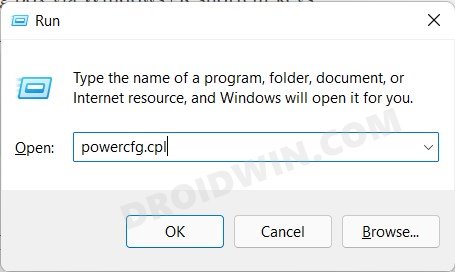
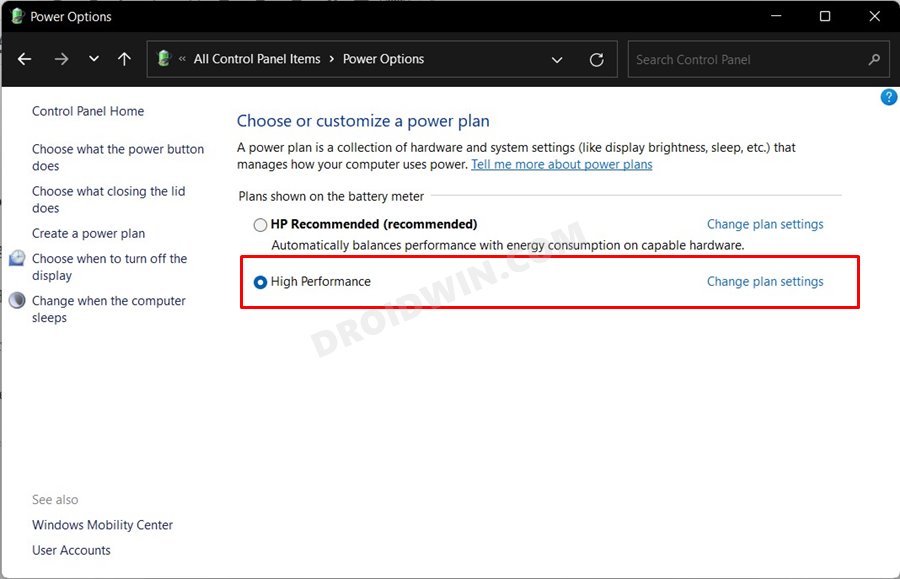
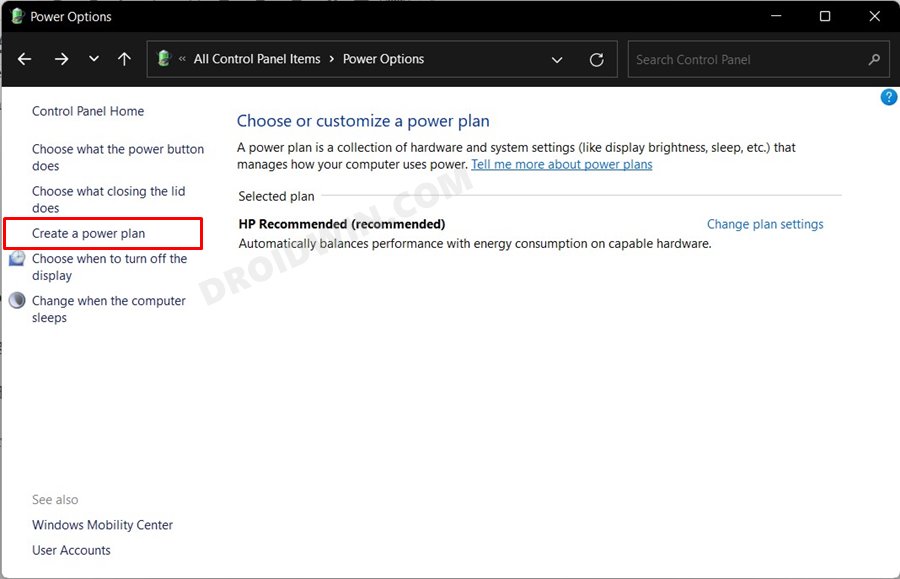
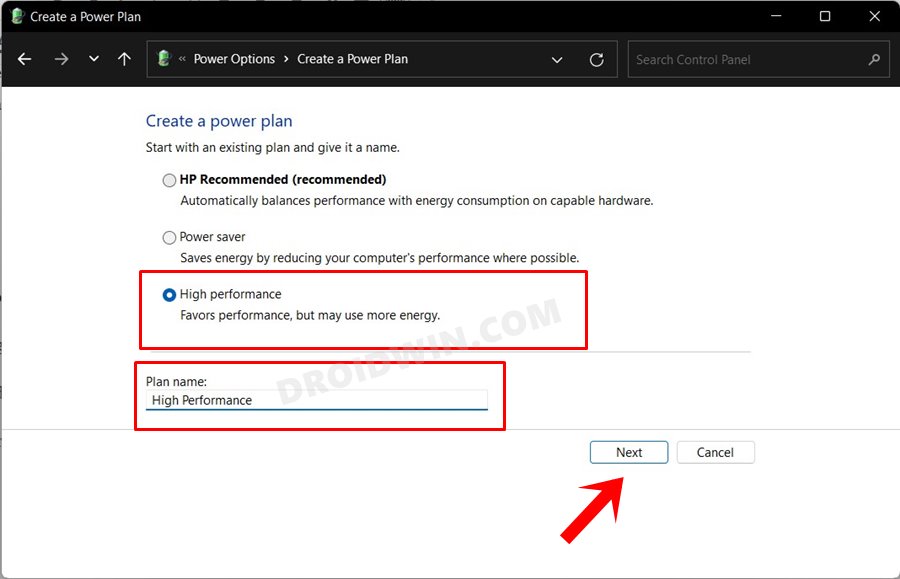
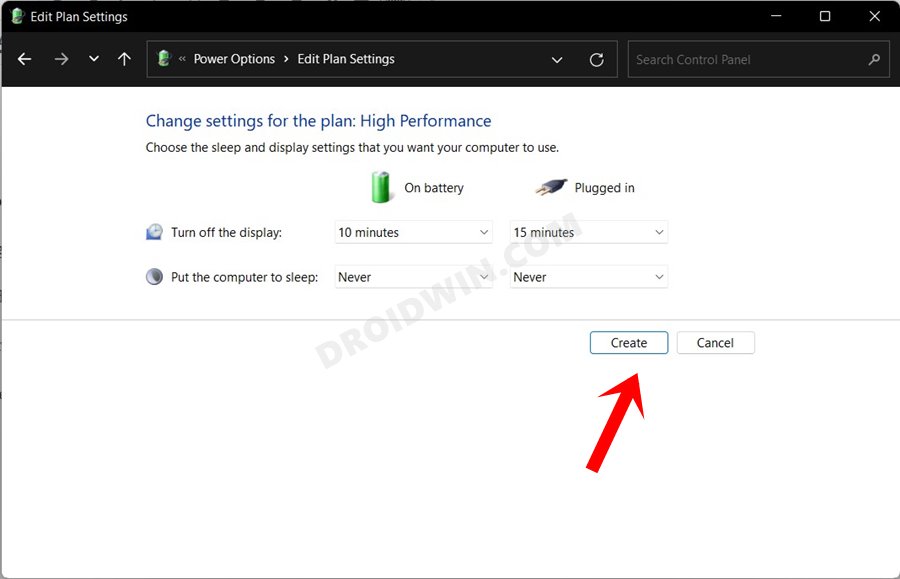








Ruben Alfredo Quimbayo Vivas 1020779428
Hi everyone!
I just noticed there’s something super weird about this FPS drop, and I’d like to know if I am the only one O.o
I recently connected my PS4 controller to the PC and while navigating the menus with the controller, the menu was flawless, however if I hit a key on my keyboard or move the mouse, the FPS will drop immediately, it’s very weird, like the input method does impact the FPS.
has anyone experienced this issue as well?