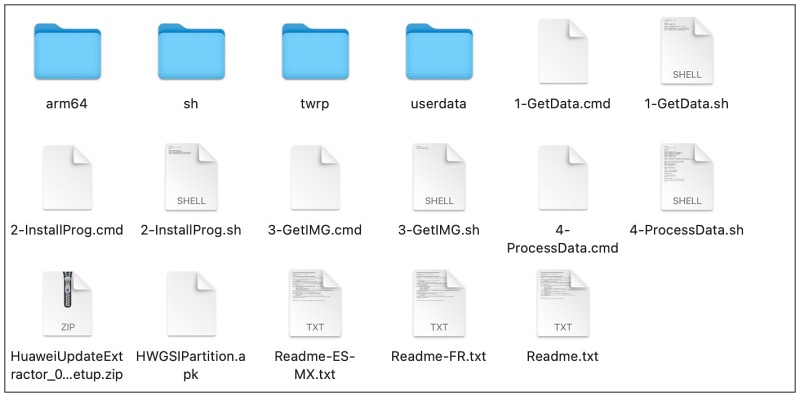In this guide, we will show you the steps to expand the system partition on your Huawei device. Ever since the restrictions on the usage of Google Mobile Services were imposed on Huawei, it has seen a considerable downgrade in its participation in custom development as well. As of now, not many developers are willing to develop custom ROMs for the devices housing the EMUI ecosystem.
This is where the role of Generic System Images comes in handy. If your device is Project Treble compatible, then you could easily welcome abode the likes of LineageOS, Pixel Experience, and crDroid among others onto your device. However, flashing these GSIs onto older Huawei devices might result in a few issues because the system partition of the devices is quite small in size [as compared to today’s standards].
As a result of this, you might not be able to flash many GSI ROMs [system.img] onto such phones. But thanks to a handy tool, you could now easily expand the system partition on your Huawei device. And in this guide, we will show you how to do just that. Follow along.
How to Expand System Partition on Huawei Devices
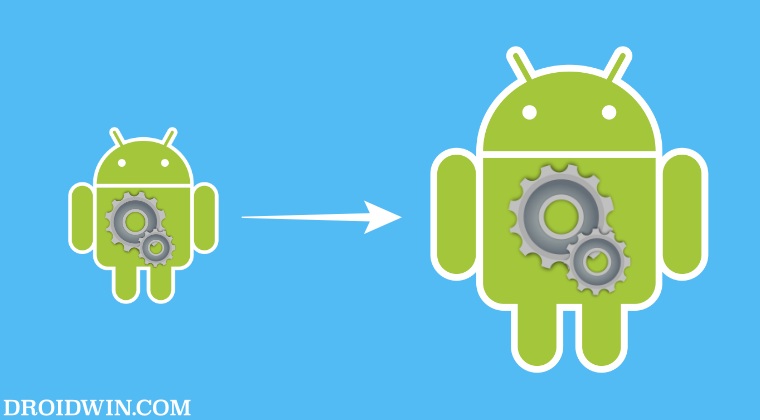
This tool works on Huawei devices with the Kirin 65x, 960, or 970 chipsets. The supported OS includes EMUI 8, 9, or 9.1, Android 9, Lineage 18.1, 19.1, 20, or AOSP 11,12, or 13. However, the process will wipe off all the data on your device, and expanding the system is quite risky, so proceed ahead with caution. Droidwin and its members wouldn’t be held responsible in case of a thermonuclear war, your alarm doesn’t wake you up, or if anything happens to your device and data by performing the below steps.
- To begin with, unlock the device’s bootloader. Then install TWRP Recovery on your device.
- Now download and extract the Huawei Partition Kit [Credits: XDA Senior Member Altair FR].

- Then enable USB Debugging on your device and connect it to your PC.
- Now run the GetData.cmd file. Once done, run the InstallProg.cmd.
- It will install the HWGSIPartition program as well as the settings files that correspond to your device.
- Then run the HWGSIPartition program [you must give access permissions to all files].
- Now click on Read Phone GPT followed by GPT Refactor. It should list all the partition information.
- Retrieve the files generated by the HWGSIPartition program and should now have an HW directory with 10 files.
- Then close the HWGSIPartition and boot your device to the TWRP Recovery via the below command:
adb reboot recovery
- Verify if the data partition is mounted correctly. If that’s well and good, then launch the ProcessData.cmd script.
- It will now start resizing the partitions. Once done, execute the FlashIMG.cmd script.
- Again, boot into TWRP and verify that you can mount the data partition and the vendor partition.
- Once done, go to Reboot and select Bootloader. You may now flash the GSI ROM without any issues.
That’s it. These were the steps to expand the system partition on your Huawei device. If you have any queries concerning the aforementioned steps, do let us know in the comments. We will get back to you with a solution at the earliest.