In this guide, we will show you the steps to enable VoLTE on your OnePlus 11. While 5G is the new talk of the town, however, there’s still quite a long way to go when it comes to having a decent uninterrupted network similar to what 4G is currently offering. All in all, it’s safe to assume that LTE is here to stay, and so are its associated features, one of which is the ability to make and receive calls over 4G.
This feature is no longer treated as a luxury but is rather a necessity and you could find it in every other Android device. However, some OEMs, for reason best known to them, decides to disable it on their devices. And the latest OnePlus flagship also falls in this bracket. Fortunately, this limitation is only software-based and not hardware-backed. So using a nifty workaround, you could easily enable VoLTE on your OnePlus 11. Let’s check out how this could be carried out.
Enable VoLTE on OnePlus 11 without Root
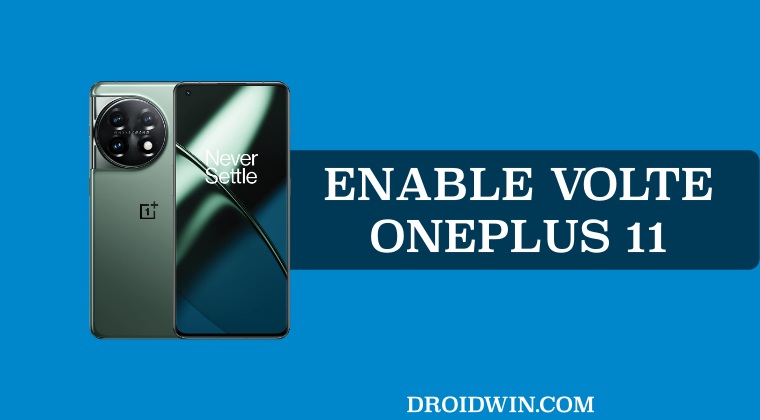
This is a non-root method that has been confirmed working on the latest OxygenOS 13 Android 13! Moroever, the entire credit for this tweak goes to the developer Kyujin Cho. With that said, you should verify if this tweak will work with your carrier or not from here. Even if your carrier is not listed, you could still give it a try as in rare cases, some users did manage to enable VoLTE on their carrier even though it was not listed there.
NOTE: If you have two SIMs, then disable SIM 2 and carry out the below steps on SIM 1 first. Once you have enabled VoLTE and VoWiFi on SIM 1, then disable this SIM. Then enable SIM 2 and carry out the same steps on this SIM as well. Once done, you may now re-enable SIM 1 as well.
- Download and extract Android SDK Platform Tools on your PC.
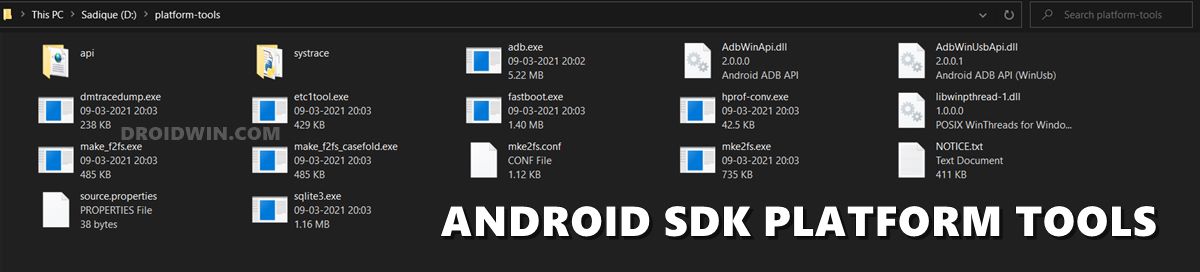
- Then download and install the Shizuku app from Play Store.
- Now go to Settings > System > About Phone > tap on Build Number 7 times.
- Then go to System > Developer options > enable USB Debugging.

- Now connect your device to your PC via a USB cable.
- Then open the Command Prompt inside the platform-tools folder and execute the below command:
adb shell sh /sdcard/Android/data/moe.shizuku.privileged.api/start.sh

- You should now see Shizuku is running. Now download and install the PixelIMS app on your device.
- Now launch PixelIMS and tap on “Allow all the time” under the Shizuku prompt that appears.

- Then turn on the toggle next to “Enable VoLTE”. You will now have to restart your device a couple of times until VoLTE gets activated.

- Now Launch the PixelIMS app and check out the IMS Status.
- If it shows Registered, then VoLTE is enabled on your OnePlus.

How to Enable VoLTE on OnePlus 11 [Root]
The below instructions are listed under separate sections for ease of understanding. Make sure to follow the same sequence as mentioned. Moreover, reverify beforehand that your carrier support VoLTE in your region. Droidwin and its members wouldn’t be held responsible in case of a thermonuclear war, your alarm doesn’t wake you up, or if anything happens to your device and data by performing the below steps.
- To begin with, root your OnePlus 11 via Magisk Patched Boot.
- Then download and extract Android SDK Platform Tools on your PC.
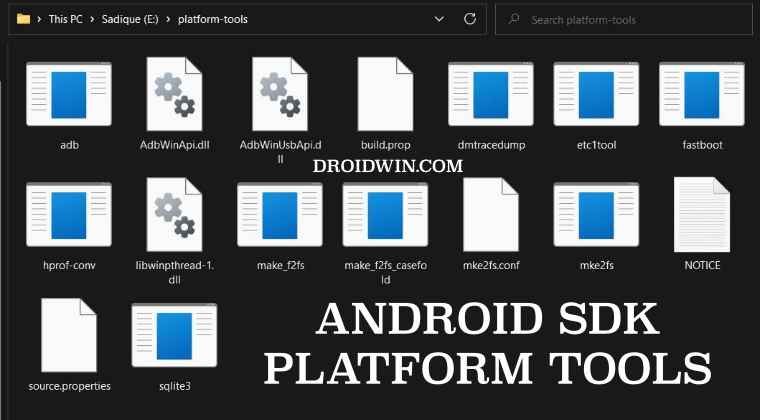
- Now enable USB Debugging on your device and connect it to the PC via a USB cable.

- Then go to the platform-tools folder address bar, type in CMD, and hit Enter.

- This will launch Command Prompt. So execute the below command to open the shell environment
adb shell

- You may now get a prompt on your device, tap Allow/OK. Then execute the below command:
su
- You will now get a Magisk SuperUser prompt on your device, tap Allow/Grant.

- Now execute the below command to enable VoLTE/VoWiFI on your device:
setprop sys.usb.config diag,diag_mdm,qdss,qdss_mdm,serial_cdev,dpl,rmnet,adb
- After that, download and install the Qualcomm USB Drivers on your PC.

- Then download and extract the QPST Tool on your PC. Then launch it via EXE file.

- Now open the PDC app present in QPST and select your device from the drop-down menu.
- If you find the “Oversea-Commercial_DS” option, then make sure both Sub0 and Sub1 are Inactive.
- Now go to Commercial-DT-VOLTE, right-click on it, SetSelectedConfig > click on Sub0. Do the same for Sub1.
- You should now see Pending next to both of them, click on Activate and your task stands complete.

That’s it. These were the steps to enable VoLTE on your OnePlus 11. If you have any queries concerning the aforementioned steps, do let us know in the comments. We will get back to you with a solution at the earliest.
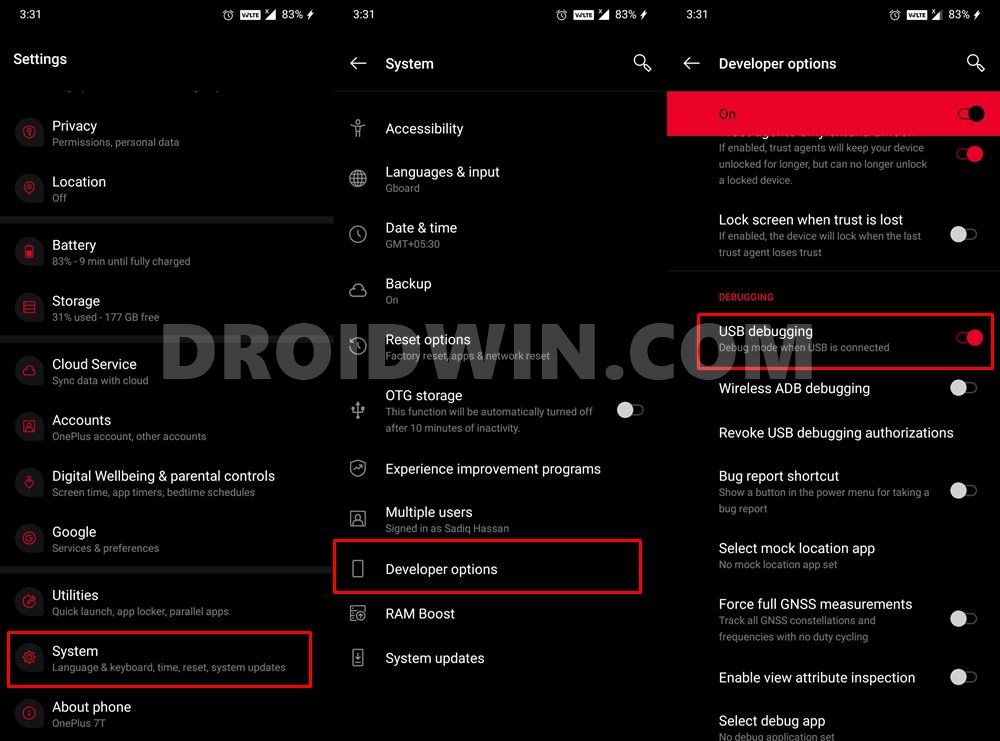
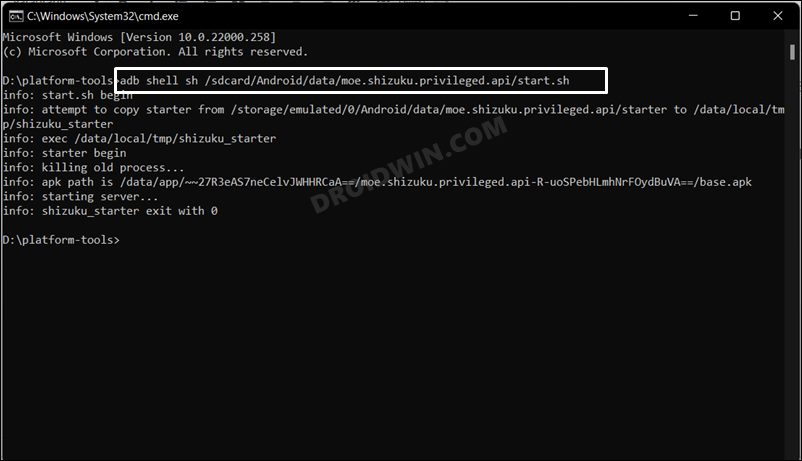
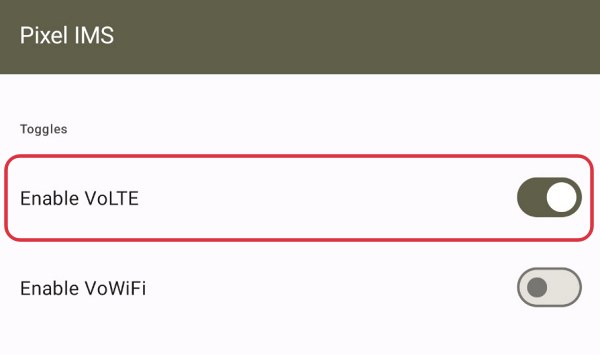
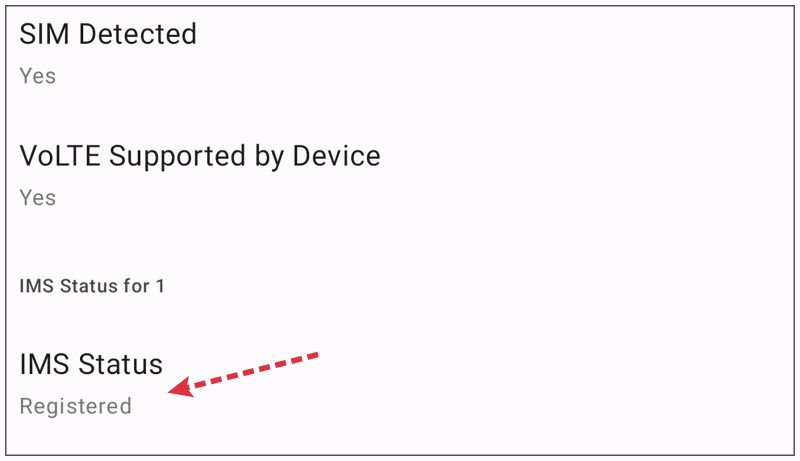
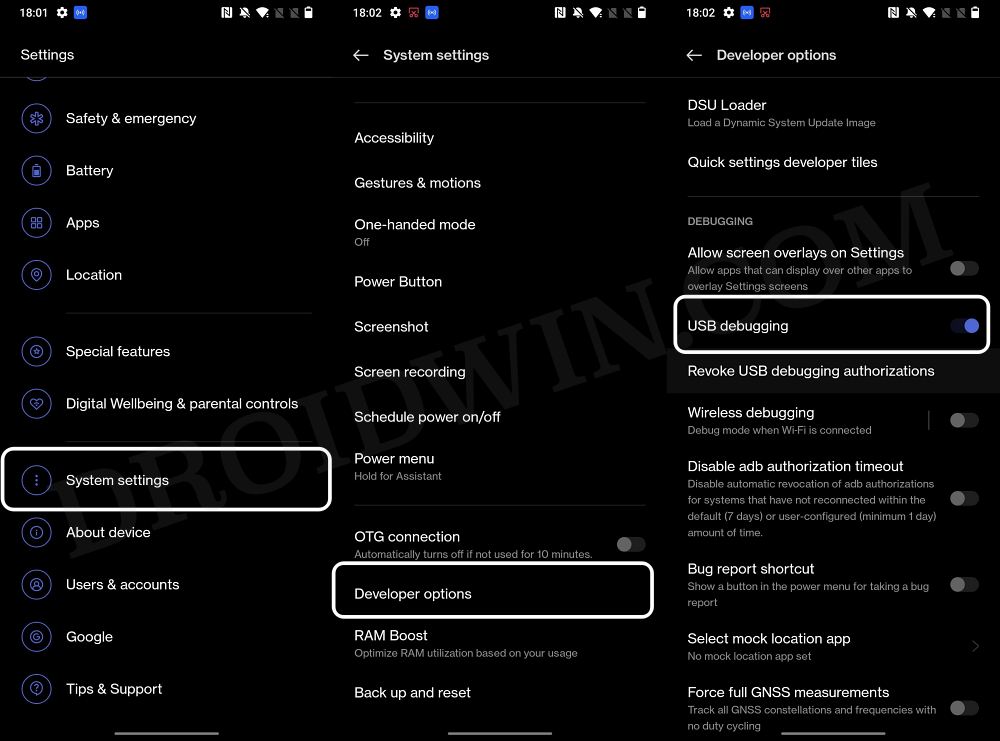
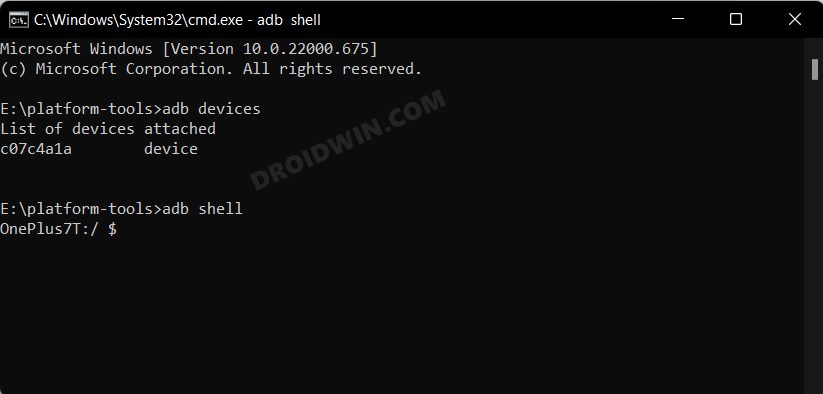
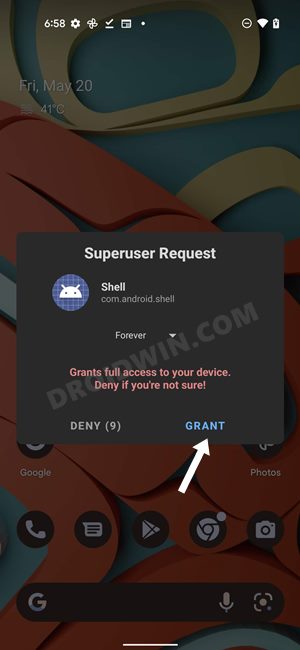
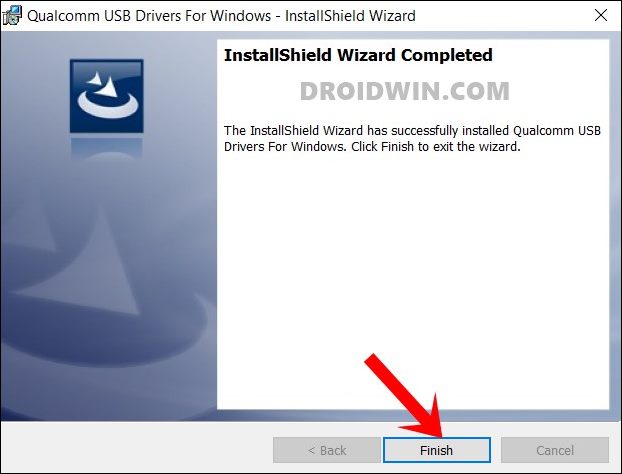

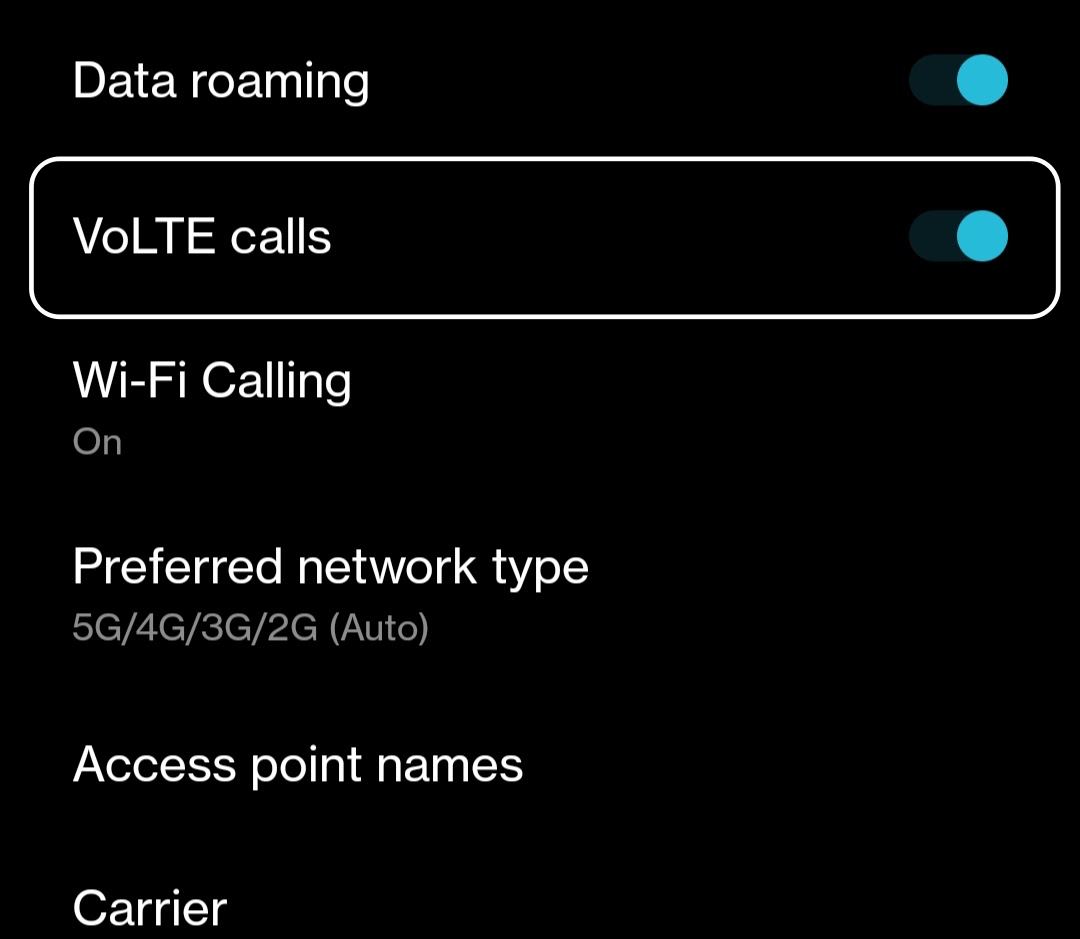








Ron
I have tried your steps a couple of times but am not able to get through it correctly, is there some way to get assistance with doubt this? Would gladly pay a fair fee for the help! Thanks in advance!