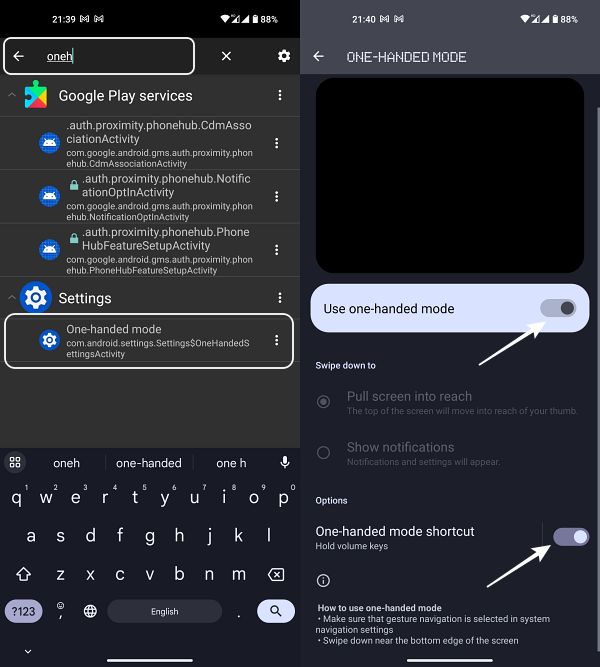In this guide, we will show you the steps to enable one-handed mode on your Nothing Phone 1. The budget domain was already filled with a plethora of offerings from numerous noteworthy players, including the likes of Poco, Pixel A series, and the Samsung A series. But even then, this newcomer stepped into this segment and managed to grab the attention of the masses, thanks in large part to its Glyph interface and a unique marketing strategy.
if we talk about its software side, then it beholds a near about stock OS experience with a few nifty features. However, many users have voiced their concern that they are unable to enable the one-handed mode on their Nothing Phone 1 as the option is altogether missing from the system. The one-handed mode isn’t a luxury feature of any sort and has been incorporated into lower-end devices for way long.
So its exclusion from this device definitely raised a few eyebrows. So we went on an expectation and finally found a nifty workaround using which you could unearth this functionality on your device. So without any further ado, let’s show you how to unhide and then enable this feature on your device right away.
How to Enable One-Handed Mode in Nothing Phone 1
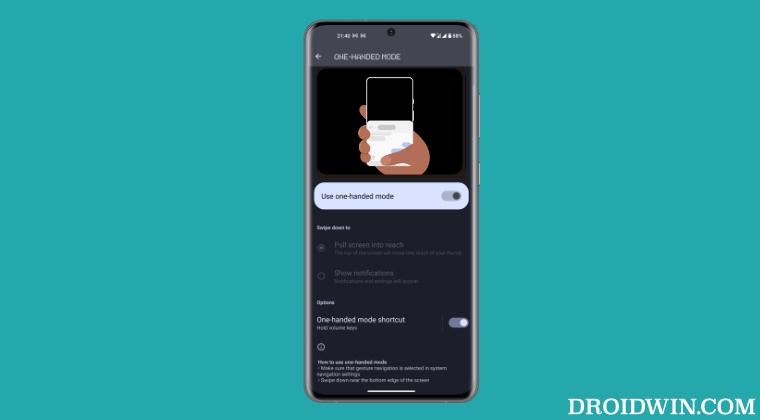
- Download and install the Activity Launcher app from Play Store. Then launch it.
- Now search One-Handed Mode and select the same from the search results.
- Then enable the toggle next to Use One-Handed Mode & One-Handed Mode Shortcut.

Credits: The Alchemax
That’s it. These were the steps to enable one-handed mode on your Nothing Phone 1. If you have any queries concerning the aforementioned steps, do let us know in the comments. We will get back to you with a solution at the earliest.