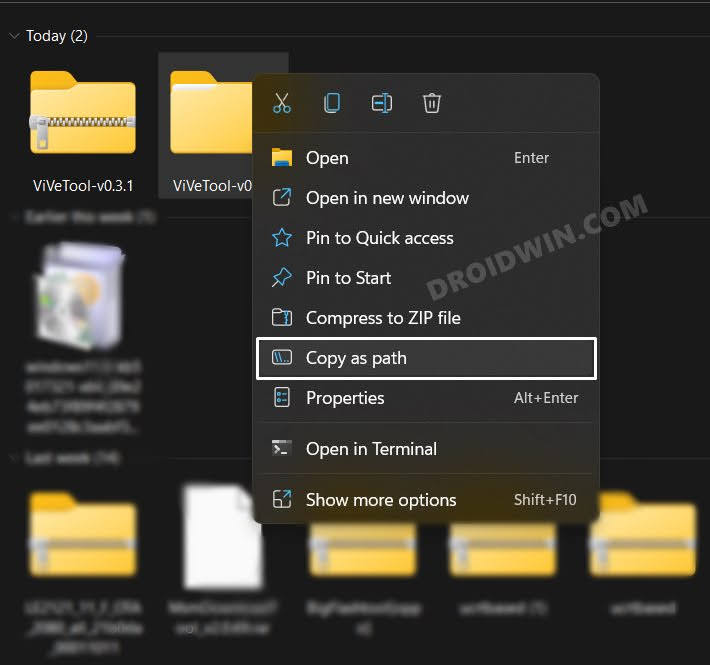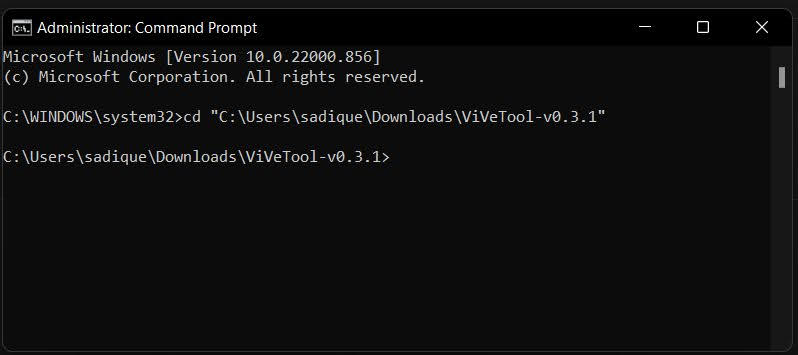In this guide, we will show you the steps to enable Gallery in Windows 11 File Explorer. The Redmond giant has taken its first Dev Channel flight for the year 2023 and has bought in underlying bug fixes, performance enhancement, and a few goodies. As far as the addition of new features is concerned, Microsoft has seemingly added a curious functionality that, in its current state, has left many their heads scratching.
Insider users on the new Windows 11 Dev channel build 25272 will now witness the addition of Gallery in the File Explorer. As of now, it just does one task- simply display images from the Pictures folder. Since it is in the testing phase, we might see new functionalities being added to its arsenal in the near future.
These might include its amalgamation with the Pictures folder or the ability to OneDrive photos directly from this location. With that said, this feature is currently hidden in the OS and you will have to manually enable it using a nifty workaround. And in this guide, we will show you how to do just that. Follow along.
How to Enable Gallery in Windows 11 File Explorer
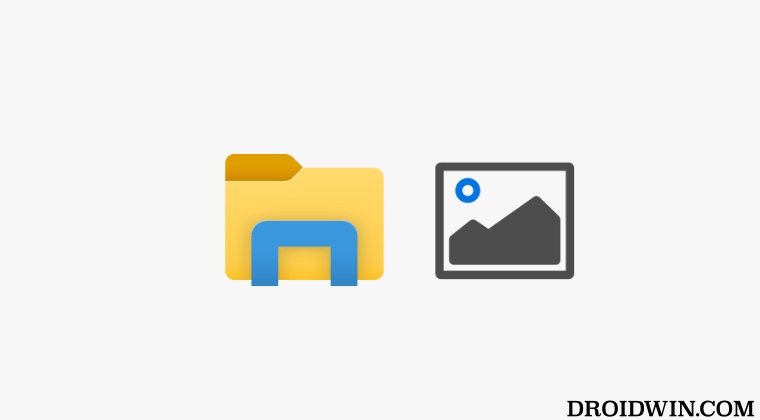
- Download the open-source ViveTool from GitHub.
- Then extract it to any convenient location on your PC.
- After that, right-click on it and select Copy as path.

- Now launch Command Prompt as an administrator.
- Then type in cd and paste the copied path via Ctrl+V.

- Now execute the following command to enable Gallery in Windows 11 File Explorer.
vivetool /enable /id:41040327
- Once done, restart your PC and your task stands complete.
How to Disable Gallery in Windows 11 File Explorer
If the Gallery isn’t in sync with your requirement, then you could undo the change and remove it from File Explorer. To do so, carry out steps 1 to 5 listed above and then execute the below command:
vivetool /disable /id:41040327
That’s it. These were the steps to enable/disable Gallery in File Explorer in Windows 11. If you have any queries concerning the aforementioned steps, do let us know in the comments. We will get back to you with a solution at the earliest.