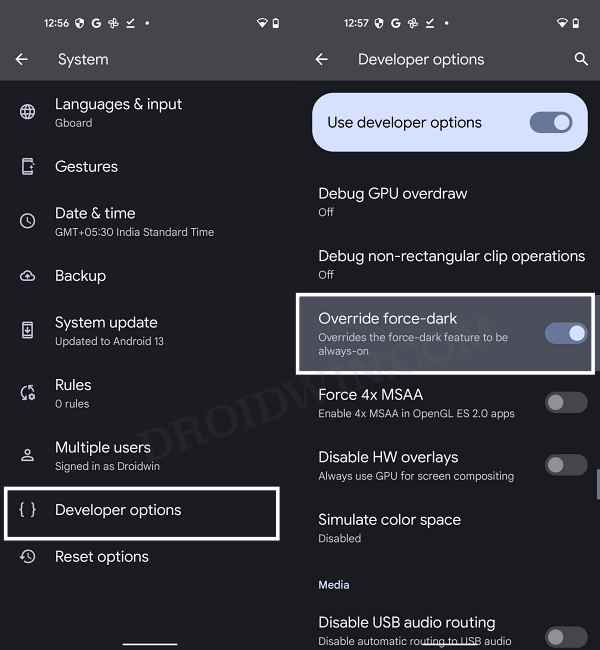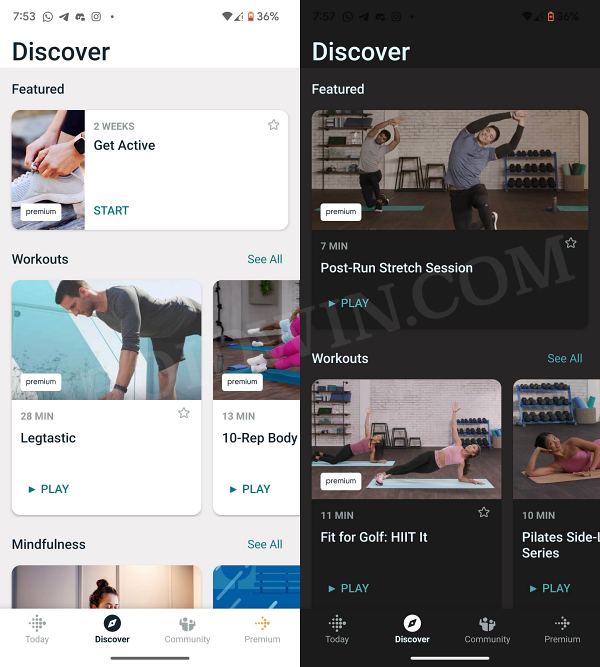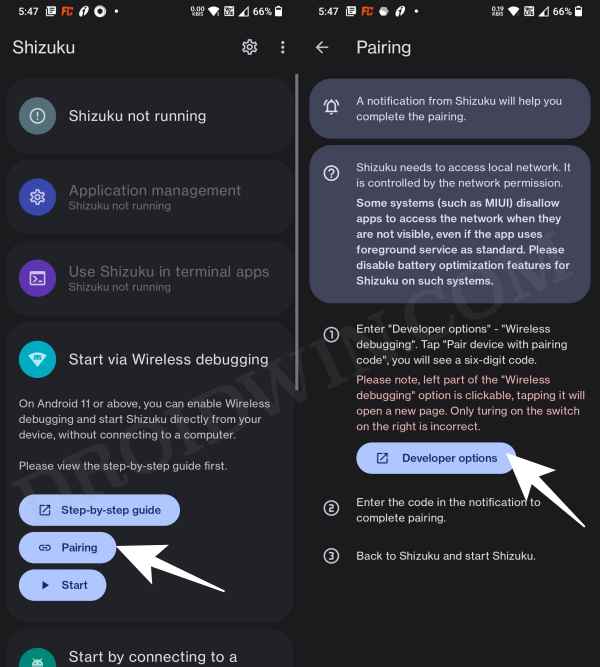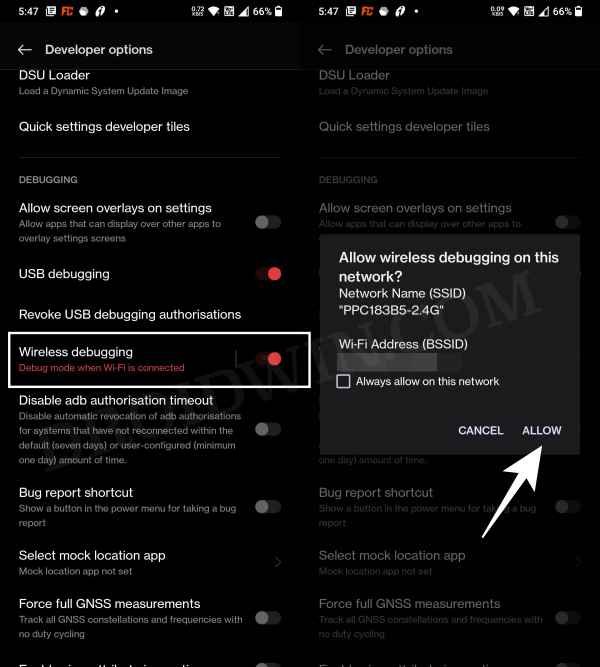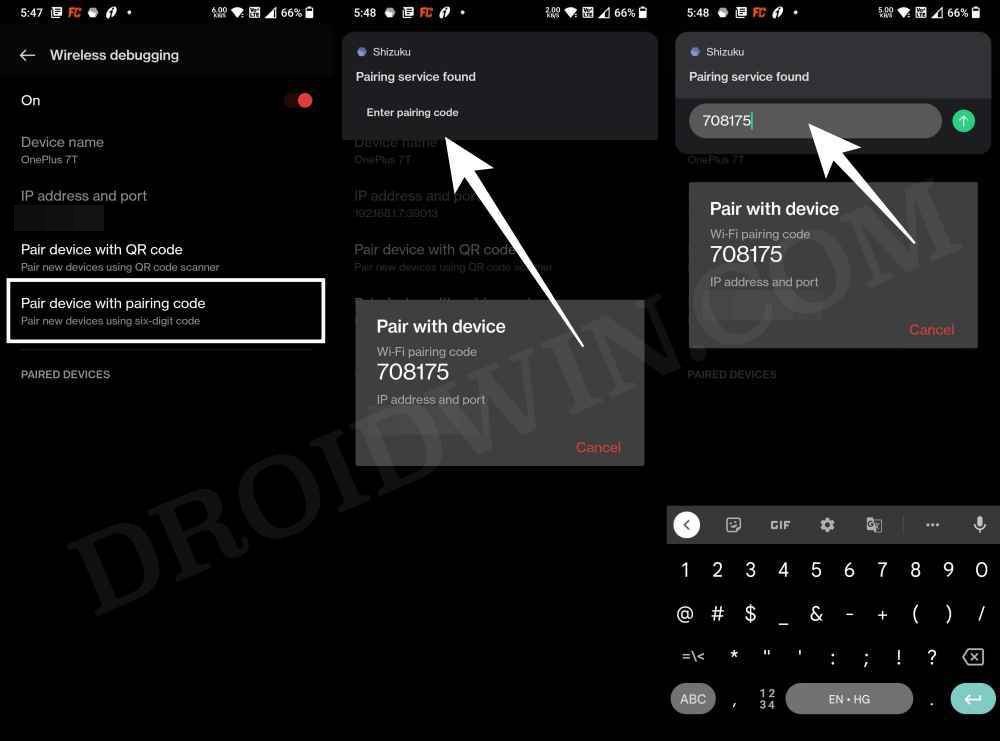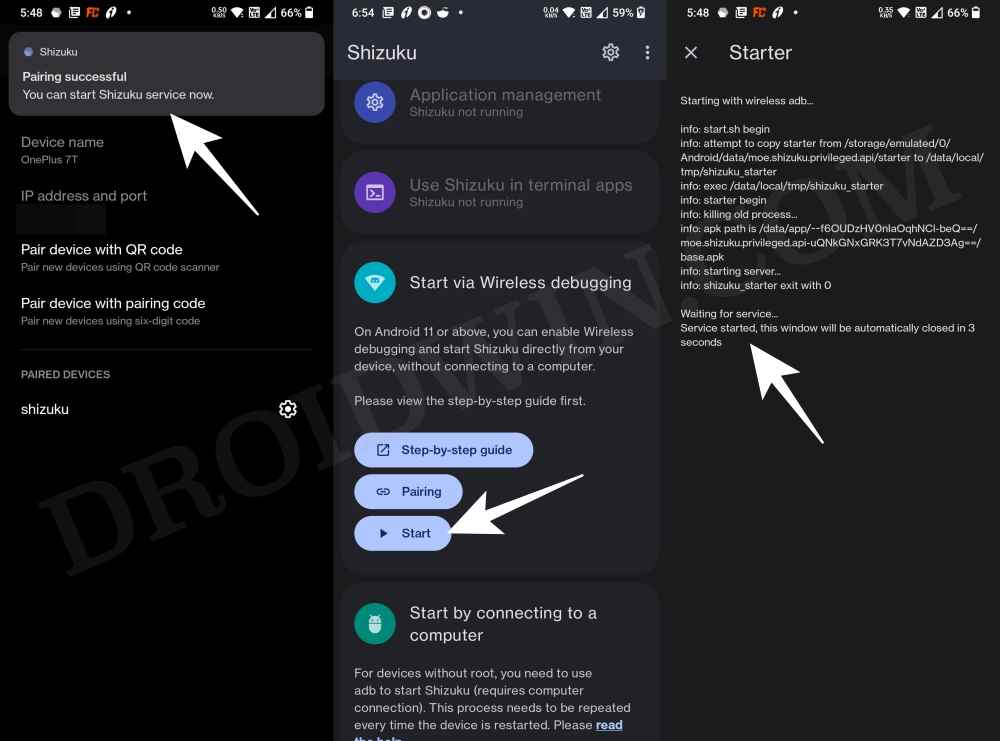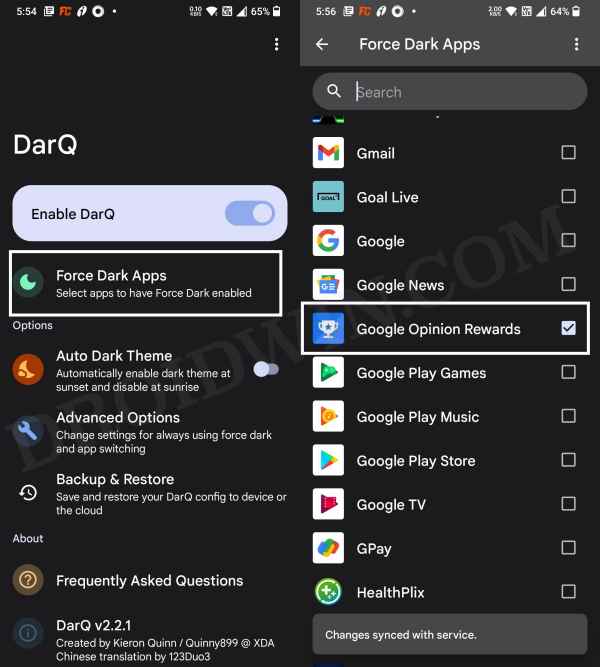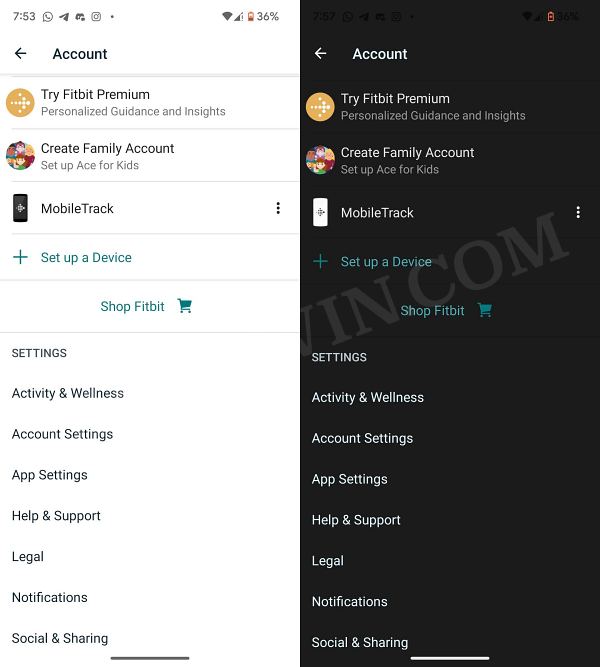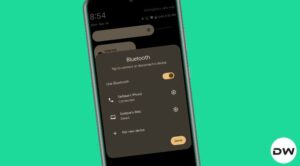In this guide, we will show you two different methods to enable Dark Mode in the Fitbit app. There are quite a few benefits attached when it comes to switching over to the dark side! Among them, the minimization of the glaring lights protruding from the screen is among the most important ones, especially for users who are visually impaired or suffering from migraine. Likewise, since fewer pixels are now active on the screen, it will result in the saving of the battery percentage as well.
With that said, having a dark mode was once considered a luxury but now it has become the norm with near about every app having the option to switch between dark and light mods. Except for Fitbit. Users have been requesting this feature for ages only to fall on deaf ears. Fortunately, we did manage to find out a couple of methods that should help you enable the Dark Mode in the Fitbit app. So without further ado, let’s check it out.
Enable Dark Mode in Fitbit App via Developer Options
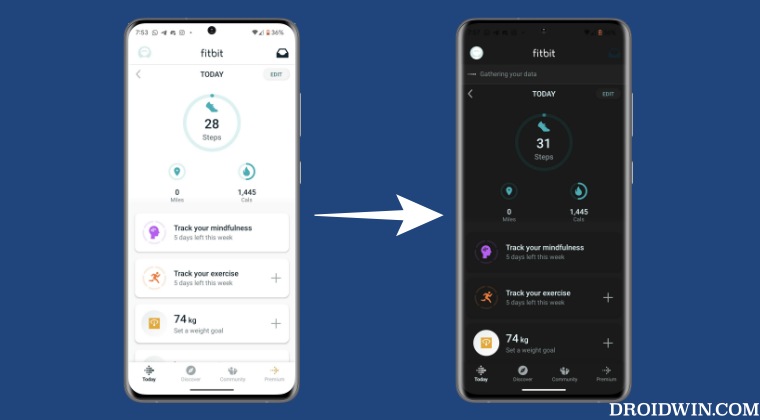
This is the shorter and easier of the two methods but on the flip side, it doesn’t give granular controls- it would end up force-enabling dark mode across all the installed apps. So if that’s well and good, then let’s get started.
- Head over to Settings > About Phone and tap on Build Number 7 times.
- This will enable Developer Options. Go to Settings > System > Developer Options.

- Now enable the toggle next to Override Force-Dark.
- Finally, restart the Fitbit app and the dark mode will be enabled.

Enable Dark Mode in Fitbit App via Wireless ADB
- Download and install the Shizuku app from Play Store.
- Then launch it and tap on Pairing > Developer options.

- Now enable the toggle next to Wireless Debugging.
- Then checkmark Always allow on this network and hit Allow.

- Now go back to the app and tap on Pair device with pairing code.
- You will now get a six-digit code as well as a prompt from Shizuku to type in that code.

- So type in the code in that prompt and hit Enter. You should now get the Paring Successful message.
- Now go back to the app’s home screen and tap Start. It will now start the service and will notify you of the same.
- To verify, make sure you are getting the “Shizuka is running” message on its home page.

- Now download and install the DarQ app from GitHub.
- Then launch it, tap on Force Dark Apps and select FitBit from the list.

Reference Image - It is also recommended that you force-stop FitBit and close it from the Recents menu.
- Finally, launch Fitbit and the dark mode should now have been enabled.

That’s it. These were the two different methods that should help you enable force-enable dark mode in the Fitbit app. If you have any queries concerning the aforementioned steps, do let us know in the comments. We will get back to you with a solution at the earliest.