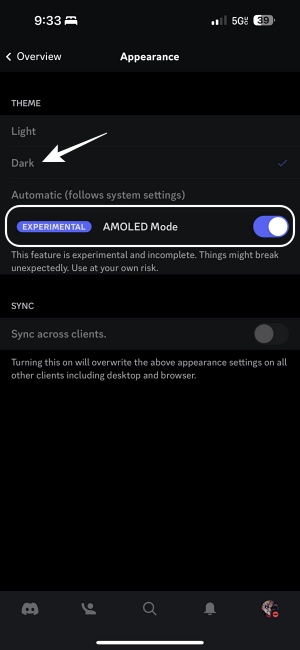In this guide, we will show you the steps to enable Dark Mode on Discord on your iPhone. This VoIP and instant messaging social platform has had a dark theme on Android for ages, but for some reason, there was no indication of the same in the Apple ecosystem. Fast forward to a few ‘years’ and Disocrd finally began testing the Amoled dark mode on its iPhone app in beta testing.
While that functionality has now moved out of the beta testing and rolled out in the stable build, but you still wouldn’t be able to access it the conventional way as the developers have done their best to still hide this feature. But using a nifty method, you could easily unhide it and then enable the Dark Mode in the Discord app on your iPhone. Let’s show you how this could be carried out.
How to Enable Dark Mode in Discord on iPhone
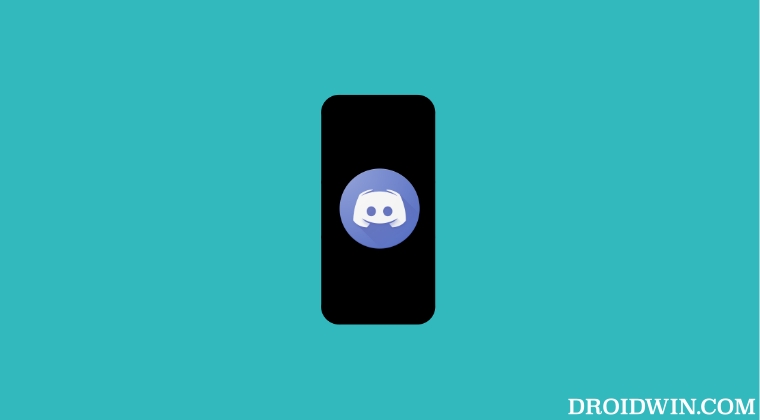
- First and foremost, update Discord to the latest version.
- Then go to Settings > Appearance > Theme and tap on Dark 10 times.
- This should bring up AMOLED Mode, enable it to apply it right away.

That’s it. These were the steps to enable Dark Mode on Discord on your iPhone. If you have any queries concerning the aforementioned steps, do let us know in the comments. We will get back to you with a solution at the earliest.