In this guide, we will show you the steps to enable dark mode in Bing Chat and Search pages without using any extensions. When it comes to the search engine domain, then the offering from Google has firmly established itself as the absolute best in this domain. And unless something revolutionary came up, displacing Google from the pinnacle would be one of the most challenging tasks. Ever.
This is where Microsoft played a master stroke by incorporating Chat GPT into its search bar. While it is definitely going to be a game changer in the coming years, but still it wouldn’t replace the basic search functionality, at least not so in the foreseeable near future. So rather than completely devoting all its resources towards AI, Microsoft could spare a few valuable minutes and focus on other equally important stuff that its browser is lacking.
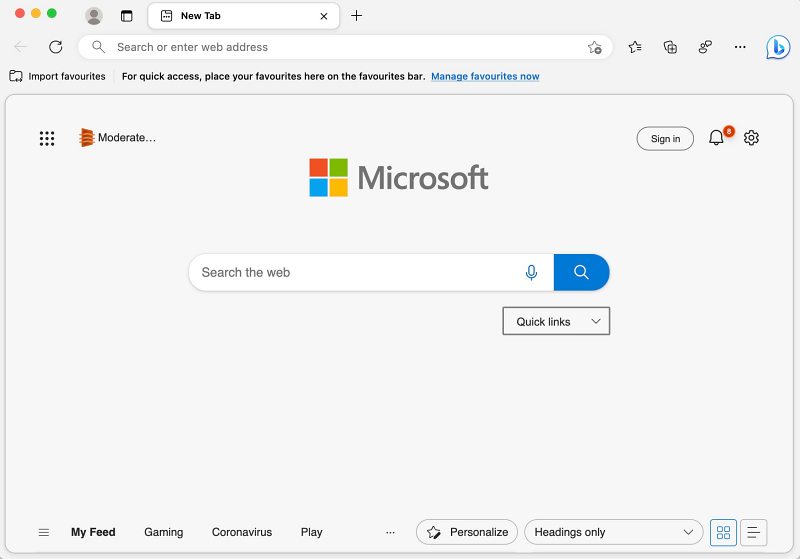
One among them is the missing dark mode in Bing Chat and Search pages. Not only does a dark mode stands out from the crowds in UI/UX aspect, but it also gives out a much-needed break from those glaring white lights, and might also help in saving a little additional battery juice [though debatable].
Moroever, since Chrome has already incorporated this feature into its browser years back and Microsoft also uses the same engine, it shouldn’t have taken such a lengthy time frame. But still, this lost child is yet to be adopted by Microsoft and there’s no promising sign either that it will be welcomed by the Redmond giant in the near future. But fret not. There does exist a nifty workaround using which you could easily switch over to the dark side right away. Here’s how.
How to Enable Dark Mode in Bing Chat and Search [No Extension]
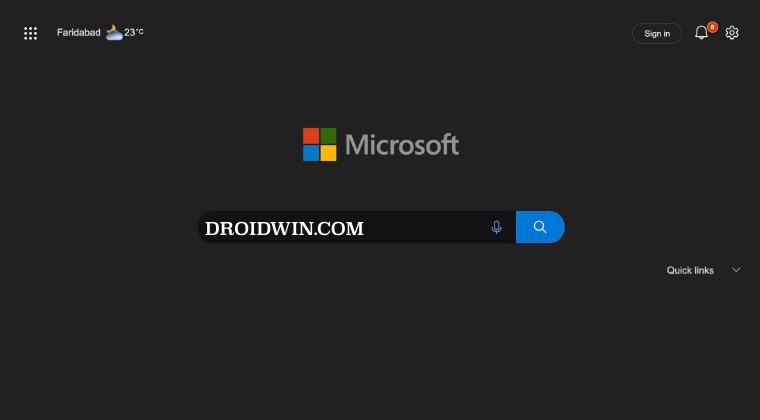
While using a Dark Mode extension is a no-brainer, however, it tends to break the sites that already have dark mode enabled [and manually adding websites to the extension’s whitelist would take ages]. Moroever, not everyone might be willing to install a third-party add-on in their browser. And that is completely understandable. So in this guide, we will show you how to get this job done without any extensions. Follow along.
- Launch Edge and head over to the below location
edge://flags/
- Then type in Dark Mode in search and hit Enter.
- Now click on Auto Dark Mode for Web Contents.

- Then select Enabled from the list and hit Relaunch.
- Edge will now restart with the Dark Mode enabled.
That’s it. These were the steps to enable dark mode in Bing Chat and Search pages without using any extensions. If you have any queries concerning the aforementioned steps, do let us know in the comments. We will get back to you with a solution at the earliest.
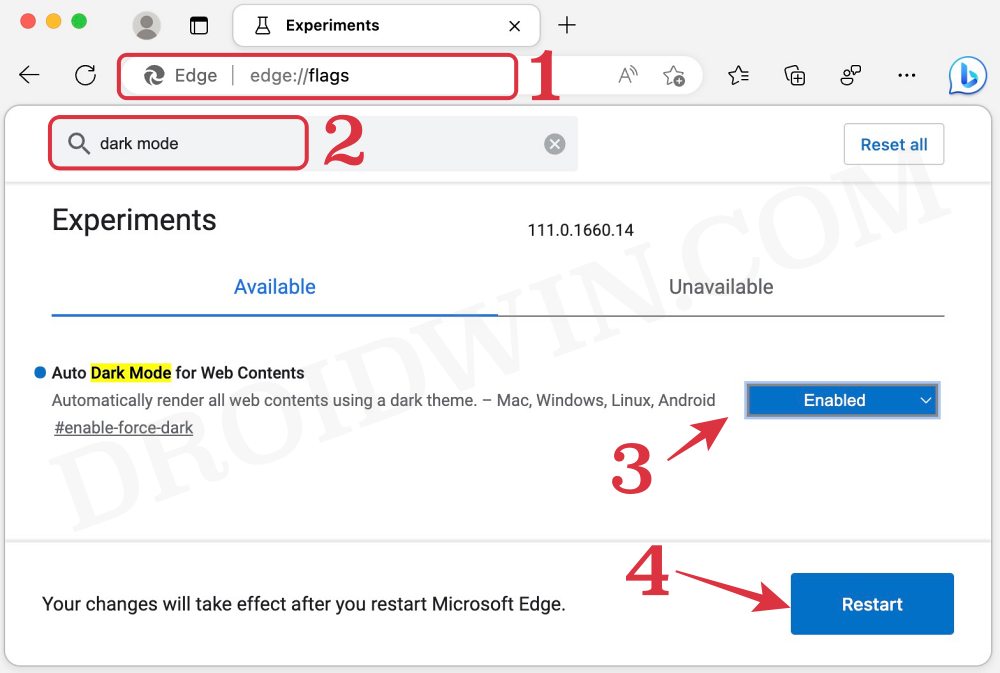








selemon
thank you!
Bhavesh Adhikari
this is making chat interface horrible. its hardly readable. bing wont let you change that background image of the chat interface. its working fine for the rest.
Commenter
This doesn’t work, it just makes some text unreadable in chat