In this guide, we will show you the steps to enable Cast Volume Control on Android 12 devices. Till Android 11, we had the option to control the volume of cast-enabled devices “from any screen”. However, this option was then silently removed from the Android 12 build and you could now control the volume only from inside that app itself. Google did acknowledge this and subsequently rolled out a patch that bought back this feature.
However, there are still a few users who have reported that their device wasn’t blessed with this functionality whereas others have reported that this feature is not working along the expected lines for them. If you are also facing any of these issues, then this guide will show you a nifty workaround to enable Cast Volume Control on your device running Android 12 or higher versions. Follow along.
How to Enable Cast Volume Control on Android 12+
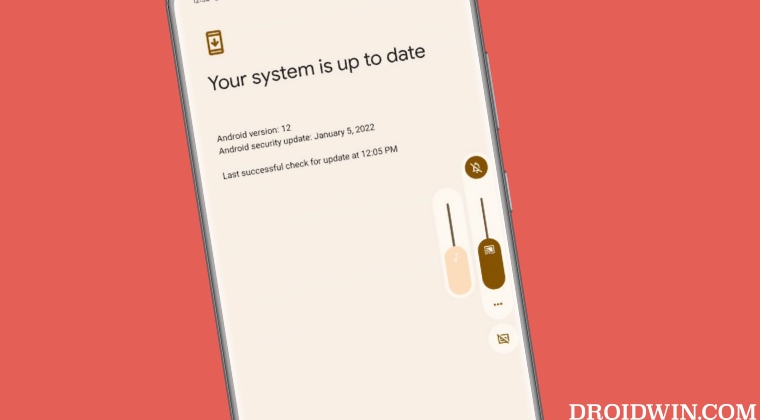
- To begin with, you will have to root your device via Magisk.
- Next up, download and install Xposed Framework LSPosed.
- Now download and install the Cast Volume Control module.
- Then launch LSPosed, go to its Modules section, and enable Cast Volume Control.
That’s it. The cast volume control functionality is now enabled on your Android 12 device. If you have any queries concerning the aforementioned steps, do let us know in the comments. We will get back to you with a solution at the earliest.







