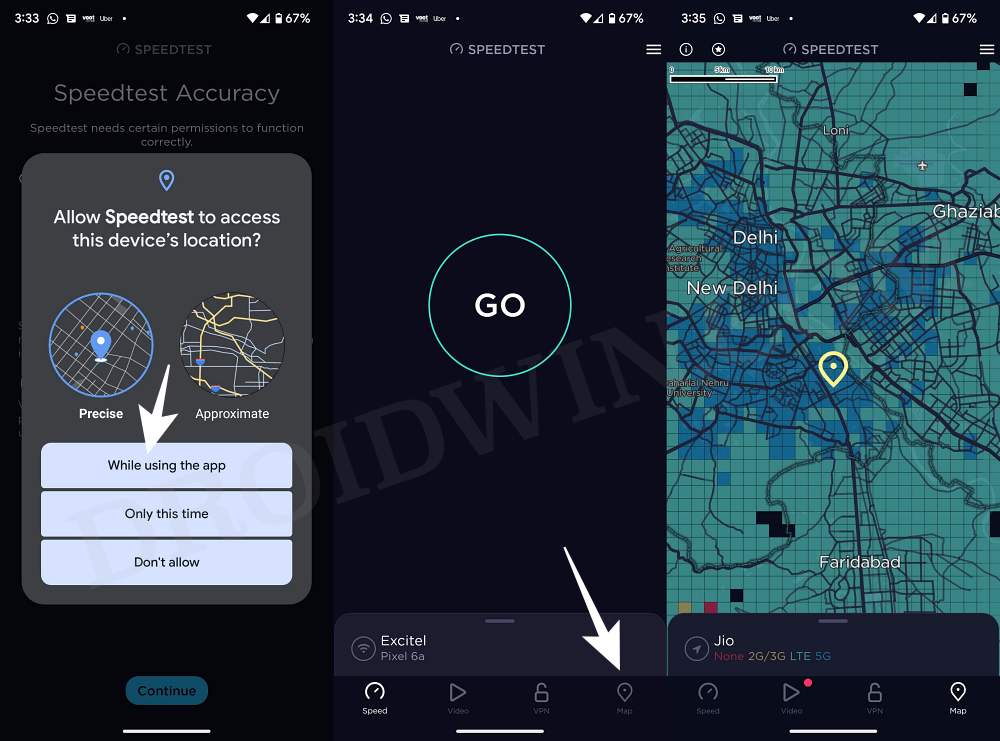In this guide, we will show you two different methods to enable and use Airtel 5G on your device. Airtel, the first player to jump into the 5G bandwagon in India, has recently rolled out its 5G services. The initial results do look promising, with close to 600Mbps download speed in Delhi to over 700 in Mumbai and 800 in Gurgaon.
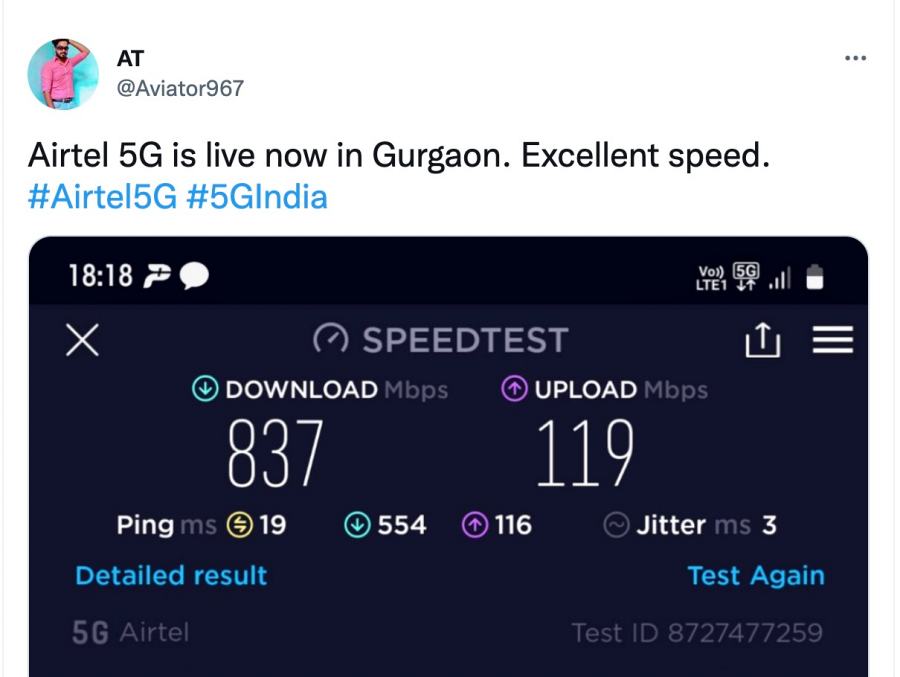
Owing to this massive increment in speed, there’s no don’t why users are waiting in anticipation to welcome 5G onto their devices. If you are also in the same boat, then this guide will make you aware of two different methods to enable and use 5G on your device right away. But before that, there are a few requirements that you or rather your device need to checkmark off the list. So let’s check them out first.
Table of Contents
The Prerequisites to Enabling Airtel 5G

Given below are all the prerequisites that your phone needs to qualify for 5G beforehand. Follow along.
STEP 1: Make sure your Device is 5G Supported
As obvious as it may sound, you should double-check that your device supports 5G. For that, you could either have a look at the back of your device’s box or check out our comprehensive coverage on all the 5G-supported phones in India.
As of now, you “should not” check the 5G support from Settings > Network and Internet > SIMs > Preferred Network Type because the 5G option might not be available there as it is not yet enabled on your device. Rather, you should stick with the list that we linked above or refer to the back of your device’s cover.
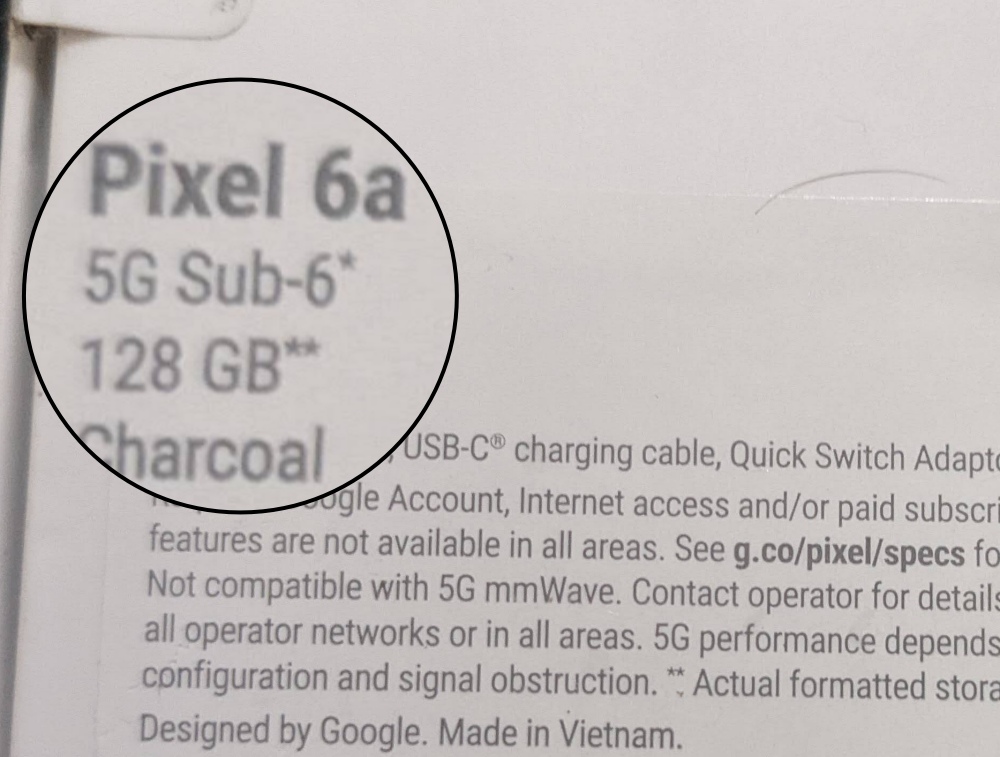
STEP 2: Check if your Phone is 5G Supported ‘or’ 5G Ready
Although both the 5G Supported & 5G Ready phones are 5G compatible, yet, there exists a small difference between them. 5G Supported phones mean the device supports 5G but is not yet enabled. It will be enabled by the OEM in the subsequent OTA update. Until then, you wouldn’t be able to use 5G even if Airtel enables it on your phone number.
For example, Pixel 6A is 5G-supported but as of now, 5G isn’t enabled. So you will have to wait for Google to roll out an OTA update that will enable 5G on your device. On the other hand, 5G Ready devices come with 5G enabled out of the box. For example, Nothing Phone 1 is 5G Ready. So as soon as Airtel activates 5G on your phone number, you will be able to use it straight away.
STEP 3: Make sure you live in Airtel 5G Supported Regions
As of now, only Delhi, Mumbai, Chennai, Bengaluru, Hyderabad, Siliguri, Nagpur, and Varanasi qualify as Airtel 5G-supported regions. A few more cities will be added by the end of the year, but the pan roll out will take time, aka March 2024
STEP 4: Make sure you have Airtel 5G Recharge
While there is no specific 5G recharge plan for Airtel as of now, but you will atleast have to be on an existing 4G plan [which most of you might already be on]. Furthermore, there is no need for a new 5G SIM, the Airtel 5G will work with your existing 4G SIM as well.
STEP 5: Verify Airtel 5G Towers nearby [Optional]
While it is an optional check, but we would still recommend you check that there exists Airtel 5G near your location. If that is not the case, then even if Airtel enables 5G on your phone number, it might not be of much use as you wouldn’t be able to use 5G on your device due to a weak signal. So refer to the below steps to perform this check:
- Download and install the Ookla Speed Test app from Play Store.
- Then launch it and give it the Location Permission.
- Now go to its map tab and it will start scanning for Airtel 5G tower.

- All the locations marked in blue on the map signify the presence of Airtel 5G signals.
- You could further zoom in to get the exact precise location as well.
That’s it. These were all the prerequisites. If you have successfully checkmarked all of them, then you may proceed ahead with the steps to enable and use Airtel 5G on your device.
How to Enable Airtel 5G on your Android Device
Now that the Airtel 5G is enabled on your phone number, you could easily enable it on your device as well. There are two different methods of doing so and we have listed both of them below. You may refer to the one that is in sync with your requirement.
Using Settings Menu
Earlier, in Step 1, we mentioned that you wouldn’t be able to view the 5G status on your device from the Settings menu. This was because, at that point in time, 5G was still not active on your SIM card and hence the device might not have been able to identify the 5G network. However, now that we gave successfully enabled Airtel 5G on your device, you could use this method to switch to the 5G network.
- Head over to the Settings menu on your device.
- Then go to SIMs > Preferred Network Type.
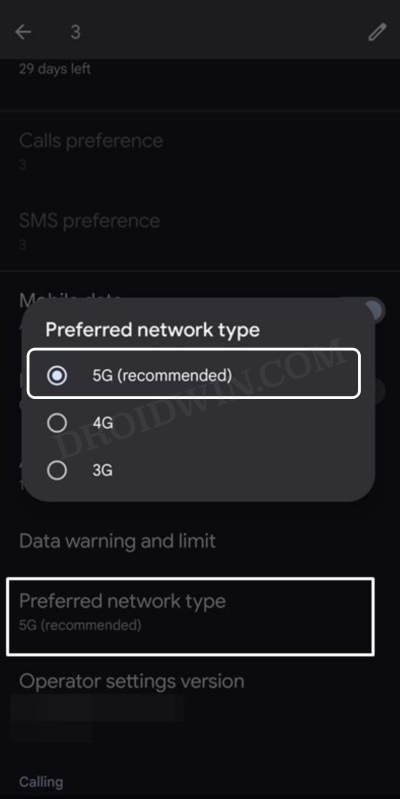
- Now select either 5G or 5G/4G/3G from the list.
- Airtel 5G is now enabled and activated on your device.
Via Dialer Code
- Bring up the dialer on your phone and input the below code:
*#*#4636#*#*
- Then go to Phone Information and scroll to “Set preferred network type”.
- Now tap on it and select “NR only” or “NR/ LTE” [recommended].
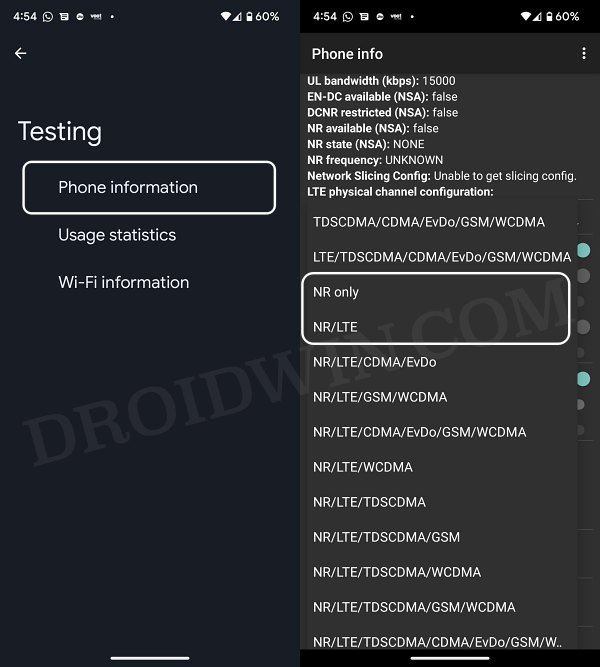
How to Enable Airtel 5G on iPhone
As of now, Airtel hasn’t announced any ETA for the 5G rollout for Apple devices. Once that happens, make sure you qualify for all the requirements listed above and then refer to the below steps to enable 5G on your iPhone right away.
- Head over to Settings > Mobile Data.
- Then go to Mobile Data > Voice and Data.
- Finally, select 5G Auto from the list. That’s it.
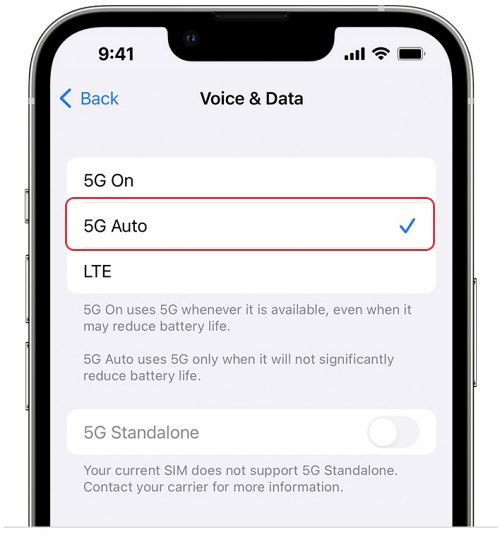
What is the Difference between NR Only and NR/LTE
If you select NR only, then your device will be forced to use only the 5G network. So in places where there are weaker 5G signals, you might not be able to make calls or send messages. Therefore, it is recommended to opt for NR/LTE. This way if your device isn’t in a region that has stronger 5G [NR] coverage, then it will be able to automatically switch over to 4G [LTE]. For the same reason, if you get an option to choose between 5G or 5G/4G/3G, make sure to opt for the latter one [5G/4G/3G].
What is the Difference between 5G On and 5G Auto on iPhone?
Similar to its Android counterpart, iOS has two options when it comes to selecting the 5G network. In this regard, 5G On will force Airtel to stick with the 5G network only. So if there is a weak or no 5G signal, then you might have to face the consequences of no calls, messages, and data. On the other hand, if you select 5G Auto, then it will automatically switch over to 4G in case the 5G signal strength isn’t strong enough. So 5G Auto should be your go-to choice, at least for the time being.
On that note, we round off this guide on how you could enable and use Airtel 5G on your Android or iPhone device. If you have any queries concerning the aforementioned steps, do let us know in the comments. We will get back to you with a solution at the earliest.