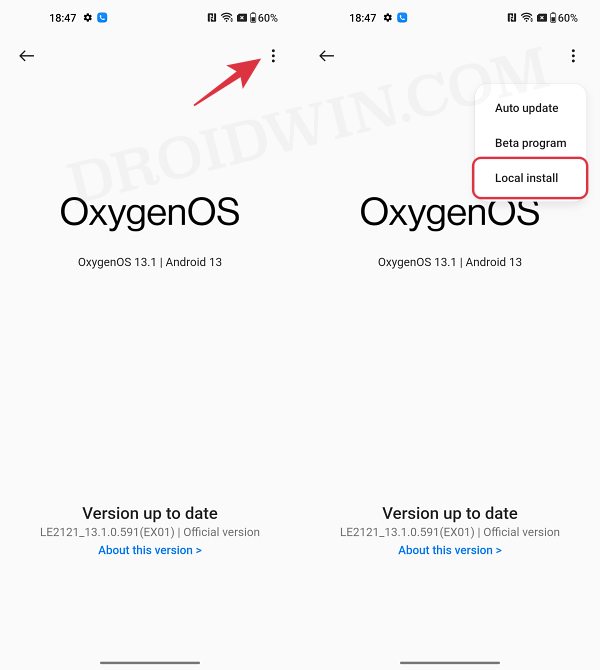In this guide, we will show you the steps to install the latest Android 14 onto your OnePlus 11. While the OEM is being quashed left, right, and center for its decision to ditch its in-house OxygenOS in favor of ColorOS, there’s still no denying the fact that it has considerably improved the speed of update rollout, at least for its flagships.
There’s no better way of justifying this statement than by stating the fact that the device has already been blessed with the fourteenth iteration of the OS build. As a result of it, you are now about to welcome a couple of intriguing goodies and numerous under-the-hood enhancements. So on that note, let’s make you aware of the steps to install Android 14 onto your OnePlus 11.
Table of Contents
Android 14 Releases for OnePlus 11
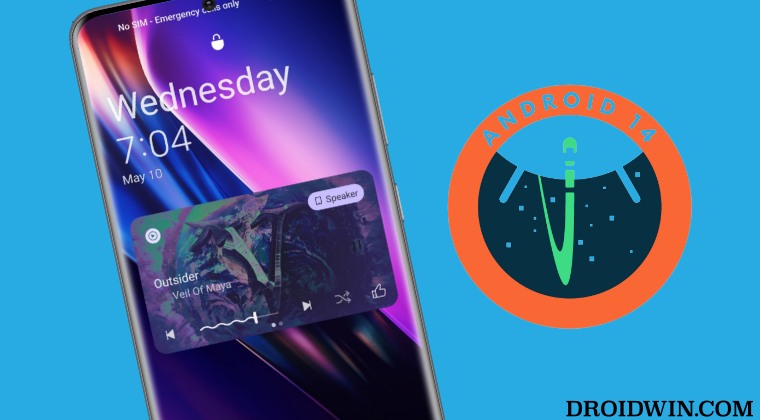
From this section, you can keep track of all the Android 14 releases for your onePlus 11 as well as their changelog. New updates are added at the top followed by the older ones.
OxygenOS 14 Open Beta 1
This section covers everything related to OxygenOS 14 Beta 1 for your OnePlus 11, including changelogs, bugs list, and the download links for each region.
Changelog
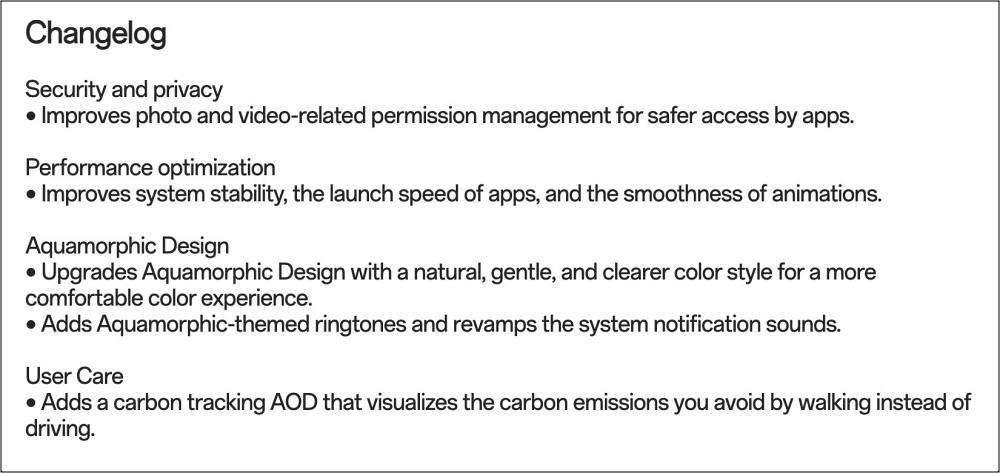
Bugs
You are likely to face one or more of the below-listed bugs, irrespective of the region you belong to. Moroever, do note that carrier version devices (TMO/Verizon) aren’t compatible with the Open Beta builds.
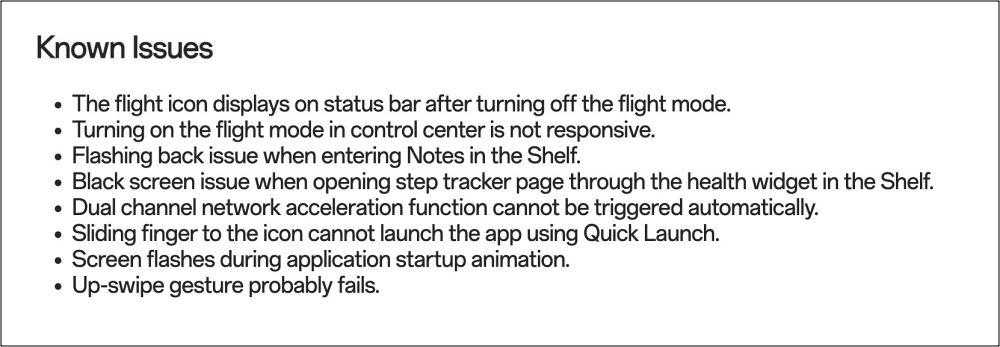
Download OxygenOS 14 Open Beta 1 [INDIA]
DOWNLOAD LINK: OPEN BETA 1 OXYGENOS 14
Download OxygenOS 14 Open Beta 1 [NORTH AMERICA]
DOWNLOAD LINK: OPEN BETA 1 OXYGENOS 14
Download OxygenOS 14 Open Beta 1 [EUROPE]
DOWNLOAD LINK: OPEN BETA 1 OXYGENOS 14
Download OxygenOS 14 Open Beta 1 [GLOBAL]
DOWNLOAD LINK: OPEN BETA 1 OXYGENOS 14
Download OxygenOS 14 Closed Beta 2
There has been a few bugs quashed from Beta 1 but at the same time, some new issue managed to creep in as well. So without further delay, let’s check out the complete changelogs and bug list:
Download Link
OnePlus 11 NA Version OnePlus 11 IN Version OnePlus 11 EU Version OnePlus 11 GLO Version
Issues Fixed
- Fixes the issue that red screen flashes when creating a new calendar
- Fixes the issue that WLAN malfunctions in certain scenarios
- Fixes the issue that red screen is seen when switching from Guest mode to Owner mode in certain scenarios
New Bugs
- Pressing the Home key is not responsive on the Lock screen camera page
- Locked screen doesn’t light up when receiving incoming calls
- While both SIM 1 and SIM 2 receive an incoming call successively, the call from SIM 2 won’t hang up
- Fingerprint may not be added again after being deleted
- Device cannot be powered off with the password verification page displaying abnormally in certain scenarios
- Preview interface freezes when taking picture with the camera in WhatsApp
Download OxygenOS 14 Closed Beta 1
Download Link
OnePlus 11 NA Version OnePlus 11 IN Version OnePlus 11 EU Version OnePlus 11 GLO Version
Being in the beta stage, and that too the first beta, you are bound to face quite a lot of issues. Some of the noteworthy ones include:
New Bugs
- WLAN malfunctions in certain scenarios
- Connection fails when casting to a TV display
- Red screen is seen when switching from Guest mode to Owner mode in certain scenarios
- Manual connection fails after the phone is disconnected from the tablet
- WeChat calls may not ring with Bluetooth headsets
- Red screen flashes when creating a new calendar
- Screen freezes when taking picture with the front camera in WhatsApp
How to Install OxygenOS 14 Android 14 on OnePlus 11
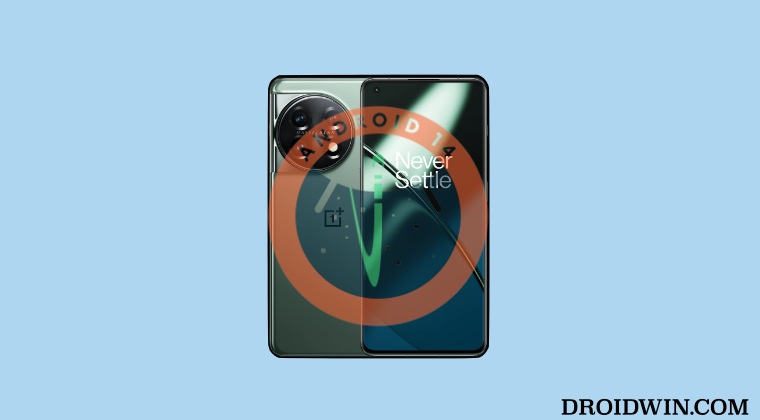
Before starting, please take a backup of all the data on your device and also make sure that you are on the latest available OxygenOS 13.1 firmware. Moreover, you might come across a few terminologies that OnePlus uses, so let’s explain them right away:
- MP version is the Stable Official version.
- OBT Version is the Open Beta version.
- CBT Version is the Closed Beta version.
Install OxygenOS 14 Android 14 on OnePlus 11 [NORTH AMERICA]

We will be doing an upgrade from MP [Stable Official] to OBT [Open Beta] [i.e. OxygenOS 13.1 Stable to OxygenOS 14 Beta]. The steps are only applicable to the North American variant.
- First off, make sure that you are on the latest OxygenOS 13.1 firmware.
- Then download the Open Beta file from above and transfer it to your device.
- Now install the OnePlus Local Update APK.
- Then launch it and tap on the settings icon at the top right.
- Now select the Open Beta file and it will be installed. Once done, hit Reboot.
- Your device will now reboot to the newly updated OS!
Install OxygenOS 14 Android 14 on OnePlus 11 [EUROPE AND INDIA]
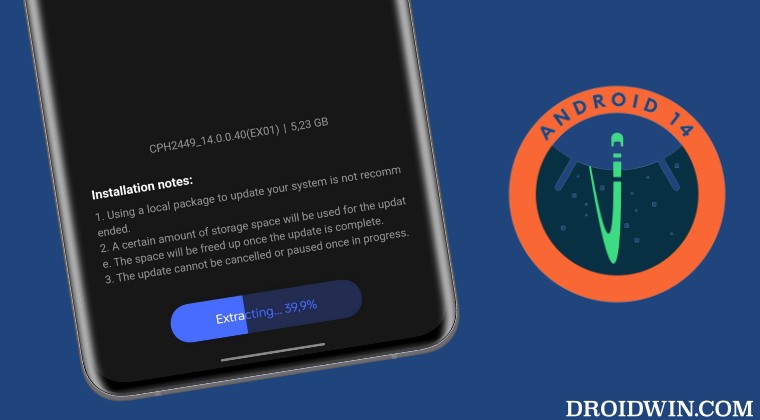
We will be doing an upgrade from MP [Stable Official] to OBT [Open Beta] [i.e. OxygenOS 13.1 Stable to OxygenOS 14 Beta]. The steps are only applicable to the EU and IN variants.
- Download and transfer the OxygenOS 14 ZIP to your device’s internal storage, but not inside any folder.
- Then head over to Settings -> About device -> Version -> Click Build number 7 times. This will enable Developer Options.
- Now Go back to Settings -> About device -> Up to date -> Click the top right button -> Local install.

Reference Image - Select the OxygenOS 14 ZIP -> Extract -> Upgrade -> wait for the upgrade to finish. Once done, hit Restart.
How to Downgrade OnePlus 11 from Android 14 to Android 13
If the bugs are way too much to deal with or you are facing app compatibility issues, then your best bet is to downgrade your OnePlus 11 to Android 13. To do so, please take a backup of all the data and then refer to our below guide:
So these were the steps to install the latest Android 14 onto your OnePlus 11. If you have any queries concerning the aforementioned steps, do let us know in the comments. We will get back to you with a solution at the earliest. We will be updating this guide at regular intervals as and when a new build is live, so stay tuned!