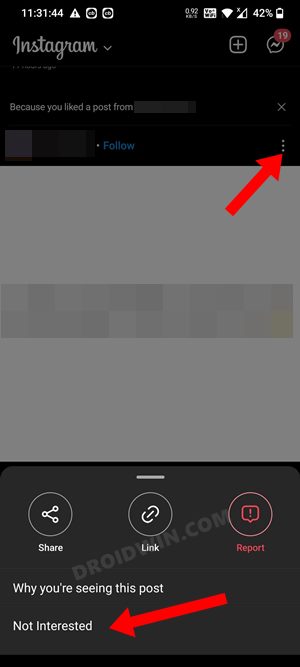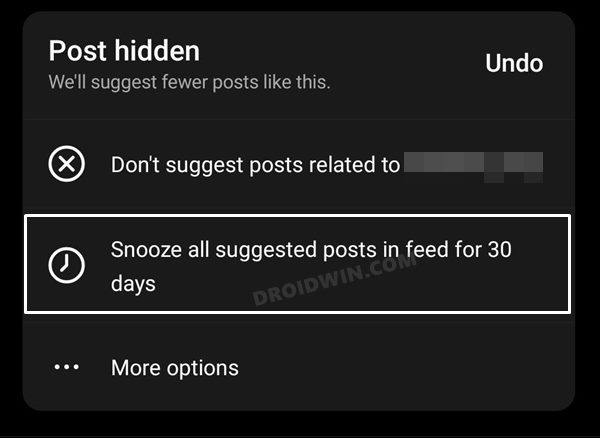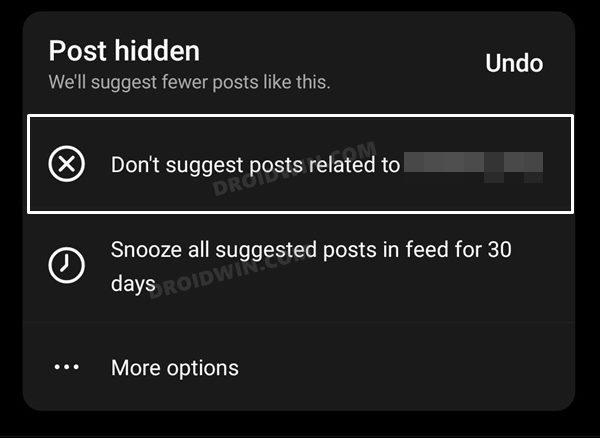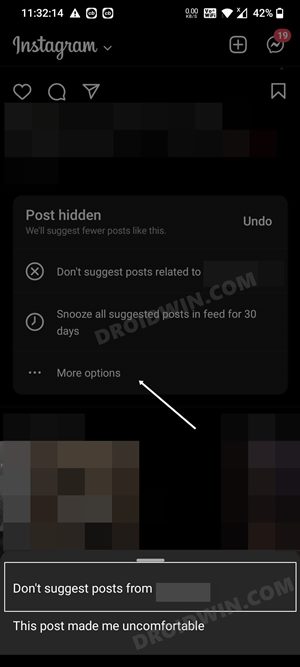This guide will show you the steps to disable the suggested posts from your Instagram feeds. This photo and video sharing platform has recently rolled out a suggested posts section wherein you will be able to see contents from the account that you don’t follow, but whose posts are similar to those accounts that you are following/ or not even following but have just interacted with once. For example, let’s say there are two sports pages, A and B, out of which you are only following the A account.
So there is every possibility of you seeing a post from account B as well. Well, in this instance we are getting recommended posts based on an account that we are at least following [Account A]. However, in some instances, you might get suggestions based on those accounts that you haven’t even followed in the first place. Suppose there exists another Account C that is also not in your following list. So you might get a suggested post [B] from an account [C] that you aren’t even following.
In such cases, neither the suggested post’s account [B] nor the source on which that account is suggested from [C] is in our following list! Add to that, the fact that these posts appear randomly in the feed, and in rare instances, the AI ends up suggesting posts that we would have never manually interacted with, and it only keeps on deteriorating the user experience. So keeping these points in mind, the best bet is to disable these suggested posts from your Instagram feeds. And in this guide, we will show you how to do just that. Follow along.
Table of Contents
How to Disable Suggested Posts on Instagram
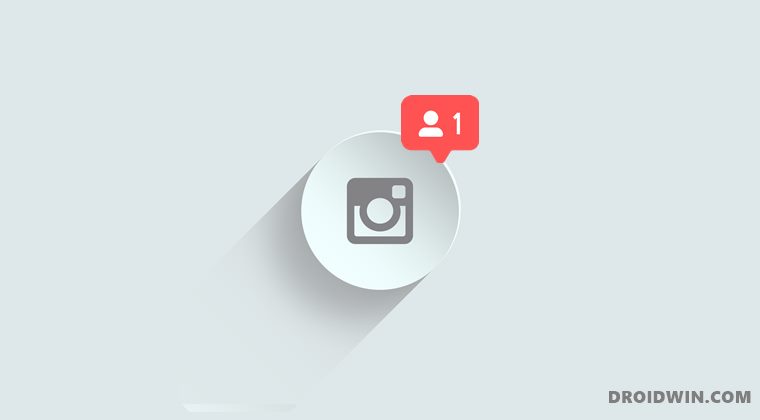
There exists two different methods through which you could get the job done. We have listed both of them below, you may refer to the one that is in sync with your requirement.
Method 1: Via the Built-in Option
- When you see a suggested post in your feed, tap on the overflow icon next to it and select Not Interested.

- If you wish to disable all the suggestions from all accounts for a month, then select Snooze all suggested posts in feed for 30 days.

- On the other hand, if you don’t want suggestions from the account on which this post is suggested from [Account C], then select Don’t suggest post related to <account-name>.

- Moreover, if you don’t want suggestions from that account that has sent this post [Account B], then select More Options and choose Don’t Suggest posts from <account-name>.

Method 2: Via the ‘Following’ Option
There exists another method that might help you disable the suggested posts on Instagram. It involves only viewing posts from the accounts that you follow. To do so, tap on the drop-down arrow situated next to the Instagram keyword and select Following from the list. From now on you will only see content from the pages that you are following. As a result, you would no longer see the suggested posts on your Instagram feeds.
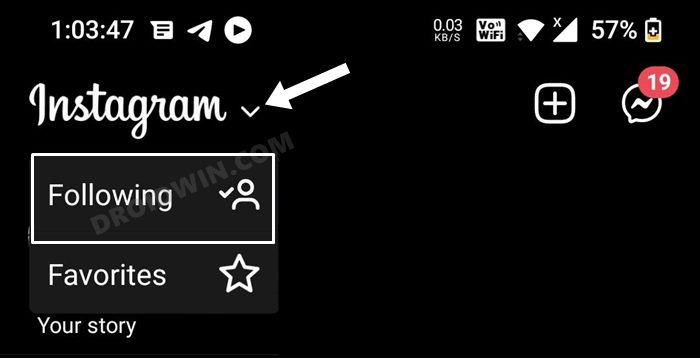
So on that note, we round off this guide. What are your views on this feature? Do let us know in the comments section below. Likewise, if you have any queries concerning the aforementioned steps, do let us know in the comments. We will get back to you with a solution at the earliest.