In this guide, we will show you the steps to disable the side search panel in Google Chrome. When it comes to the browser domain, then the offering from the Silicon Valley giant is usually the go-to choice for the masses. Being able to checkmark most of the prerequisites, its deep integration into the Google ecosystem, and the fact that it gets blessed with features at regular intervals are just some of the reasons for the user’s inclination towards this product.
However, not all the features might be in sync with the need of the masses. The perfect example of the same is the newly introduced side search panel. For the unaware, when you make a search via Google and then open one of the results, then you’ll get a Google icon at the extreme right of the address bar. Clicking on it will open the same search result page but to the right-hand side of the screen.
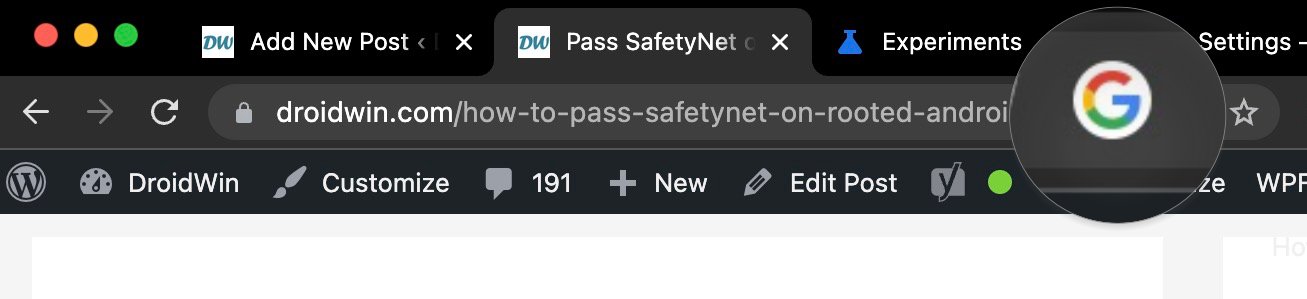
So rather than using the back key, you could directly access those results right from the currently opened page. However, some users have voiced their dissatisfaction with this feature as the side panel gives out a more cluttered outlook than the normal search window. As a result of this, they wish to instead take the nuclear route and disable the side search panel in Google Chrome. If you also echo the same thought, then this guide will help you out. Follow along.
How to Disable Side Search Panel in Google Chrome
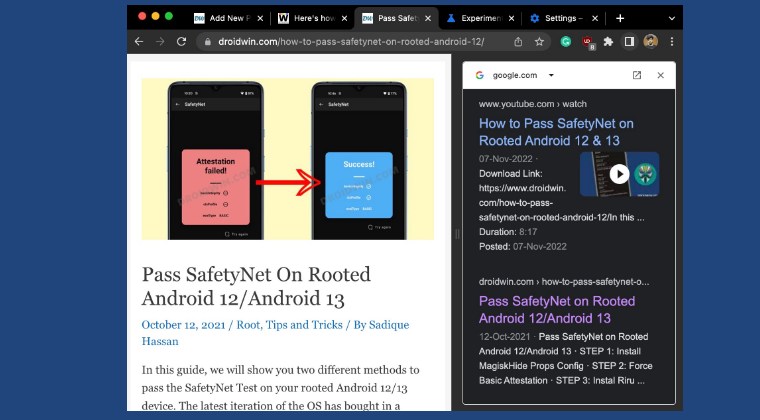
- Launch Chrome and head over to the below location:
chrome://flags/#search-web-in-side-panel
- If you cannot access it, then instead go to the below URL and type in “search web in side panel” in the search box.
chrome://flags/

- Now click on Default next to the flag and change its state to Disabled.
- Once done, hit Relaunch. The browser will now restart and the side panel would be removed.
That’s it. These were the steps to disable the side search panel in Google Chrome. If you have any queries concerning the aforementioned steps, do let us know in the comments. We will get back to you with a solution at the earliest.
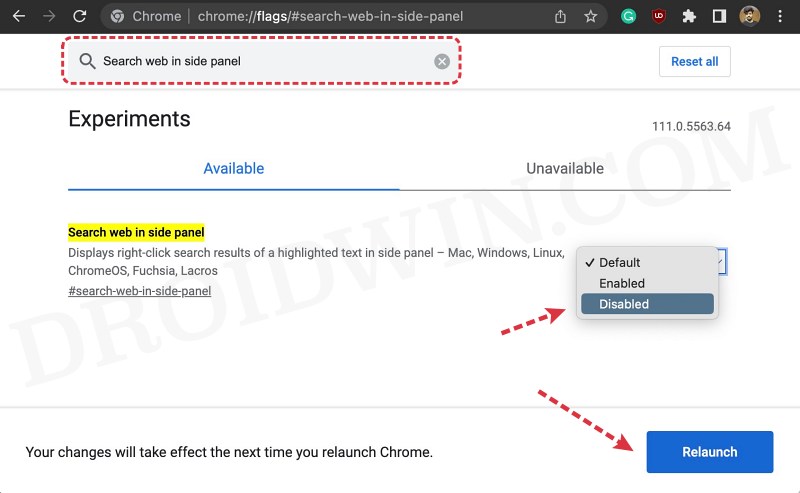
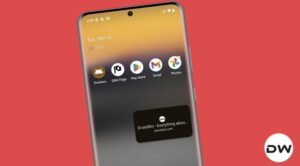


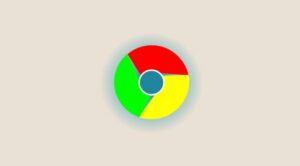




Carl
Just tried this and it no longer works??? This is the worst new feature! I prefer my search as a full page new tab so it is easier to read. Who came up with this “squashed up” side panel search? I guess its back to highlight, copy and paste in a new tab rather than just highlight, right-click, search?