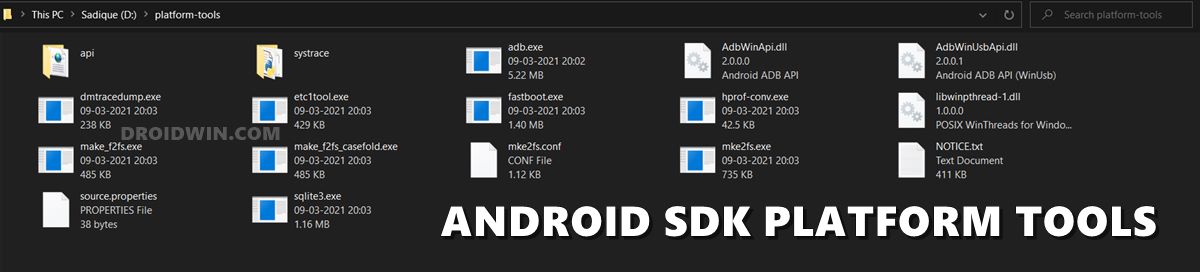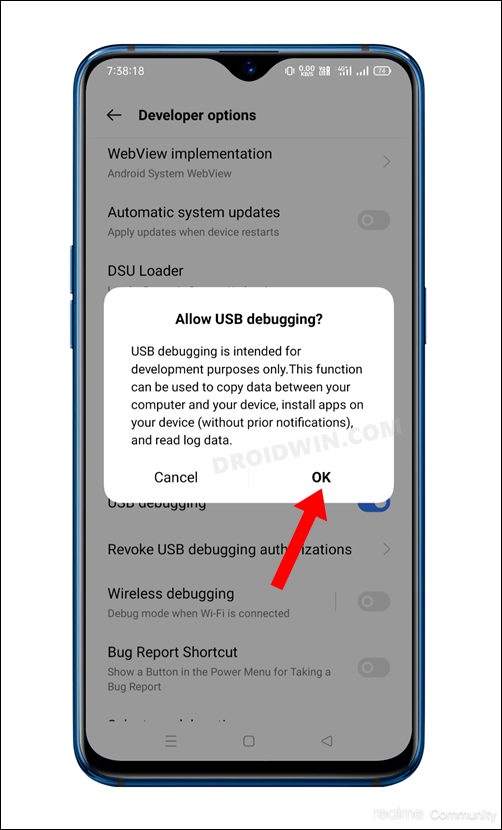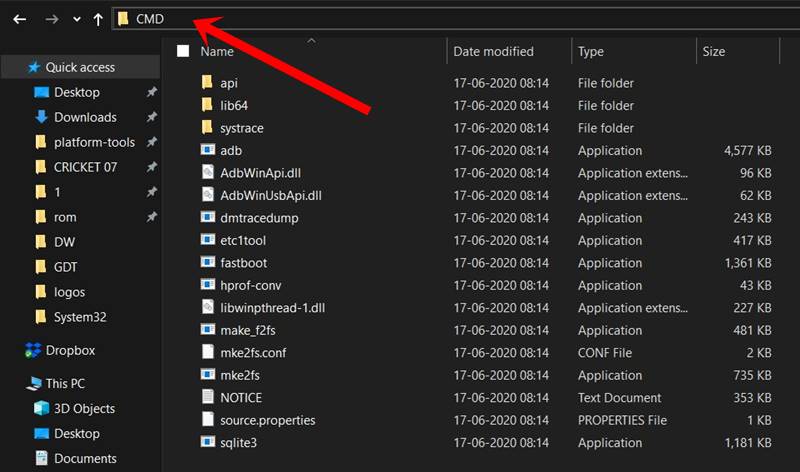In this guide, we will show you the steps to disable Google Discover on your Realme device. The Discover app from the Silicon Valley giant comes preinstalled on numerous devices and you could easily access it just by doing a right swipe from your home screen. It beholds a slew of content from numerous categories, based on your search history and the topic you interact with the most. Whether it’s news, live scores, the stock market, or temperature, you could get hold of all this information at a glance.
However, for some users, the idea that Google is constantly keeping track of their history and displaying the results accordingly could prove to be a major privacy risk, and hence they want Google to have te least possible intrusion into their digital life. If you also echo the same thought, then this guide will make you aware of the steps to disable Google Discover on your Realme device. Follow along.
How to Disable Google Discover on Realme Devices
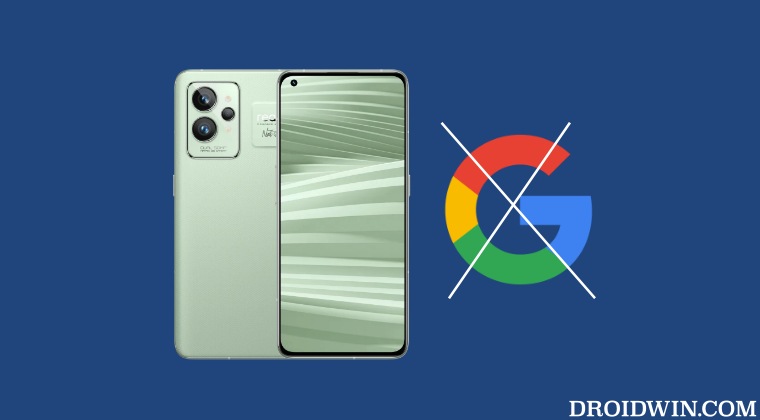
- To begin with, download and extract Android SDK Platform Tools on your PC.

- Then enable USB Debugging on your device and connect it to PC via USB cable.

- Now type in CMD in the platform-tools folder address bar and hit Enter.

- Then type in the below command in the CMD window to enable shell:
adb shell
- You might get a prompt, tap Allow/OK. Finally, execute the below command:
pm disable-user --user 0 com.oplus.leftscreen
- If you want, you may now install the Hi Assistant app, which will occupy the left side of your home screen, where Discover was earlier present.
That’s it. These were the steps to disable Google Discover on your Realme device. If you have any queries concerning the aforementioned steps, do let us know in the comments. We will get back to you with a solution at the earliest.