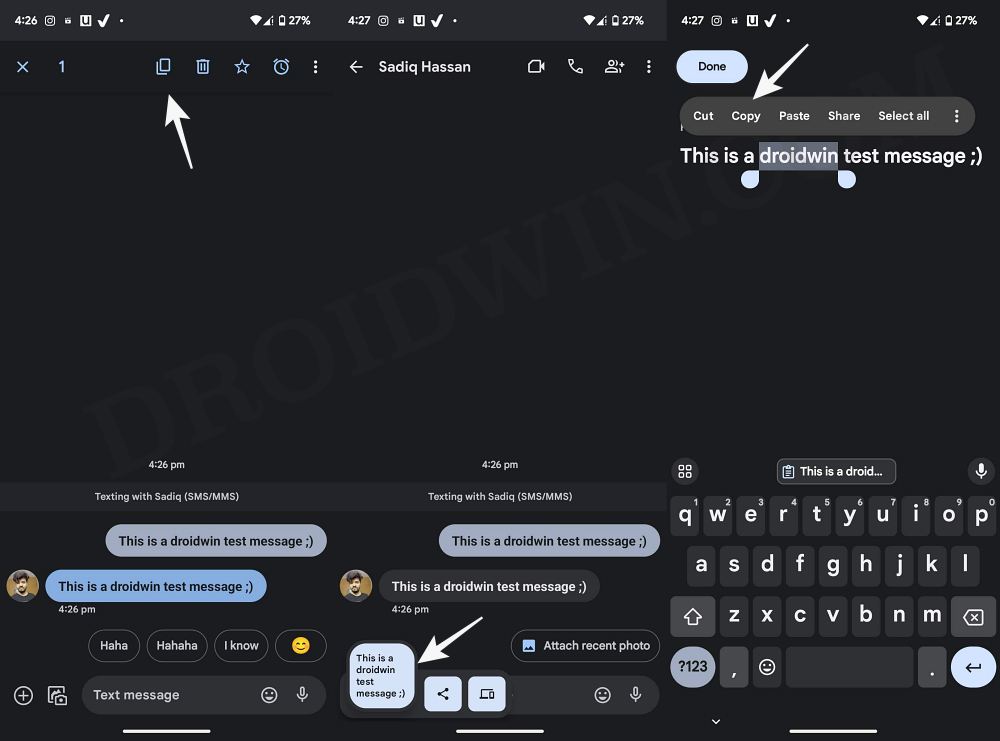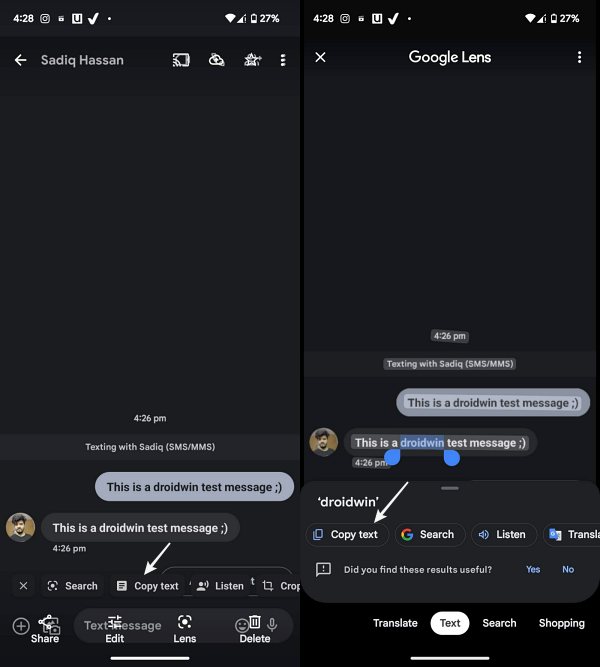In this guide, we will show you a couple of methods that should allow you to easily copy specific text from a message. The open-source ecosystem from the Silicon Valley giant beholds a slew of intriguing and useful functionalities. However, at the same time, there are some glaring omissions as well, some of which are very difficult to understand as to why, even after so many years, Google is yet to implement these features.
One such feature is the fact that you cannot copy specific text from a message. What is interesting to note is that if there is a phone number, then simply tapping on it will give you the option to call it. Likewise, tapping on an address would bring up the Maps pop-up.
However, in spite of incorporating all these advanced features, it has paid no heed to the basic feature of copying texts from a message. Fortunately, there does exist a couple of nifty workarounds that should help you get this job done. So without further ado, let’s check them out.
Table of Contents
How to Copy Specific Text from a Message
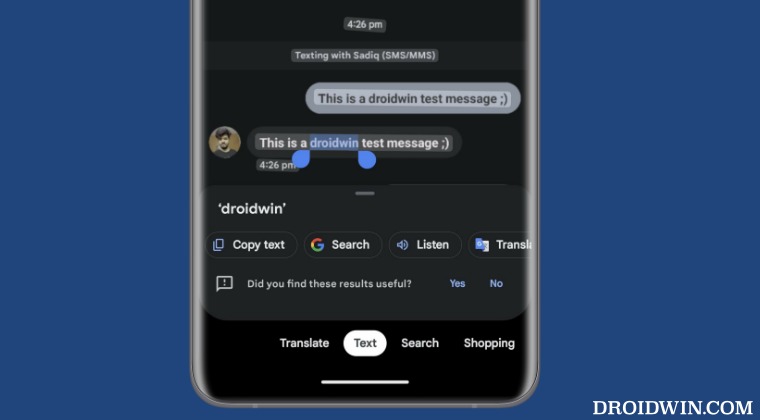
There exist two different methods that should help you get this job done. Go through both of them once and then try out the one that is in sync with your requirement.
Using Clipboard
- Long press the message and tap on Copy.
- You’ll now get a clipboard at the bottom left, tap on it.
- You could now select individual words from that copied message.

Using Google Lens
- Take a screenshot of that message. Then open it in Google Photos.
- Now tap on Copy text. Then drag the cursor and select the desired words.
- Once done, hit Copy. Now just paste them in the desired location.

That’s it. These were the two different methods that should help you copy specific text from a message. If you have any queries concerning the aforementioned steps, do let us know in the comments. We will get back to you with a solution at the earliest.