In this guide, we will show you the steps to convert a GSI ROM to the TWRP Flashable format and then flash/install it. Flashing a customized firmware has always been at the top of the priority queue for tech enthusiasts. In earlier times, it was more of a choice and users only flashed a custom ROM if they wanted a slew of additional features that the stock ecosystem cannot provide. However, nowadays, opting for a custom ROM has become more of a compulsion
This is because one might not be able to remain confined inside the likes of OxygenOS/ColorOS and MIUI, for long. With that said, not every device is lucky enough to be blessed with a custom ROM. For them, the Generic System Image is the go-to choice. They are available for nearly every Project Treble device and for all the popular custom ROMs. However, the major issue, for some, occurs while flashing these GSI.
Since most of them aren’t TWRP-flashable, you will have to opt for fastboot commands to get the job done. Along with that, you might also need to disable the verity check and even erase or resize the system partition in some cases. Due to these complications, users generally prefer to maintain a safe distance from these ROMs. Well, not anymore. In this guide, we will show you the convert a GSI ROM to the TWRP Flashable format and then flash/install it using that recovery.
Table of Contents
How to Convert GSI ROM to TWRP Flashable ZIP and Flash it

The below instructions are listed under separate sections for ease of understanding. Make sure to follow the same sequence as mentioned. Droidwin and its members wouldn’t be held responsible in case of a thermonuclear war, your alarm doesn’t wake you up, or if anything happens to your device and data by performing the below steps.
Supported GSI ROMs
Near about all the popular GSI ROMs are supported by this method. These include the likes of:
ArrowOS BlissROMs crDroid Descendant Google GSI Havoc LineageOS OctaviOS Pixel Experience ProtonAOSP Superior OS .....And many more!
Supported Device List
As of now, we have tested this method on two Samsung devices- Galaxy A51 and Galaxy S22 Ultra [Exynos]. We cannot comment on its workability on non-Samsung devices [apologies for that]. However, if you are willing to test it out, then please let us know your device name and whether or not this method worked for you.
Moroever, do note that if you end up facing any bugs, such as network issues or VoWIFI/VoLTE/5G not working, then it is because of the GSI ROM that you have flashed. To resolve them, you may contact the ROM developers, use our below-listed reference guides or let us know your queries in the comments section.
- No Audio in Bluetooth/Wired Headphones in GSI ROM [Fixed]
- 5G, Bluetooth, 90Hz Display, DT2W not working in GSI ROM: How to Fix
- Device not booting after flashing GSI: How to Fix
STEP 1: Install Android SDK
First and foremost, you will have to install the Android SDK Platform Tools on your PC. This is the official ADB and Fastboot binary provided by Google and is the only recommended one. So download it and then extract it to any convenient location on your PC. Doing so will give you the platform-tools folder, which will be used throughout this guide to flash/install GSI via TWRP.

STEP 2: Download GSI Flasher Tool
Next up, download the GSI Flasher Tool and extract it to any convenient location on your PC.
Download: GSI Flasher Tool [Credits: XDA Senior Member azteria2000]
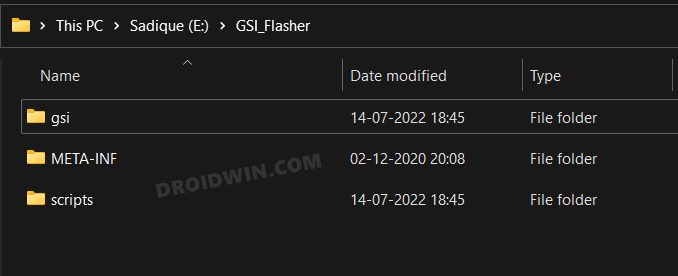
STEP 3: Convert GSI ROM to TWRP Flashable
- To begin with, download the desired GSI ROM for your device.
- Once downloaded, extract it inside the GSI_Flasher > GSI Folder.

- Likewise, rename it to system, so that the complete name becomes system.img.

- Then select all the three folders inside the GSI Flasher Tool- gsi, META-INF, and scripts.
- Now right-click on it and select 7ZIP > Add to archive [you may also use WinRAR for this].

- Give it any name of your choice, change the Archive format to ZIP, and hit OK.

- Wait for the process to complete. Once done, send this ZIP file to the platform-tools folder.
STEP 4: Enable USB Debugging and OEM Unlocking
You will also have to enable USB Debugging and OEM Unlocking on your device. The former will make your device recognizable by the PC in ADB mode. This will then allow you to boot your device to Fastboot Mode. On the other hand, OEM Unlocking is required to carry out the bootloader unlocking process.
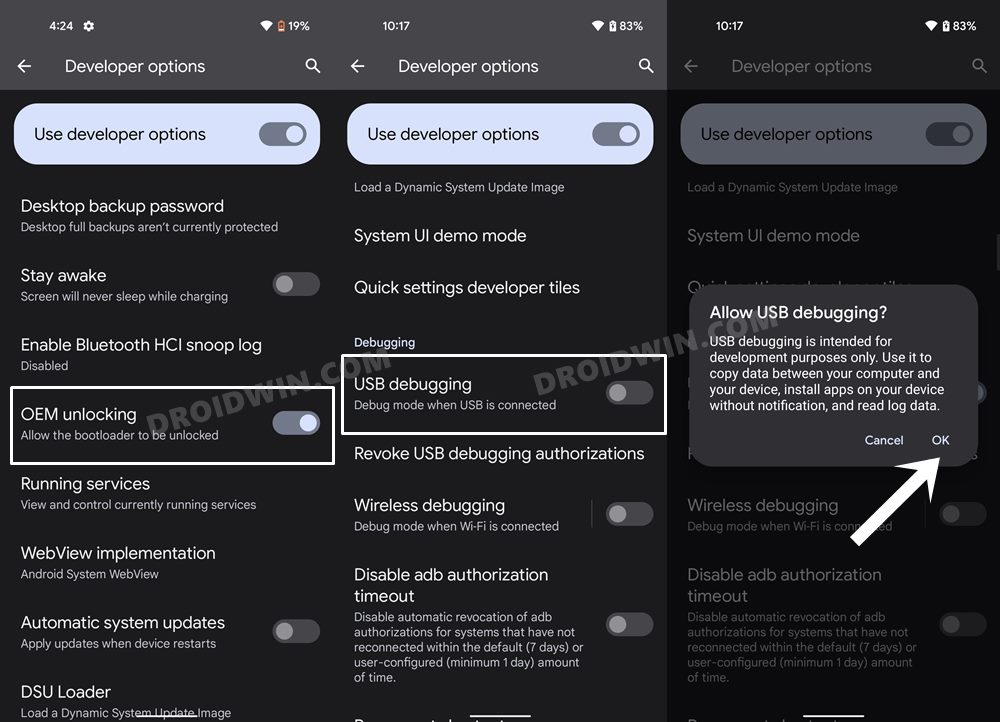
So head over to Settings > About Phone > Tap on Build Number 7 times > Go back to Settings > System > Advanced > Developer Options > Enable USB Debugging and OEM Unlocking.
STEP 5: Unlock Bootloader
You will also have to unlock the device’s bootloader to flash the GSI ROM via TWRP. Do note that doing so will wipe off all the data from your device and could nullify its warranty as well. So if that’s all and good, then please refer to our guide on How to Unlock Bootloader on any Android Device.
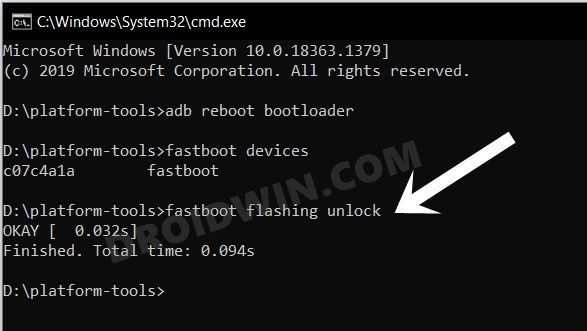
STEP 6: Disable Verification
- First off, download the stock firmware for your device.
- Make sure that it’s of the same version that is installed on your device.
- Then extract it and get hold of the vbmeta.img file.
- Now transfer the vbmeta.img to the platform-tools folder.
- Then type in the below command to flash the vbmeta:
fastboot --disable-verification flash vbmeta vbmeta.img
- This will also disable the verification check on your device.

STEP 7: Install TWRP Recovery
Your device also needs to have a working TWRP Recovery installed. If you haven’t done so yet, then refer to our guide on How to Install TWRP Recovery on Android.
STEP 8: Boot to TWRP
- Connect your device to the PC via USB cable. Make sure USB Debugging is enabled.
- Then head over to the platform-tools folder, type in CMD in the address bar, and hit Enter. This will launch the Command Prompt.

- Type in the following command in the CMD window to boot your device to TWRP
adb reboot recovery
STEP 9: Install GSI ROM via TWRP
- From TWRP, go to Wipe > Format Data and type in YES in the space provided.
- Then hit the checkmark situated at the bottom right and wait for the wipe to complete.

- Once done, go to Advanced Wipe and select Dalvik, Cache, and Data partitions.
- Then perform a right swipe to wipe these three partitions.

- After that, transfer the GSI ZIP file to your device using ADB Sideload, Mount, or OTG.
- Now go to Install, select the GSI ZIP file and perform a right swipe to flash it.
- Once flashed, again go to Wipe > Format Data > type in YES > do a format.
- Finally, go to Reboot and select System. Your device will now boot to the newly installed ROM.

So these were the steps to convert a GSI ROM to the TWRP Flashable format and then flash/install it. If you have any queries concerning the aforementioned steps, do let us know in the comments. We will get back to you with a solution at the earliest.
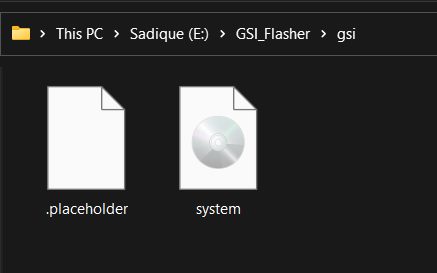
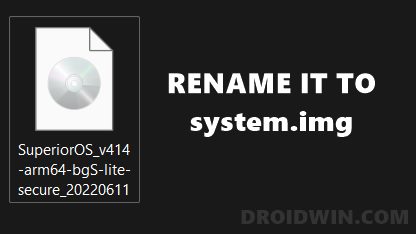
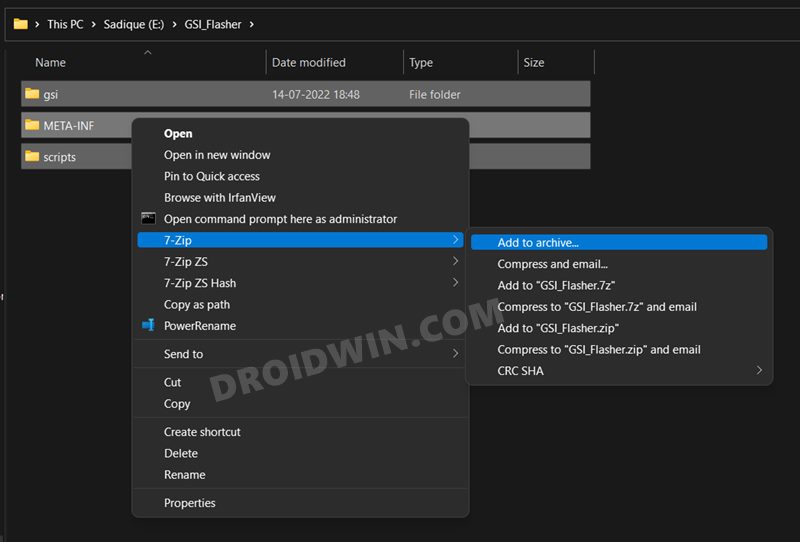
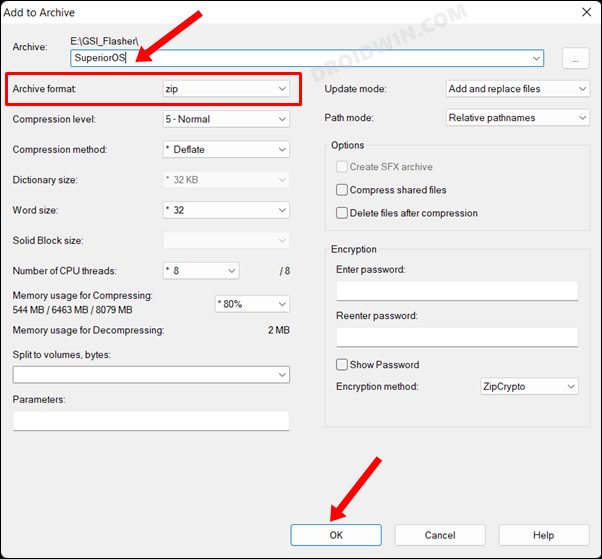
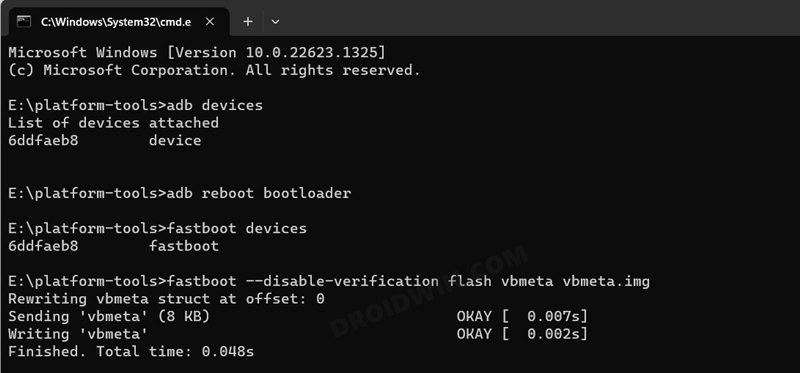

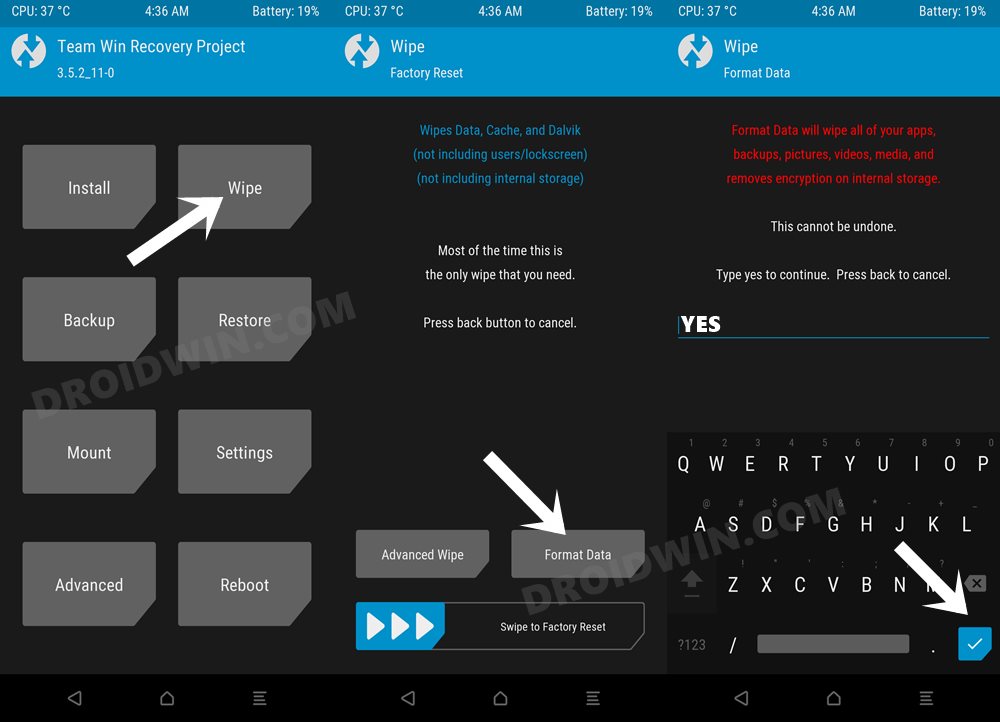
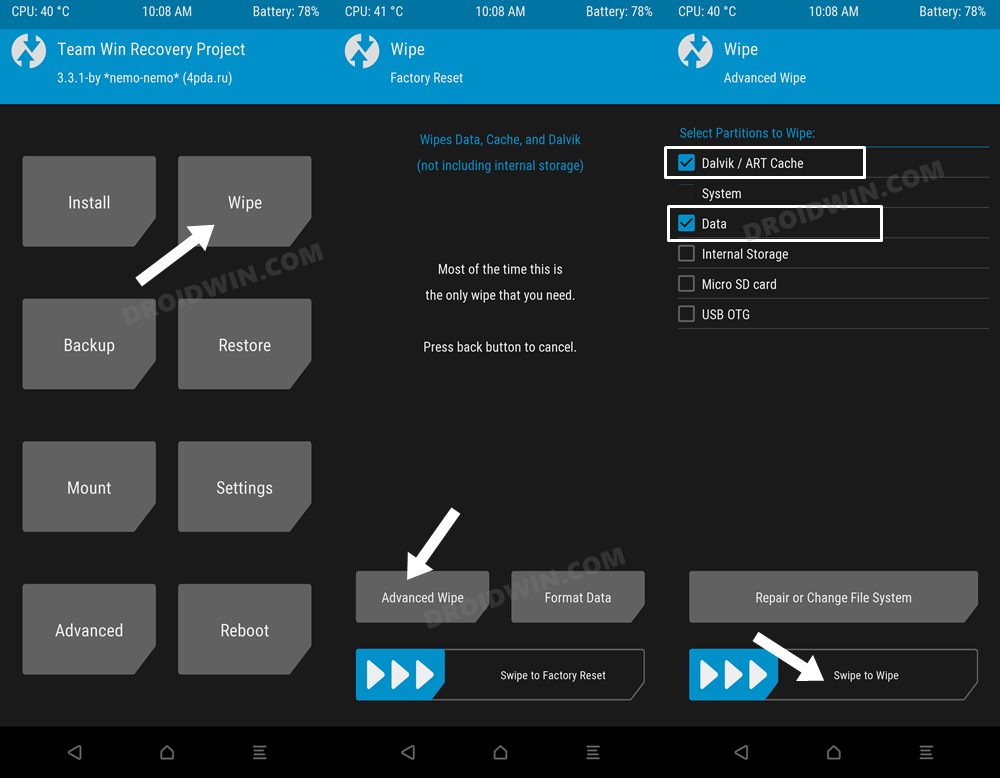
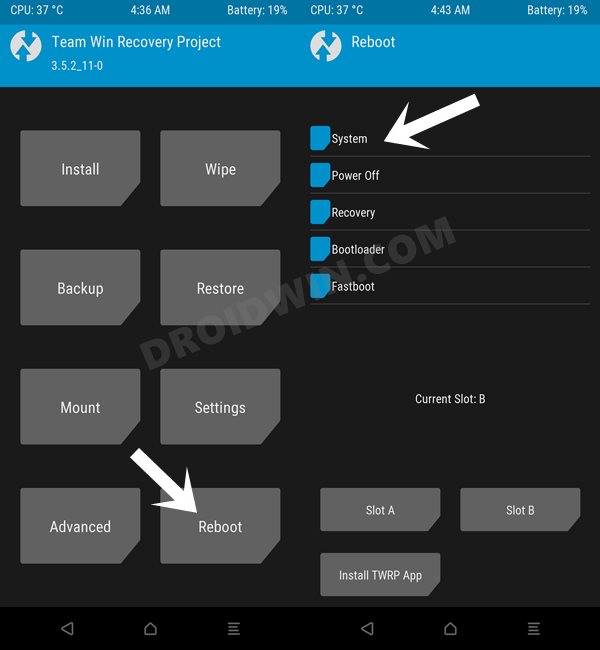








Bartek
Perfectly work on huawei p smart 2018(fig-lx1) but not turning on 🙁
snake
can i use it with orange fox recovery?
E
This didnt work, TWRP gave a 255 error, the GSI img file is perfectly fine, are there supposed to be some more detailed steps?