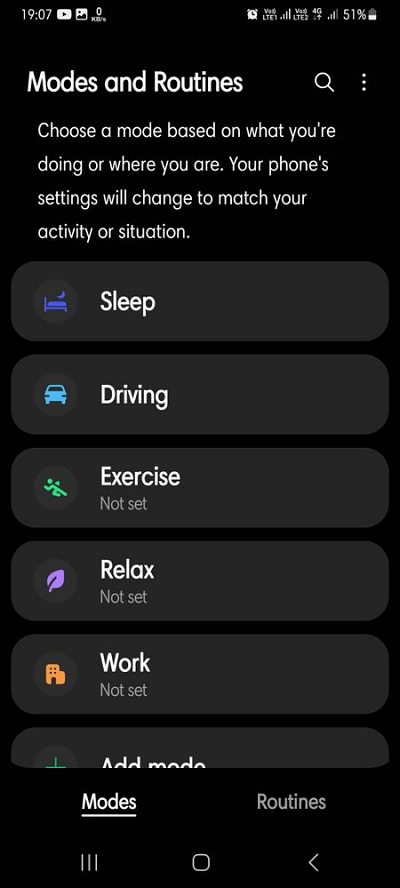In this guide, we will show you the steps to change the Watch Face on your Galaxy Watch 4/5 based on Mode. These smartwatches based on the Android-based wearOS beholds a slew of intriguing features in their arsenal. Moreover, if you have a Samsung device in hand, then you’ll be able to unlock a plethora of other exclusive goodies. This is an ever-expanding list that has just been blessed with another intriguing functionality.
With the latest One UI 5 update, you now have the option to make your Galaxy Watch change its face automatically based on the Mode that you set up on your device. In other words, you could now assign distinctive watch face wallpapers for Sleep, Driving, Exercise, etc, thereby giving each a unique identity of its own. So without any further delay, let’s show you how this could be implemented.
How to Change Galaxy Watch Face based on Mode
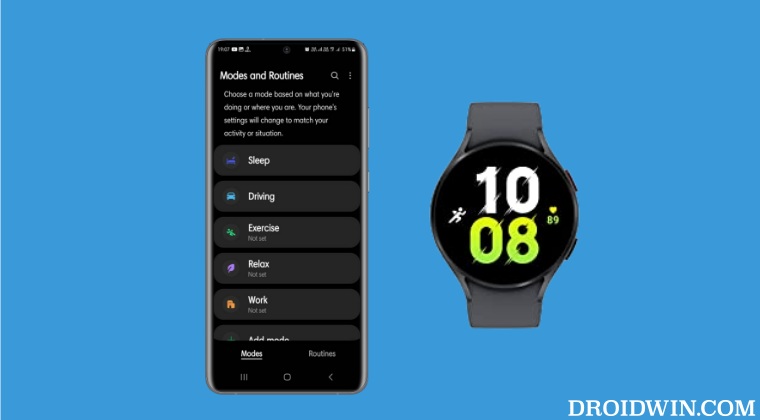
- To begin with, head over to Settings > Modes and Routines on your device.
- Then choose from one of the available modes and hit Start.

- Now follow the on-screen instructions to customize that mode as required.
- Once done, go to your watch and change its wallpaper to the one that you want it to assign to a mode.
- Then head over to Modes and Routines settings on your device and select the desired mode.
- Now scroll to the Wallpaper section and tap on the watch icon. Then tap on that watch face and hit Done.
- Finally, activate that mode on your device and the watch will change the face accordingly.
That’s it. These were the steps to change the Watch Face on your Galaxy Watch 4/5 based on Mode. As of now, the functionality is only supported on Watch 4 and 5 series and only with the Samsung device. If there is an addition of other smartphones to this list [such as the Rules section of Pixel] or any other wearOS-based watch, we will update this post accordingly.