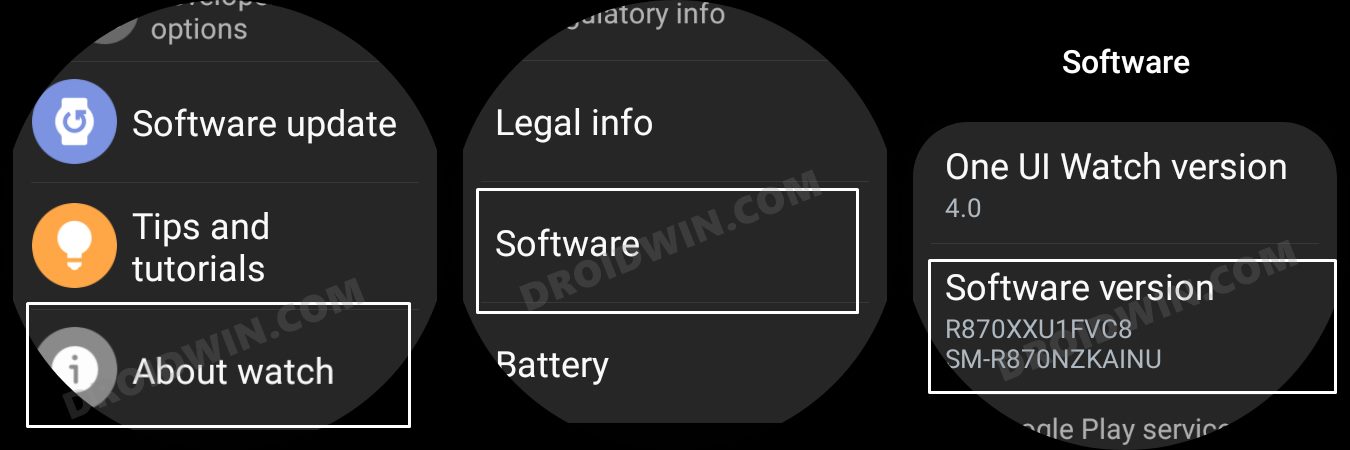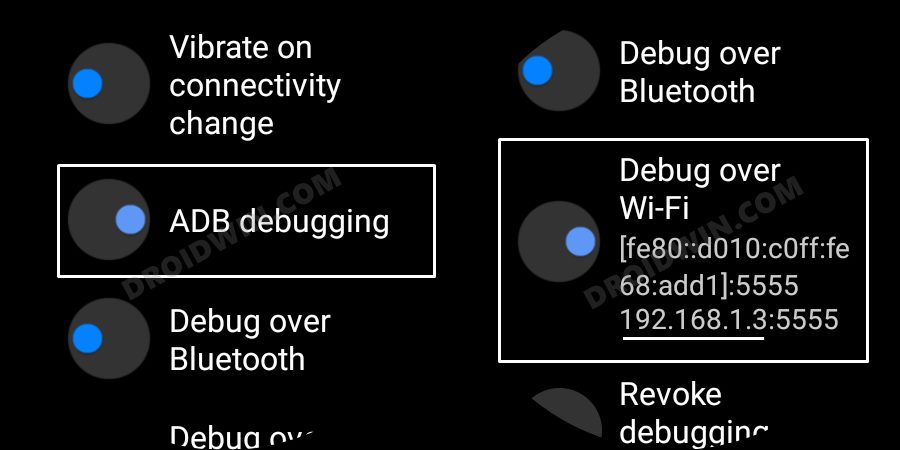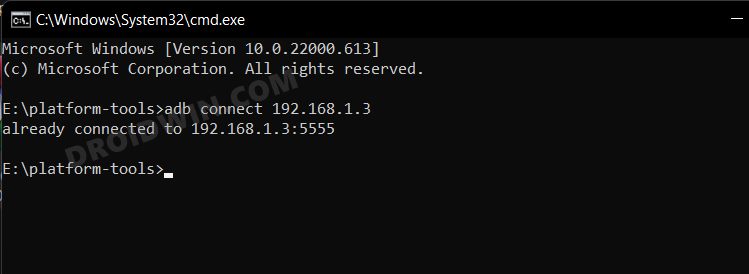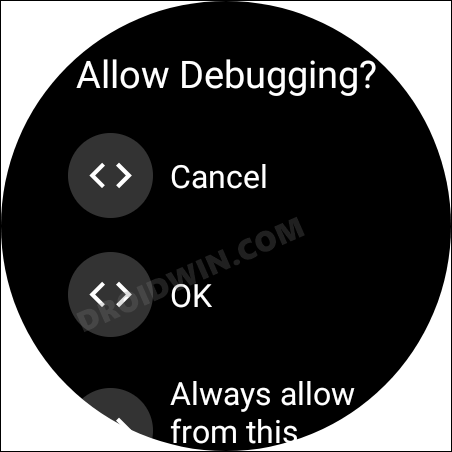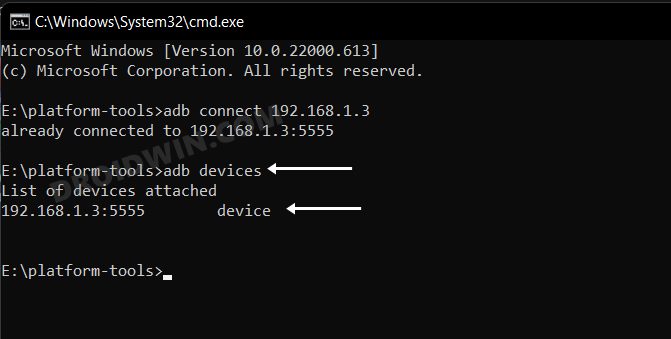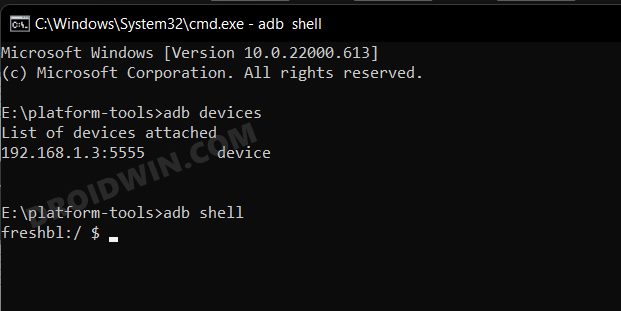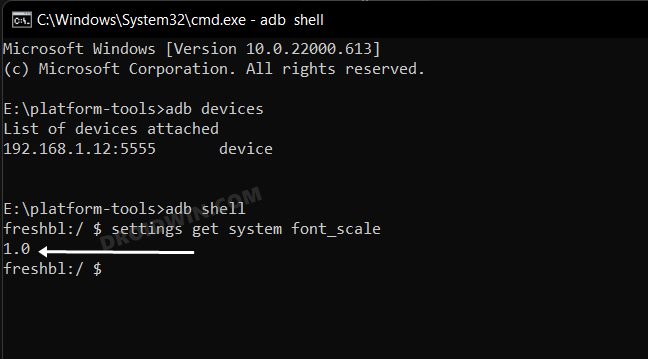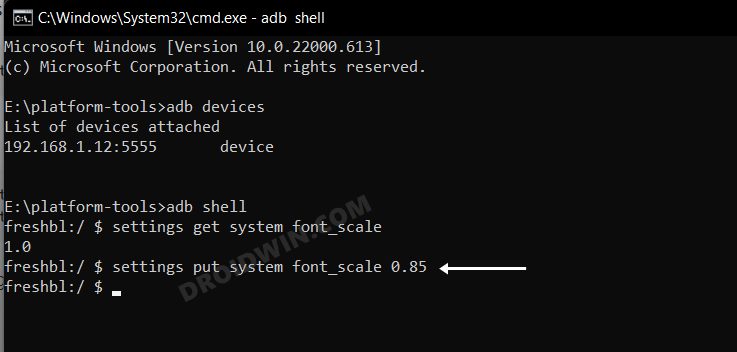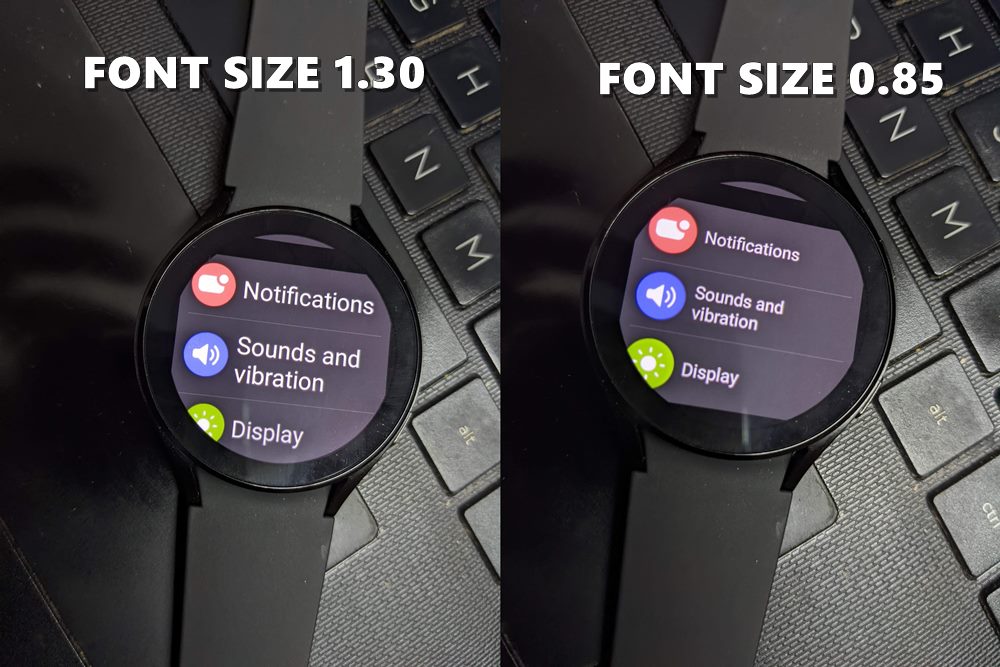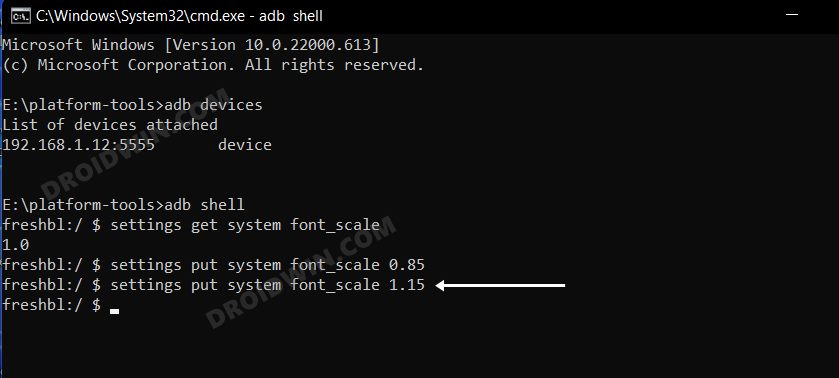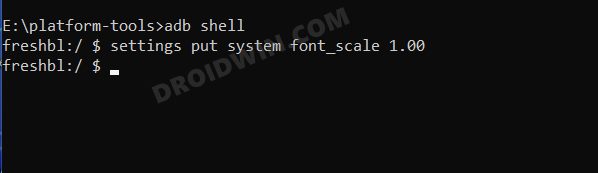In this guide, we will show you the steps to change the font size on your Galaxy Watch 5. One of the biggest perks of the smartwatches from the South Korean giant is the fact that it runs on an Android-based OS. As a result of which, you could welcome a plethora of apps on your watch. Moreover, even if your preferred apps are not officially available on Play Store, you could still install them by sideloading via ADB Commands. However, this is where you might face an issue or two.
Since the app isn’t designed for the screen resolution and density of your watch, henceforth it wouldn’t be perfectly optimized and aligned. As a result of which, you might have a challenging time in easily navigating through numerous menus and even reading the texts present inside the app. To address these concerns, we have already shown you how to tweak the screen density. Now, we will list the steps to change the font size on your Galaxy Watch 5. So without further ado, let’s get started.
Table of Contents
How to Change Font Size in Galaxy Watch 5
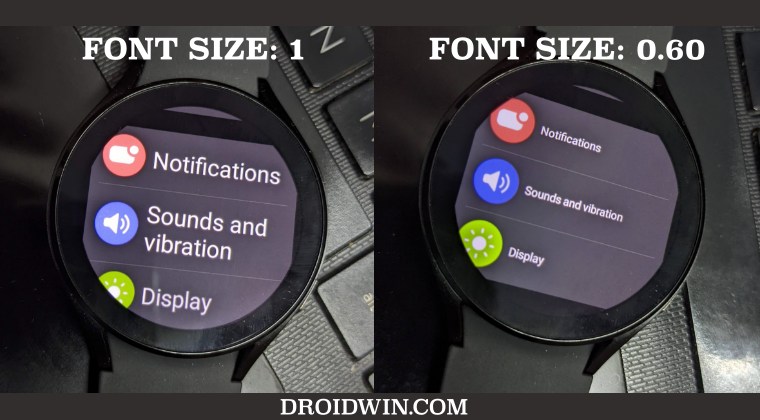
The below instructions are listed under separate sections for ease of understanding. Make sure to follow the same sequence as mentioned.
STEP 1: Install Android SDK
First and foremost, you will have to install the Android SDK Platform Tools on your PC. This is the official ADB and Fastboot binary provided by Google and is the only recommended one. So download it and then extract it to any convenient location on your PC. Doing so will give you the platform-tools folder, which will be used throughout this guide.

STEP 2: Enable ADB Debugging in Galaxy Wach 5
- Head over to Settings > About Watch > Software and tap Software Version 7 times.

- Then go to Developer Options and enable the toggle next to ADB Debugging.
- After that, scroll down a little bit and enable the toggle next to Debug over WiFi.

- It will now bring up the IP Address, note it down somewhere [do not include the port number, i.e. values after the colon].
- For example, if the entire value is 192.168.1.3:5555, then your IP will be 192.168.1.3.
STEP 3: Connect Galaxy Watch 5 to PC via ADB Command
- Head over to the platform-tools folder, type in CMD in its address bar, and hit Enter. This will launch Command Prompt.

- Now type in the below command in this CMD window [make sure to replace IP accordingly].
adb connect IP

- You will now get a prompt on your watch, tap OK or Always Allow from this computer.

- Finally, execute the below command to verify the ADB Connection between your watch and PC
adb devices

- You will now get your IP Address and port number, followed by the ‘device’ keyword. This signifies that the connection has been successfully established.
STEP 4 Change Font Size in Galaxy Watch 5
- To begin with, open the shell environment by executing the below command
adb shell

- Now, here are the four text sizes that you could choose from [or you could also create your own]
Small - 0.85 Default - 1.0 Large - 1.15 Largest - 1.30
- To get hold of the current text size [it should be 1.00], you may use the below command
settings get system font_scale

- Now execute the below command to change the font size, make sure to replace x.xx accordingly
settings put system font_scale x.xx

- For example, let’s decrease the text size to 0.85, so the above command will transform to
settings put system font_scale 0.85

- Next up, let’s increase the font size to 1.15, so the command will be
settings put system font_scale 1.15

- To reset the value and revert to the original font size, just assign it the 1 value using the below command
settings put system font_scale 1.00

That’s it. These were the steps to change the font size on your Galaxy Watch 5. If you have any queries concerning the aforementioned steps, do let us know in the comments. We will get back to you with a solution at the earliest.