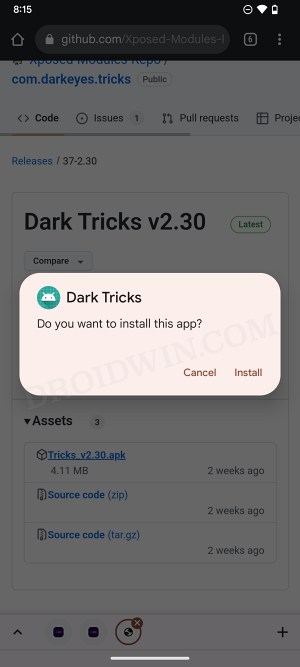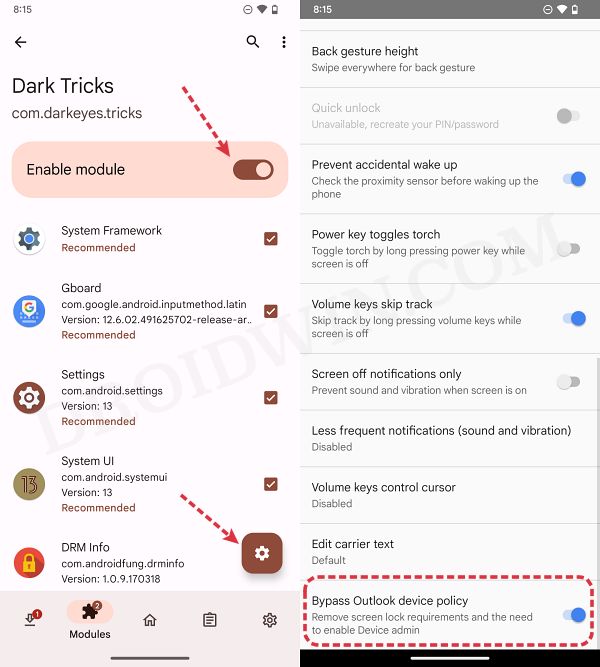In this guide, we will show you the steps to bypass the Device Admin Policy in Outlook on your Android device. If you are looking to uninstall the Outlook app from your device but are unable to do so because it is treated as a Device Admin app or simply due to screen lock requirements, then this guide will help you to mitigate all these issues and easily bypass the Outlook Device Admin Policy on your Android device. So without any further ado, let’s get started.
How to Bypass Outlook Device Admin Policy on Android
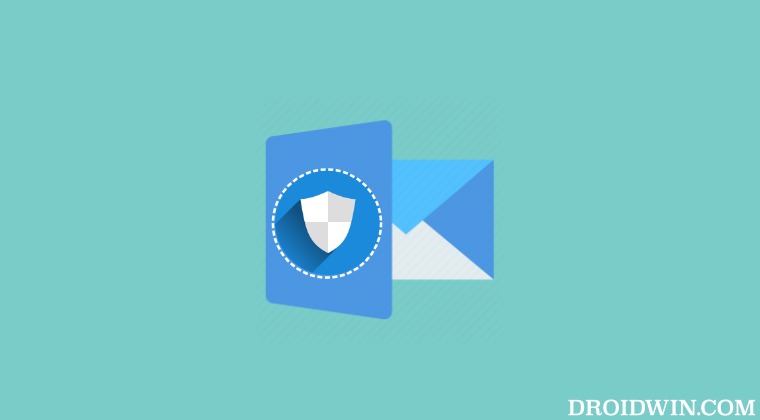
Before carrying out the below process, make sure you are authorized to do so by your network/IT administrator or your organization. Droidwin and its members wouldn’t be held responsible in case of a thermonuclear war, your alarm doesn’t wake you up, or if anything happens to your device and data by performing the below steps.
- To begin with, root your device via Magisk.
- Then install the LSPosed app on your device.
- Now install the Dark Tricks mod from GitHub.

- Then launch LSPosed, go to Modules, and enable the toggle next to Dark Tricks.
- After that, tap on the settings icon at the bottom right.
- Finally, enable the toggle next to Hide ADB Notifications and restart your device.

These were the steps to bypass the Device Admin Policy in Outlook on your Android device. If you have any queries concerning the aforementioned steps, do let us know in the comments. We will get back to you with a solution at the earliest.