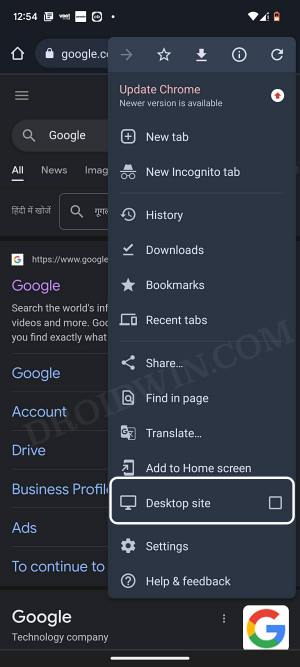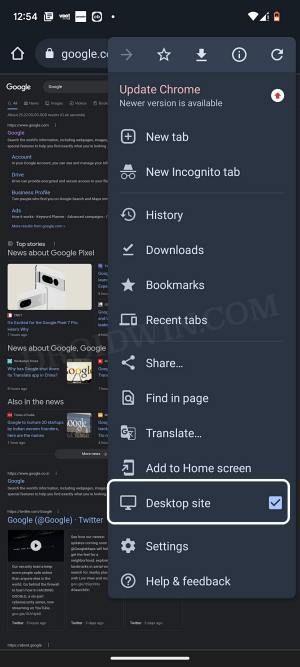In this guide, we will show you a nifty workaround to bring back the old Google search toolbar UI. The Silicon Valley giant keeps on performing new A/B tests on its numerous products. While there’s nothing wrong with that, however, the biggest issue is the way these tests are implemented. For the unaware, these tests aren’t performed on the beta testers, rather it is randomly performed on any user, irrespective of the fact whether that user signed up for it or not.
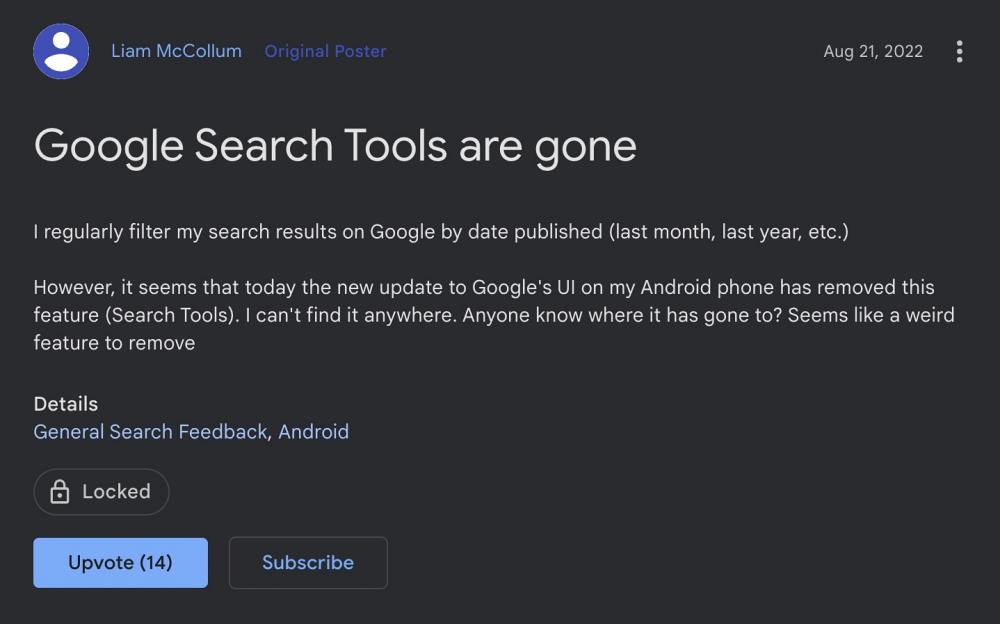
To make matter worse, there is no option for the end user to revert the change or opt out of this test. As of now, users are having to bear this brunt once again. Numerous users have reported that the ‘All, Shopping, News, Images, Videos, and More’ options have been removed from the toolbar. Rather, you would now get a plus symbol, and you will now have to click on it to further expand the menu.
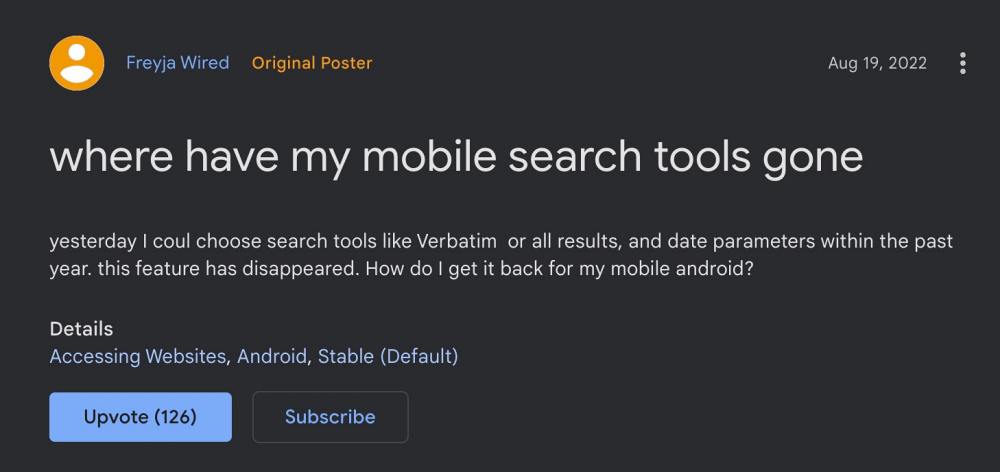
This change is being noticed across both the mobile and website. While this change is no doubt quite infuriating to say the least, even more so for the users who didn’t even for it in the first place, there does exist a nifty workaround that shall help you bring back the old Google search toolbar UI. And in this guide, we will make you aware of just that. Follow along.
Table of Contents
How to Bring Back the Old Google Search toolbar UI
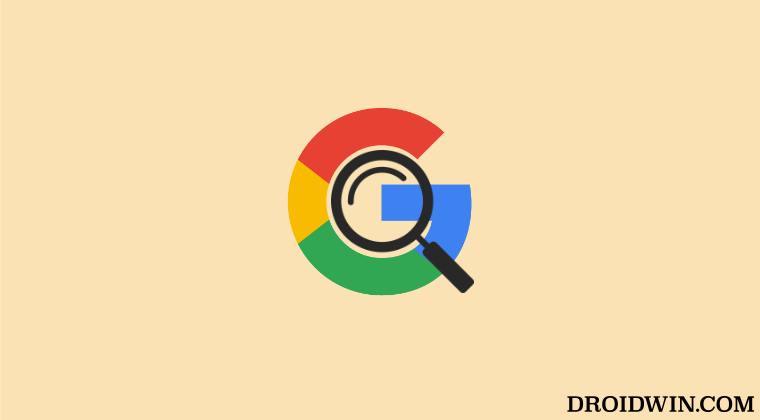
It is recommended that you try out each of the below-mentioned workarounds and then see which one spells out success for you. So with that in mind, let’s get started.
FIX 1: Use Different Google ID/Incognito Mode
Since this change is associated with Google ID, so to resolve this issue, all you need to do is sign into your Google account using a different ID in which this change hasn’t yet been implemented. Or you could also browse in an Incognito Mode using the Ctrl+Shift+N shortcut.
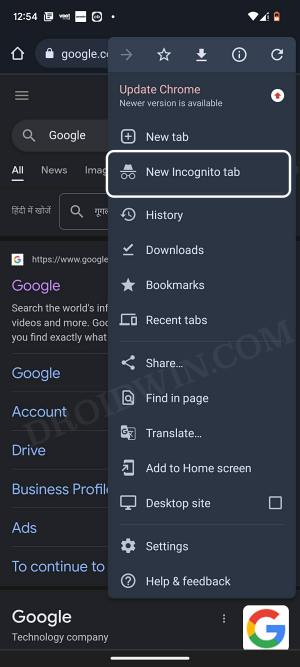
FIX 2: Use Desktop/Mobile View tweak
Another nifty way of rectifying this issue involves temporarily switching over to the Desktop View, filtering the search, and then reverting to the original mobile view. Here’s how it could be done [the below steps are performed on Chrome but is applicable across all browsers].
- To begin with, open Google Search having the new UI.
- Then tap on the overflow icon situated at the top right and check Desktop Site.

- Now filter the search as desired using the search tools.
- Once done, again tap on the overflow icon situated at the top right and this time uncheck Desktop Site.

That’s it. These were the two different methods to bring back the old Google search toolbar UI. What are your views on this change? Is this in sync with your requirement or is this another one of those unwanted transformations introduced by the Silicon Valley giant? Do let us know your valuable opinions in the comments section below.