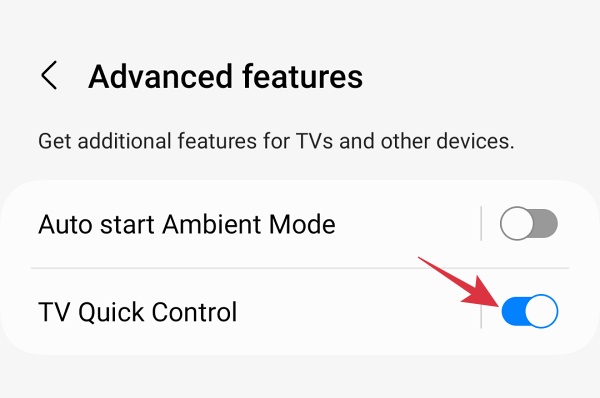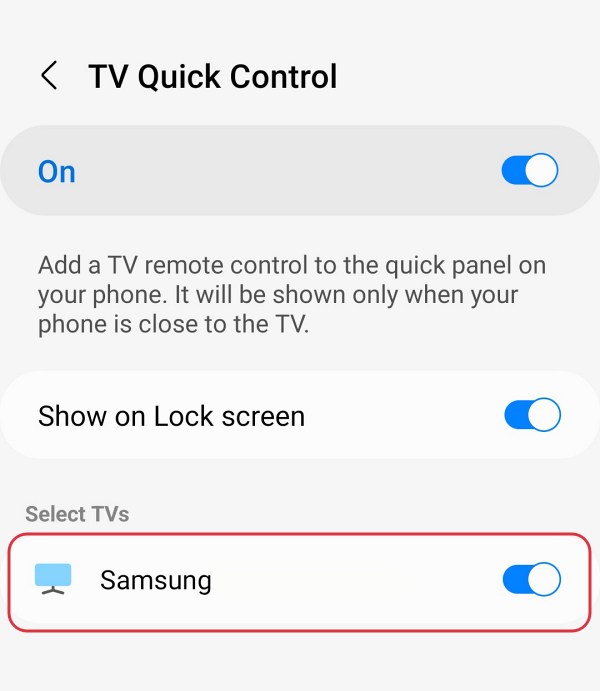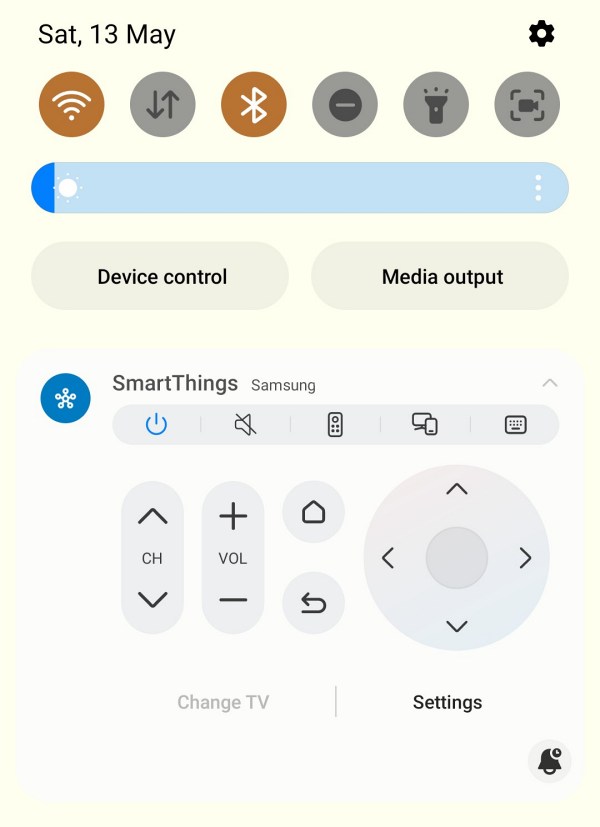In this guide, we will show you the steps to add the TV Remote Control to the Notification Panel on your Samsung device. The device from the South Korean giant beholds a slew of nifty and intriguing features baked into the OS. In this regard, the likes of GoodLock and Registrar modules are usually the talk of the town. However, they aren’t the only ones out there. There exist a few useful yet underrated functionalities that don’t get the appreciation that it deserves.
One among them is the ability to add a TV Remote Control to the notification panel on your Samsung device. This would give you complete control over each and every aspect of your TV- from changing channels and volumes to accessing the four navigation keys, home key, and back key, you could now easily ditch your physical remote control in favor of this. So without any further ado, let’s show you the steps to welcome abode this remote onto your device right away.
How to add a TV Remote Control in Notification Panel in Samsung
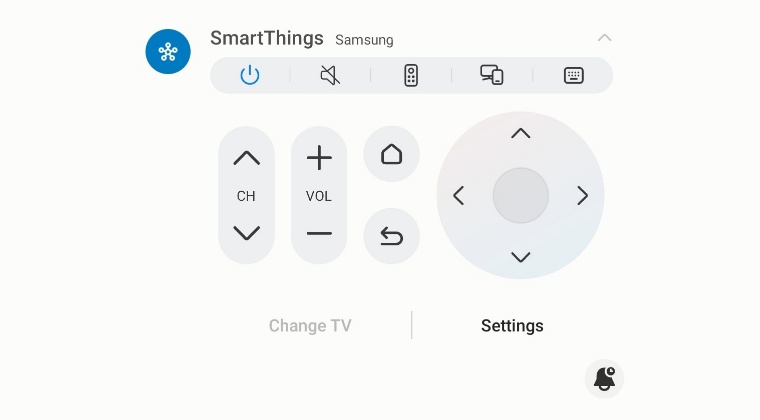
- Head over to SmartThings > Menu > Settings > Advanced Features.
- Now enable the toggle next to TV Quick Control.

- The Nearby Device feature will now start scanning for TVs nearby.
- Your TV will soon be visible there, just enable the toggle next to it.

- You’ll now get a remote in the condensed form, tap on the down arrow to expand it.

These were the steps to add the TV Remote Control to the Notification Panel on your Samsung device. If you have any queries concerning the aforementioned steps, do let us know in the comments. We will get back to you with a solution at the earliest. [Screenshots Credits: XDA Senior Member: The Mystic].