In this guide, we will show the steps to add a custom text in Always on Display [AOD] on your device. Always on Display has always been in the discussion. On one hand, users absolutely hate it because they are of the notion that it leads to excessive battery drain. On the other hand, some users keep it enabled 24×7 as it allows them to check the time and notifications without even the need to pick up their device.
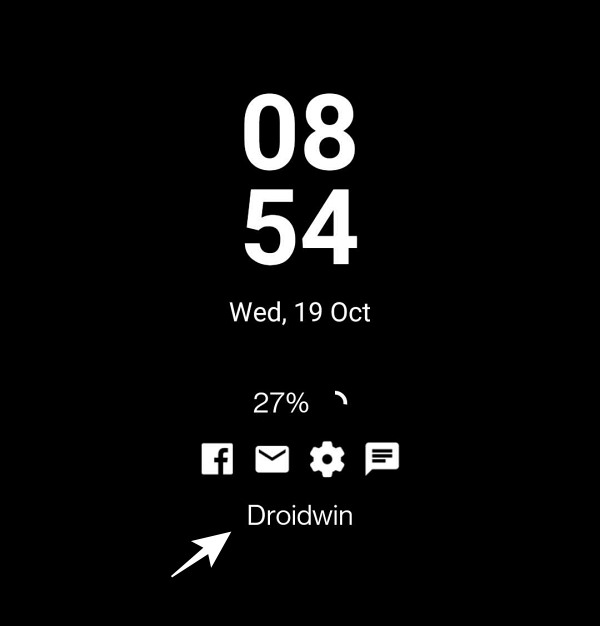
They value ease of usage experience over a little bit of battery drain. Since you have landed on this guide, you are obviously part of the second group. So a dull AOD screen with simply the date and time being displayed might not be in the best of your interest. Well, guess what? You could give a more personal touch to the AOD by adding the desired custom text in the Always on Display. And in this guide, we will show you how to do just that. Follow along.
How to Add a Custom Text in Always on Display [AOD]
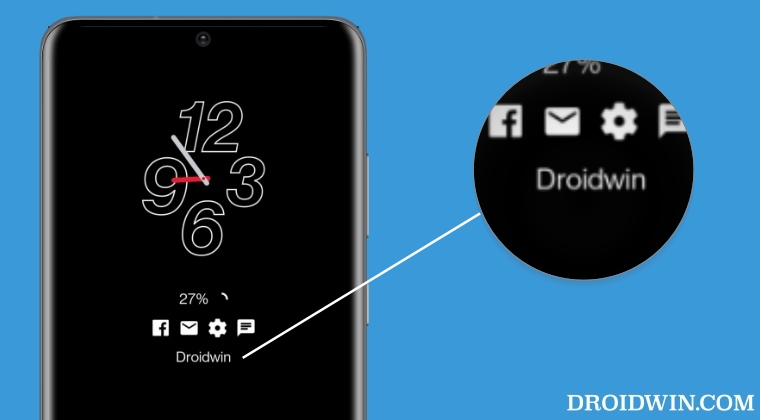
- Head over to Settings > Personalization > Always on Display.
- Then go to Display Settings > Display Message.

- Now type in the desired message and hit the checkmark at the top right.
- You may now lock the device, invoke the AOD, and check out the result!
That’s it. These were the steps to add a custom text in Always on Display [AOD] on your device. If you have any queries concerning the aforementioned steps, do let us know in the comments. We will get back to you with a solution at the earliest.
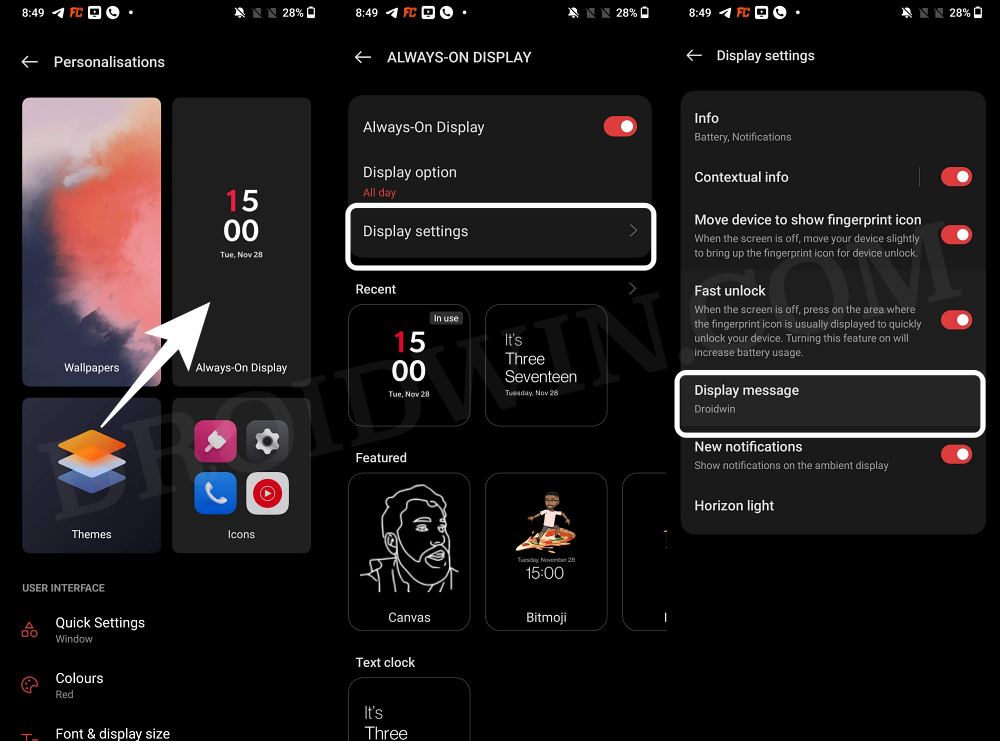








Allan
Hello, this does not work in OxygenOS 13. Do you mind having a look and guiding. I had a message before updating to OxygenOS 13 but now can’t find it. Thank you.