In this guide, we will show you the steps to access the Plex Server storage directory on Nvidia Shield TV via your Windows or Mac PC. This global streaming media service follows a client-server model wherein you could either stream your local contents from your devices or get hooked to the plethora of video-on-demand and live stream channels from Plex. Be it macOS, Windows, Linux, Amazon Fire TV Stick, or Nvidia Shield TV, it has made its presence felt across all these platforms.
As of now, our focus will be on the latter one. If you ever plan to access the storage directory on Mac and Windows, then you could easily do so via Finder and File Explorer, respectively. However, with Shield TV, things are a little bit different. This is because Nvidia stores the app data inside the System Storage Location. Being a system directory, it is non-accessible by the users. So how could we then access the contents of an app’s data folder?
Well, for that, you will have to first transfer the app data to a user-accessible directory [User Accessible Storage Location or a Removable USB Device]. After that, you will have to enable Storage Access and finally access the desired location via Networking on your Mac or Windows. While it may sound quite a daunting task, the below instructions shall make it quite an easy process. So without further ado, let’s get started with the steps to access the Plex Server storage directory on Nvidia Shield TV
Table of Contents
How to Access Plex Server Storage Directory on Nvidia Shield TV
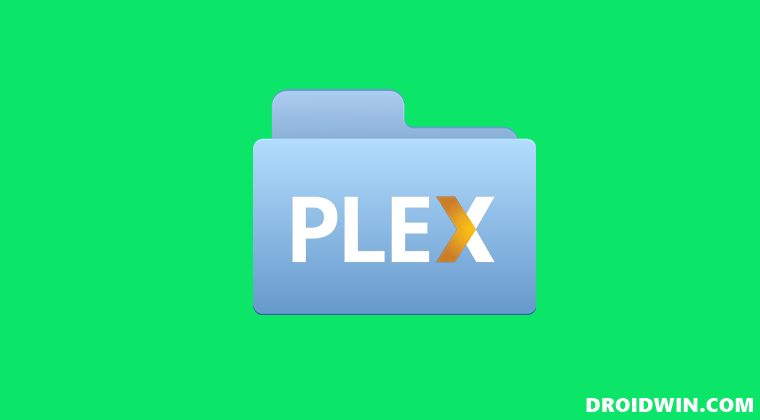
The below instructions are listed under separate sections for ease of understanding. Make sure to follow in the exact same sequence as mentioned.
STEP 1: Move Plex Server to User Accessible Directory
- To begin with, open the Plex app and go to Settings.
- Then select Storage Location under Plex Media Server.

- Now select either Internal (user-accessible storage location) or <USB Drive Name>.

- Then click Continue in the confirmation dialog box.

- Wait for the transfer to complete. Once done, you will be notified of the same, click Finish.

STEP 2: Enable Transfer Files over Local Network on Nvidia Shield TV
Now that we have transferred the app data to the user-accessible directory, you will have to make it discoverable on the network so that it could be accessed by Windows/Mac. here’s how it could be done:
- Head over to the Nvidia Shield Settings menu.
- Then go to Device Preferences > Storage.
- After that, select Transfer files over local network and turn it on.

- It will give you a username, password, and IP Address, note it down somewhere.

STEP 3: Enable Nvidia Shield Storage Access via Networking
Refer to the instructions corresponding to your PC to enable the gateway to access the Plex Server storage directory on Nvidia Shield TV
On Mac
- Bring up the Finder Go menu and select Connect to server.
- Now type in the below command, replacing IP with the IP address that you had earlier copied.
smb://IP

- After that, type in the username and password that you had earlier copied.
On Windows
- Bring up the File Explorer via Windows+E shortcut keys.
- Then select Plex from the Network section, present on the left-hand side.

- Now type in the username and password that you had earlier copied.
STEP 4: Access Plex Server User Directory on Nvidia Shield TV
- Now that you have established a wireless connection with your Shield, you may access its directory.
- So if you have transferred the app data to Internal (user-accessible storage location) in STEP 1, then go to the below location:
/Internal/Android/data/com.plexapp.mediaserver.smb/Plex Media Server/
- On the other hand, if you have transferred the app data to a USB device in STEP 1, then head over to the below location:
/[removable drive name]/Android/data/com.plexapp.mediaserver.smb/Plex Media Server/
- If you are looking to get hold of the Plex server logs, then you should head over to the below directory:
/Plex Media Server/Logs
- For logs related to plugins, you should go to the following location:
/Plex Media Server/Logs/PMS Plugin Logs
So these were the steps to access the Plex Server storage directory on Nvidia Shield TV via your Windows or Mac PC. If you have any queries concerning the aforementioned steps, do let us know in the comments. We will get back to you with a solution at the earliest.
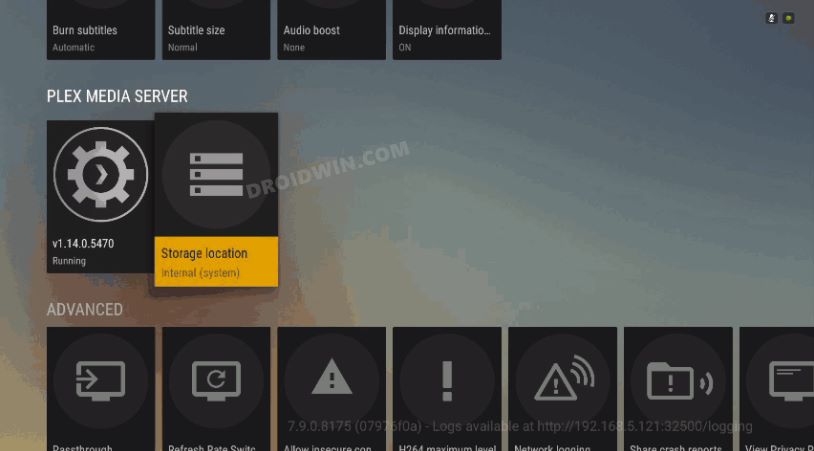
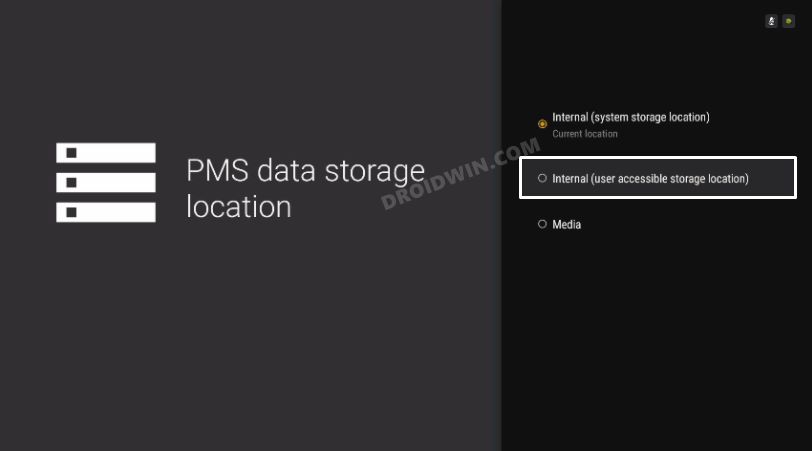
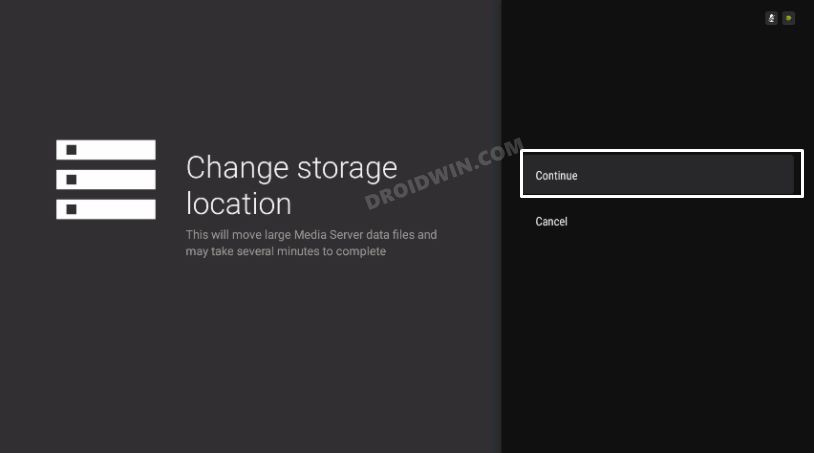
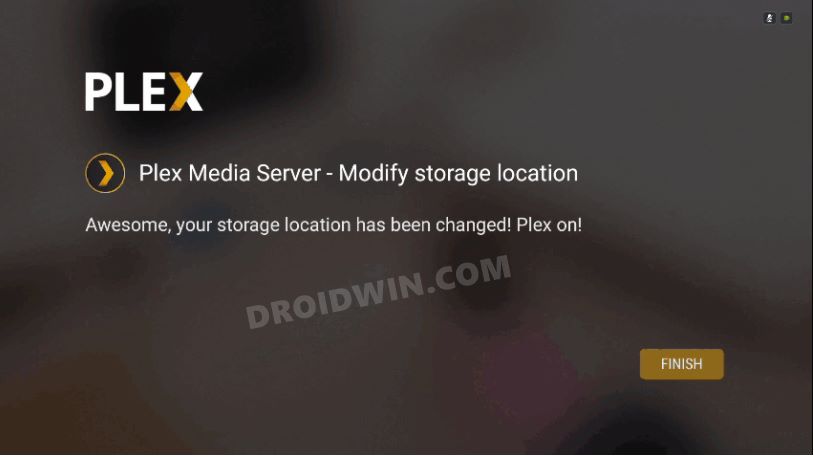
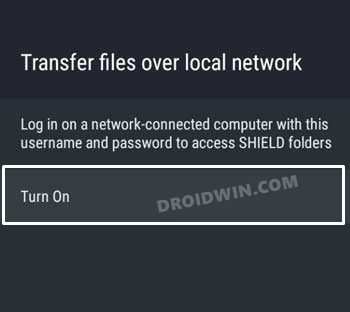
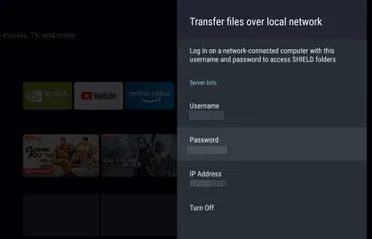
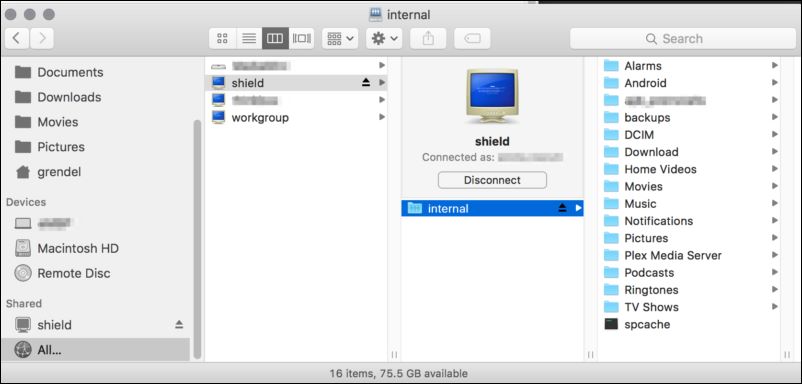
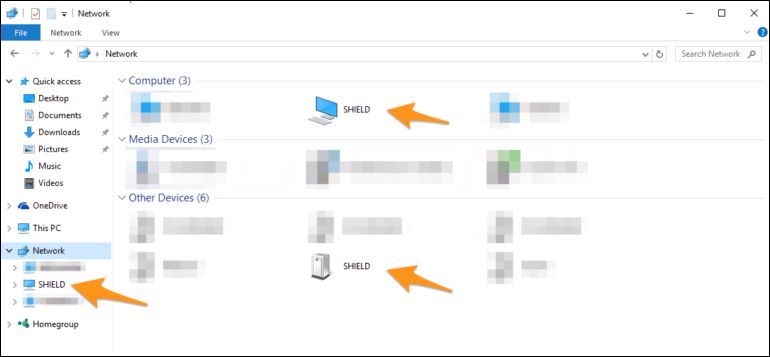








Bart
This doesn’t work on the Shield 9.x firmware. The Android/data folder on external storage is locked an inaccessible via a network connection. 🙁