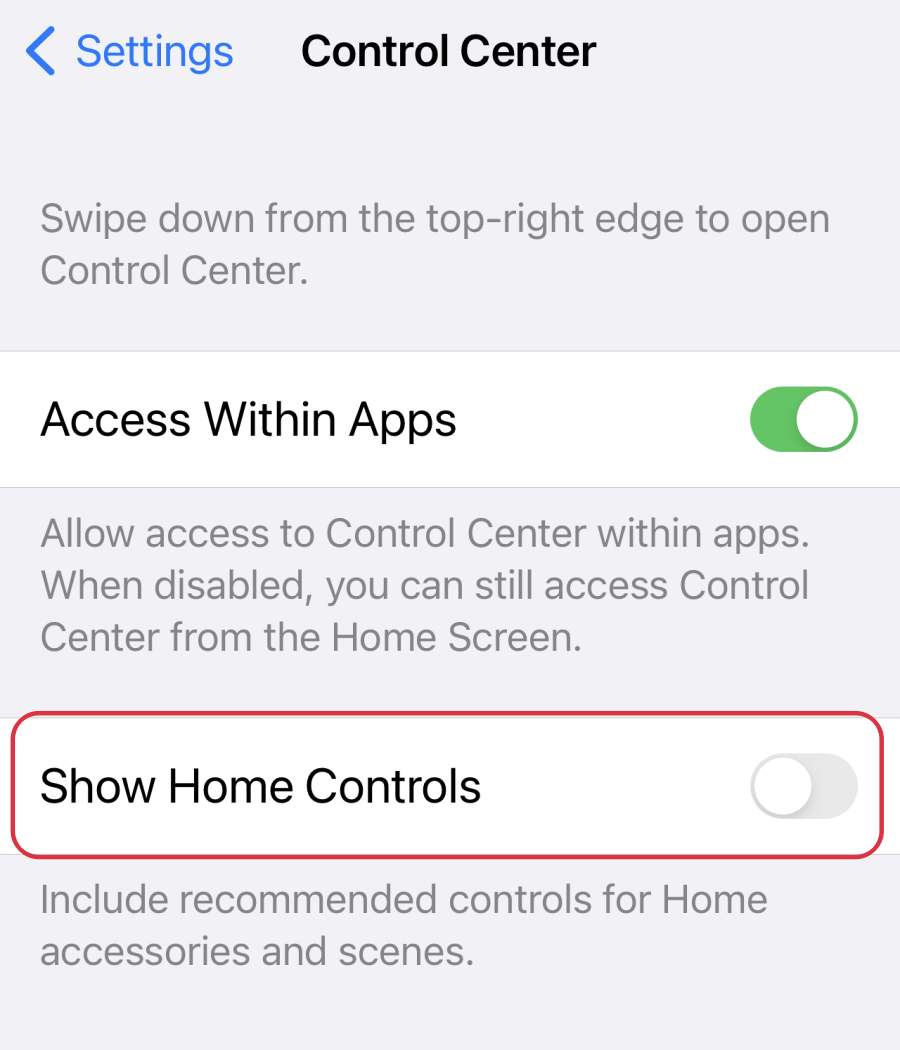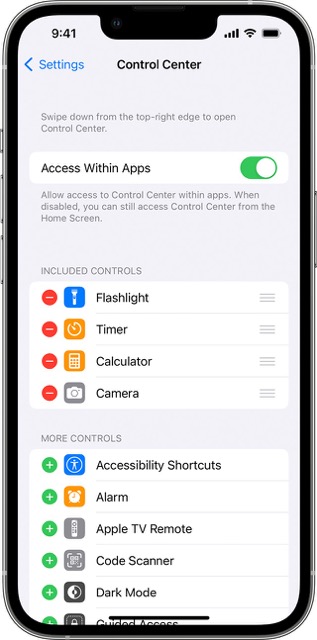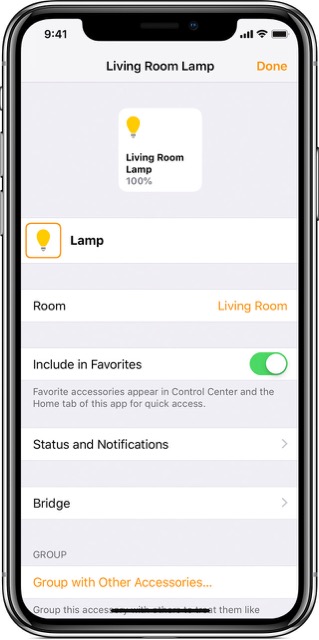In this guide, we will show you a couple of handy workarounds to fix the issue of HomeKit devices missing in the Control Center on iOS 16. This smart home platform from the Cupertino giant beholds a slew of intriguing goodies, including the likes of thermostats, plugs, and light bulbs, among others. Moroever, in iOS 14, Apple added the functionality to control these devices directly from the Control Center itself.
At its maximum capacity, it could show one large Home Favorite and six smaller controls. However, as of now, accessing them is proving to be easier said than done. Numerous iOS 16 users have voiced their concern that their HomeKit devices are missing from the Control Center on their iPhones running iOS 16. If you are also getting bugged with this issue, then this guide will make you aware of a couple of nifty workarounds to rectify it. Follow along.
Table of Contents
Fix HomeKit devices missing in Control Center on iOS 16
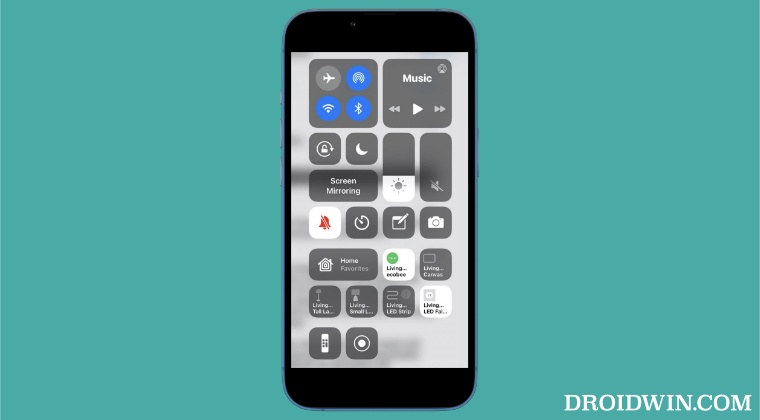
It is recommended that you try out each of the below-mentioned workarounds and then see which one spells out success for you. So with that in mind, let’s get started.
FIX 1: Toggle Home Controls
Your first course of action should be to disable and then re-enable this functionality. Doing so will refresh this setting and could in turn rectify the underlying issue as well. So refer to the below steps to give it a try and check out the results.
- To begin with, head over to Settings > Control Center.
- Then disable the toggle next to Home Controls.

- Now wait for a few seconds and re-enable it.
- Check if fixes the HomeKit devices missing issue in Control Center on iOS 16.
FIX 2: Remove a HomeKit Shortcut
In rare instances, a HomeKit device shortcut might assert its dominance and prevent you from adding your desired device shortcut, even if there’s space for more. So you should consider removing a home screen shortcut and then try adding your desired device. But the thing is we don’t actually know who is the culprit shortcut, so you will have to remove a random shortcut, try adding the desired shortcut, and keep on doing so until you are able to successfully add your shortcut. Here’s how all of this could be carried out:
- Head over to Settings > Control Center > Included Controls.
- Then tap on the red minus sign next to a shortcut to remove it.

- Now tap on the green plus sign next to the More Controls to add the desired control.
- Check if fixes the HomeKit devices missing issue in Control Center on iOS 16.
FIX 3: Add Device to Home Favorites
Next up, you should consider adding the desired HomeKit device to the Home Favorites and then check if it spells out success for you. Here’s how it could be done:
- Open the Homes app and choose a room.
- Then press and hold the desired device.
- Now tap on the settings icon present at the bottom right.
- Then enable the toggle next to Include in Favorites.

- Check if fixes the HomeKit devices missing issue in Control Center on iOS 16.
That’s it. These were the three different methods to fix the issue of HomeKit devices missing in the Control Center on iOS 16. As far as the official stance on this matter is concerned, the developers are aware of this issue, but they haven’t given out any ETA for the rollout of a fix. As and when that happens, we will update this guide accordingly. In the meantime, the aforementioned workarounds are your best bet.