In this guide, we will show you the steps to fix the issue of Haptic Feedback not working in Gboard after the Android 13 update. The latest iteration of the OS is more about refinement than bringing in UI changes. With Android 12 bringing in a massive interface redesign, its successor has polished most of the edges and now gives out a more fluid usage experience.
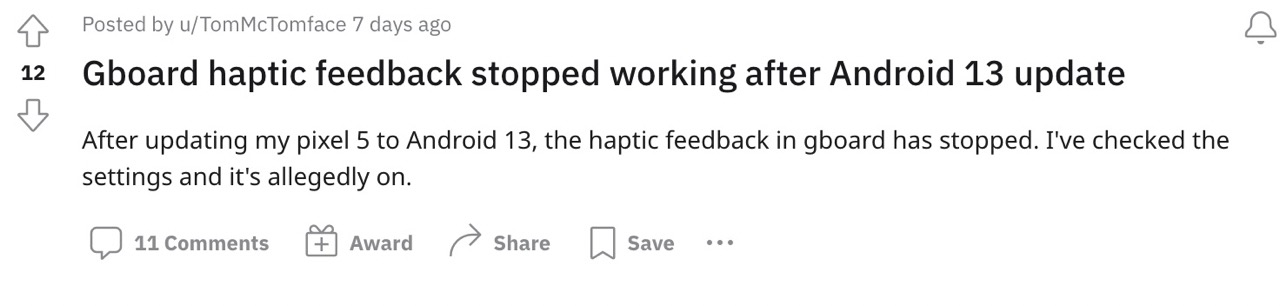
However, there is one domain that has been negatively affected by this update- the Haptic Feedback. In Android 13, the haptic feedback is either not working or is way too weak in comparison with its predecessor. In my personal experience [and many others], Gboard seems to be the one that has been affected most by this issue.
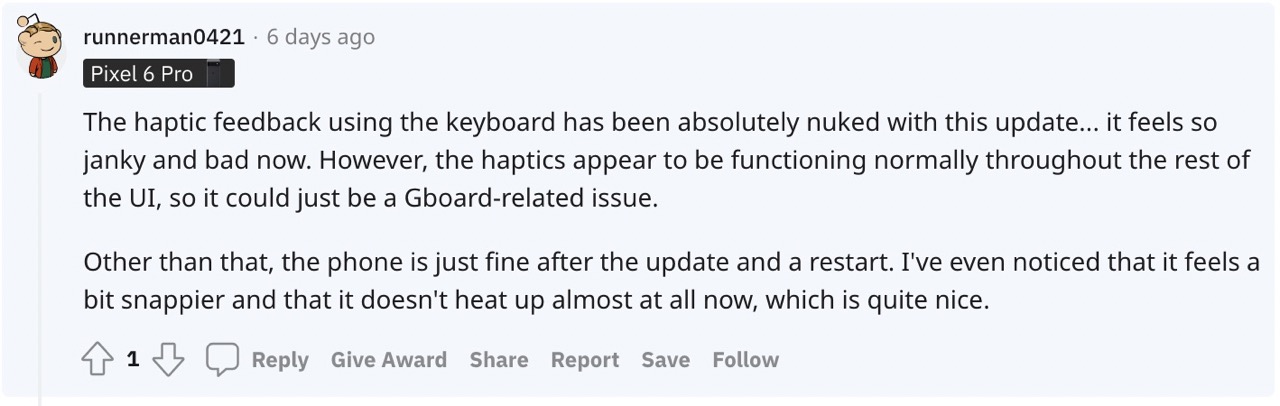
The vibration that we got upon a key press in Android 12 is nowhere near what we are getting now. While it wouldn’t make a difference of day and night, but still, a degrade is a degrade and it needs to be addressed. And in this guide, we will help you with just that. Follow along.
Fix Haptic Feedback not working in Gboard after Android 13 Update
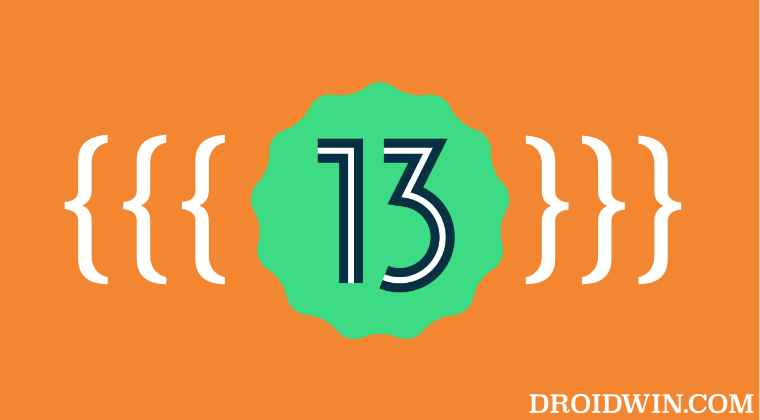
- To begin with, head over to the Settings menu on your device.
- Then go to Sound & Vibration > Vibration and Haptics.
- Now enable the toggle next to Touch Feedback [if it is disabled].

- After that, bring up the Gboard by tapping in any text field.
- Then tap on its setting icon situated at the top and go to Preferences.

- Now enable the haptic feedback on keypress [if it is disabled].
- Finally, tap on the Vibration strength on keypress
- Finally, drag the slider to the desired level.

That’s it. This might help you fix the issue of Haptic Feedback not working in Gboard after the Android 13 update. As far as the official stance on this matter is concerned, the developers are yet to acknowledge this issue, let alone give out any ETA for the rollout of a fix. As and when any of these two things happen, we will update this guide accordingly. In the meantime, the aforementioned workaround is your best bet.
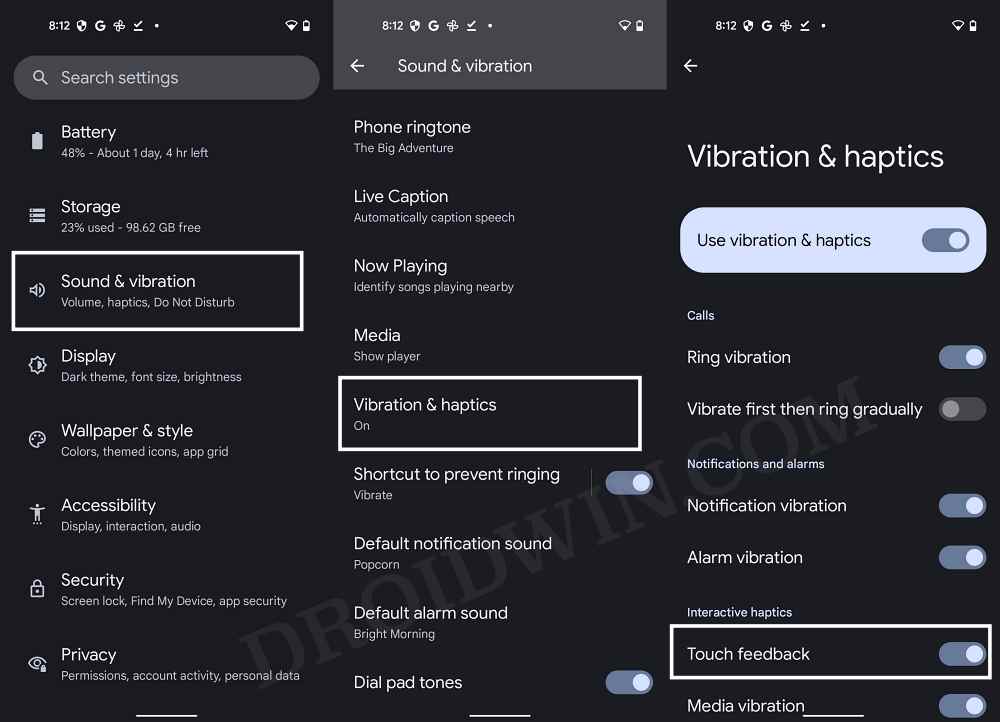
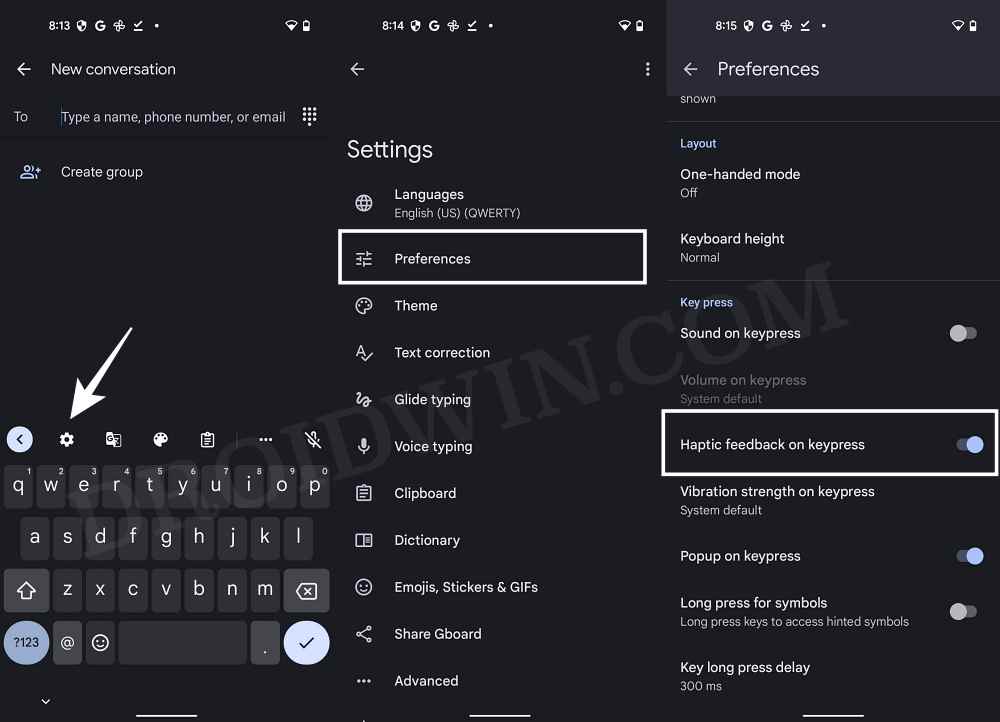
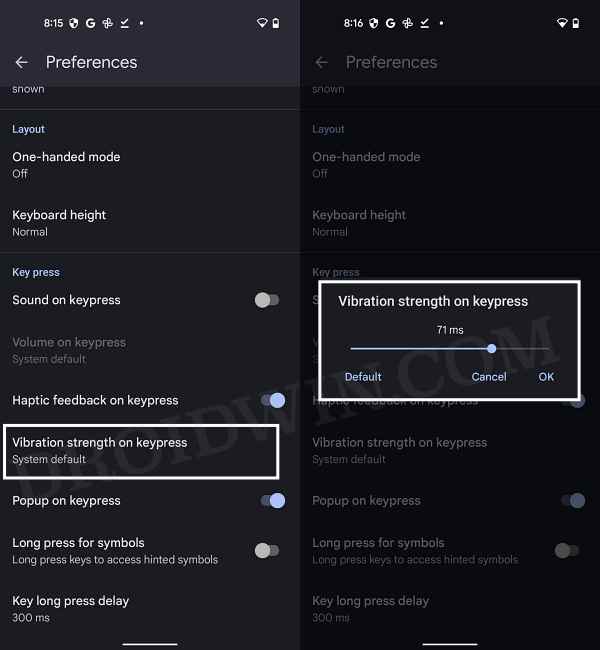








Simeon
I dont have options in sound and vibration for haptic, Samsung galaxy A52S 5G. Updated to Android 13, it works litle bit if in gbord tur on sound.
Andrew B
Hi Sadique,
My pixel 6a running android 13 – fully charged and rebooted with all battery saver features OFF – will randomly lose haptic and vibration 30min – 2hrs after a restart of the device. The only way to get haptic and vibration to work again is to restart again with the same results within the same window of time.
All features and notifications are impacted, not just Gboard. Both features stop simultaneously. This has been happening for several months – probably since OS 13 was released.