In this guide, we will show you a couple of workarounds to fix the “Check your connection and try again” error in Google Translate. When it comes to translation services, then it’s the offering from Silicon Valley gain that is currently ruling the charts. It even comes preinstalled on most Android devices and it is perhaps one of the very few apps that wouldn’t be categorized as bloatware.
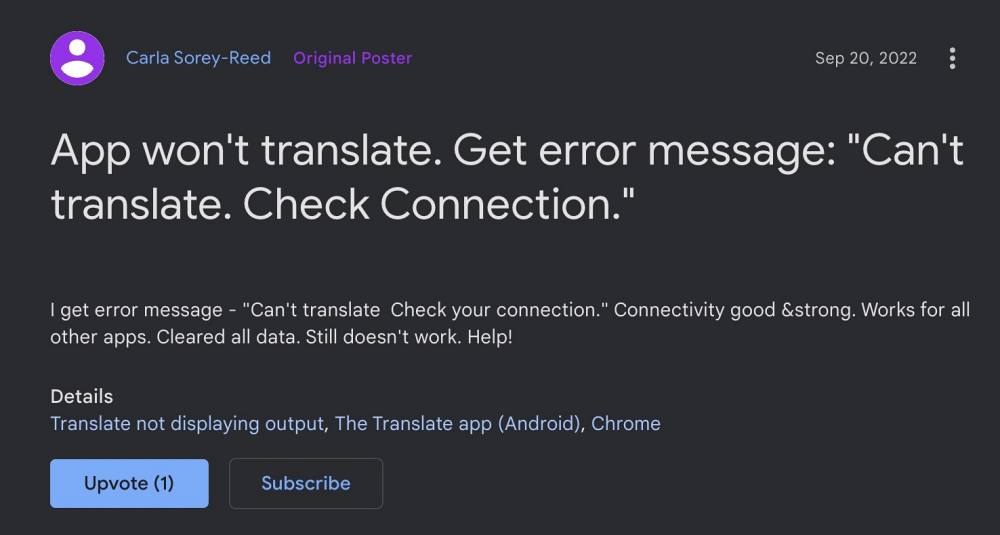
Well, users would be more than willing to give it a permanent abode on their device. However, in spite of all the goodies attached, it isn’t free from its fair share of issues either. As of now, numerous users have voiced their concern that they are getting “Check your connection and try again” whenever they are trying to perform a translation via the Google Translate app.
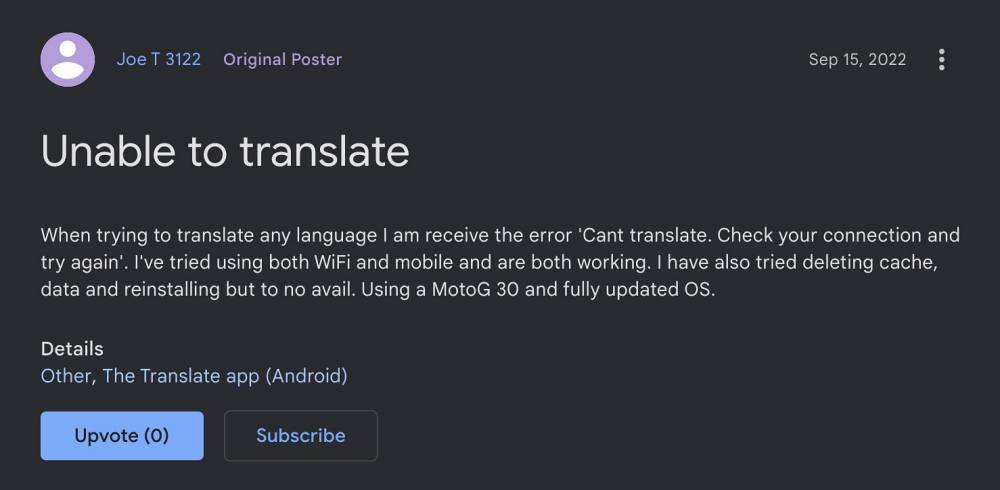
To rectify this issue, users have tried the basic workarounds of switching networks over to carrier data, deleting the app’s data, and even reinstalling it, but none of them spelled out success. With that said, there does exist a couple of nifty tweaks that should help you resolve this bug. So without further ado, let’s check them out.
Table of Contents
Fix Google Translate “Check your connection and try again” Error
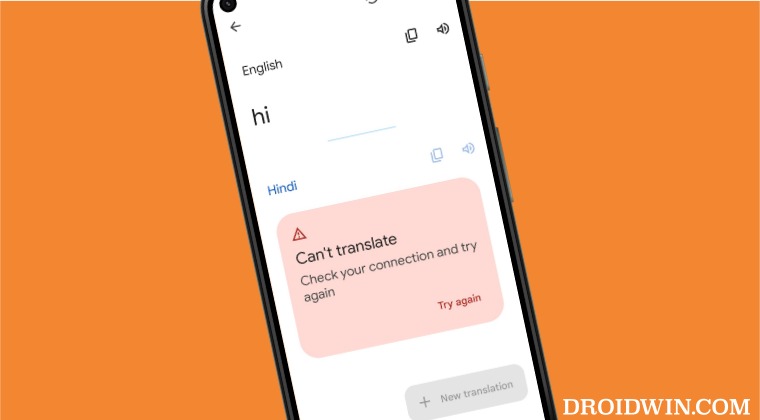
It is recommended that you try out each of the below-mentioned workarounds and then see which one spells out success for you. So with that in mind, let’s get started.
FIX 1: Downgrade Google Translate
The issue first came to light after the version update of Google Translate. So you should consider downgrading the app to the earlier stable version, using the instructions given below:
- Head over to Settings > Apps > See All Apps and select Google Translate.
- Then scroll to the bottom and note down its current version number.
- After that, tap on Uninstall > OK in the confirmation prompt.

- Once the app has been uninstalled, download the older version from here.
- Then install it but do not launch it. Rather go to its Play Store page.
- Now tap on the overflow icon situated at the top right and uncheck Enable auto-update.

- Now launch Google Translate and you should no longer get the “Check your connection and try again” error.
FIX 2: Use Google Translate without an Account
Some users were able to rectify this issue by using the app in an incognito mode- i.e. without logging into their Google account. So give this tweak a try using the below-listed steps and then check out the results.
- To begin with, launch Google Translate and tap on your profile situated at the top right.
- Then tap on the downward arrow next to your account and select Use without an account
- Now try using Google Translate and this time you shouldn’t be bugged with the issue.

That’s it. These were the two different methods that shall help you fix the “Check your connection and try again” error in Google Translate. If you have any queries concerning the aforementioned steps, do let us know in the comments. We will get back to you with a solution at the earliest.
READ NEXT: How to Remove Lens and Bring Back the Default Camera in Google Translate
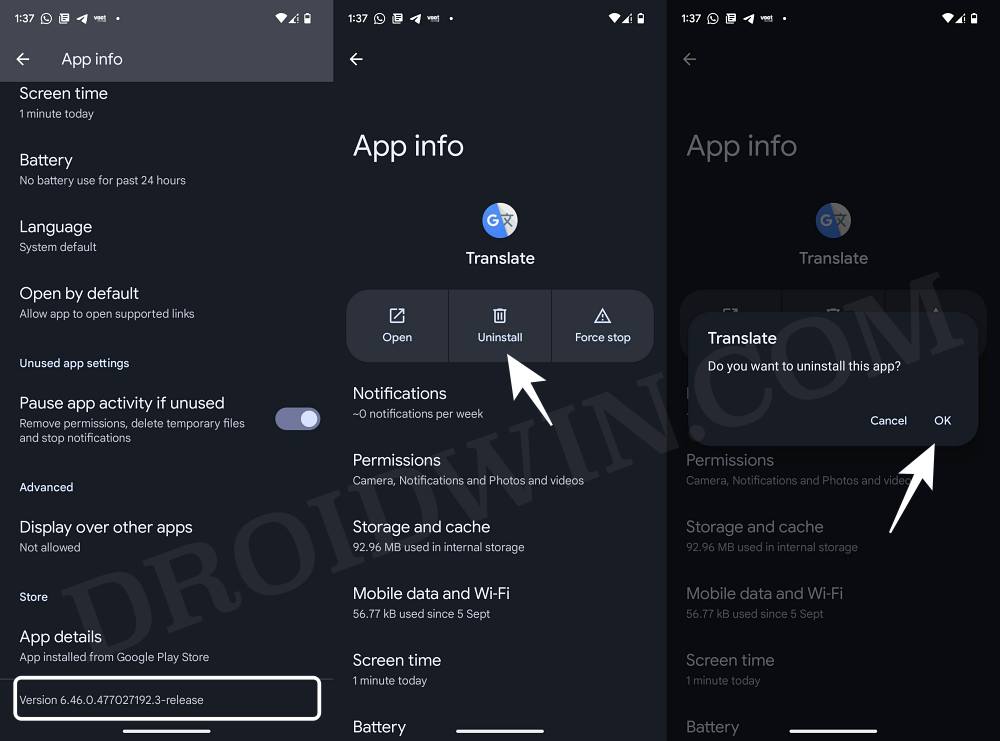
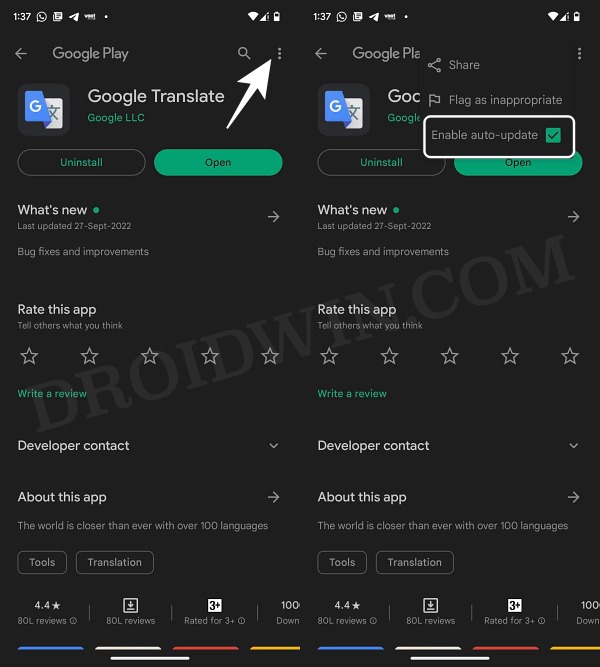
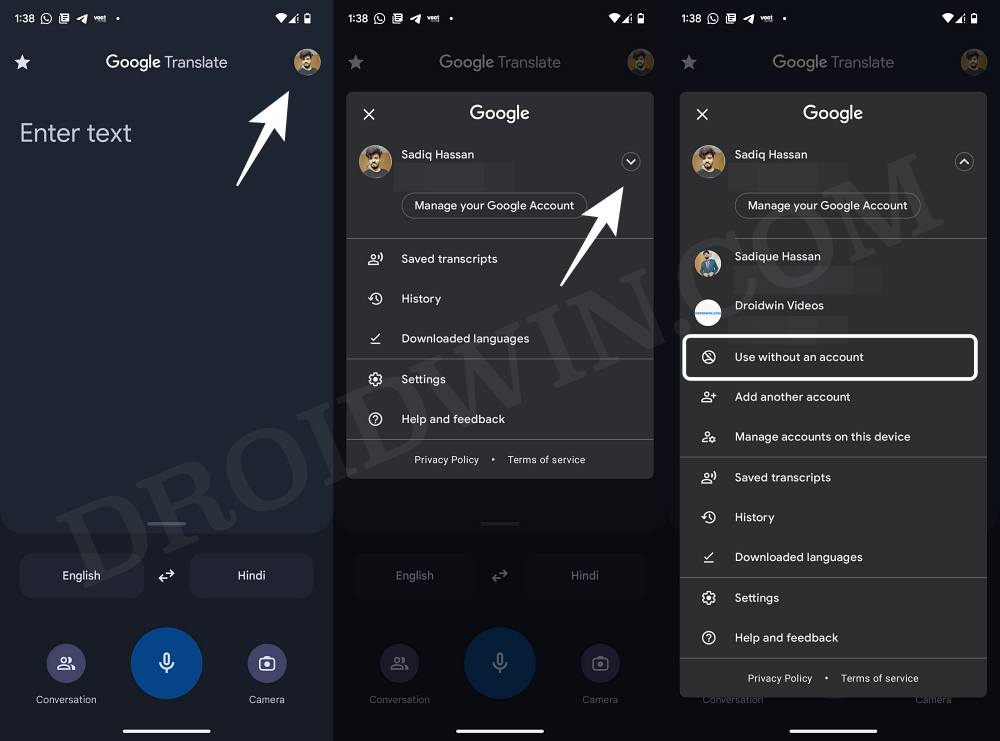








Milo
Thank you so much! Your help fixed it immediately after days of not working. Hero stuff!
Pompeo
Thanks man!! fix 2 worked right away
b. pdon
Excellent! Bravo and thanks for the fix 2. it works immediatly