In this guide, we will show you various methods to fix the ‘Your phone doesn’t meet security requirements’ error on Google Pay. When it comes to mobile payment services, then it’s the offering from the Search engine ain’t that is among the popular players in town. Whether it’s in-app, online, or contactless payments, it beholds all these functionalities under its arsenal. However, in spite of all the goodies attached, it isn’t free from its fair share of issues either.
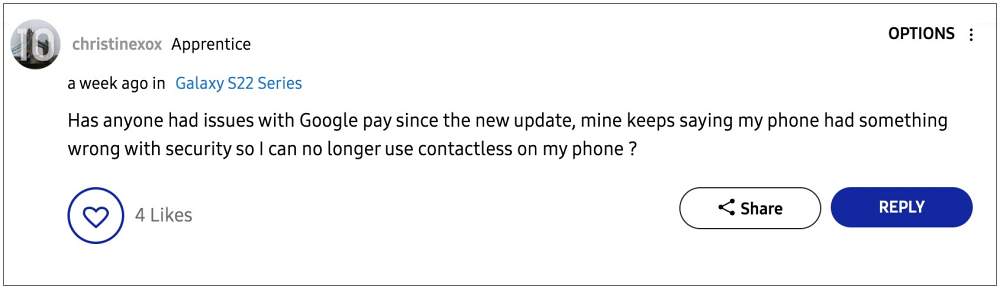
As of now, numerous users have voiced their concern that they are getting the ‘Your phone doesn’t meet security requirements’ error whenever yey are trying to make a payment via Google Pay. As of now, the issue is widely affecting Samsung devices, though a few reports from Pixel users are also emerging as of late. For the unaware, this issue usually arises when your device’s bootloader is unlocked and it is rooted via Magisk.
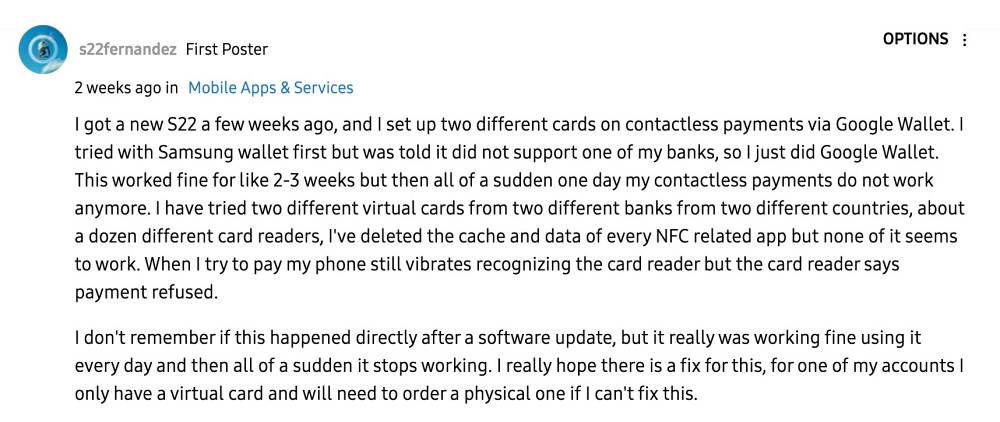
In such cases, the Knox counter gets tripped or the Safetynet flag gets triggered, thereby resulting in the inability of the banking and payment apps to function properly. However, all the affected users have their devices neither bootloader unlocked nor rooted, so this makes the matter all the more concerning. With that said, there does exist a couple of nifty workarounds that shall help you rectify this bug. So without further ado, let’s check them out.
Table of Contents
Fix Google Pay ‘Your phone doesn’t meet security requirements’ error

While most users were able to rectify this issue after deleting the device’s cache, a few of them had to opt for the nuclear route of factory resetting their device. we have listed both these fixes below, you should first start off with the cache deletion and if it doesn’t work out, then opt for a device reset. But please take a complete device backup before trying out any of the below-listed fixes.
FIX 1: Wipe Cache Partition
- Power off your device. Then press and hold the Power and Volume Up keys for a few seconds.
- Your device will now boot to Stock Recovery.
- Use the Volume keys to select Wipe Cache Partition and hit the Power key to confirm it.

- Then select Yes using the Volume key and press the Power key to confirm it.
- Once done, highlight Reboot System now using the Volume key and press the Power key to confirm it.
FIX 2: Delete Device Data
- Head over to Settings > General management > Reset.
- Then go to the Factory Data Reset section and tap on Reset.

- Finally, tap on Delete All and wait for the process to complete.
- Once done, set up your device and the issue should be rectified.
That’s it. These were the two different methods to fix the ‘Your phone doesn’t meet security requirements’ error on Google Pay. As far as the official stance on this matter is concerned, the developers are aware of this issue, but they haven’t given out any ETA for the rollout of a fix. As and when that happens, we will update this guide accordingly. In the meantime, the aforementioned workarounds are your best bet.
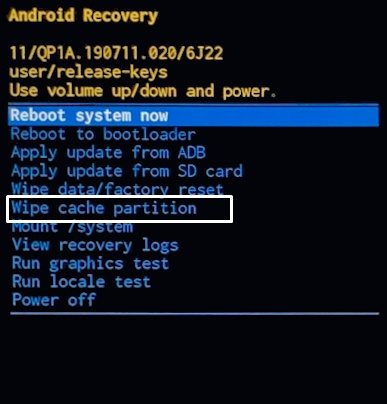
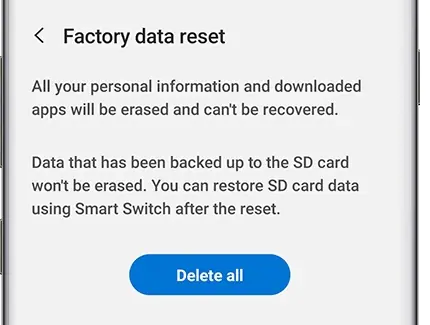








Tariq Butt
I made the mistake of joining the Android 13 beta programme on Samsung S21.
My build number starts with a TP1A which denotes it is STILL beta. Samsung think I am on the official Android 13 but when I re boot my phone I do receive a message explaining that I am on the Beta and some apps may not work.
Now Google Wallet doe NOT work.
I tried your instructions what wiped the cache partition, deleted everything & reset my phone again to no avail.
So perhaps you could suggest what I can try ? Your help is much appreciated.
My email is [email protected]
Many Thanks