In this guide, we will show you the steps to fix the issue of Google One Backup not working on your Android device. When it comes to backing up your all-important data, then it’s the pre-installed app from Google that gives you a handy platform to efficiently manage your data. From taking a backup to restoring it, or even deleting unwanted data, all of this could be carried out under its roof itself.
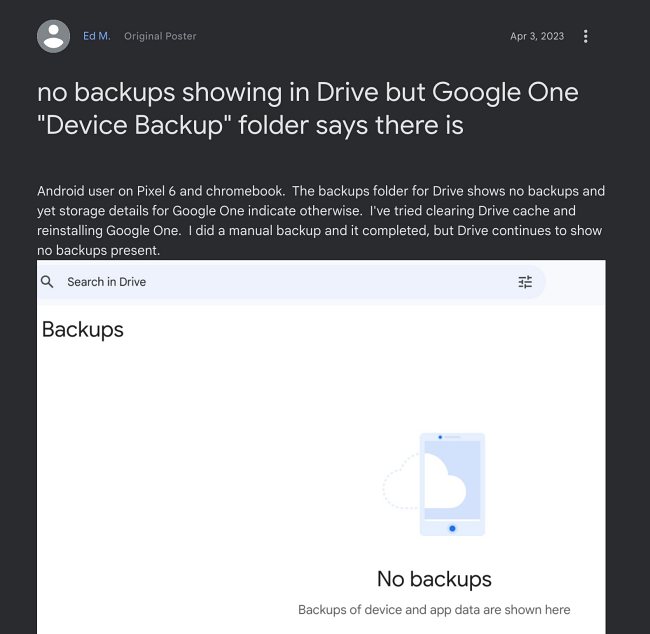
However, some users have voiced their concern that Google One is not working along the expected lines on their Android devices and hence they are unable to take a backup. whereas some are reportedly getting the “Couldn’t backup now, try again later” error, others have said that the backup does start but then automatically stop after a few seconds. if you are also facing any of these issues, then this guide will help you rectify them. Follow along for the fixes.
Table of Contents
Fix Google One Backup not working on Android
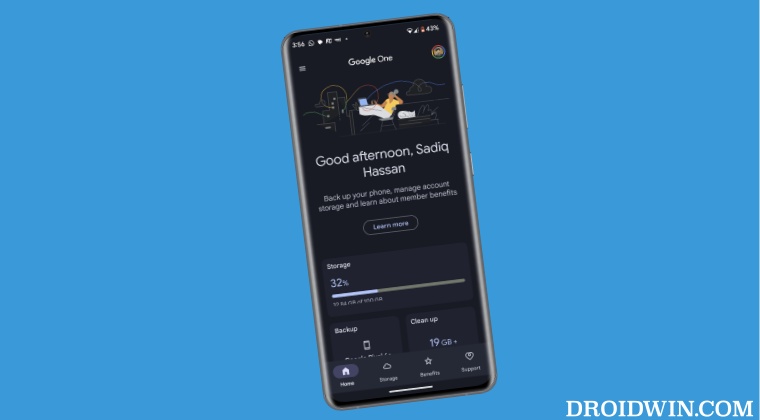
While the below tweaks shouldn’t delete any data on your device, but still, please a backup of your important files by manually uploading them to Drive and media files to Photos, just to be on the safer side. Once that is done, let’s get started with the below fixes:
Remove VPN and Custom DNS
If you are using a Virtual Private Network to bypass geo restrictions or have switched over to a custom DNS [such as Google or Cloudflare], then both these network tweaks might create a conflict in your device’s ability to establish a connection with Google Drive for the data transfer process. Therefore, you should consider switching back to the default DNS provided by your ISP and also disabling the VPN on your device. Here’s how all of this could be carried out:
- Head over to Settings > Network and Internet >VPN > turn it off.
- Then go back to Network and Internet > Private DNS > select Off/Automatic.
- Now launch Google One and check if Backup is working on your Android device.

Force Stop Google One
- Head over to Settings > Apps > See All Apps.
- Then select Google One and tap on Force Stop > OK.
- Now launch Google One and check if Backup is working on your Android device.

Force Stop Google Play Service
- Head over to Settings > Apps > See All Apps.
- Then select Google Play Service and tap on Force Stop > OK.
- Now launch Google One and check if Backup is working on your Android device.

Delete Data of Google One
- Head over to Settings > Apps > See All Apps > Google One.
- Then go to its Storage and Cache and tap on Delete Data > Delete.

- Now launch Google One, sign into your account, and retry doing the backup.
- Check if it fixes Google One Backup not working on your Android device.
Delete Data of Google Play Service
- Head over to Settings > Apps > See All Apps > Google Play Service.
- Then go to its Storage and Cache and tap on Manage Space > Clear All Data.

- Now launch Google One, sign into your account, and retry doing the backup.
- Check if it fixes Google One Backup not working on your Android device.
Downgrade Google One
- Head over to Settings > Apps > See All Apps > Google One.
- Then scroll to the bottom and note down its app version.
- Once done, go back to the top and tap Uninstall > OK.

- If you cannot do so, then uninstall it via ADB.
- Now download and install an older version of Google One from here.
- Check if it fixes Google One Backup not working on your Android device.
Downgrade Google Play Service
- Head over to Settings > Apps > See All Apps > Google One.
- Then tap on the overflow icon and select Uninstall Updates > OK.
- Check if it fixes Google One Backup not working on your Android device.

That’s it. These were the various methods to fix the issue of Google One Backup not working on your Android device. If you have any queries concerning the aforementioned steps, do let us know in the comments. We will get back to you with a solution at the earliest.
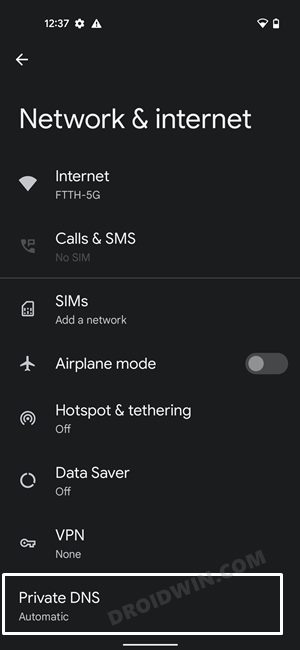
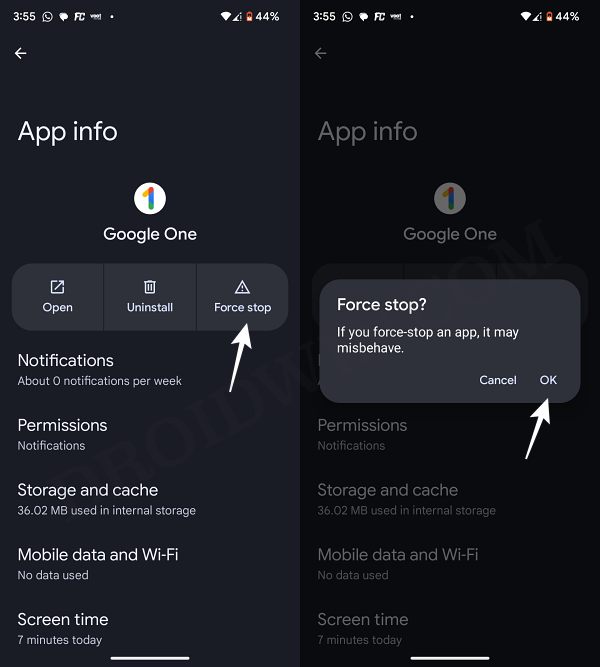
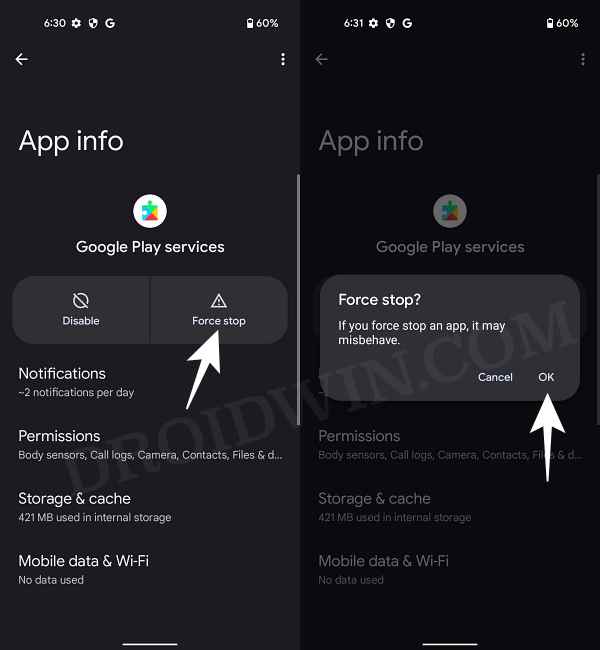
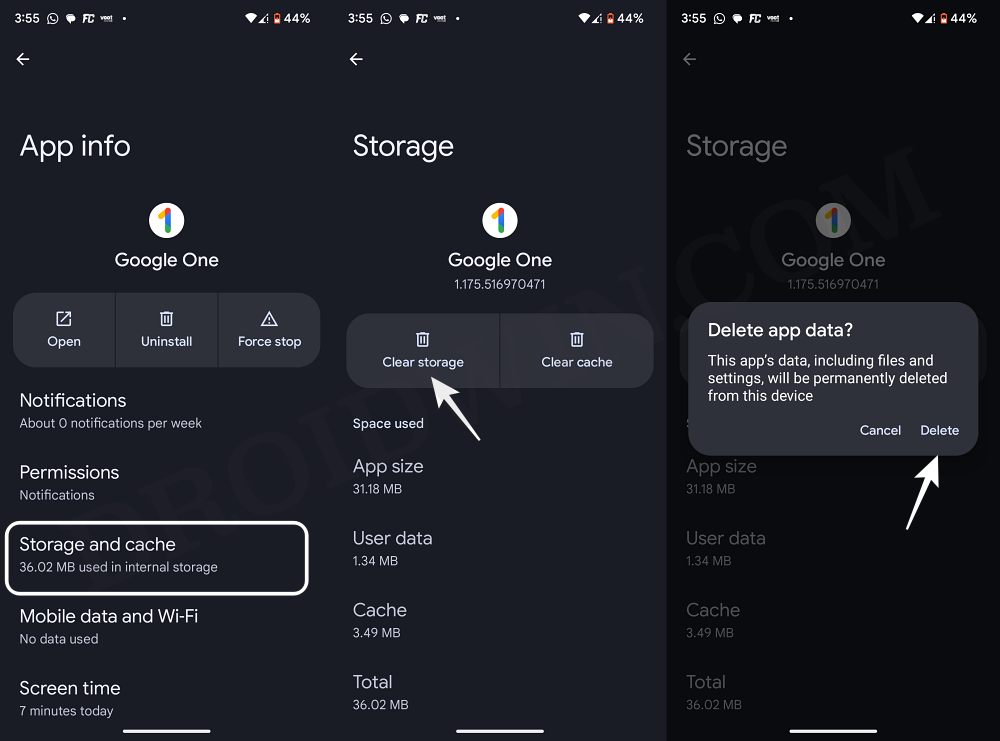
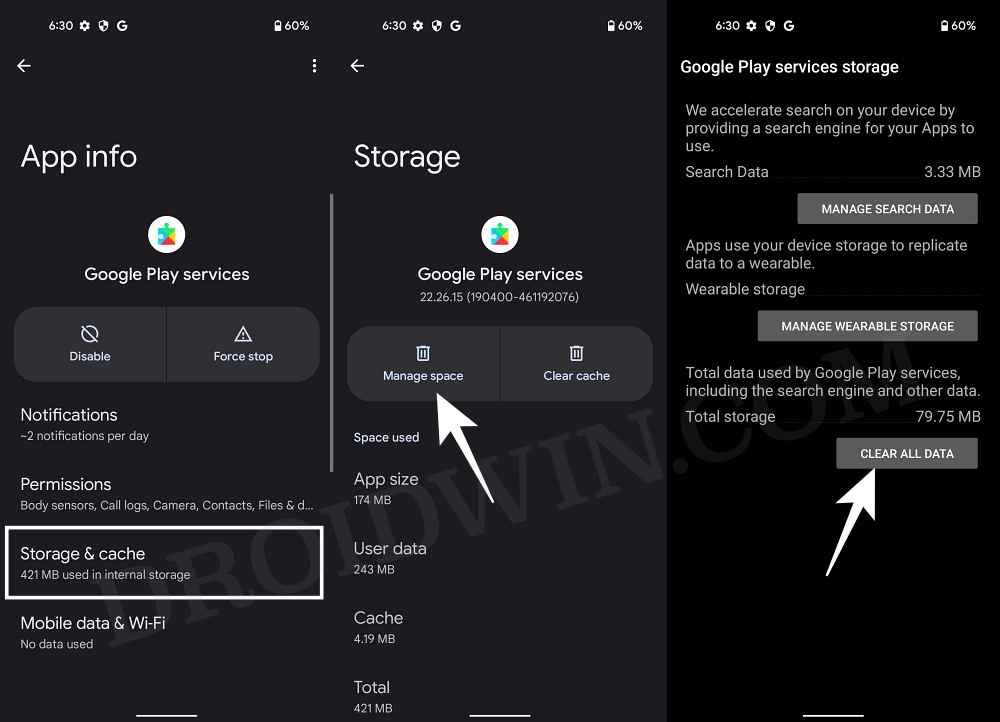
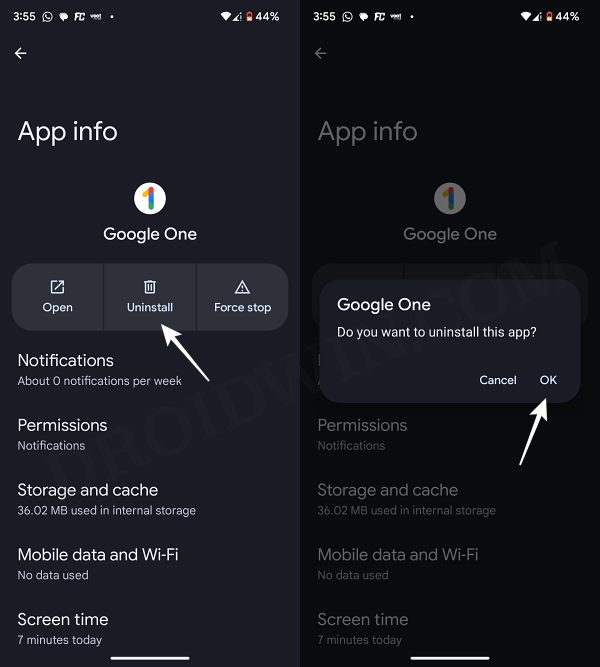
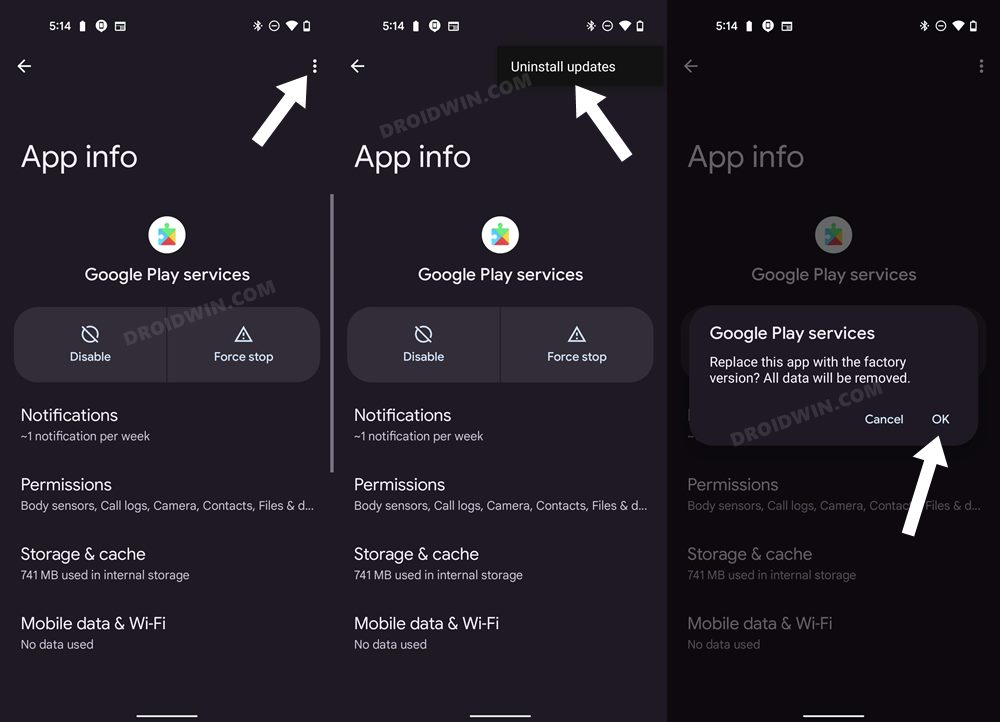








Hassan
I did not nothing if working. In fact the Backup page of the device is different than before and it’s showing Photos and contacts and under contacts it’s showing “waiting to backup..” The Backup now button is greyed out. The Google One app is showing – backup in progress view. The Drive>Backup section is showing “your device is not backed up”