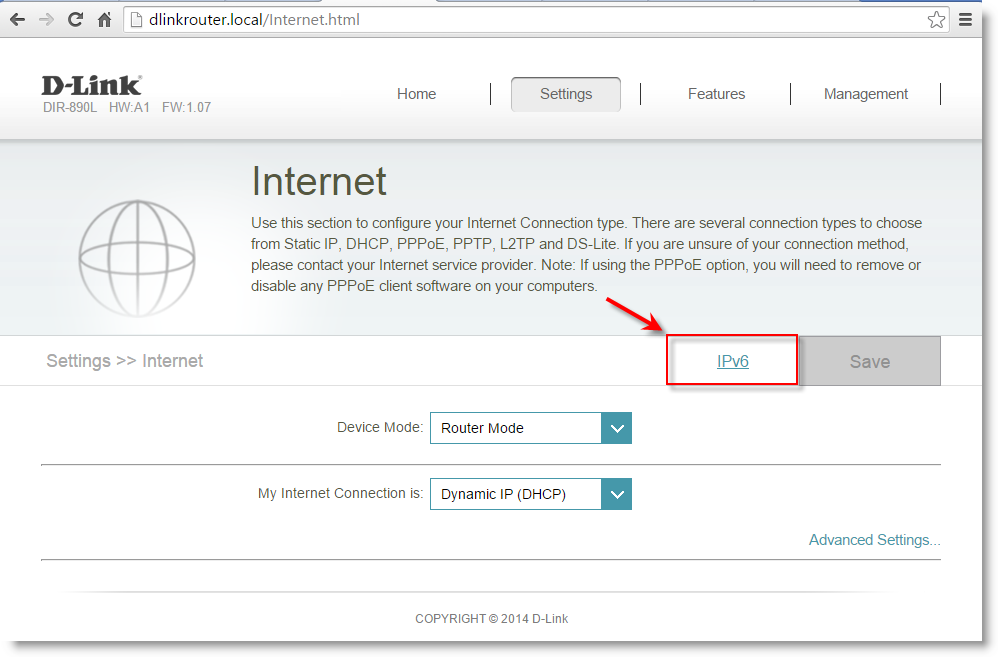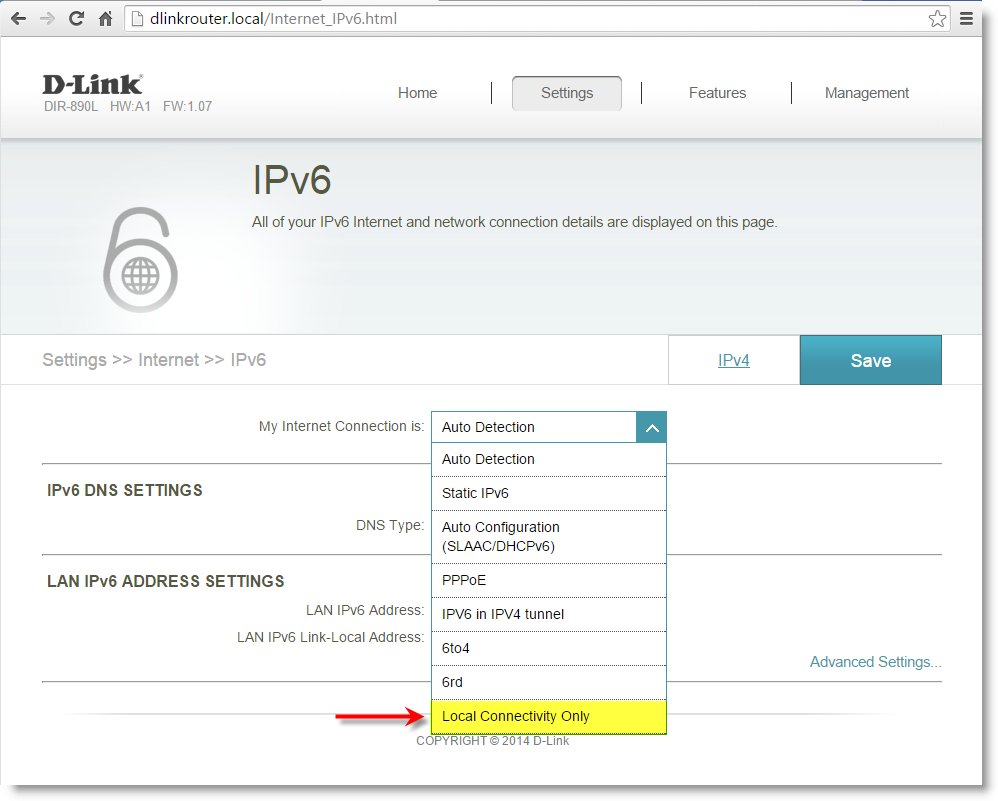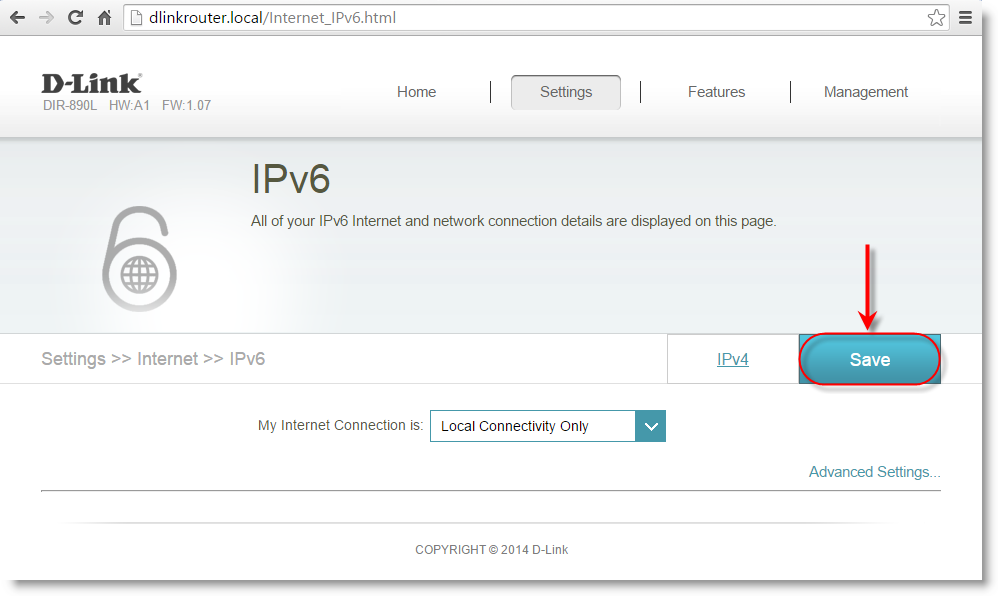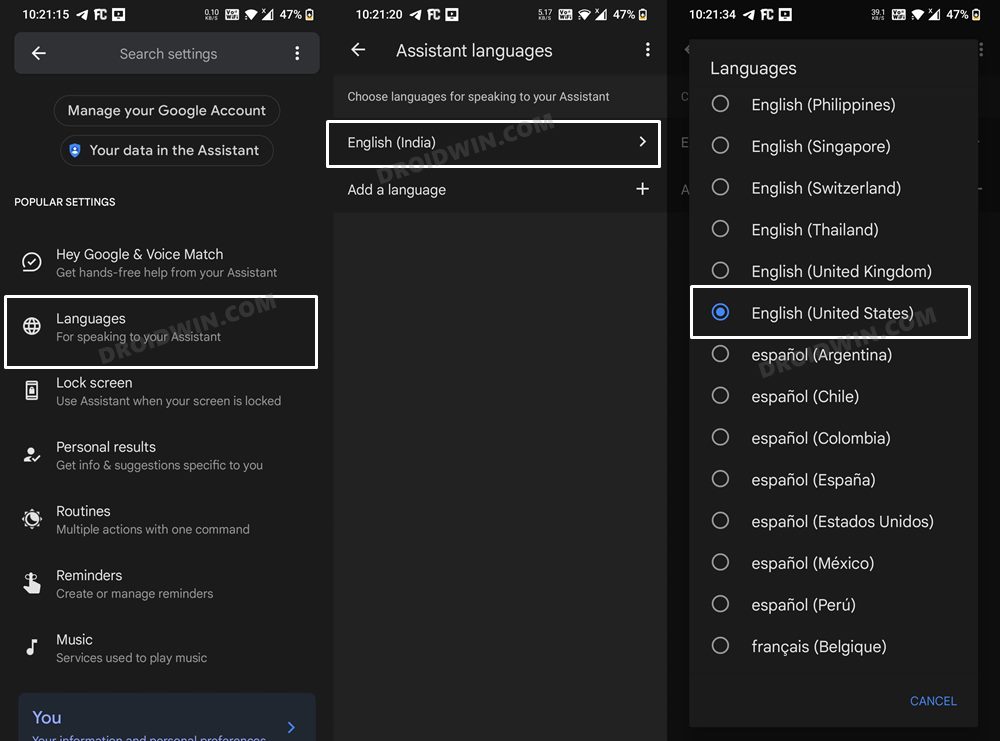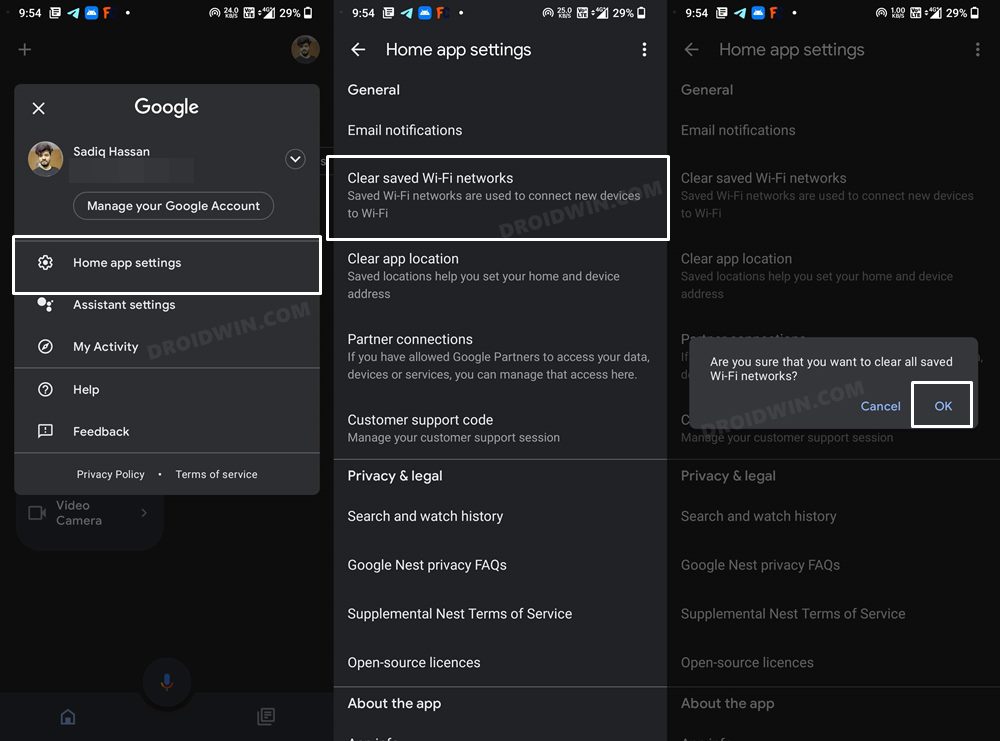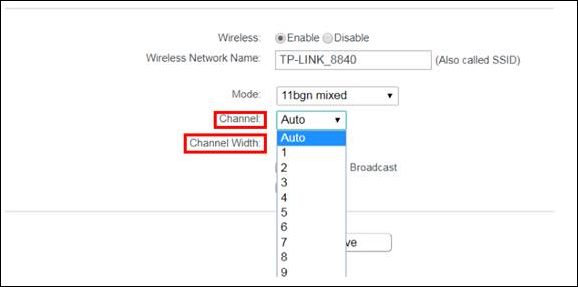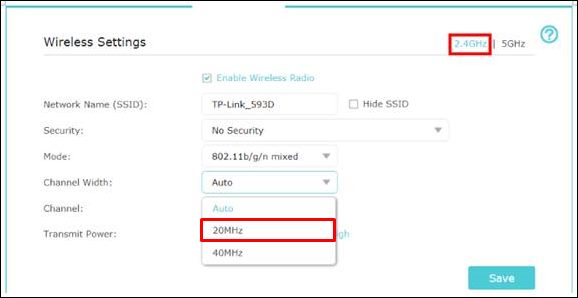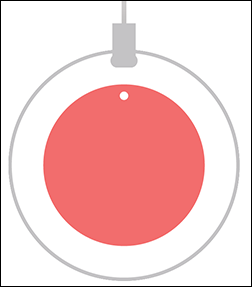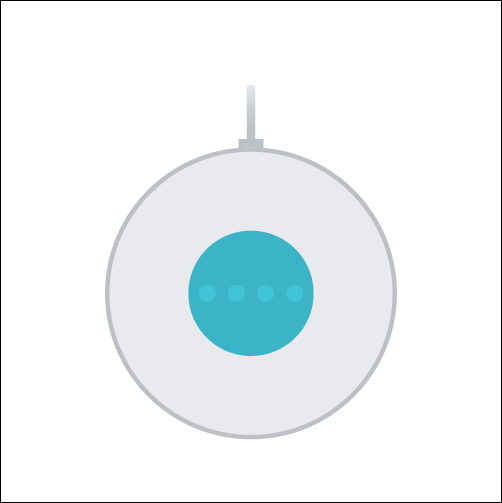In this guide, we will show you various methods to fix the “Something went wrong” error in Google Home/Nest. The Silicon Valley giant has built an impressive home automation system. Beholding some nifty devices in its arsenal, it boasts products such as smart thermostats, wireless speakers, smart light bulbs, security cameras, and a plethora of other devices. Moreover, their integration with various Google products such as its personal Assistant and the Photos app only tends to add more feathers to its already rich cap.
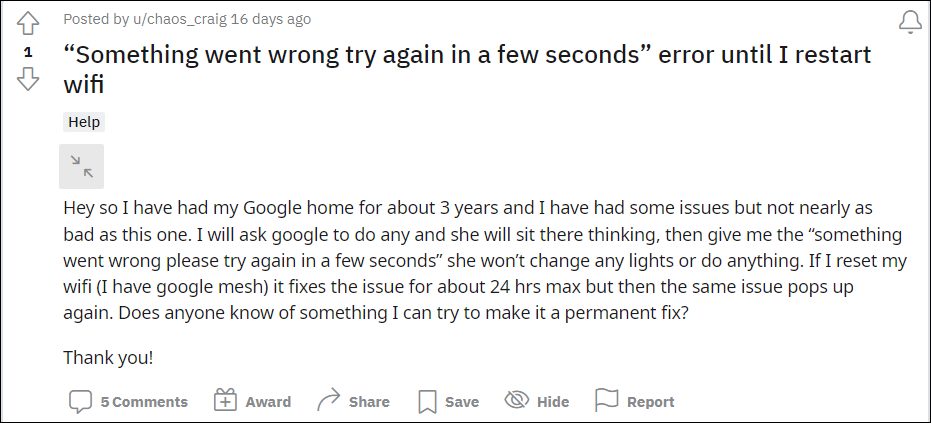
However, in spite of all the goodies attached, these products aren’t free from their fair share of issues either. As of now, various users have voiced their concern that their Google Home/Nest is throwing the “Something went wrong” error whenever they try to invoke a response via the voice command. Be it Nest, Nest Mini, Nest Hub, or Home Mini, each of them is bugged with this issue. If you are on the same page, then this guide will make you aware of a few nifty workarounds to rectify this problem. So without further ado, let’s get started.
Table of Contents
How to Fix Google Home/Nest “Something went wrong” Error
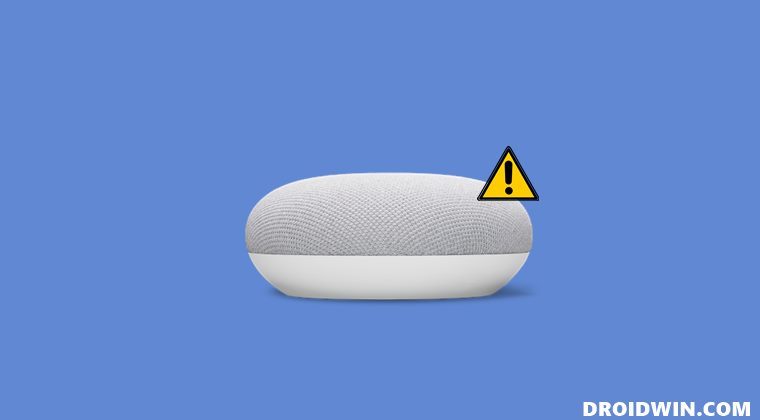
It is recommended that you try out each of the below-mentioned workarounds and then see which one spells out success for you. So with that in mind, let’s get started.
FIX 1: Restart Google Home/Nest
As generic as it may sound but you should start off with the basic fix of restarting the affected device a couple of times. Make sure to unplug it from the socket before performing a reboot. Once it boots up, again perform a restart [do so 2-3 times] and then check if fixes the underlying issue.
FIX 2: Disable IPv6
Some users were also able to rectify the issue after disabling the Internet Protocol Version 6 from their router and sticking with the conventional version 4. Here’s how it could be done on a D-Link Router:
- To begin with, log in to the D-Link router (dlinkrouter.local or 192.168.0.1 or 192.168.1.1).
- Then click on the Internet under the Settings menu and select IPv6.

- After that, click on the drop-down menu next to ‘My Internet Connection is’ and select Local Connectivity Only.

- Finally, hit the Save button. Your internet might disconnect and reconnect itself, which is completely normal.

- Check if it fixes the “Something went wrong” error in Google Home/Nest.
FIX 3: Change Assistant Language Region
Your next course of action should be to change the language region to any other location. For example, changing the English [India] language to English [US]. So try out this workaround and check if it works out in your favor or not.
- Launch the Google app on your device, tap on your profile, and select Settings.
- After that, choose Google Assistant and scroll to Languages.

- Then tap on your language and change it to English [United States].
- Now check if it fixes the “Something went wrong” error in Google Home/Nest.
FIX 4: Re-Add WiFi to Google Home
Next up, you should consider resetting the app’s internet configurations and then re-connecting it. This will refresh its underlying wireless connectivity settings which in turn might rectify the underlying issue as well. So put this fix to the test right away and test out the results.
- To begin with, launch the Google Home app on your device.
- Then tap on your profile picture situated at the top right and select Home App Settings.
- After that, tap on Clear Saved Wi-Fi Networks > OK in the confirmation dialog box.

- Now reconnect to your WiFi network and set up the app accordingly.
- Check if it fixes the “Something went wrong” error in Google Home/Nest.
FIX 5: Opt for 20mhz WiFi Width
You should also consider switching over to the 20mhz frequency width of your WiFi. Doing so will minimize the interference problems with nearby access points thereby giving you uninterrupted network connectivity.
- Open the router’s login page using one of the two below given IP Address
192.168.0.1 or 192.168.1.1
- Then use any one of the following crednetials combinations to log into it
ID: <blank> Password: <blank> ID: admin Password: admin ID: admin Password: <blank> ID: blank Password: admin
- After that, go to its Wireless settings menu and select 1,6, or 11 from the Channel menu.

- Likewise, choose 20mHz as the Channel width and hit Save.

- Now check if it fixes the “Something went wrong” error in Google Home/Nest.
FIX 6: Reset Google Home/Nest
If none of the aforementioned methods spelled out success, then your last course of action should be to reset the device to its default state. This will revert the device’s configuration and settings to their factory state and will force the device to start off with a fresh new instance from scratch. So let’s implement this fix right away and check out the results
Reset Google Home Mini (1st gen)
- Press and hold the factory reset button situated below the power cord for about 5 seconds.

- The device will now undergo a reset but don’t leave the factory reset button yet.
- Rather, keep it pressed for around 10 more seconds until you hear a beep sound.
Google Nest Mini (2nd gen)
- Switch the mic off from the side of the mic. The lights will turn orange.
- Now press and hold the center of the Nest Mini for about 5 seconds.

- The device will now undergo a reset but don’t leave the factory reset button yet.
- Rather, keep it pressed for around 10 more seconds until you hear a beep sound.
That’s it. These were the six different methods through which you could fix the “Something went wrong” error in Google Home/Nest. As far as the official stance on this matter is concerned, the developers are yet to acknowledge this issue, let alone give out any ETA for the rollout of a fix. As and when any of these two things happen [of which the chances are quite rare as the issue is going on for the past two years], we will update this guide accordingly. In the meantime, the aforementioned workarounds are your best bet.