In this guide, we will show you a couple of methods to fix the Google Earth blurry image and small text size issue on Windows. Providing 3D representation of Earth based primarily on satellite imagery, there couldn’t be a better and more accurate player than the offering from the Silicon Valley giant. However, in spite of all the goodies that it has to offer, it isn’t free from its fair share of issues either.
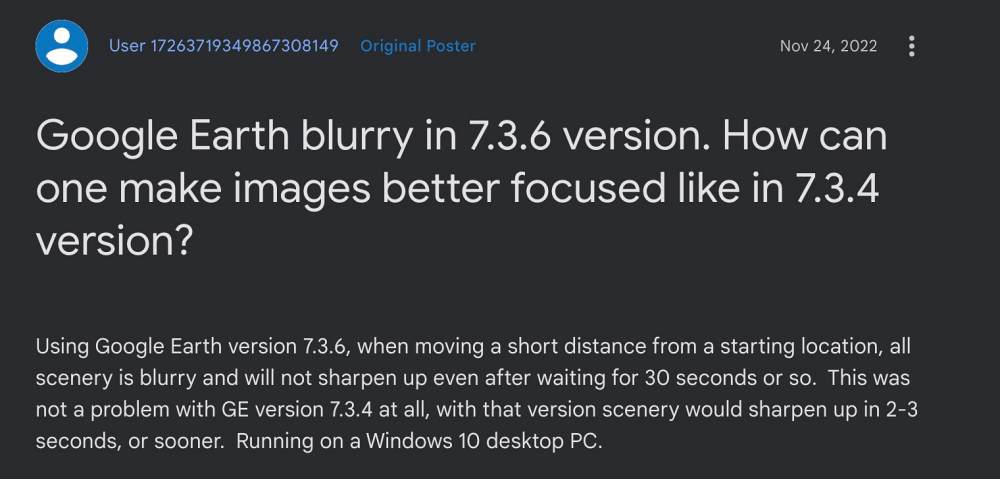
As of now, numerous users have voiced their concern that they are getting blurry images and small text sizes in the Google Earth application on Windows. It is affecting both the Street and Satellite Views. As far as the culprit behind this issue is concerned, all fingers are being pointed at the latest v7.3.6 update rolled out by Google. With that said, there does exist a couple of nifty workarounds that should help you address this issue. So without further ado, let’s check them out.
Table of Contents
Fix Google Earth Blurry Image and Small Text Size
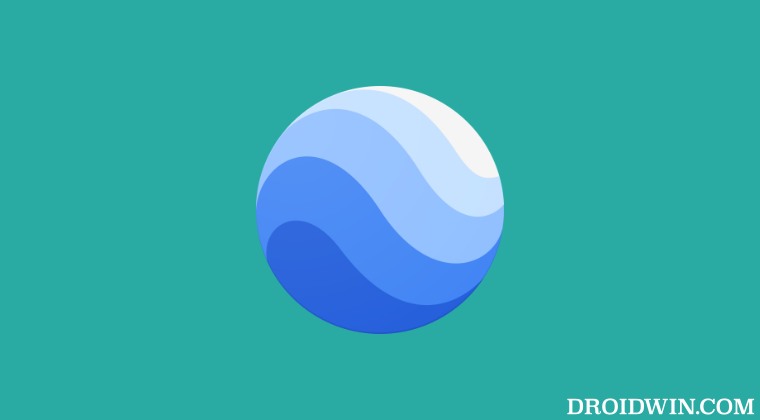
It is recommended that you try out each of the below-mentioned workarounds and then see which one spells out success for you. So with that in mind, let’s get started.
FIX 1: Change DPI Settings
First off, you should consider increasing the application’s DPI settings which in turn will increase the font size and display size across the left panel, top, compass control, coordinates, and other data at the bottom right of the screen. So refer to the below steps to give this tweak a try:
- Search Google Earth from the Start menu, right-click on it, and select Open file location.
- Then right-click on the Google Earth EXE file and select Properties.

- After that, go to the Compatibility tab and click on Change High DPI settings.

- Now checkmark Override high DPI, select System from the drop-down menu, and hit OK.

- Finally, launch Google Earth and it should fix the blurry image and small text size issue.
FIX 2: Downgrade Google Earth
As mentioned before, the culprit behind this issue is the latest update version rolled out by the Silicon Valley giant. So to rectify it, you will have to downgrade the app to its earlier stable version. Here’s how it could be done:
- Search Google Earth from the Start menu and hit Uninstall.
- Then select Google Earth from the list and hit Uninstall.

- Once done, download an older version of Google Earth from here.
- Now launch it and you should no longer face any text/image issues.
That’s it. These were the two different methods that should help you fix the Google Earth blurry image and small text size issue on Windows. If you have any queries concerning the aforementioned steps, do let us know in the comments. We will get back to you with a solution at the earliest.
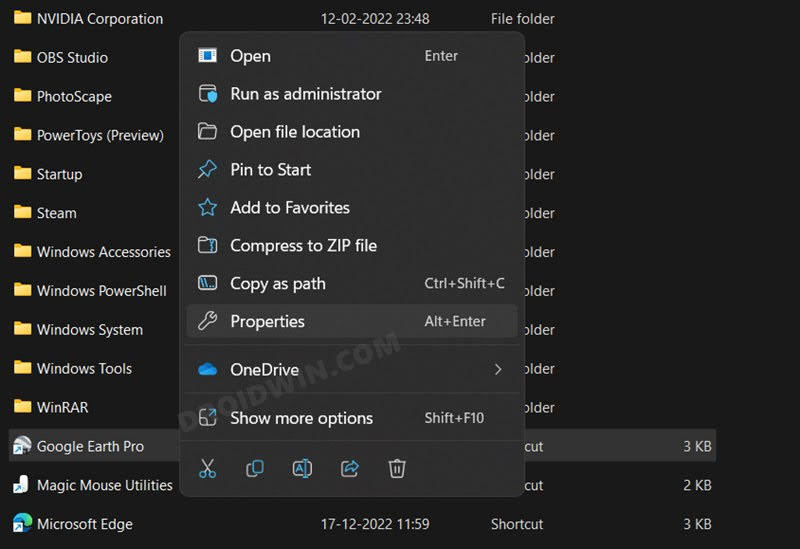
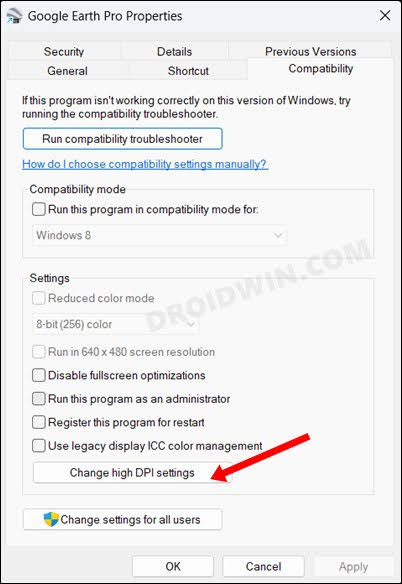
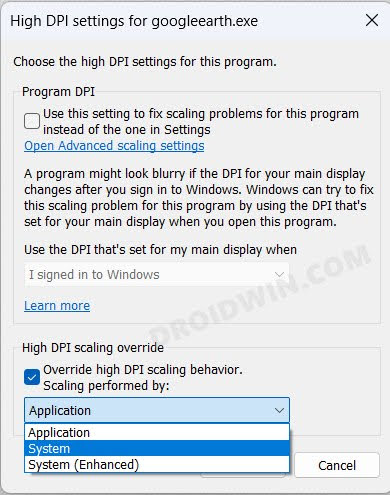
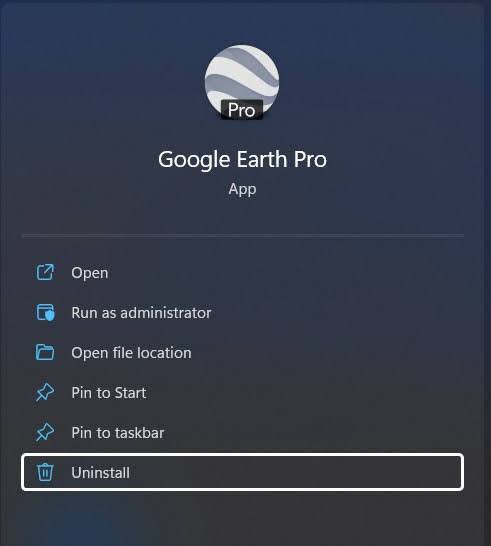








Romeu
GE problem solved! Thank you very much!