This guide contains the download links and instructions on how to download and install the Google Camera Port for various Xiaomi and Redmi devices.
First off, let me clear any doubt whatsoever you have regarding the title. Xiaomi and Redmi are mentioned as a separate entity because the latter is no longer a part of Xiaomi. It is now sub-brand, separated from Xiaomi. This happened ion 10th January 2019. That is why all the new phones released under the Redmi brand will no longer have the Xiaomi name. Take for example the recently released Redmi K20 and K20Pro. Ok then, back to the guide.
NOTE: Except for Redmi K20/K20 Pro and Redmi Note 7/7 Pro, Google Camera Port for all the other Xiaomi and Redmi devices could be downloaded from this site only. As for the above two mentioned devices, they require a little bit more focus and hence a separate guide has been created for both of them. Links are provided below.
Xiaomi and Redmi have long ruled the charts, especially in the lower and mid-segment category. Its mobile phones cost as low as $68 (Redmi Go), which is quite astonishing, to say the least. Moreover, now it has begun to slowly set its foot in the mid-level segment as well. First, it took everyone off-guard by launching the Pocophone, a device costing a merely $270 but coming with a Snapdragon 845 chipset.
As if that wasn’t enough, it further notched up a level with the launch of Redmi K20 and K20 Pro. Above all, judging by the specs (Octa Core+6GB RAM+Snapodragon 855 and a massive 4000mAh battery) and the price it has to offer, one couldn’t refrain back from calling it the Flagship Killer.
Still, many users are of the notion that the camera on the Xiaomi devices is not as great as claimed by the company. In fact, OnePlus easily manages to outclass the Xiaomi and Redmi brands in the camera segment. But in this open source environment, how long could such an issue persists. Taking this into consideration, some of the famous camera moderators were able to port the best in class camera for Pixel and Nexus devices to various Android devices.
Therefore, if you want to try out a Google Camera Port on your Xiaomi or Redmi devices, then refer to the next section below.
[OnePlus Devices Google Camera Port: Download Google Camera Port for Various OnePlus Devices]
Google Camera Port for Xiaomi and Redmi Devices
From this guide, you could download the Google Camera Port for various Xioami and Redmi devices. There are tons of features that you could enjoy after downloading the Google Camera Port for your Xiaomi and Redmi device. For instance:
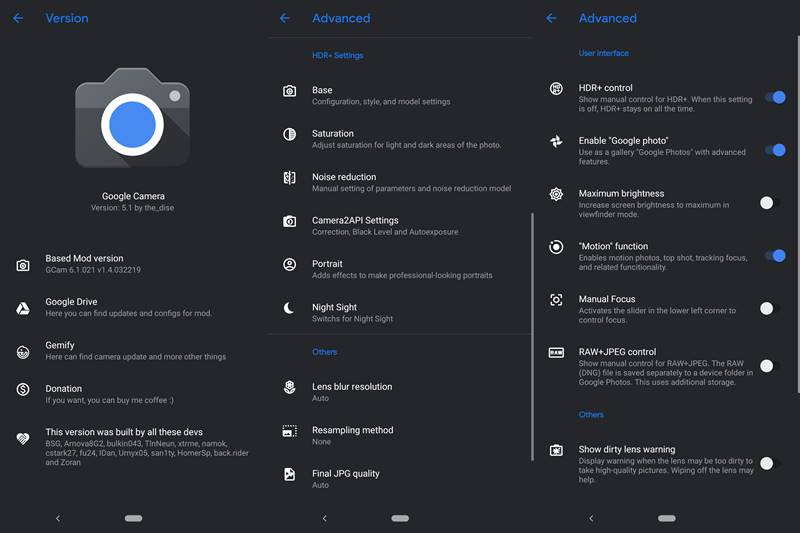
- Optical Image Stabilization
- Lens Blur
- Integrated Google Lens
- Night Sight
- Photo Sphere
- Photobooth
- Slow Motion
- And tons of additional settings to tweak your Google Camera.
With that said, download the Google Camera Port and the respective config files for Redmi K20/K20 Pro and Redmi Note 7/7 Pro from the below device-specific pages. For all the other Xiaomi and Redmi devices, see the below section.
[maxbutton id=”7″ ]
[maxbutton id=”8″ ]
Download Google Camera APK for Other Xiaomi and Redmi Devices
As already mentioned before, I always follow the 3S Rule (Specific, Supported and Stable) for all the Google Camera Port Guides. Therefore, rather than going for the latest release, I provide the links for GCam which is most stable for your device.
Xiaomi Mi Mix 2S
Xiaomi Mi Mix 2
Xiaomi Mi 5
Xiaomi Mi 5S
Xiaomi Redmi Note 4
Xiaomi Redmi Note 3
Xiaomi Redmi Note 2
Xiaomi Mi 6
Xiaomi Mi 8
Xiaomi Redmi Note 5 / 5 Plus
Xiaomi Redmi Note 5 Pro
Xiaomi Mi 9
Xiaomi Pocophone F1 (Poco F1)
Port-Modded-Google-Camera-HDR-Night-Sight
Xiaomi Redmi 4X
Xiaomi Redmi 4 Prime
Xiaomi Mi Note 3
Xiaomi Redmi 3S
Xiaomi Mi Mix
Xiaomi Redmi 5A
Xiaomi Mi Max 3
Xiaomi Mi Mix 3
Xiaomi Mi A1
- GCam5.1.018-Arnova8G2-V1.4
- Magisk-Google-Camera-Telephoto-Lens
- Magisk-ARCore-Modded-Google-Camera
- AR Stickers without root
Xiaomi Mi A2
In conclusion, this was a detailed guide on how to Download Google Camera Port for various Xiaomi and Redmi Devices. If your device is missing, do request for it via the Request Page or use the comments section below. Moreover, if you find a newer working version of GCam for any of the above devices, do let me know. I’ll update the guide. Happy Installing!
Source: XDA







