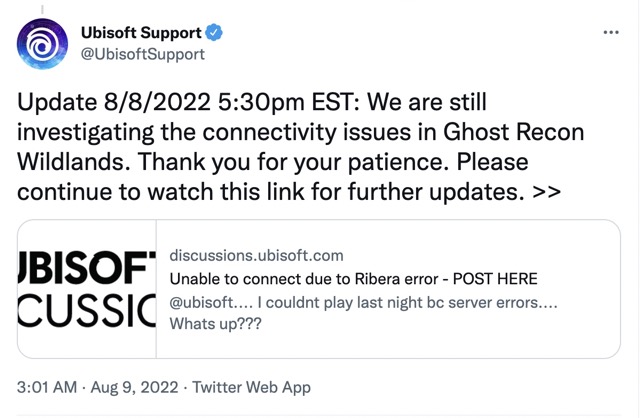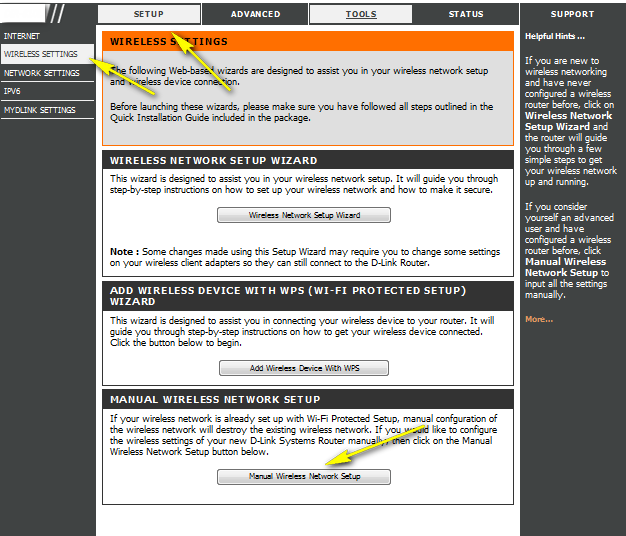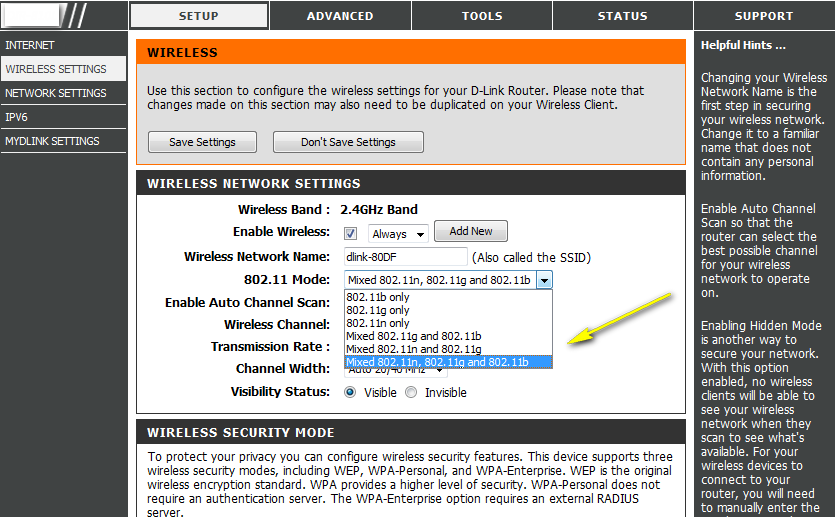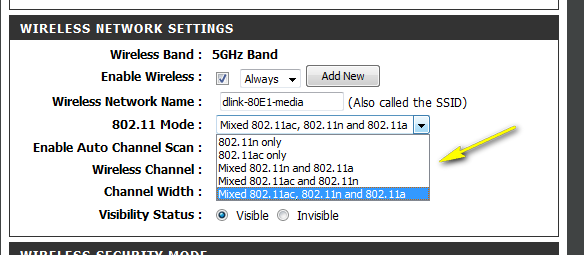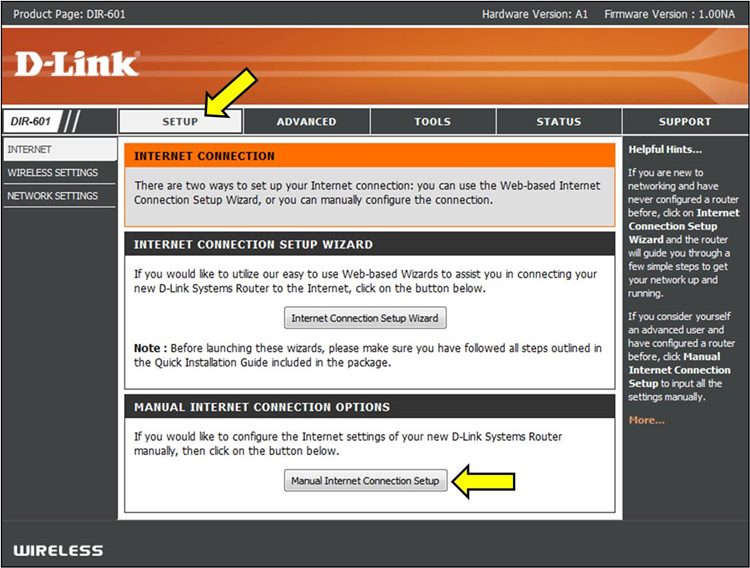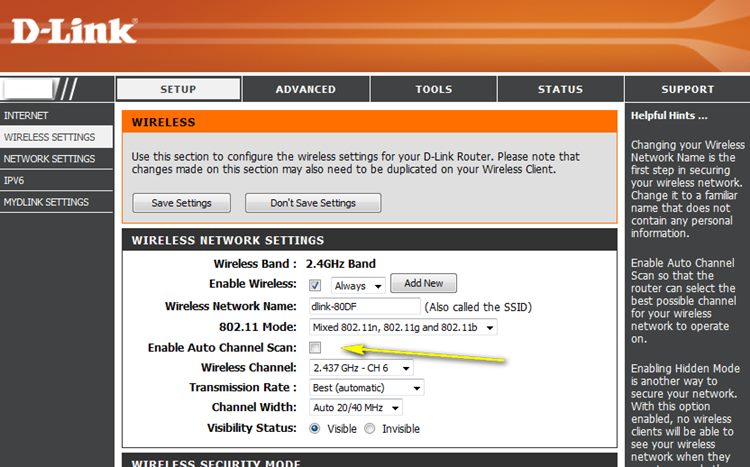In this guide, we will show you various methods to fix the Ghost Recon: Wildlands Error Code Ribera-40002. This third-person tactical shooter game from Ubisoft offers an open-world environment with impressive gameplay and some intriguing challenges. However, as of now, users are having to deal with an altogether different type of challenge. Many of them have voiced their concern that they are unable to connect to a server.
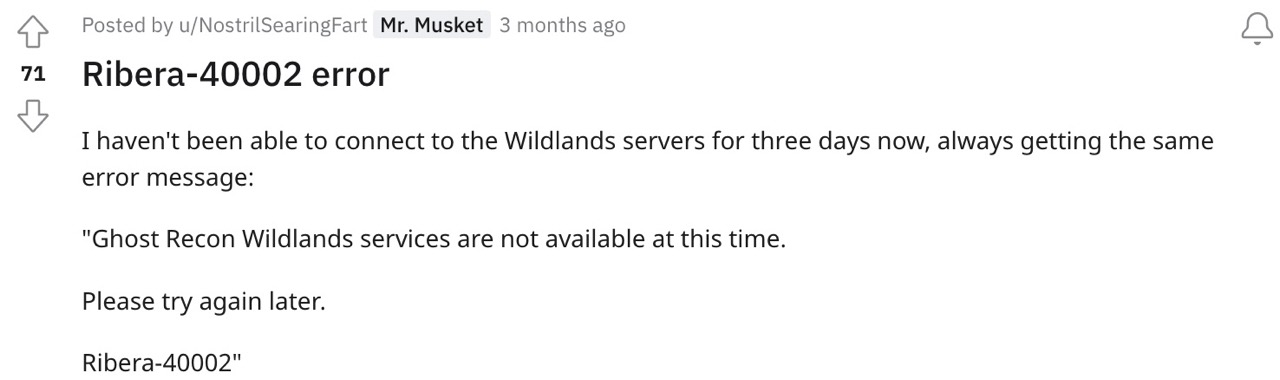
Whenever they try to establish a successful server connection in Ghost Recon: Wildlands, they are instead being greeted with the Error Code Ribera-40002. On the other hand, some users reported that while they were able to establish the connection, but right after that, the Ribera-1000B error popped up on their screen. If you are also getting bugged with any of these issues, then this guide shall help you out. Follow along for the fixes.
Table of Contents
Fix Ghost Recon: Wildlands Error Code Ribera-40002

It is recommended that you try out each of the below-mentioned workarounds and then see which one spells out success for you. So with that in mind, let’s get started.
FIX 1: Using Squad Privacy
Some users were able to rectify this issue after trying out the brute force logging method using the Squad Privacy feature. However, before you could use this feature, you will have to be online for at least a couple of minutes. Once you checkmark this requirement, give Squad Privacy a try and see if it fixes the Ghost Recon: Wildlands Error Code Ribera-40002 error.
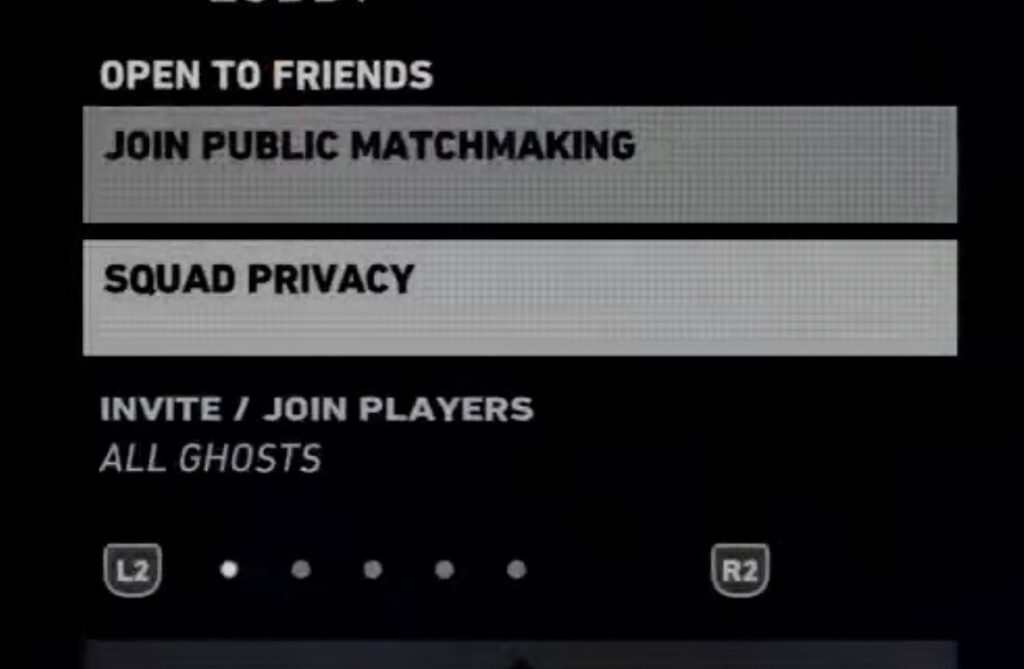
FIX 2: Toggle WiFi Bands
Next up, you should try changing the WiFi bands from 2.4GHz to 5 Gz or vice versa. Here’s how it could be done. [Screenshots credit: D-Link].
- To begin with, type in one of the four IP Addresses in the web browser to access the router homepage.
192.168.0.1 192.168.1.1 192.168.2.1 192.168.1.100
- Then input the ID and password. It could be the combination of any one of these
ID: <blank> PASSWORD: <blank> ID: admin PASSWORD: admin ID: <blank> PASSWORD: admin ID: admin PASSWORD: <blank>
- Then go to the Setup tab and click on Wireless Settings from the left side.

- After that, click on the Click Manual Wireless Network Setup button.
- Now, if you wish to select 2.4GHz, then choose 802.11b, 802.11g, 802.11n, 802.11b/g/n, or one of its combinations.

- On the other hand, for 5GHz, select 802.11a, 802.11c, or 802.11a/c.

- Once done, save the changes and check if it fixes the Ghost Recon: Wildlands Error Code Ribera-40002.
FIX 3: Change WiFi Channels
If you are using 2.4ghz, then there are 11 channels, and each one has 20 MHz available. So corresponding to 20MHz, you should use either channels 1, 6, or 11. On the other hand, for 5GHz, there are 20, 40, and 80MHz channels. corresponding to 20MHz, you should use channel 36 or 40, for 40MHz use channels 38, 46,151, 159, and for 80MHz use channel 42 or 155.
But what is the optimal channel? While there isn’t any best channel as such, but being on 5GHz and using channel 36 [on 20MHz] gives out the best result for Ghost Recons [personal experience]. So on that note, here’s how you could change the WiFi channel. [Screenshots credit: D-Link].
- To begin with, type in one of the four IP Addresses in the web browser to access the router homepage.
192.168.0.1 192.168.1.1 192.168.2.1 192.168.1.100
- Then input the ID and password. It could be the combination of any one of these
ID: <blank> PASSWORD: <blank> ID: admin PASSWORD: admin ID: <blank> PASSWORD: admin ID: admin PASSWORD: <blank>
- Next up, scroll to the bottom and click on Manual Internet Connection Setup.

- Now uncheck Enable Auto Channel Scan.

- After that, select the desired channel from the Wireless Channel drop-down.

- Finally, save the changes and check if it fixes the Ghost Recon: Wildlands Error Code Ribera-40002.
What’s the Official Stance?
As far as the official stance on this matter is concerned, it’s definitely quite concerning for the end users. This is because not only are the developers aware of this issue, but they have already acknowledged this bug around 3-4 times but are yet to give out any ETA for the rollout of a fix [with its other offering Far Cry getting much more preferential treatment]. Anyways, as and when they give us any hint for the release of any patch, we will update this guide accordingly. In the meantime, the aforementioned workarounds are your best bet.